
When using CAD software to draw and mark, pay attention to the proportion of the dimension and the view of the part. It should not be too large or too small, so as not to affect the appearance of the drawing. So how to quickly and effectively adjust the size of the label?
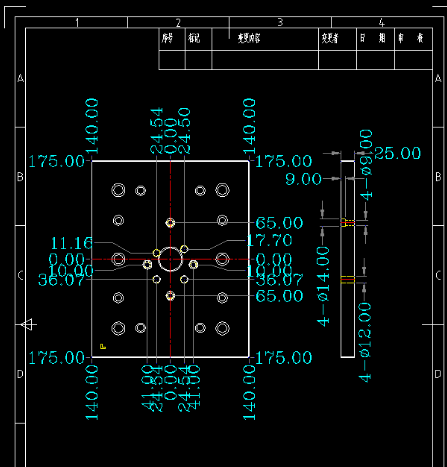
Workaround:
1. Open CAD, enter CAD shortcut key D, open [Dimension Style Manager], click [Modify], as shown in the figure below:
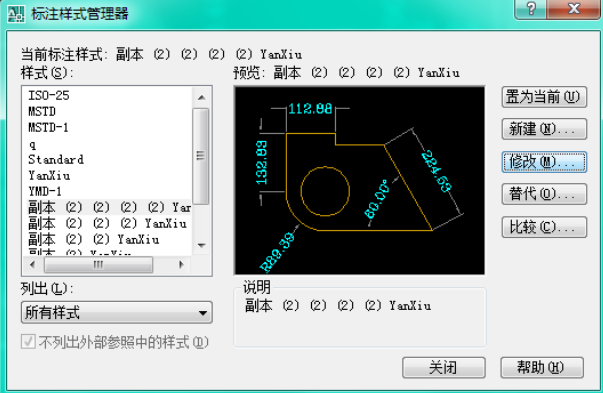
2. After clicking Modify, the [Modify Label Style] dialog box will pop up, click [Adjust], there will be a [Label Feature Scale] at the bottom of the right picture, select [Use Global Scale], and set After the number on the right is adjusted to a suitable size, click [OK], as shown in the figure below:
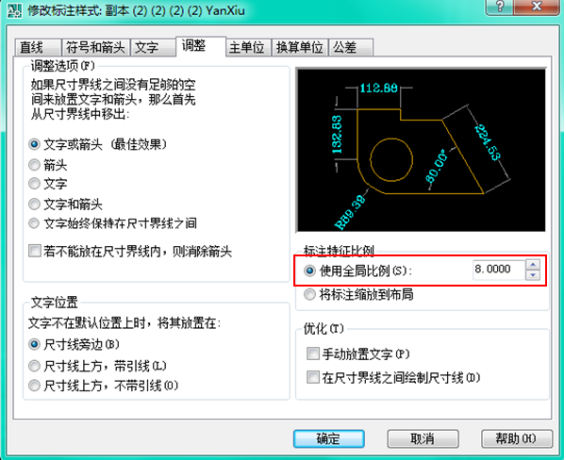
3. Click the [Set Current] button in the first step picture. It should be noted that the adjustment of the size ratio does not need to be modified one by one, but the global scaling in the standard style can be used to complete the adjustment of the standard size, and the result is shown in the following figure:
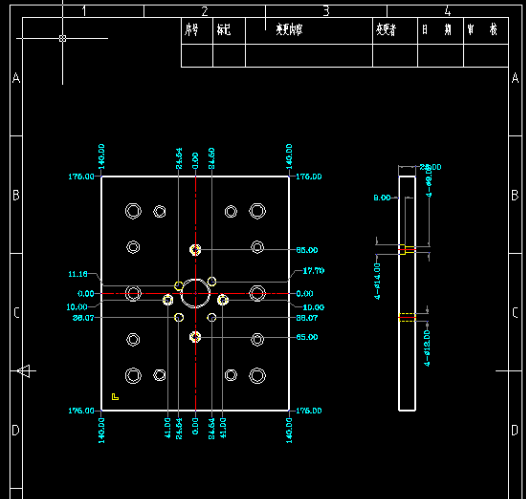
Disclaimer: If the videos, pictures, and text used in this article involve the copyright of the work, please inform us as soon as possible. We will remove the content immediately!
Disclaimer: If the videos, pictures, and text used in this article involve the copyright of the work, please inform us as soon as possible. We will remove the content immediately!
