In the process of making ppt courseware or sharing tutorials, it is often necessary to use background music, so the question is, how to add background music to ppt? And can it play automatically and loop? Also hide the play icon? Below, Lanshan Office will share with you how to add background music and set playback properties in ppt?
method/step
1. How to insert background music? Open the page where the audio needs to be enabled, select [Insert] - [Media] group, click the "Audio" button, and select the "Audio on PC" command in the pop-up menu. In the opened "Insert Audio" dialog box, select the appropriate music and click the "Insert" button.
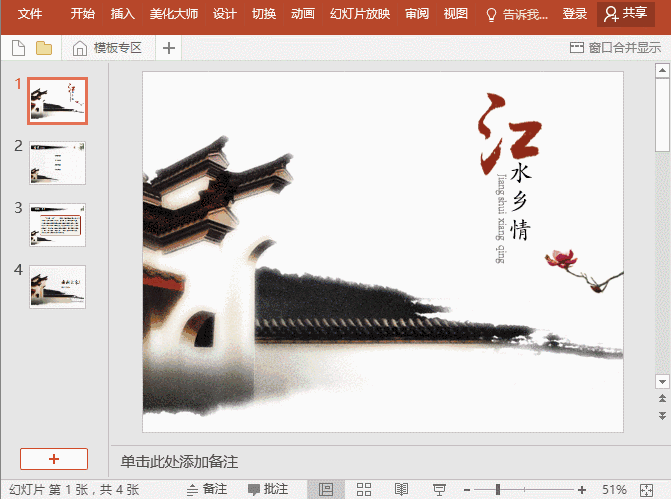
2. How to make the background music play automatically? First select the inserted audio, click the "Animation Pane" button in the [Animation] - [Advanced Animation] group, and place the mouse on the music in the opened "Animation Pane". When the cursor turns into a ↕ shape, drag the audio upwards to cancel the trigger; then set [Start] to [Simultaneous with the previous animation] in the [Animation]-[Timing] group. After the setting is completed, when we show the PPT , the background music will play automatically.
3. How to keep the background music playing? If the PPT presentation takes a long time, and the background music is generally only about 3-5 minutes, here we want the background music to be played in a loop, how to set it The method is: select the audio we inserted, click [Play] - [Audio Options] group, check the two options of "Play across slides" and "Loop until stop", and the background music can be played in a loop.

4. How to set the background music to play only on a certain page or several pages? In some PPTs, you will find that the opening music is different from the background music on the inner pages. Soft music, and some pages even have no soundtrack. How is this set up? To learn more skills, please bookmark the tribal nest education ppt graphic tutorial. The method is: select the audio we inserted, click the "Animation Pane" button in the [Animation] - [Advanced Animation] group, double-click the music in the opened "Animation Pane", and set the " "Start Page" and "End Page". For example, if you want to play music from page 4 to page 7, insert the music into the PPT on page 4, and set [Stop Playing] after page 7.
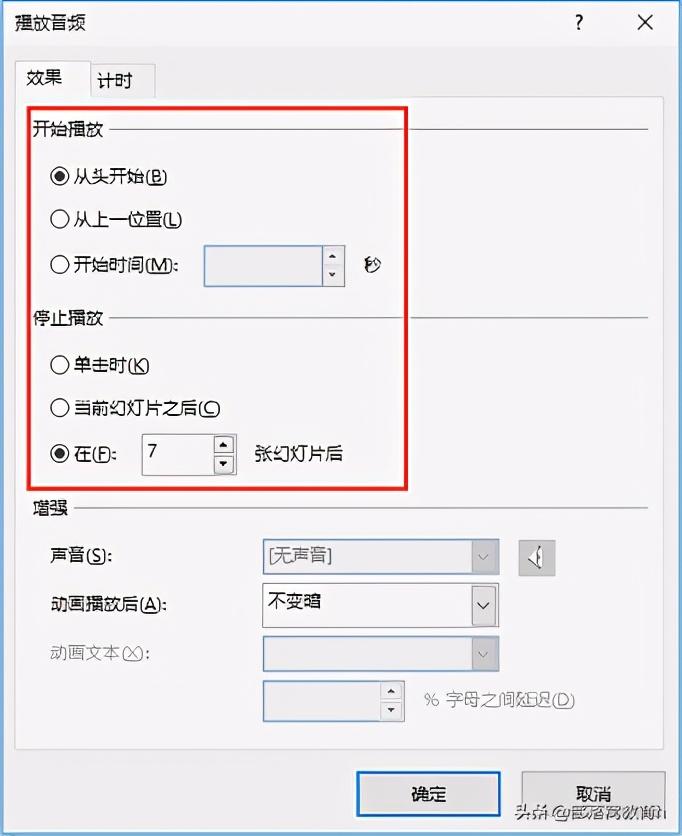
5. How to hide the icon of the background music? After inserting the background music, a "small speaker" icon and a sound player will appear in the PPT interface, which greatly affects the aesthetics of the picture. Well, we can also hide it. The method is: select the audio we inserted, click [Play] - [Audio Options] group, and check the "Hide during show" check box, so that when the PPT is played, the icon will be automatically hidden.
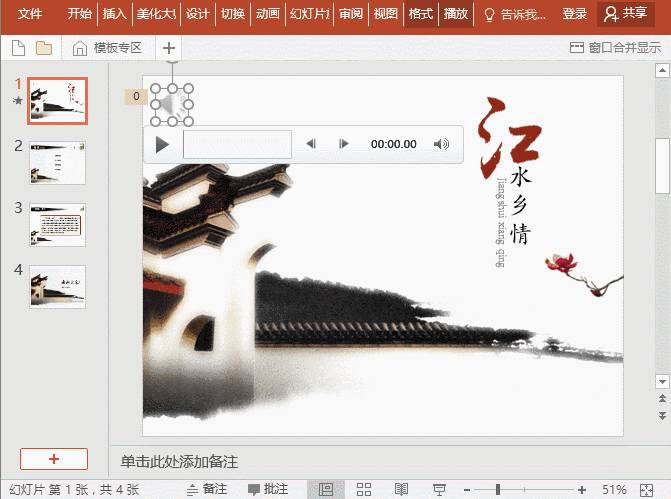
6. Tip: Click the "Volume" icon on the audio player to set the volume of the background music.
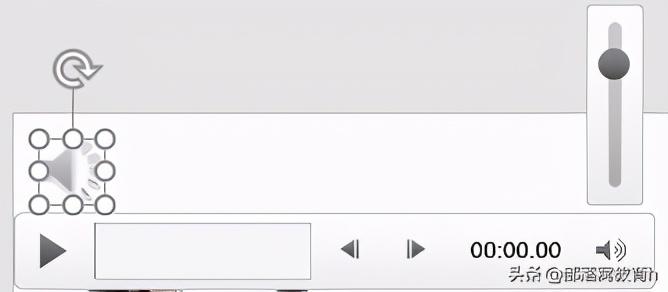
Notes
The above are several setting methods about how to add background music loop playback in ppt. If you have any questions, please pay attention to Blue Mountain Office , make your work more efficient and simple!
Articles are uploaded by users and are for non-commercial browsing only. Posted by: Lomu, please indicate the source: https://www.daogebangong.com/en/articles/detail/How%20to%20add%20background%20music%20loop%20playback%20in%20ppt.html

 支付宝扫一扫
支付宝扫一扫 
评论列表(196条)
测试