In our daily work, we use PPT software in many places such as speeches and studies. Many friends are curious about how to add auxiliary lines in PPT.
ppt template article recommendation:
How to make a two-color timeline with ppt
How to use ppt to make the cover of the child growth manual
How to use ppt to make multiplication vertical
How to add auxiliary lines in PPT:
Step 1: Open WPS, create a new blank document in [Demo], and click [New Blank Document].
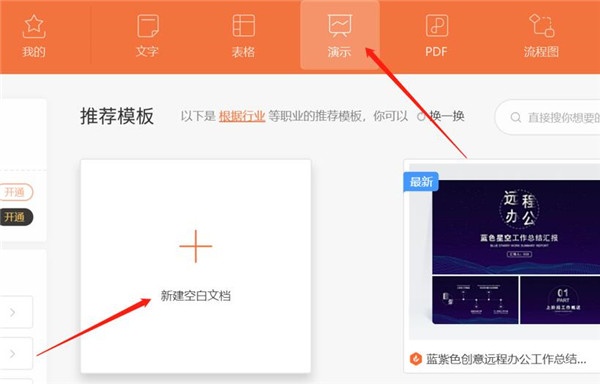
Step 2: Click the [View] option in the document.
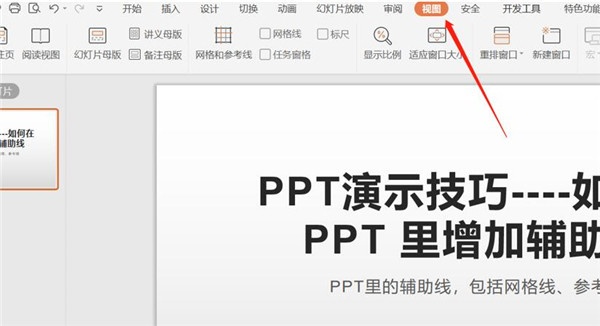
Step 3: In [View], directly click the [Grid Line] option, and the grid auxiliary lines will appear.
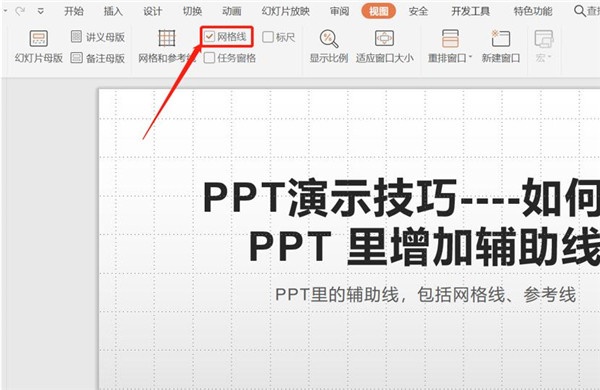
Step 4: Double-click the [Grid and Reference Lines] option directly, and the first auxiliary line grid line will pop up on the page as shown in the figure.
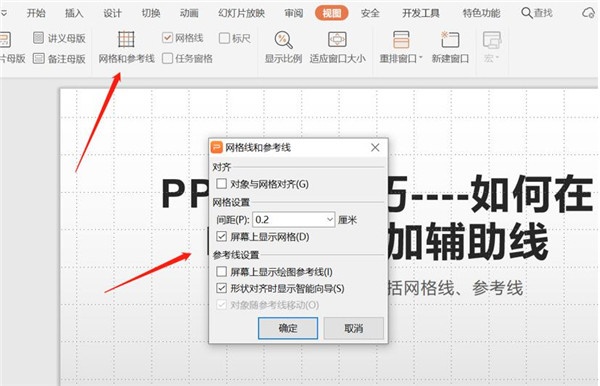
Step 5: Cancel [Show grid on screen], select [Show drawing reference lines on screen], and finally click [OK].
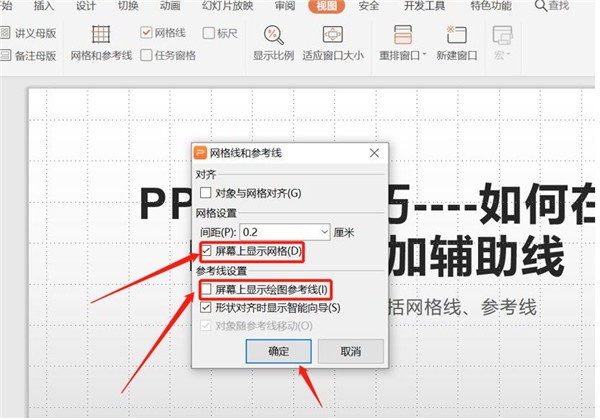
Step 6: After clicking OK, the second auxiliary line reference line appears.
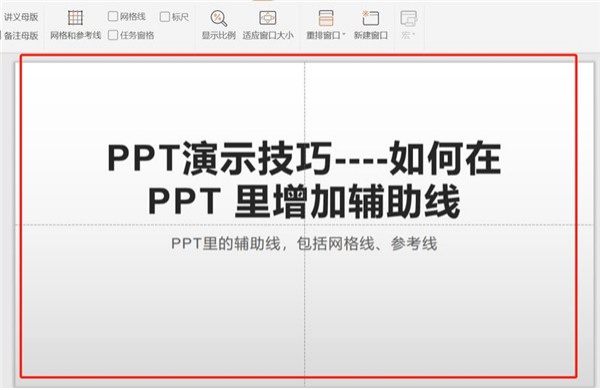
Articles are uploaded by users and are for non-commercial browsing only. Posted by: Lomu, please indicate the source: https://www.daogebangong.com/en/articles/detail/How%20to%20add%20auxiliary%20lines%20in%20PPT.html

 支付宝扫一扫
支付宝扫一扫 
评论列表(196条)
测试