How to add comments in PPT document? The following editor will explain to you< /span> Add annotation method in PPT document.
1. On a slide, click the text or object you want to add annotations to, or click anywhere on the slide to add general annotations.
2. Click "Review" > "Comment" > "New Comment". This will open the Comments Pane on the side of the slide pane and place an orange active comment icon next to the element the comment is related to.
3. Please type comments in the text input box. To finish, click outside the balloon, or press the Tab key.
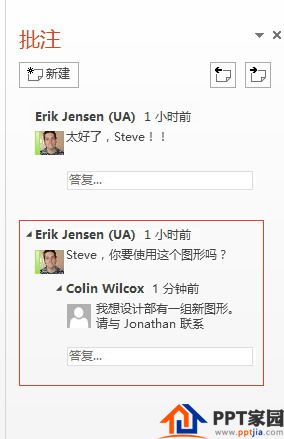
4. If you have opened the "Comment Pane", you can click "New Comment" to add a comment to the selected text, object or slide. You can use this method to attach multiple annotations to the same text or object.
Notes
Elements that have annotations will be indicated with an annotation icon. Click the icon to view comments about that element in the Comments Pane.
To move between comments, click the up or down arrows at the top of the Comments Pane.
Edit or reply to a comment
Use the Comments Pane to reply to comments added by other reviewers, or to edit them.
To edit a comment: Click on the comment text to edit. This will open a text input box containing the comment. Make the desired changes, then click outside the balloon to complete the action.
To reply to a comment: In the comment you want to reply to, click Reply. Type your reply in the text input box and press the Tab key to complete the action.
Remove comment
On a slide : Right-click the comment icon for the comment you want to delete, and then click Delete Comment.
In the Comments Pane : Click the comment you want to delete, then click the black X.

Articles are uploaded by users and are for non-commercial browsing only. Posted by: Lomu, please indicate the source: https://www.daogebangong.com/en/articles/detail/How%20to%20add%20annotations%20in%20PPT%20documents.html

 支付宝扫一扫
支付宝扫一扫 
评论列表(196条)
测试