If you want to set the grid and display the reference line in PPT, how to do it? Let's take a look at the detailed tutorial below.
ppt template article recommendation:
How to bottom-fill the cylinder on the right side of the flowchart in PPT Image
How to adjust picture size in PowerPoint
How to creatively crop pictures in ppt
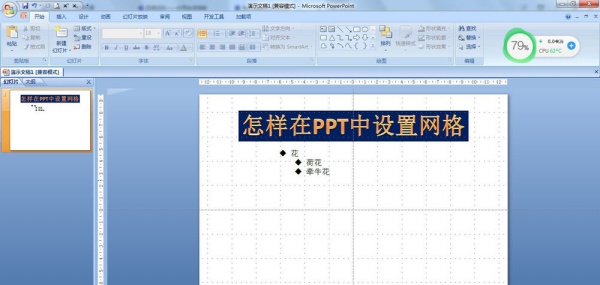
1. Start—click the inverted triangle icon under Arrangement.
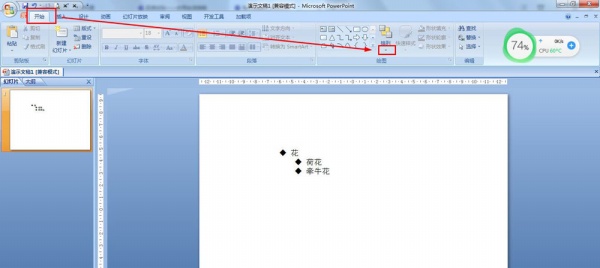
2. Alignment - grid setting.
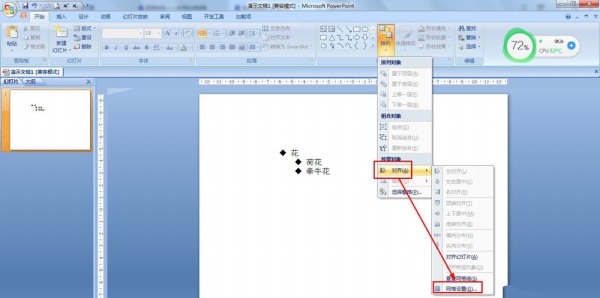
3. Set the distance in the grid setting—check: display grid on the screen—OK.
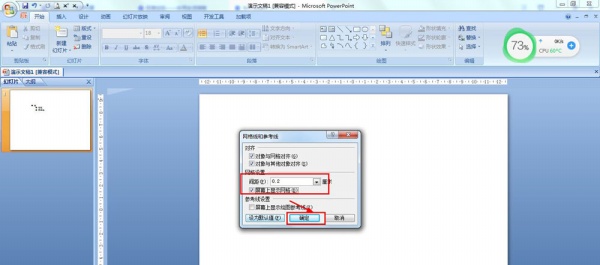
4. You can also click View—check: grid lines.
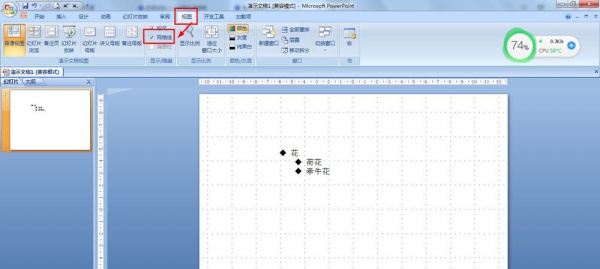
5. If you want to set the reference line, start--arrange--align--grid setting-check: display drawing guide on the screen .
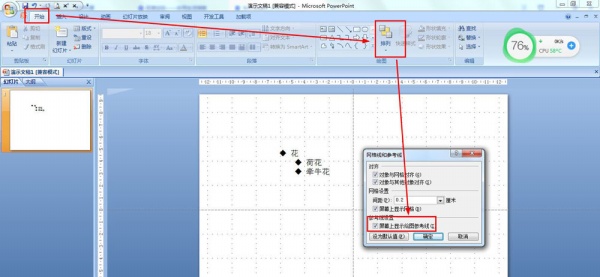
Articles are uploaded by users and are for non-commercial browsing only. Posted by: Lomu, please indicate the source: https://www.daogebangong.com/en/articles/detail/How%20to%20add%20a%20grid%20and%20display%20reference%20lines%20in%20ppt.html

 支付宝扫一扫
支付宝扫一扫 
评论列表(196条)
测试