Recently, I wrote some PPT usage skills, and the readers responded enthusiastically. Many students hope to teach some PPT usage frequently, after all, it is just needed at work.
Then I will teach you another trick today: how to automatically add page numbers to PPT, even page numbers designed by yourself.
Case:
There is no page number in the PPT in Figure 1 below, please automatically add the page number style you set to each page.
The effect is shown in Figure 2 below.
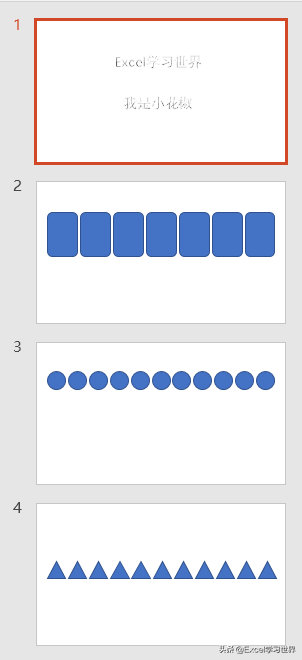

Solution:
1. Select "Insert"-->"Header and Footer" in the menu bar

2. In the pop-up dialog box, check "Slide number" --> Click "Apply to all"
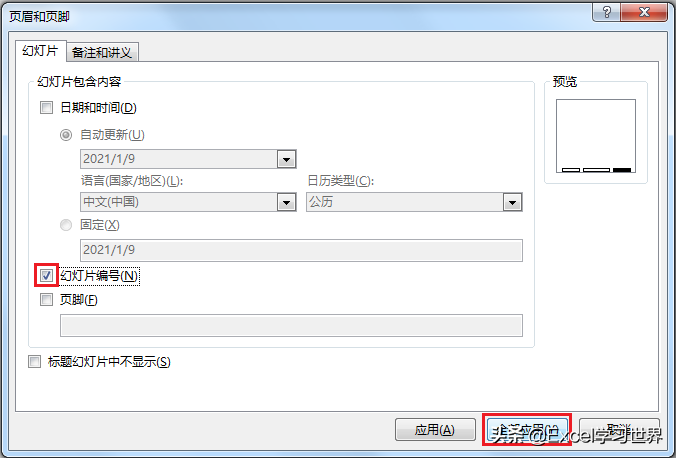
At this point, page numbers are inserted on every slide including the title page.

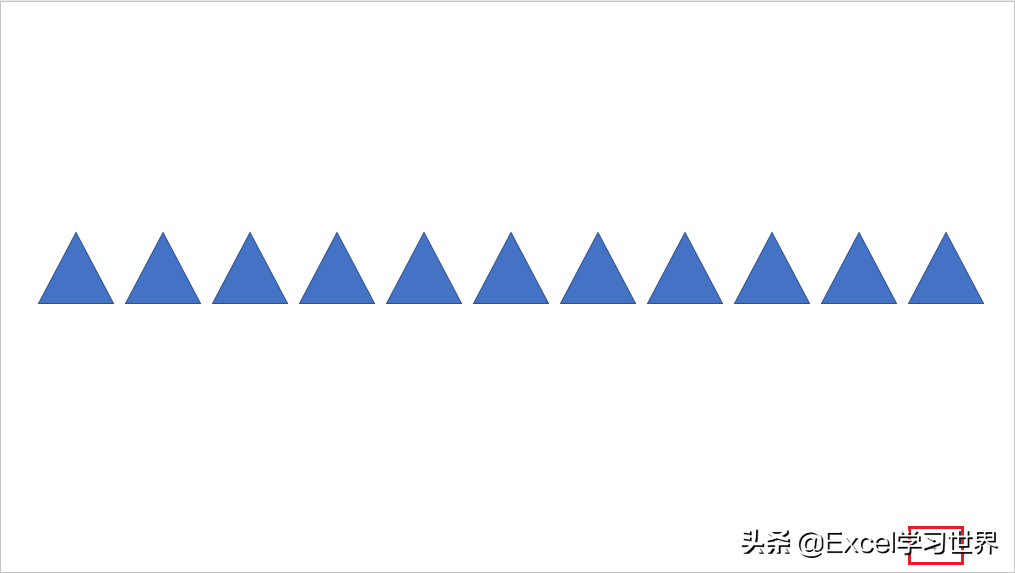
If the title page does not need to display the page number, you can set it as follows:
3. Select "Insert"-->"Header and Footer" in the menu bar again

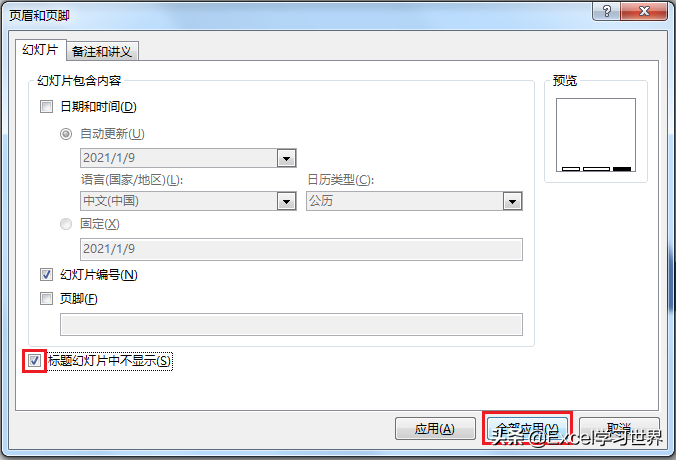
Now the page number is not displayed on the title page, and the page number of the next page starts from 2.

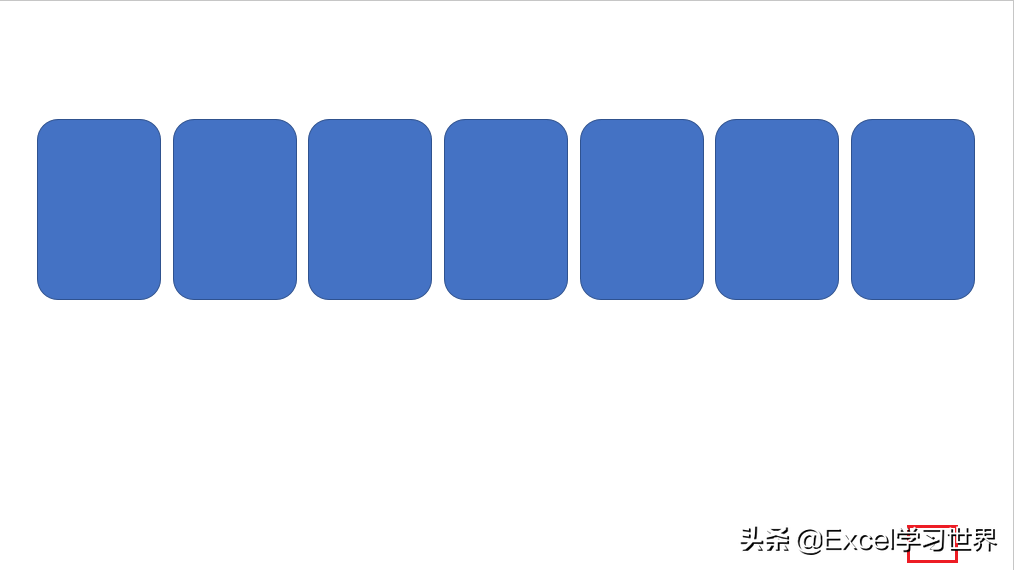
If you feel that the default numbering position and style do not match the style of the entire slide, you need to readjust it, and you don’t need a page To change the location, you can use the following method to set it at once.
5. Select "View"--> "Slide Master" in the menu bar

In the master view that appears, we can see the default page number position and its font and other styles.
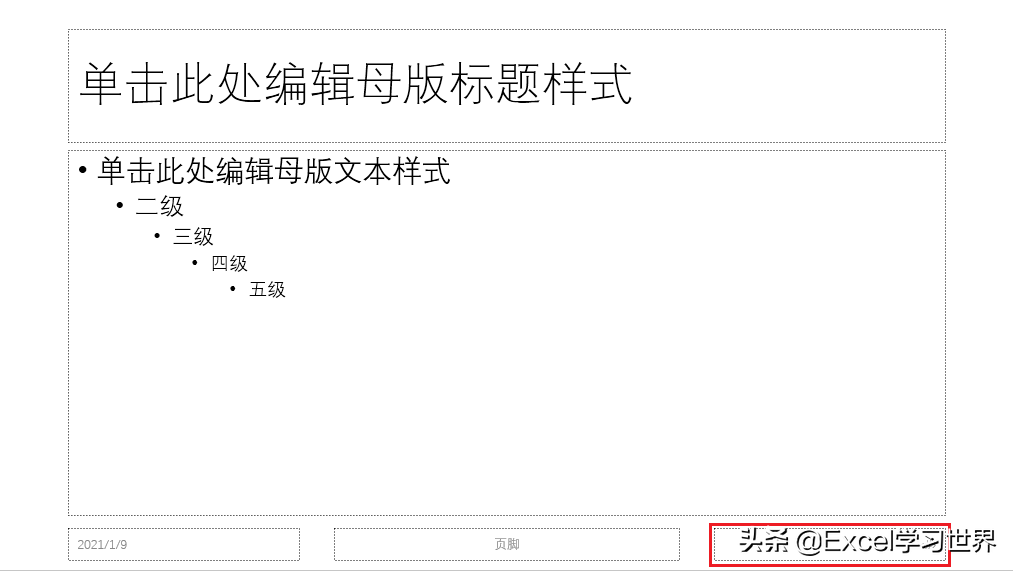
6. You can modify the page number to the desired style according to your needs.
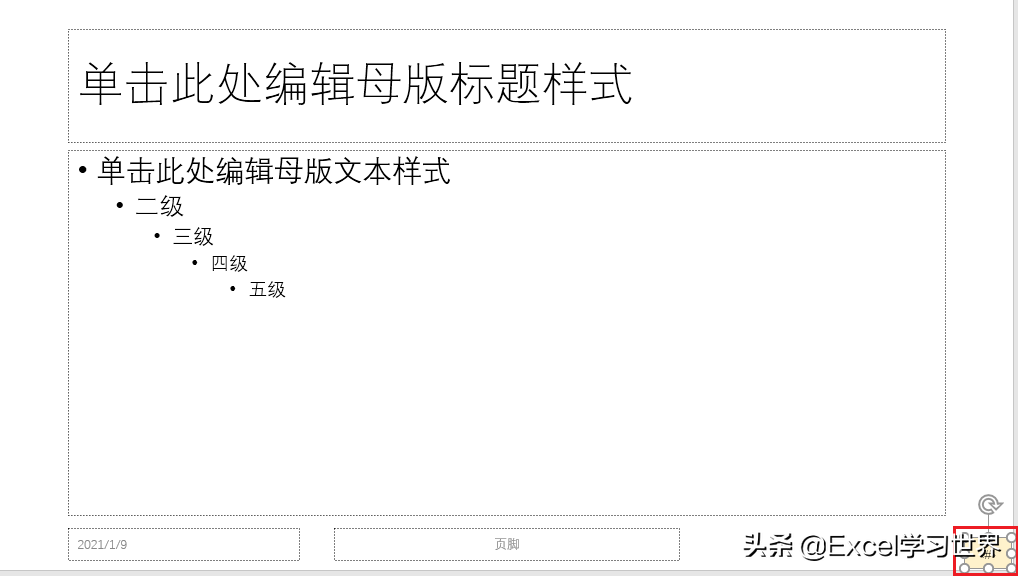
7. Select "Slide Master" in the menu bar --> "Close Master View" and return to slideshow editing mode

Now all page numbers will automatically change to the style just set.
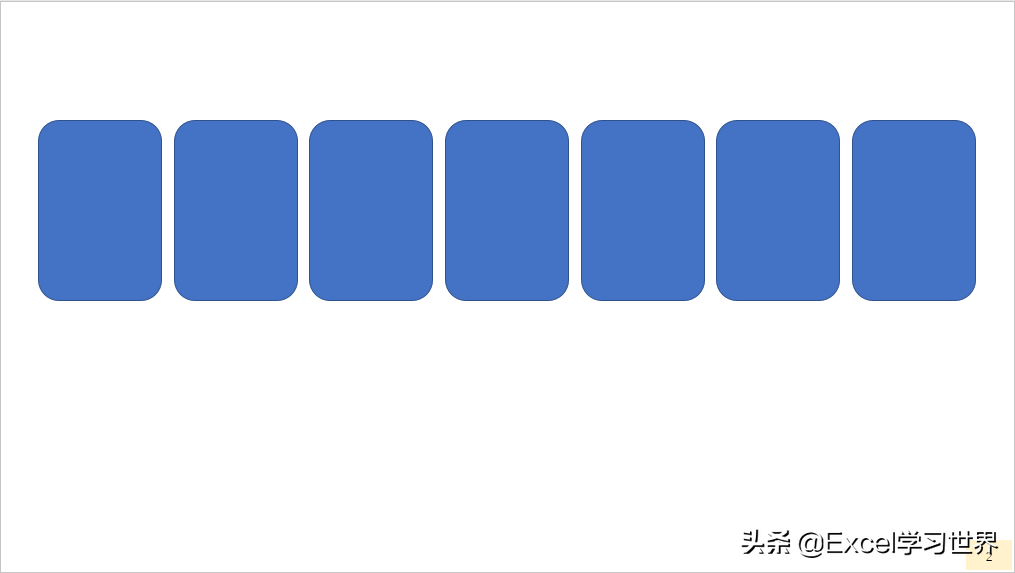
Next, let's see if the page number style on the title page has also become custom.
8. Select "Insert"-->"Header and Footer" in the menu bar

9. In the pop-up dialog box, uncheck "Do not display on title slide" --> Click " Apply all"
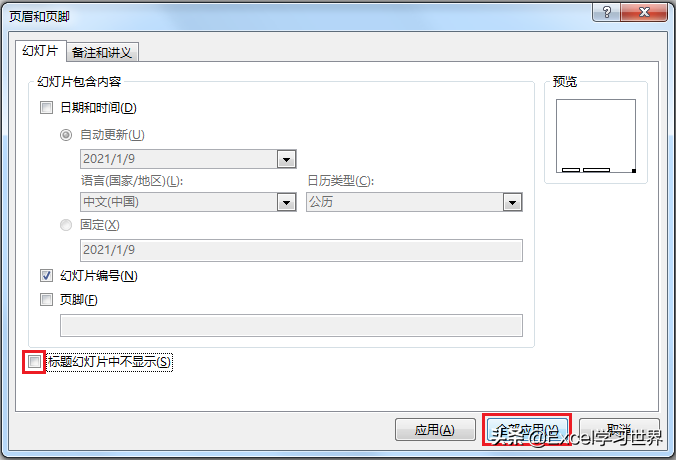
The page number of the title page also applies the style we set synchronously.

Many students will feel that the explanation of a single case in Excel is somewhat fragmented, and beginners may not be able to fully understand and master it. Many students hope to have a complete set of graphic teaching, starting from the most basic concepts, step by step from simple to complex, from entry to proficiency, and systematically explain various knowledge points of Excel.
Now it is finally available. The column in this article, starting from the most basic operations and concepts, uses vivid and interesting cases to take everyone to master Excel operation skills, shortcut keys, Function formulas, pivot tables, charts, printing skills, etc... You can also become an Excel master after learning the complete book.
Articles are uploaded by users and are for non-commercial browsing only. Posted by: Lomu, please indicate the source: https://www.daogebangong.com/en/articles/detail/How%20to%20add%20a%20custom%20page%20number%20style%20to%20each%20page%20in%20PPT.html

 支付宝扫一扫
支付宝扫一扫 
评论列表(196条)
测试