Whether it is at work or in school, it is often necessary to make ppts, and sometimes it is necessary to add logos to multiple ppts. It would be a waste of time to add each ppt individually. Is there any way to quickly batch operations? The editor has sorted out If you know the relevant methods, follow the editor to take a look.
ppt template article recommendation:
How to set origami animation and breeze sound with ppt
How to make floating cloud animation with PPT
How to quickly draw the shape of a box with ppt
1. We only need to click on the logo, hold down Ctrl+X, and cut the logo;
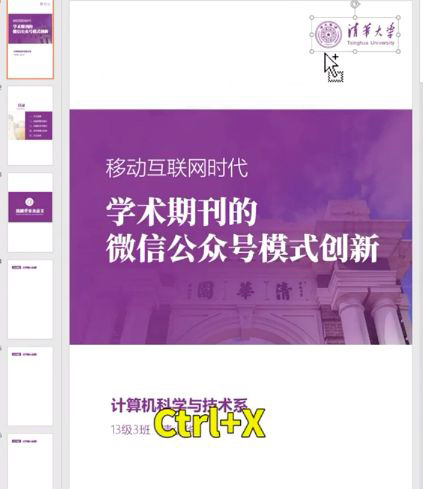
2. Next, go to the view-slide master, go to a certain page and paste the logo;
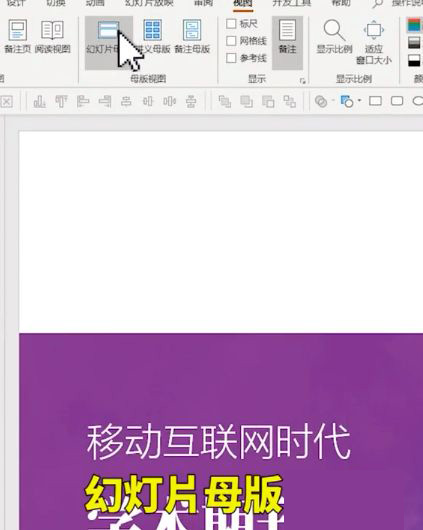
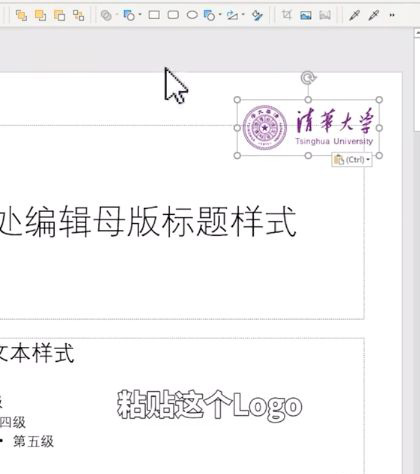
3. Close the master view, and you will find that each page of PPT now has a logo;
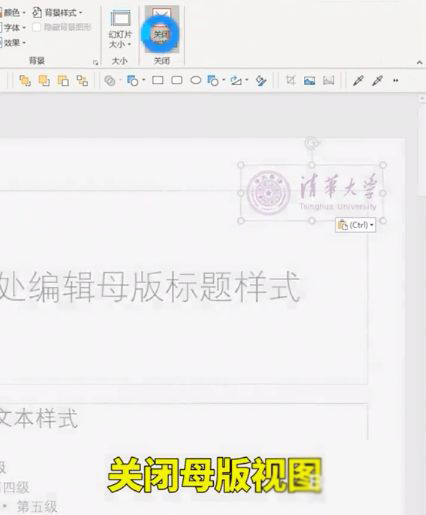
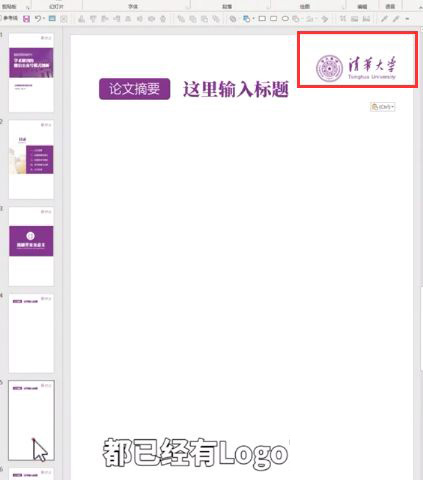
4. If one of your pages does not want a logo, we can go to the slide master in the view. At the end, we can right-click to insert the slide master, then close the master view, right-click to select a blank in the layout, There is no logo on this page.
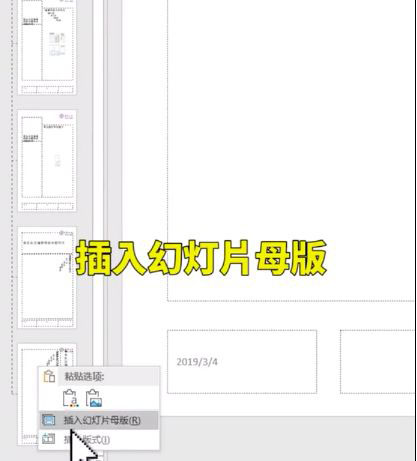
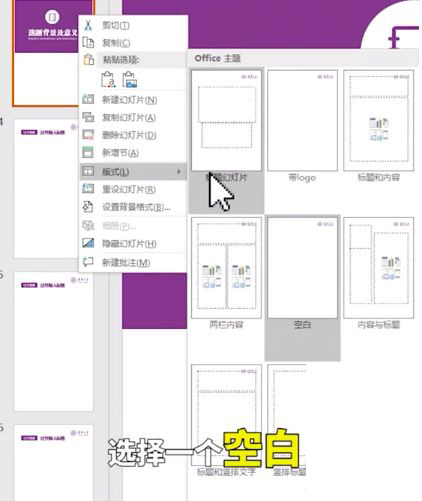
Articles are uploaded by users and are for non-commercial browsing only. Posted by: Lomu, please indicate the source: https://www.daogebangong.com/en/articles/detail/How%20to%20add%20LOGO%20icons%20in%20batches%20with%20ppt.html

 支付宝扫一扫
支付宝扫一扫 
评论列表(196条)
测试