ppt wants to split the typesetting effect up and down, how to divide the picture? Let's take a look at the detailed tutorial below.
We dragged a landscape picture we like into the ppt, and now we see that the picture is relatively large and has covered the entire ppt, as shown in the figure .
ppt template article recommendation:
How to convert PPT text boxes into multiple shapes
How to use ppt to make a diagram of the lever principle of chopsticks
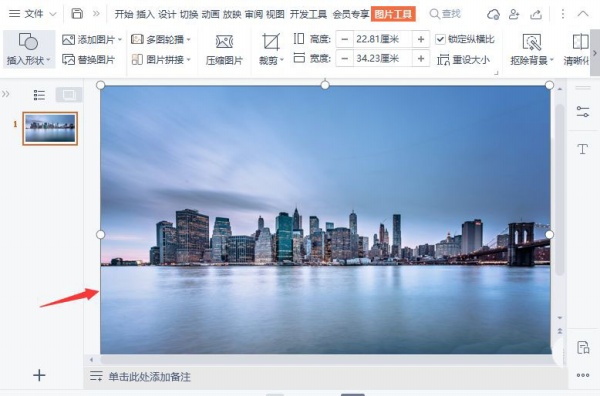
1. Next, we select the picture, and then click [Crop] to adjust the picture to an appropriate height, as shown in the figure.
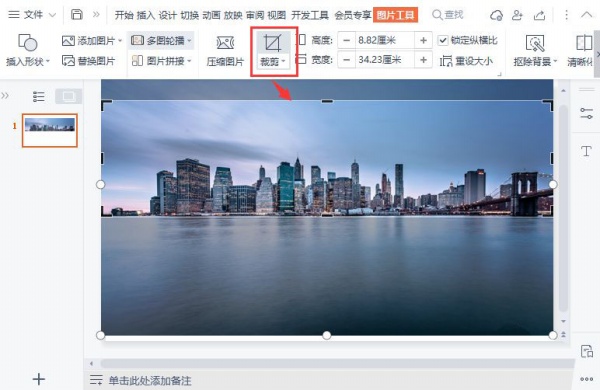
2. After the picture is cropped, we insert 4 small circles and place them in appropriate positions, as shown in the figure.
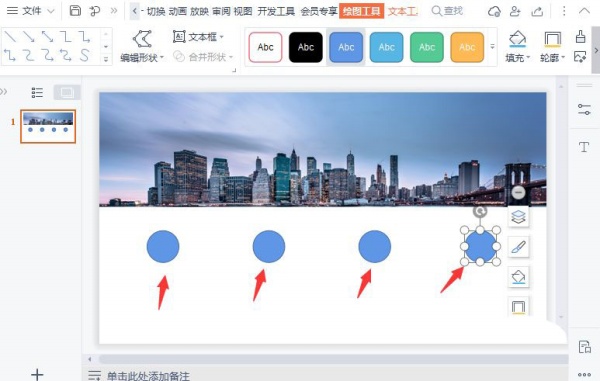
3. Next, we find the icon we like in [Insert]-[Icon], and then click [Use for free], as shown in the figure Show.
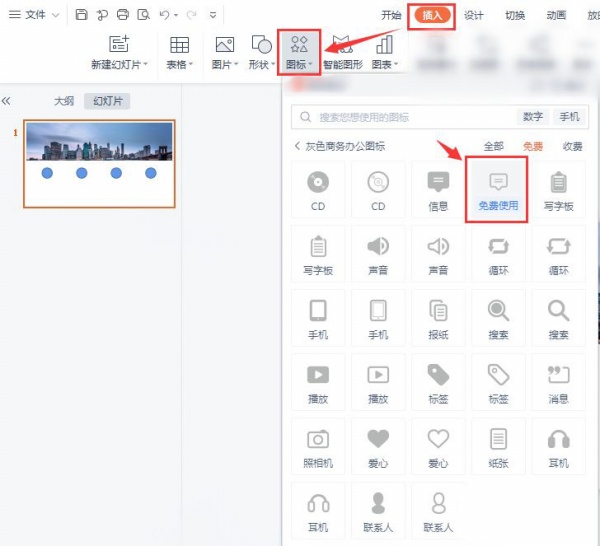
4. We place the inserted icon on the small circle, and then set the color of [Graphic Fill] to white, as shown in the figure.
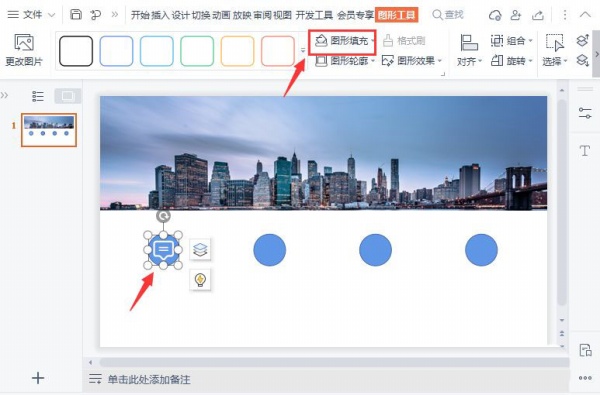
5. We use the same operation method to insert appropriate icons for other small circles, as shown in the figure.
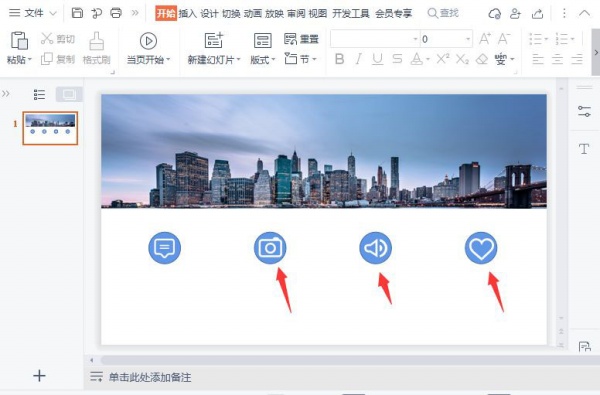
6. Finally, we add titles and related texts under the small circles to complete.
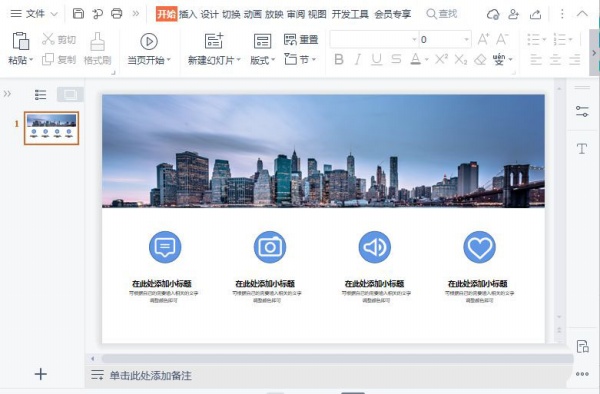
Articles are uploaded by users and are for non-commercial browsing only. Posted by: Lomu, please indicate the source: https://www.daogebangong.com/en/articles/detail/How%20to%20achieve%20the%20typesetting%20effect%20of%20ppt%20upper%20and%20lower%20division.html

 支付宝扫一扫
支付宝扫一扫 
评论列表(196条)
测试