The video caused by the capture device has rotation issues. Therefore, Xiaobian will solve the video rotation problem together with you. For more downloads, please click ppt home.
ppt template article recommendation:
How to make dynamic picture video in PPT
How to make a picture streaming video in PPT
How to modify PPT insert video cover
First, we click to open PPT, create a blank PPT document, and prepare to insert the video.
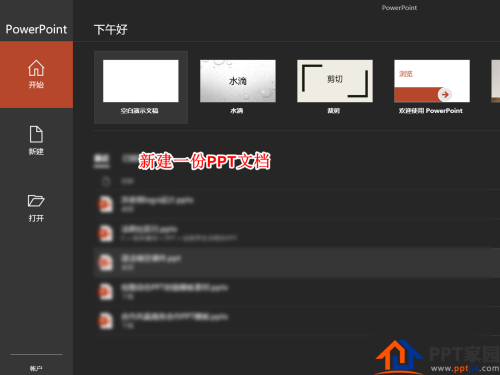
Next, we click on the Insert tab above, and in the Media group, we find the Video option.
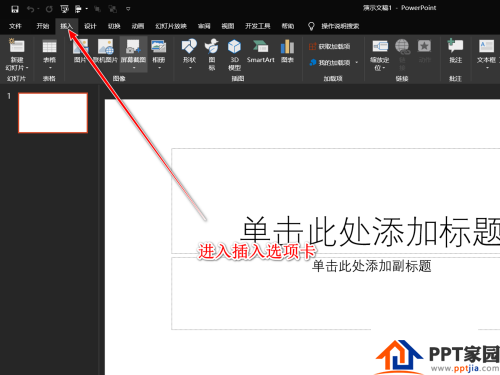
There are two insertion methods in the video option, one is online video, the other is video on PC, we choose the second.

After the insertion is complete, we can see a video appears on the PPT work interface, with a play button below it, and we can see that there is a problem with the direction of the video.

At this point, we click the Format tab above, find the Rotate button in the Arrangement group, and then click the drop-down arrow to select a suitable rotation direction.

If there is no one we need among the given rotation schemes, then we can click the other rotation options below to manually set the rotation angle.
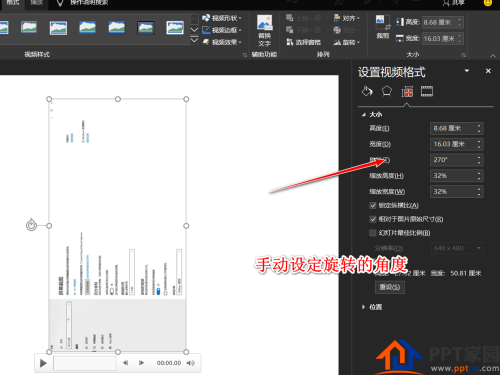
If there is a problem with the previous setting and we want to reset it, we can choose to reset the design in the format options.

Articles are uploaded by users and are for non-commercial browsing only. Posted by: Lomu, please indicate the source: https://www.daogebangong.com/en/articles/detail/How%20to%20Solve%20the%20Video%20Rotation%20Problem%20in%20PPT.html

 支付宝扫一扫
支付宝扫一扫 
评论列表(196条)
测试