The symbol inserted in the PPT is a solid line by default. If you want to change it into a dotted line, how to set it? Let’s take a look at the detailed tutorial below. For more downloads, please click ppt home.
1. We double-click the shortcut icon of PPT to open the PPT software, as shown in the figure:
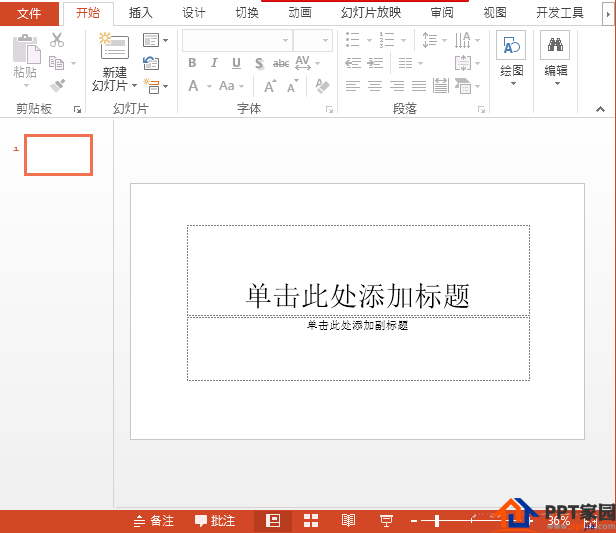
2. After opening the PPT, the shift on the keyboard will + the number 2 key, and enter the symbols we need, as shown in the figure:
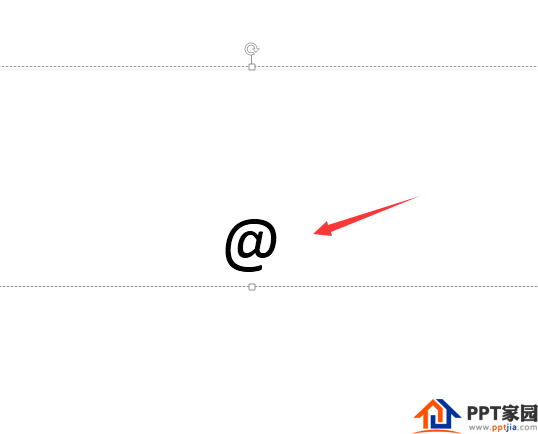
3. After entering the symbol, we can find the text fill option in the Insert menu, as shown in the figure:
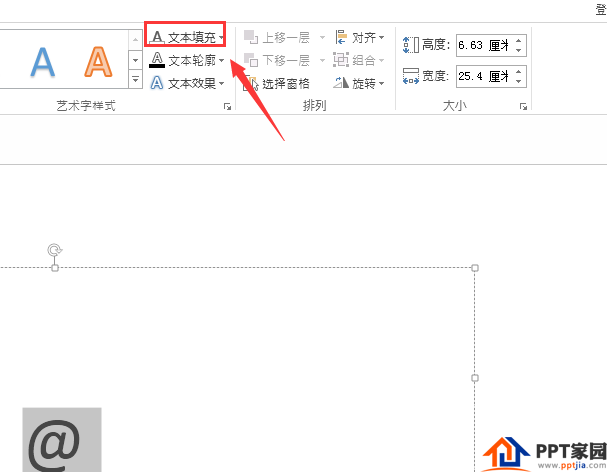
4. Click the drop-down arrow of the Text Fill option to find the No Fill Color option in the drop-down menu, as shown in the figure:
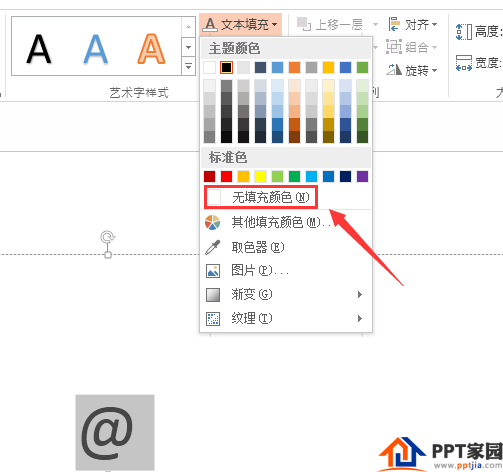
5. After clicking No Fill Color, find the Text Outline option in the Insert menu, as shown in the figure:
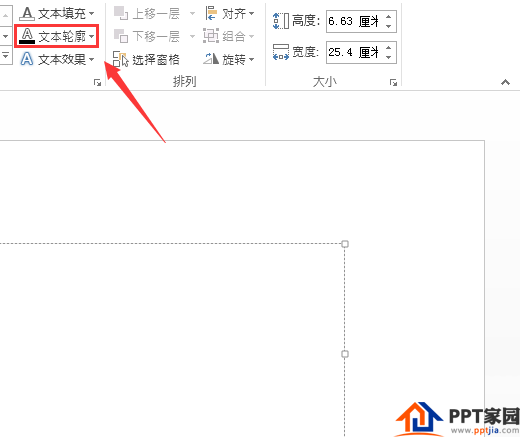
6. Click the drop-down arrow of the text outline option, find the dotted line option in the drop-down menu, click this option to select the dotted line we need, as shown in the figure:
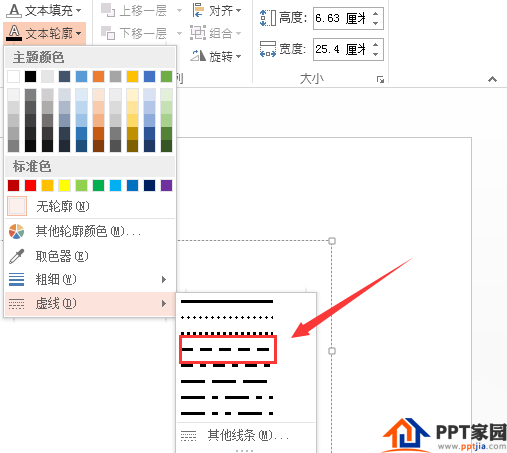
7. Click the selected dotted line, and you can see that the symbol we entered becomes a dotted line, as shown in the figure:
ppt template article recommendation:
How to use PPT special symbols as materials
How to insert special symbols in PPT
How to input common currency symbols in ppt
Articles are uploaded by users and are for non-commercial browsing only. Posted by: Lomu, please indicate the source: https://www.daogebangong.com/en/articles/detail/How%20does%20the%20inserted%20symbol%20in%20PPT%20become%20a%20dotted%20line%20symbol.html

 支付宝扫一扫
支付宝扫一扫 
评论列表(196条)
测试