How to set the picture inserted into the PPT as the background?
Method 1: After opening the PPT image with speedoffice, right click anywhere on the image, In the tab that appears, select "Add to Layout" to set the picture as the background

Method 2: Right-click anywhere on the picture and select "Arrange" in the tab that appears ", select "Send to Background" in the arrangement sub-menu bar to set the picture as the background.

The above two methods can set the picture as the background, the effect is as shown in the figure:< /span>
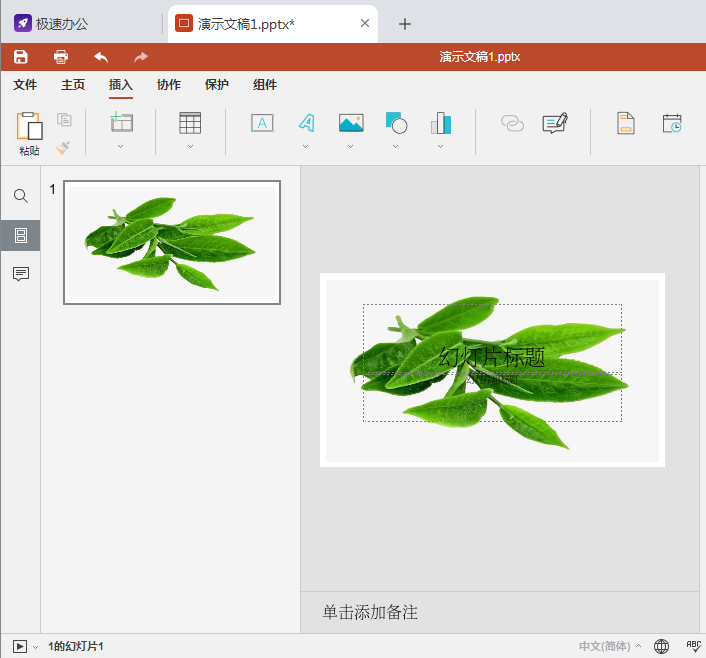
Articles are uploaded by users and are for non-commercial browsing only. Posted by: Lomu, please indicate the source: https://www.daogebangong.com/en/articles/detail/How%20does%20speedoffice%20PPT%20set%20the%20inserted%20picture%20as%20the%20background.html

 支付宝扫一扫
支付宝扫一扫 
评论列表(196条)
测试