Square, parallelogram, triangle how to draw a picture? I will teach you how to use the drawing tools of PPT software to draw a picture.
ppt template article recommendation:
How to use PPT to draw simple strokes of the internal structure of a single control switch span>
How to use ppt to make animations where the left and right sides enter the scene at the same time span>
How to use PPT to draw the live wire, neutral wire and ground wire diagram< /span>
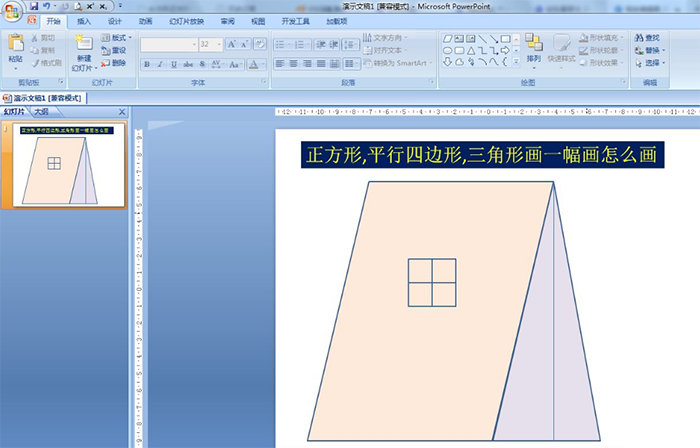
1. Start - Drawing, click the drop-down arrow - select Parallelogram - draw a large parallelogram.
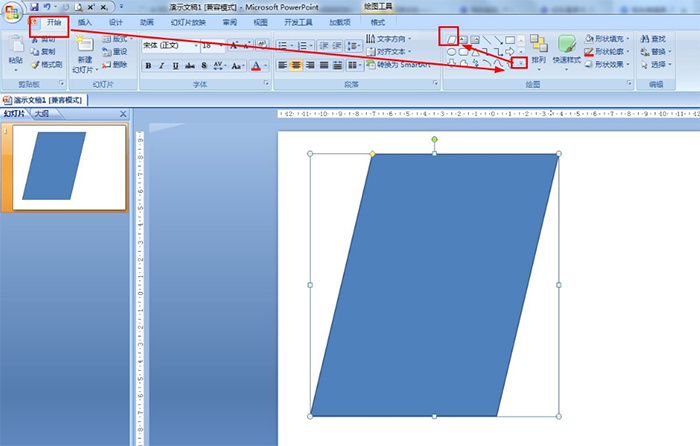
2. Start - shape fill - no fill color.
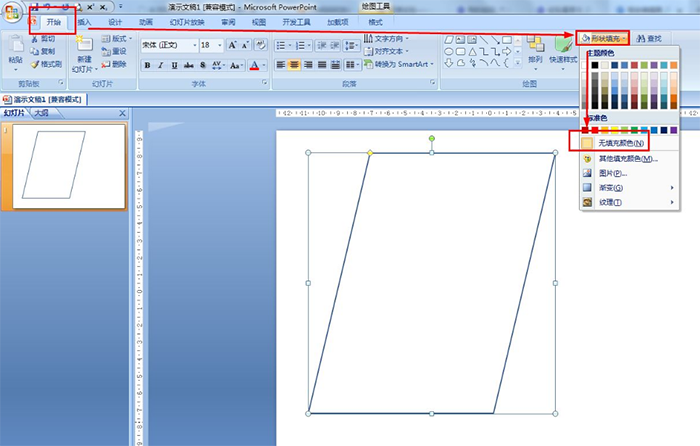
3. Start - drawing, select isosceles triangle - draw a triangle on the right side, adjust the height to be as high as the parallelogram and connect them together - choose no fill color for the shape fill.
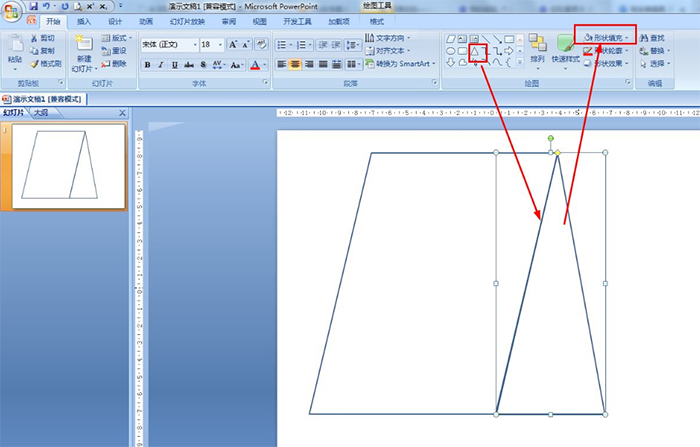
4. Start——Drawing, select a straight line——draw the bisector of the top angle of the triangle, as the zip line of the tent.
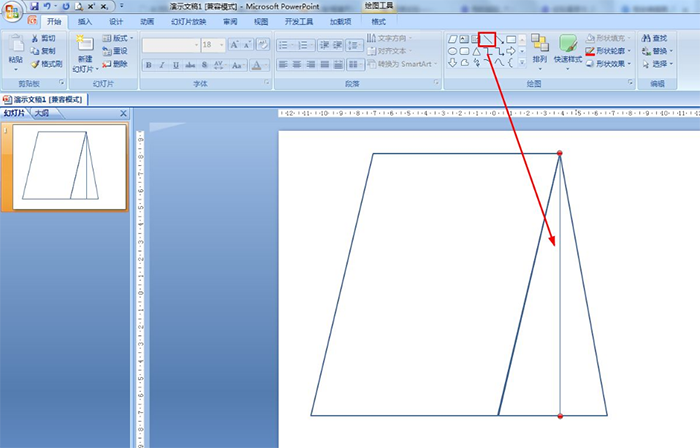
5. Start—drawing, select a rectangle, press the shift key to draw a square, copy and paste three out—stitch the four squares into a matt shape, as the window of the tent—fill the shape with no color.

Articles are uploaded by users and are for non-commercial browsing only. Posted by: Lomu, please indicate the source: https://www.daogebangong.com/en/articles/detail/How%20PPT%20draws%20a%20picture%20with%20graphics.html

 支付宝扫一扫
支付宝扫一扫 
评论列表(196条)
测试