Everyone knows that in PPT, users can create professional-level graphical data (SmartArt graphics) graphics, making our works more intuitive, concise, and more convincing, so how does PPT create alternate-flow SMARTART graphics?
ppt template article recommendation:
How to make ppt creative dynamic chart
How to make arc typesetting for pictures in PPT
How to use ppt makes memory animation effect
1. In PPT, open 【1.PPTX】;
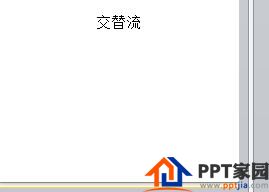
2. Click【Insert】→【Illustration】→【SMARTART】;
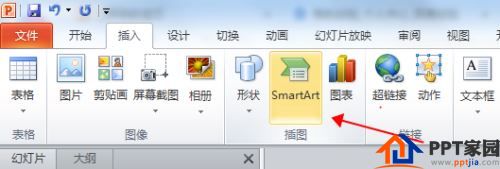
3. After clicking [SMARTART], the [Select SMARTART Graphics] dialog box will pop up;
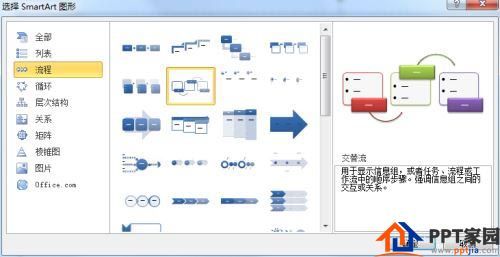
4. In the dialog box, select [Process] → [Alternate Flow] → [OK];
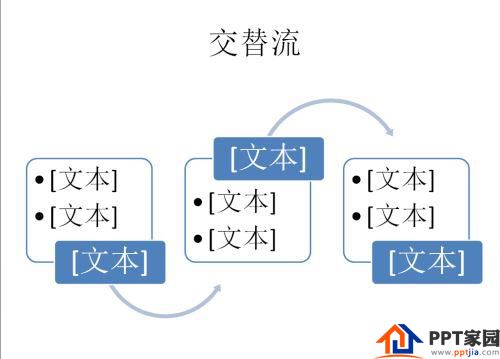
5. Modify and adjust to the PPT design in the [Alternate Flow] as follows.
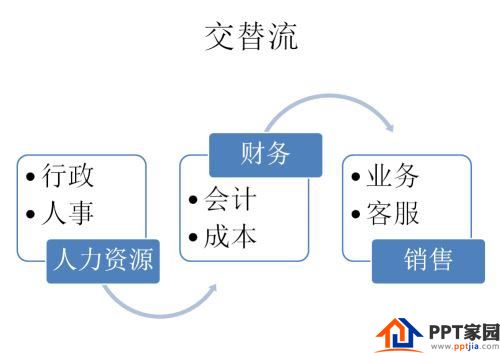
Articles are uploaded by users and are for non-commercial browsing only. Posted by: Lomu, please indicate the source: https://www.daogebangong.com/en/articles/detail/How%20PPT%20creates%20SMARTART%20graphics%20with%20alternating%20streams.html

 支付宝扫一扫
支付宝扫一扫 
评论列表(196条)
测试