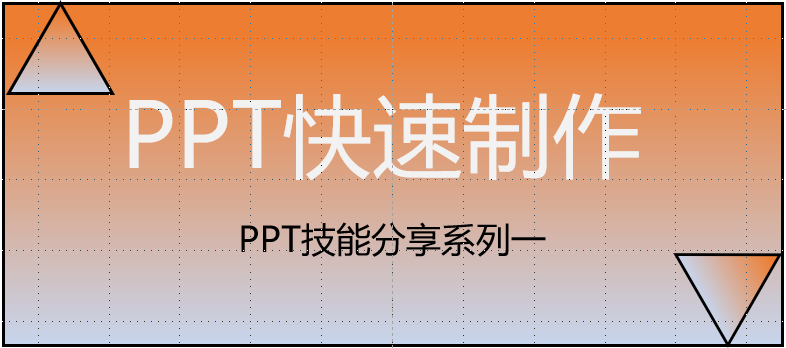
Whether it is in the workplace or school, ppt is everywhere. I am going to open a new section, Sort out the key points about ppt production, remember to pay attention to the collection!
It is recommended that you use Microsoft Office 2013 or above. I use Office 2019.
Today is our In the first issue, we mainly introduce the default settings and shortcut keys of ppt. The following learning content comes from Teacher Luo Jia Dark Night Mode: is mainly used to adjust the theme background, which can be adjusted to your own comfortable parameters. Path: File-->Account Unlimited retractions: The default number of withdrawals in office is 20, we can set the maximum number of withdrawals to 150. Path: File-->Options-->Advanced Image compression: In order to ensure that the image information is not lost, the image should be compressed. Under the same path, check not to compress the images in the file. Autosave: Set the automatic save time interval, check if it is not saved and closed, automatically restore the last version. Path: File-->Options-->Save Font embedding: When your ppt is used on other devices, if the other device does not have the font you set, the font format will be lost, so To embed fonts into ppt. Path: Same path as autosave Multi-format export: You can export ppt to pdf, video, picture and other formats. Path: File-->Export-->Change file type Guide: Path: View--> Gridlines, Guidelines Unified Text: In order not to change the font every time you enter text, we agree to set the commonly used Microsoft Yahei font. Path: Design-->Other-->Font-->Custom Font Default style: When inserting a shape, the color is blue beetle. After filling the new color, right-click to set the default shape. Inserting other shapes is also yours I like the style now. Remove placeholder: Each generated slide has such a placeholder, and it is troublesome to delete it. Path: View-->Template Slideshow-->CTRL+A->Delete Close this page, and the new slide generated will have no booth symbol Shortcut key: shift represents (operation shape): Horizontal and vertical movement: shift+left mouse button Scale proportionally:shift+mouse drag Rotate: shift+rotate, 15° each time ctrl stands for: Quick zoom: ctrl+mouse wheel Move and copy: ctrl+mouse drag (farewell to cv Dafa) Quick copy: ctrl+D (copy position distance, can follow a certain direction, pace ) New page: ctrl+M or enter Combination: ctrl+G (press and hold CTRL to select multiple elements, CTRL+G to form one element) Save: ctrl+S Undo, Redo: ctrl+Z, ctrl+Y ctrl+shift combination: Vertical and horizontal movement and copy: ctrl+shift+mouse movement Scale center zoom in: ctrl+shift+alt (to ensure that the geometric center does not change)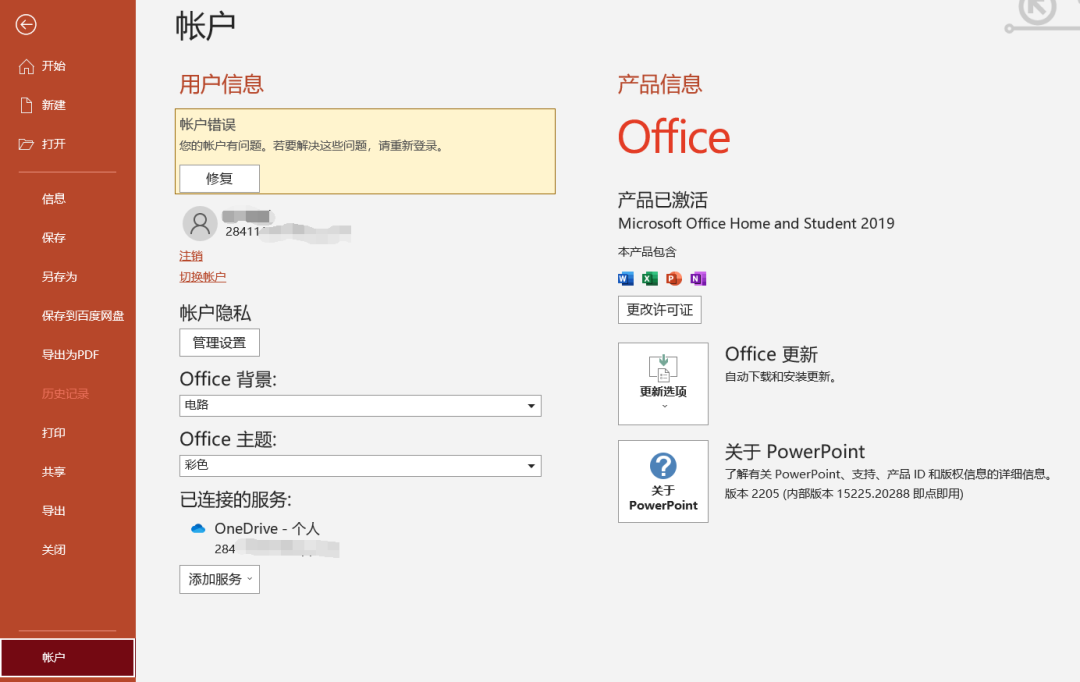
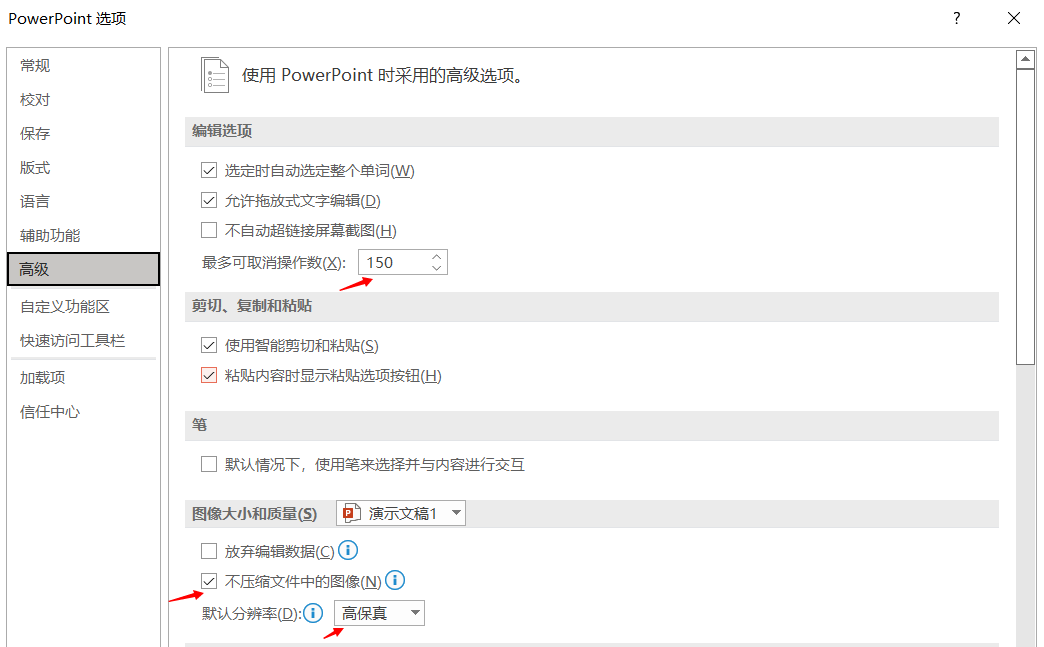
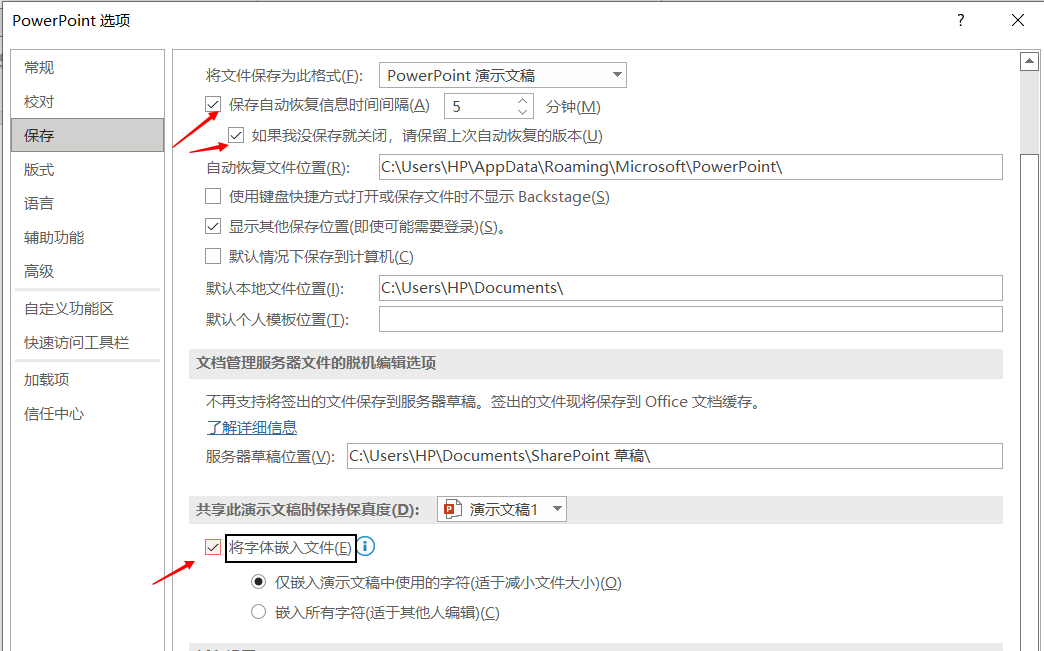
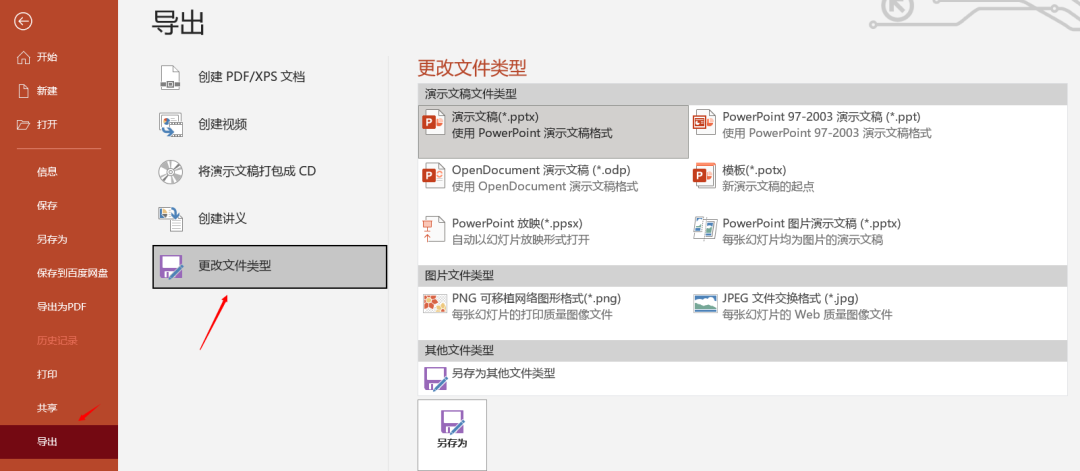
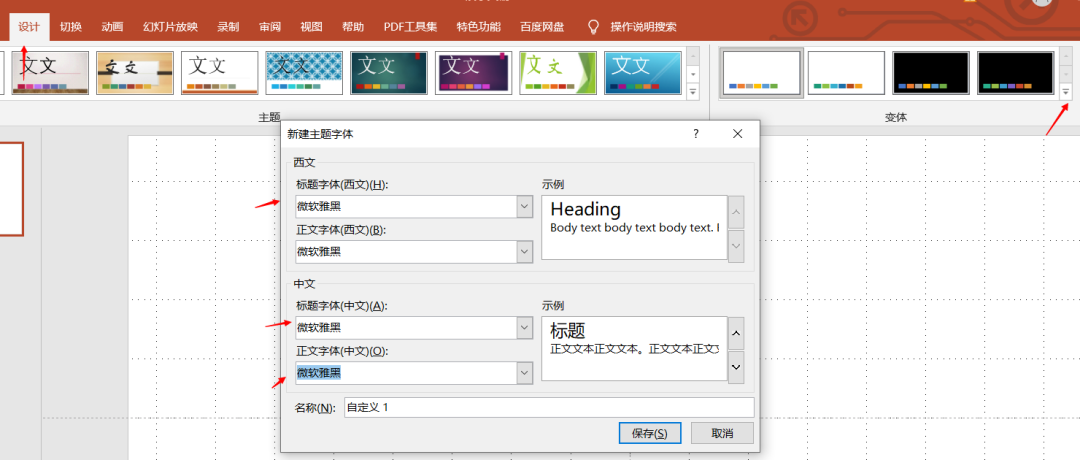
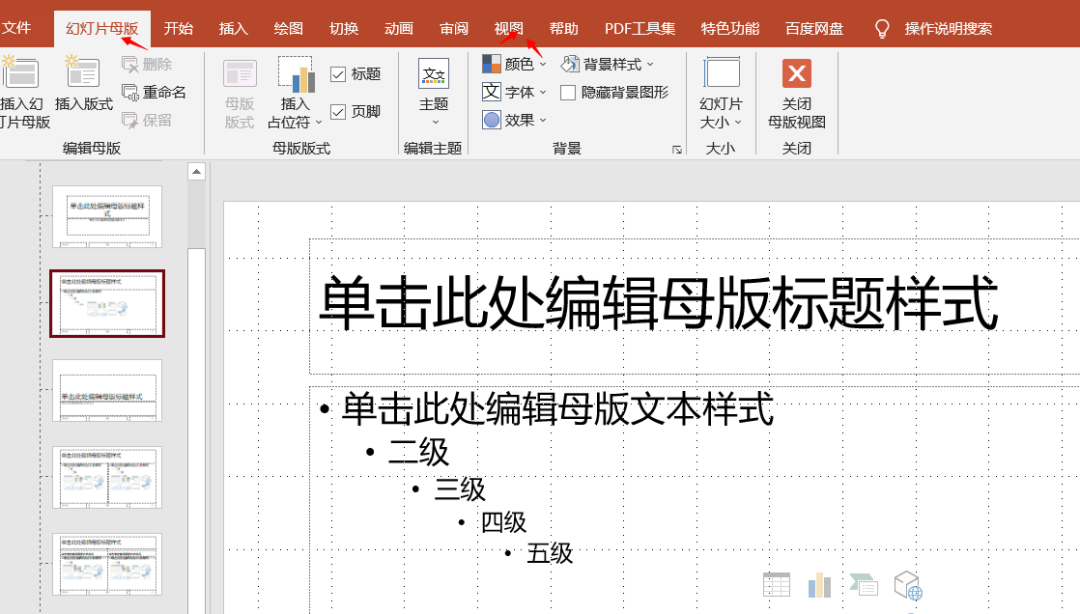
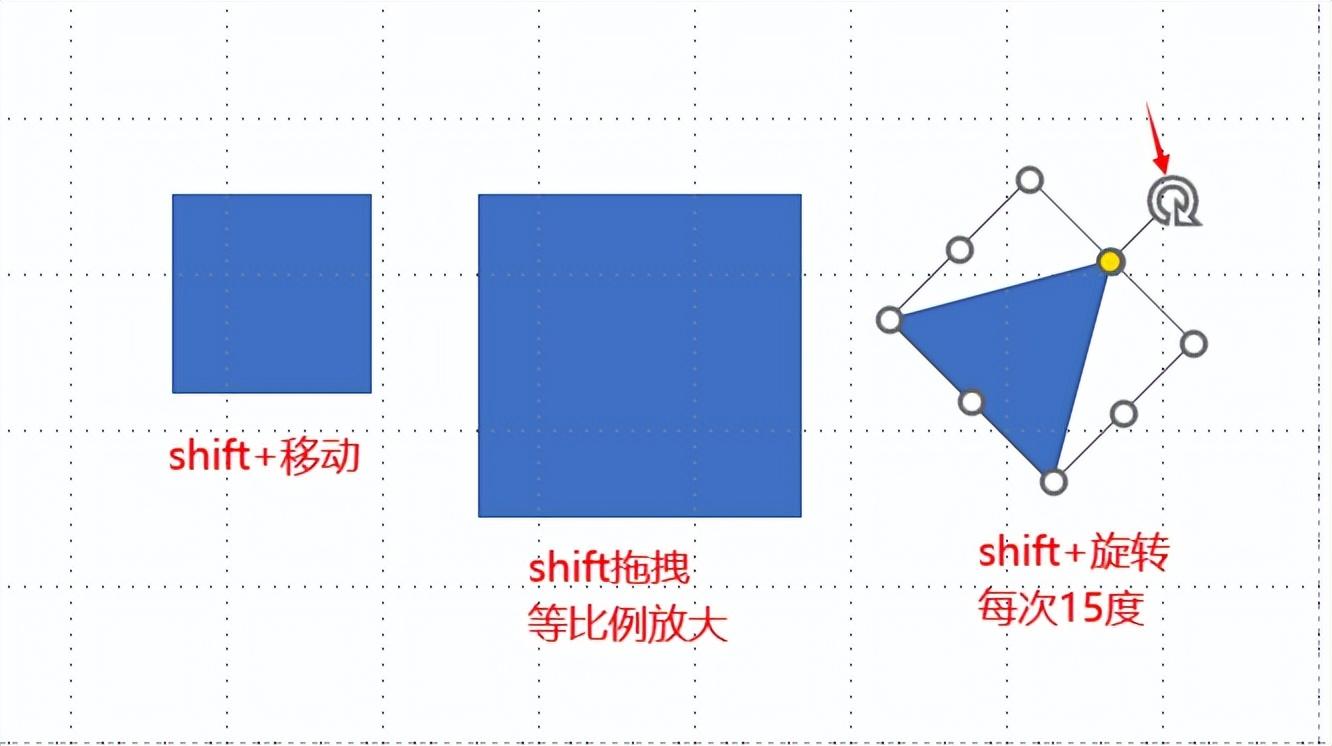
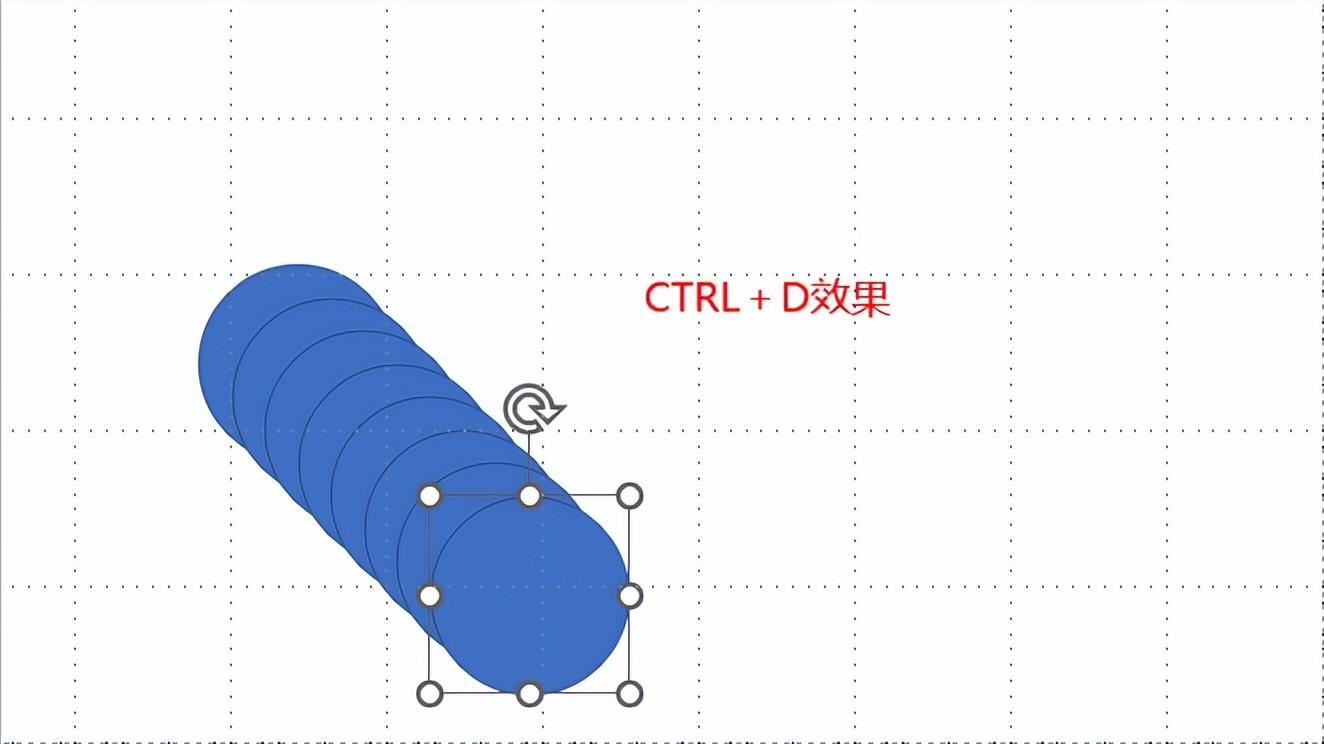
Copy and paste format: ctrl+shift+c, ctrl+shift+v
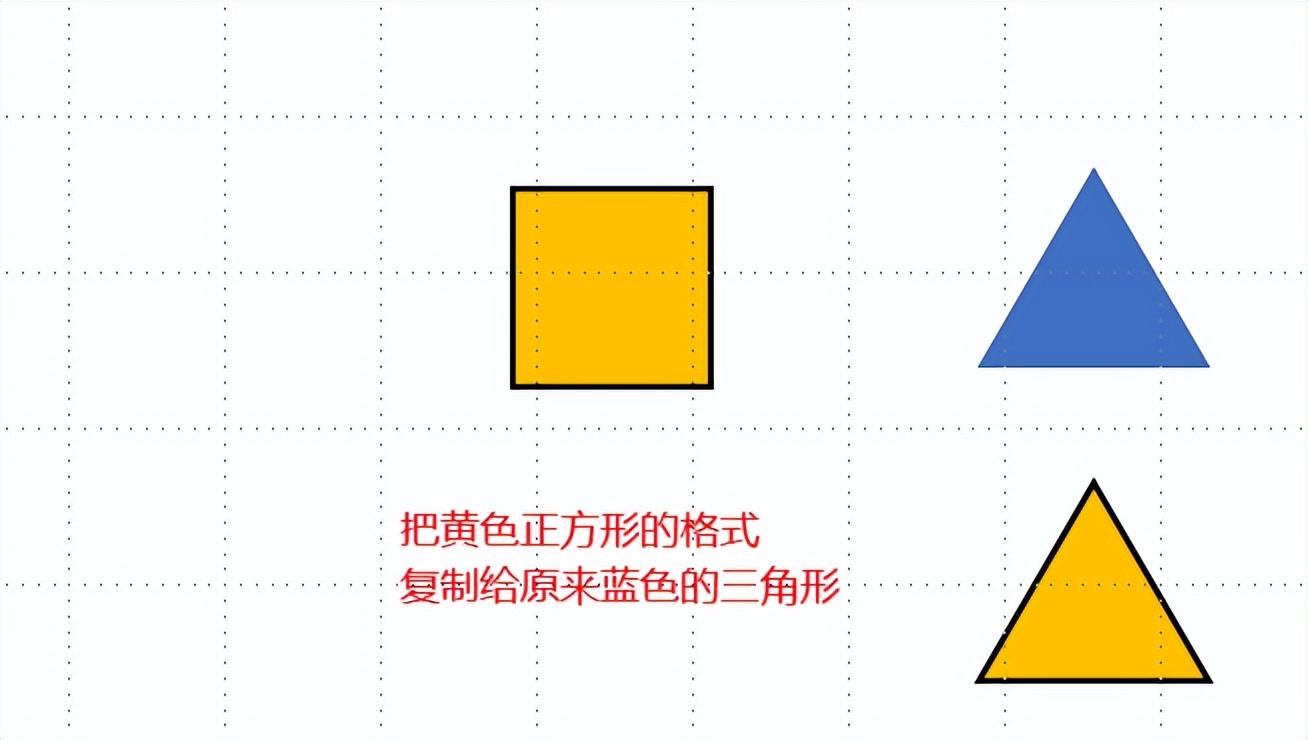
Ungroup:ctrl+shift+G
The text box is enlarged and reduced: ctrlA+ctrl[/]
Bold Italic Underline: ctrl +a-->ctrl B/I/U
Text box centered, left and right aligned: ctrl+a-->ctrl+E/L/ R
Quickly insert text on the page: Alt—N—X—H
Quickly insert pictures on the page: Alt—N —P—D
Summary:
Focus on the total number: AI deep learning and image processing, share technology, tutorials, financial content. Set some default formats, understand shift, ctrl, ctrl+shift, text box operations, and quickly insert 5 shortcut keys for plates.
Independent thinking, unity of knowledge and action! Let's practice quickly, everyone!
Articles are uploaded by users and are for non-commercial browsing only. Posted by: Lomu, please indicate the source: https://www.daogebangong.com/en/articles/detail/Have%20you%20mastered%20the%20default%20settings%20and%20shortcut%20keys%20of%20ppt.html

 支付宝扫一扫
支付宝扫一扫 
评论列表(196条)
测试