Introduction< span style=' color: rgb(153, 153, 153) ; ; ; ; ; ; ; ; ; ; ; ; ; ; ; ; ; '>The rendering is as follows:
The specific production steps are as follows:
1. Open the coreldrawX7 software and create a rectangle of 70mm*100mm
2. Lock the background, select the 'point line' tool and the 'circle tool' in the fifth 'hand-drawing tool' from the left tool bar to draw as shown in the figure:
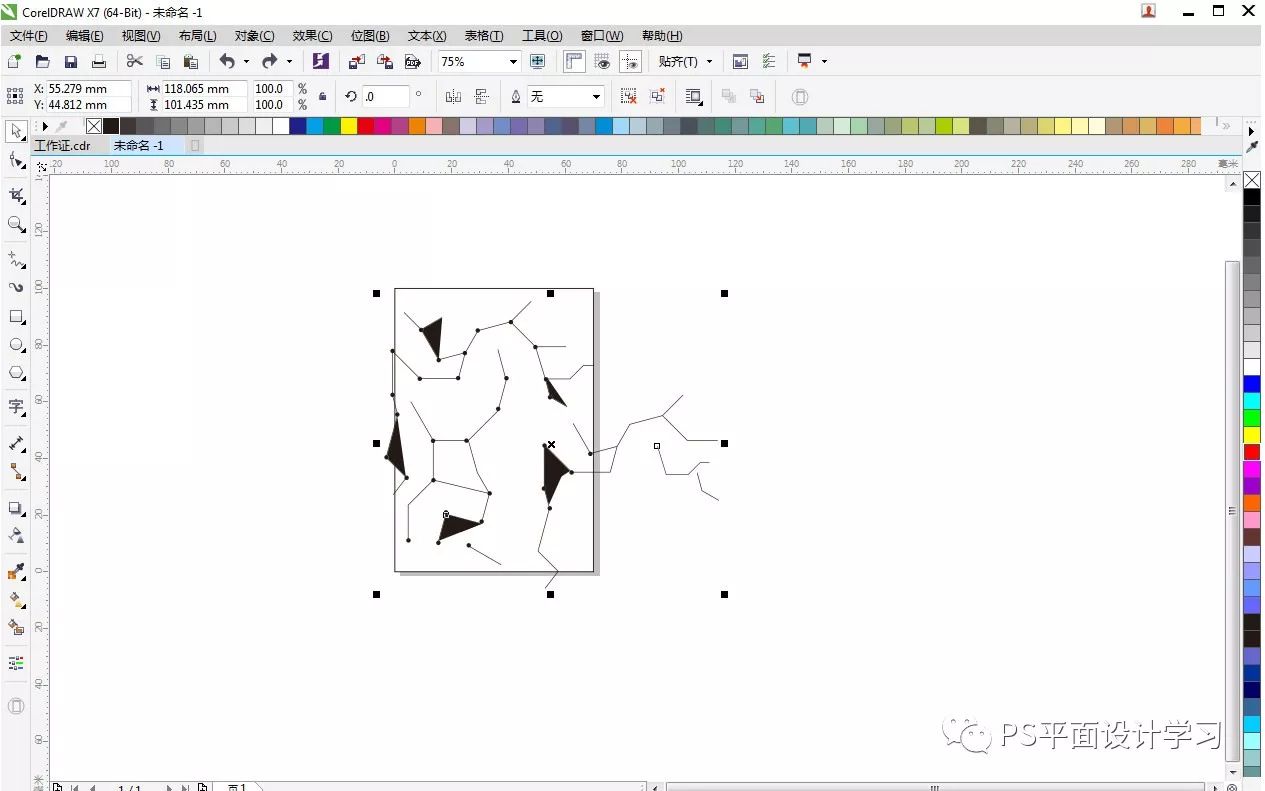
3, then fill the color line color mode CMYK: 35 0 0 0 circle color mode: 62 0 0 0 rectangle is: 22 0 0 0
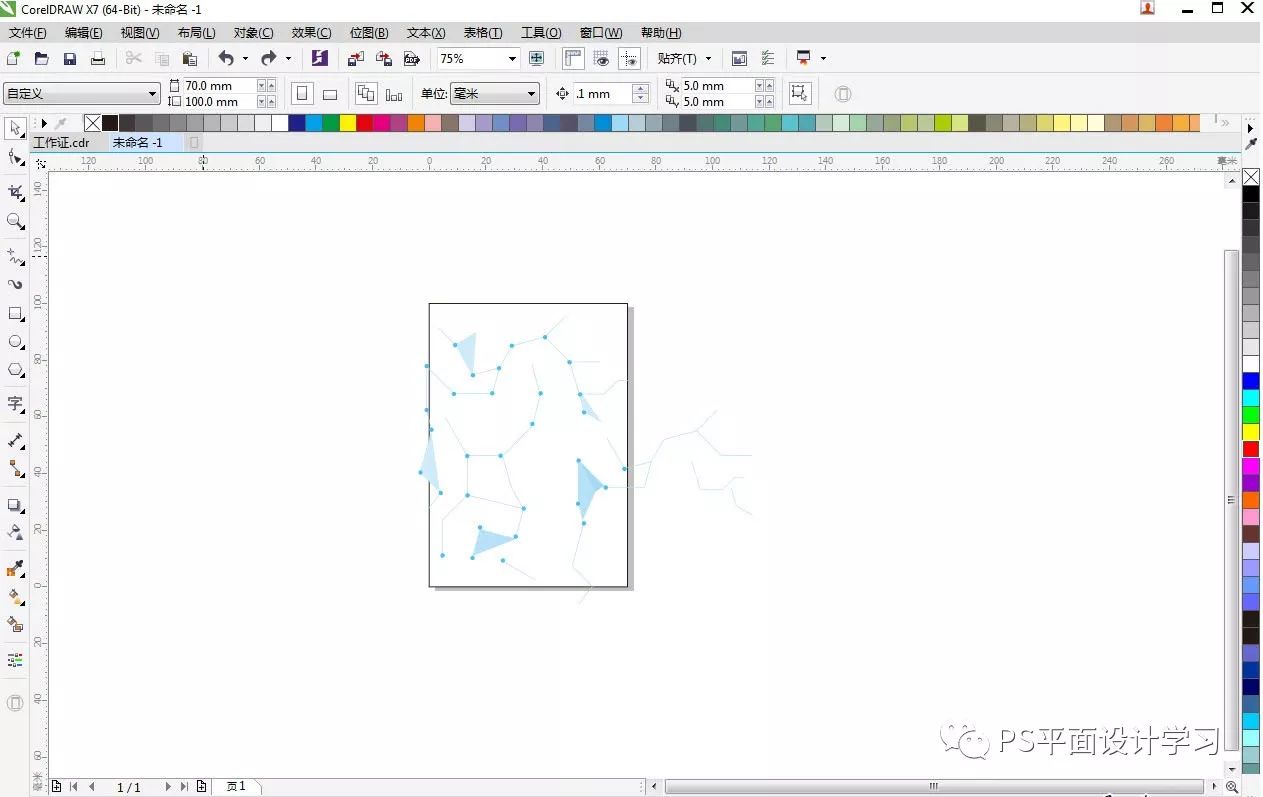
4. After filling, select the penultimate transparency tool, select uniform transparency, and then adjust the transparency to 60. Then right click and select the internal frame of powerCliop to enter

5. Put on the LOGO and select the font of Zozigongfang Yahei (if there is no font, you can download the font package when you pay attention), then turn to the song, and then press F12 to make it bolder. bold.
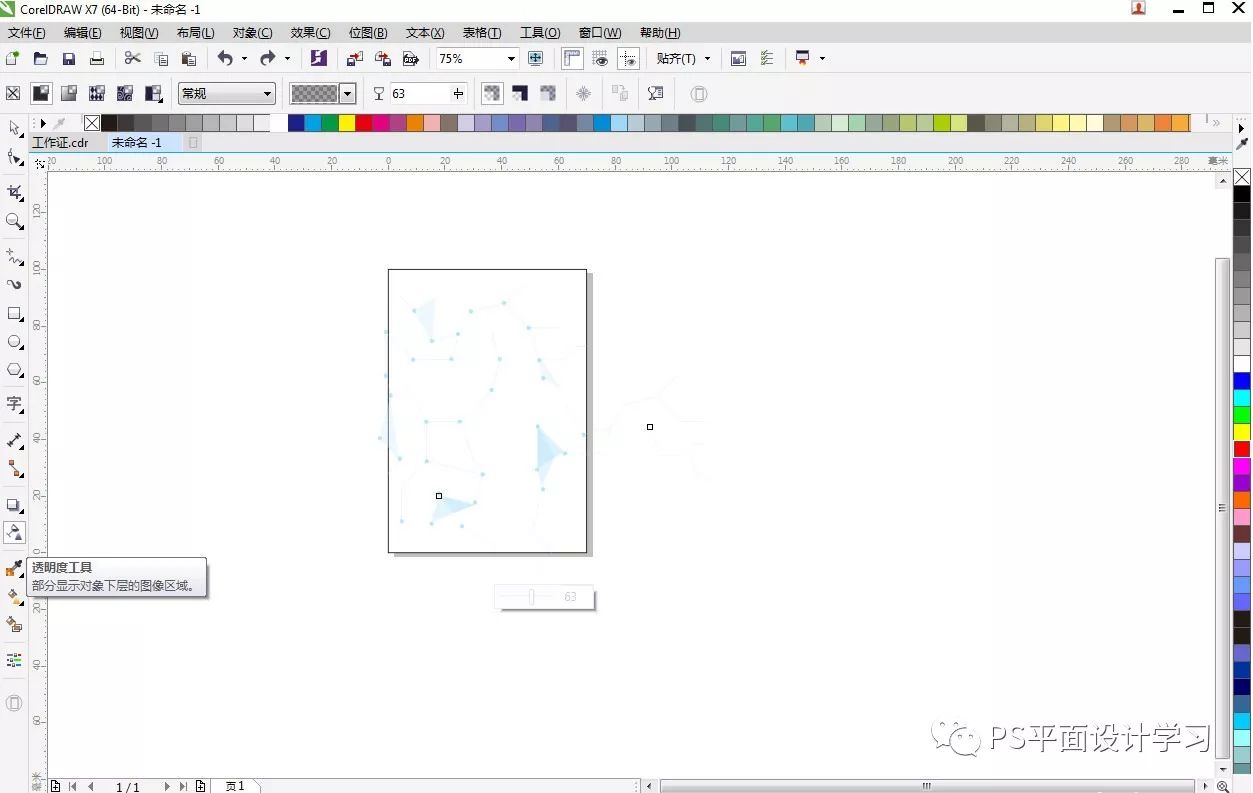
6. Then ctrl+shift+q to the object, and then select all to merge, fill color CMYK: 84 39 0 0
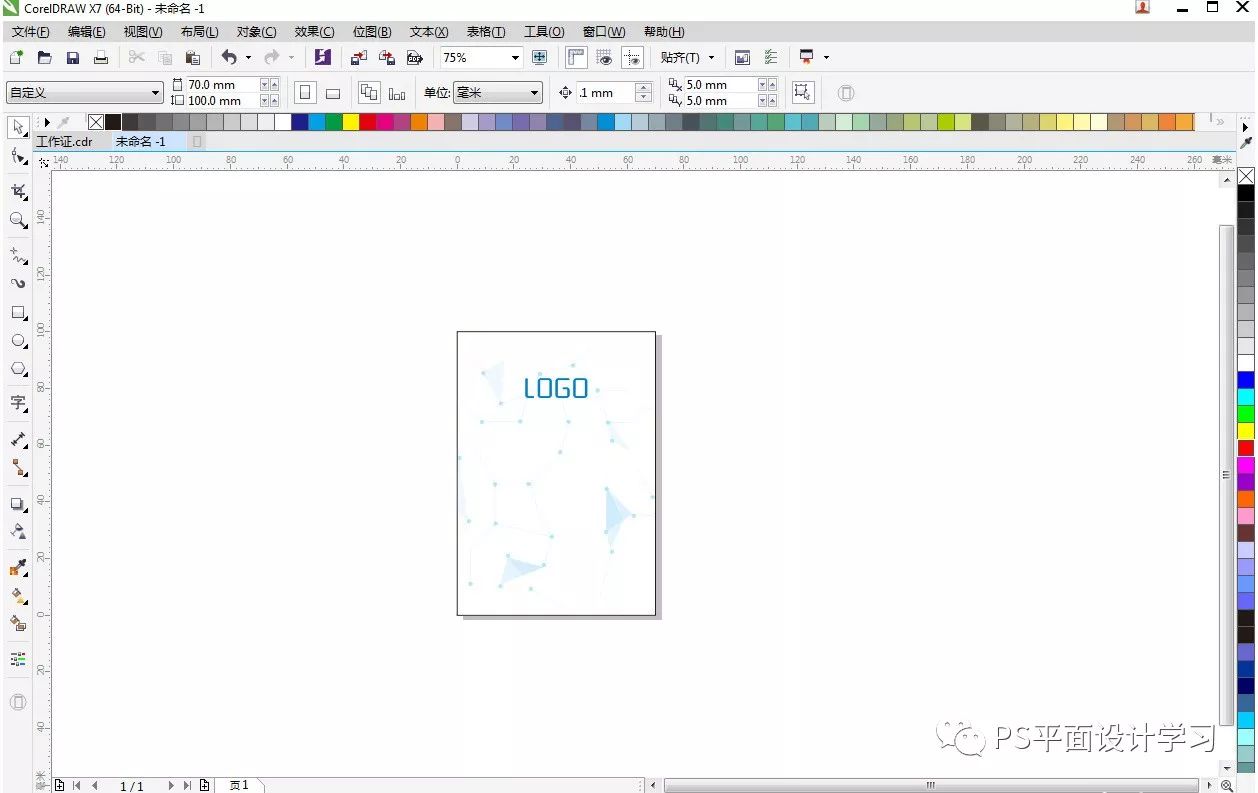
7. Select the rectangle tool on the left and pull out a rectangle,

8. Select the rectangle and then shiift plus word trim
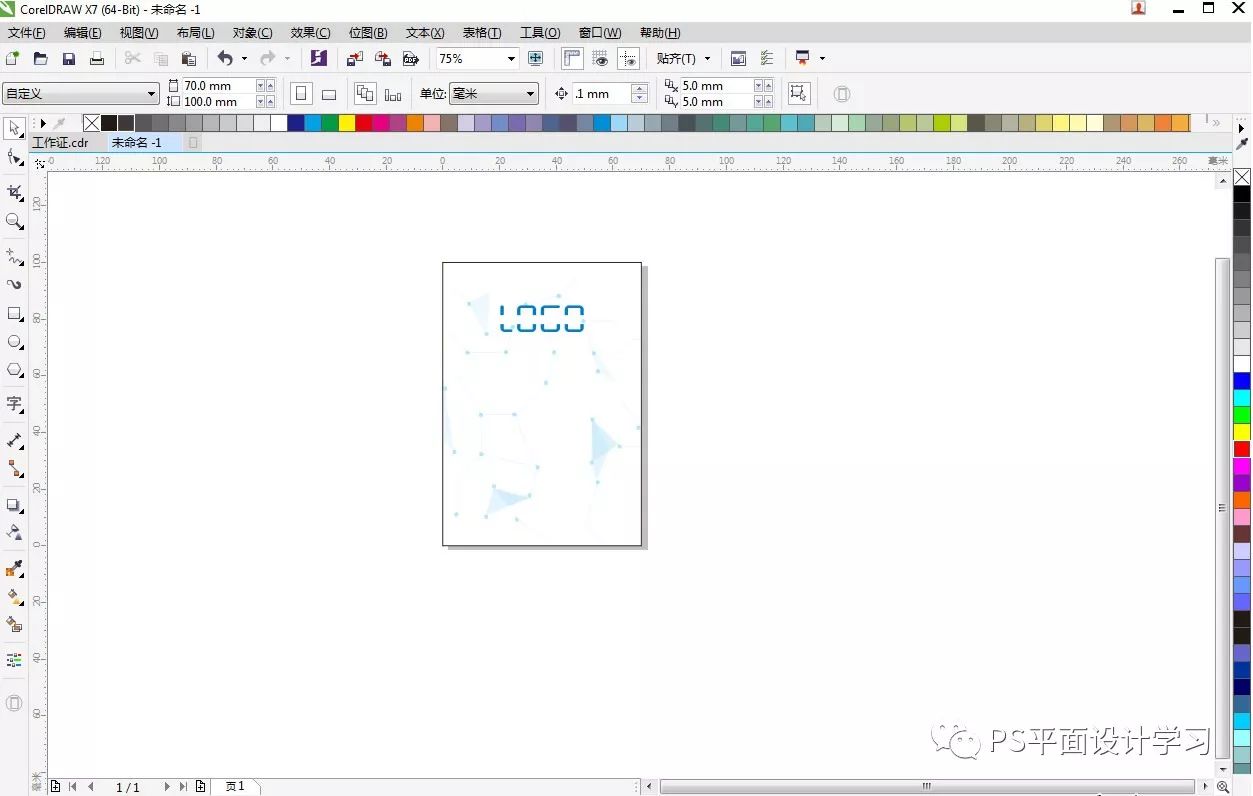
9. Type in the required copywriting design gods, as well as the personality card and English, and arrange them in an orderly manner Out

10. Next, draw a circle and press F12 to make it thicker, and the fill color CMYK: 47 0 0 0
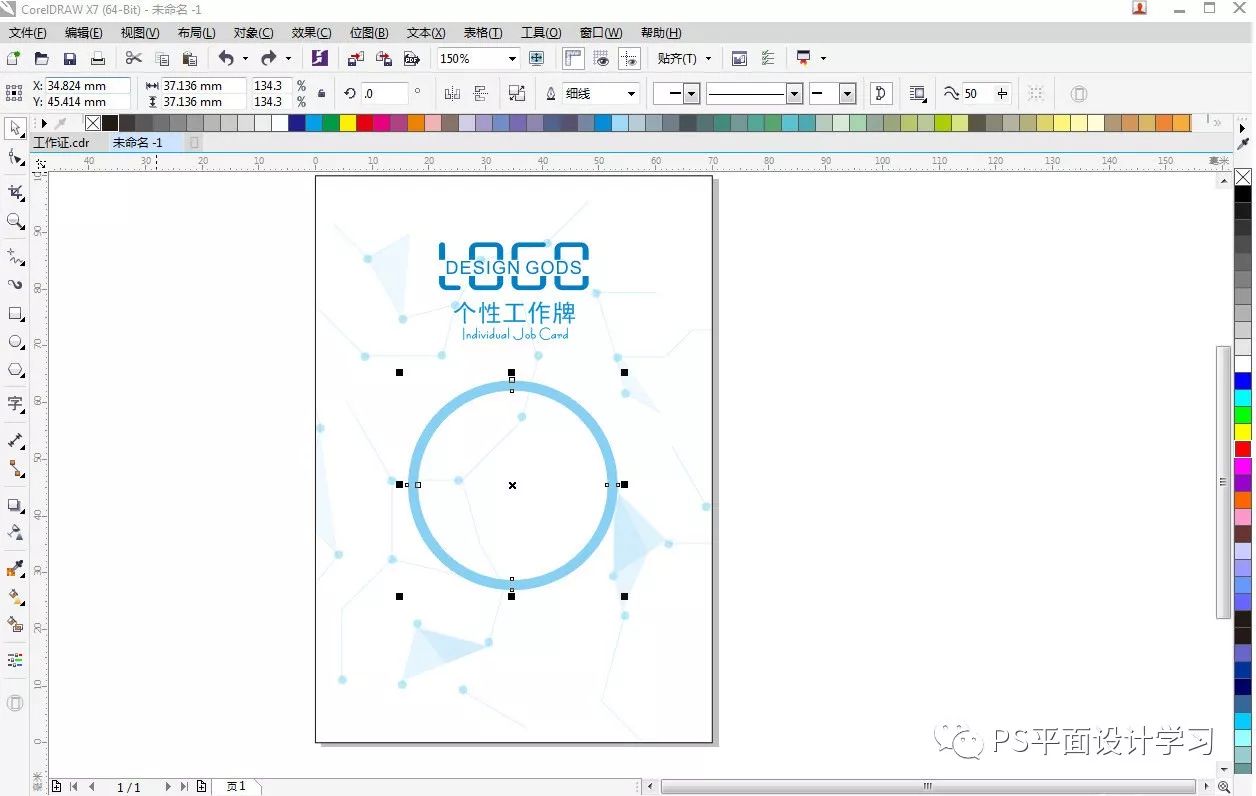
11. Put the photo you like into it, right click and select the internal frame of powerCliop to enter , adjust the position
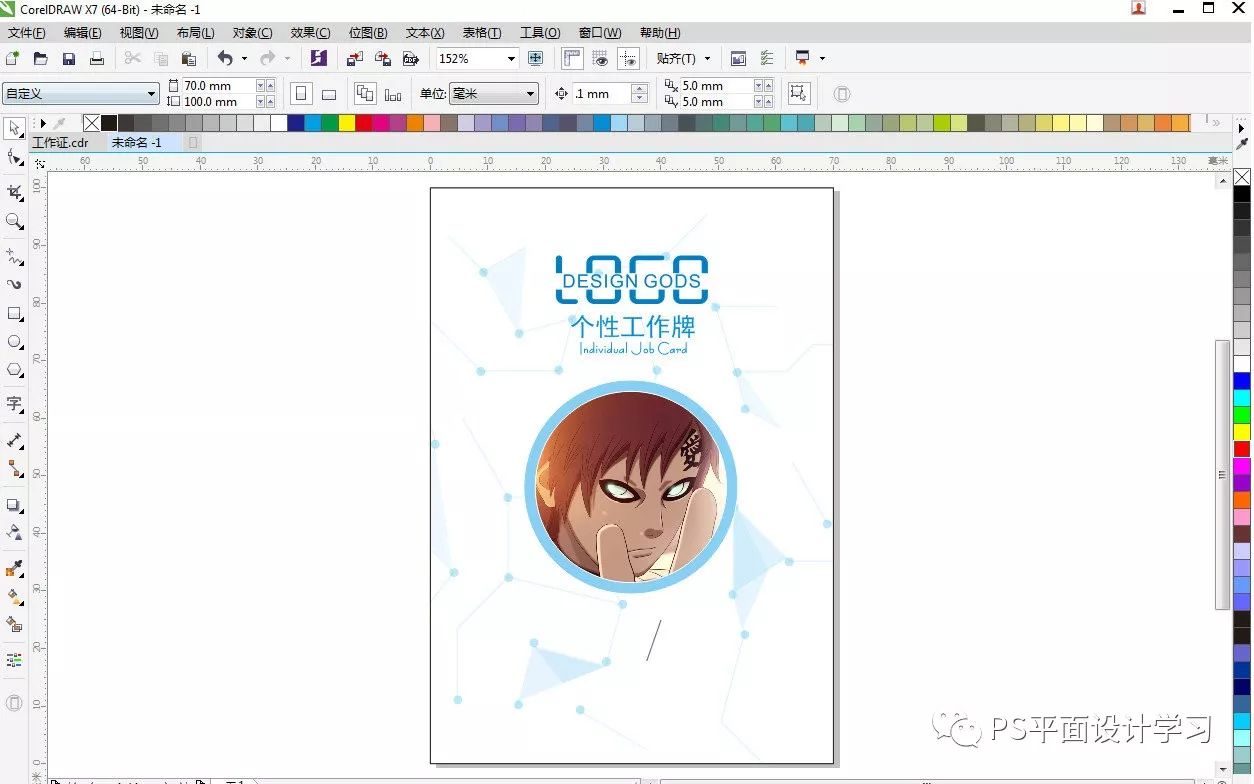
12. Next, put your name on it, and your Position, note (there are big and small distinctions, the middle selection line is distinguished as follows
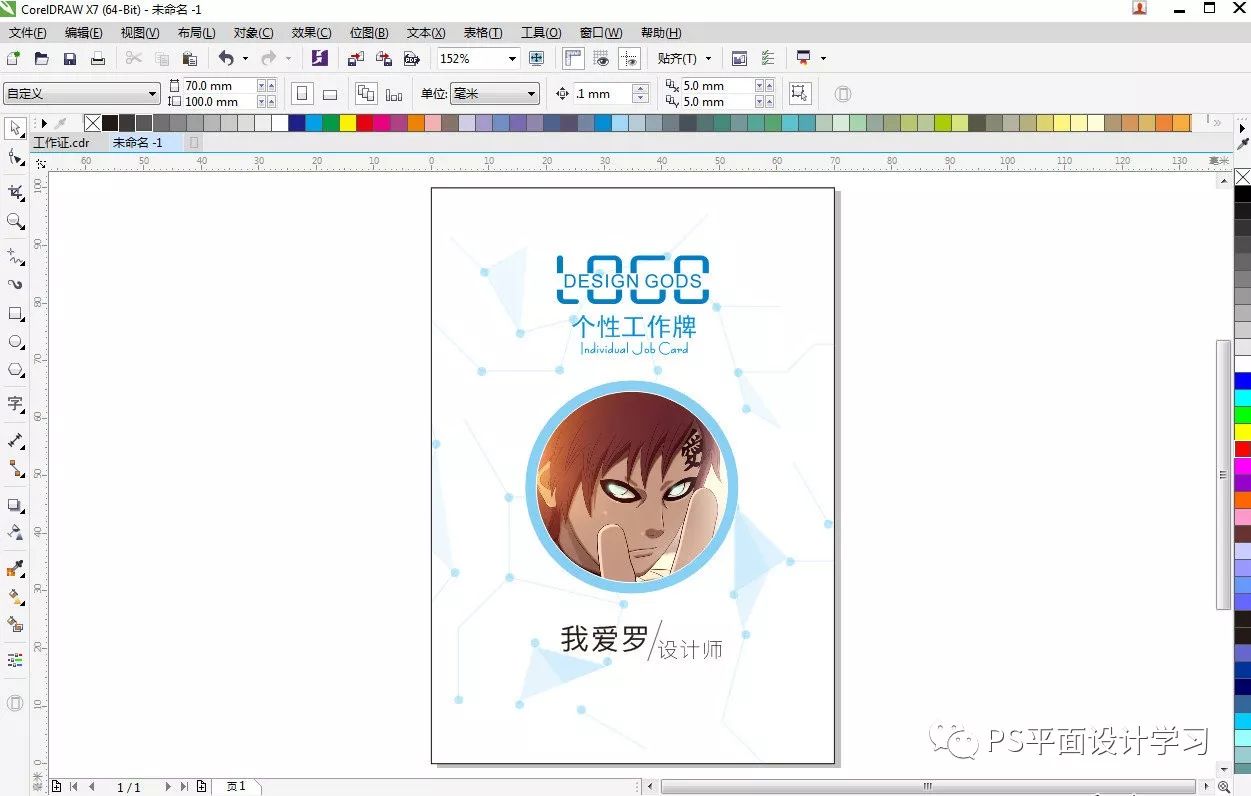
13. Pull out a long rectangle in the middle and fill it Color, draw a diagonal line in the middle, select the line, then press the shift key + select the rectangle, then trim, and lighten the color on the right to get

14. Put your business into operation Go up, then put it at the bottom, and the C can be centered as shown in the figure:
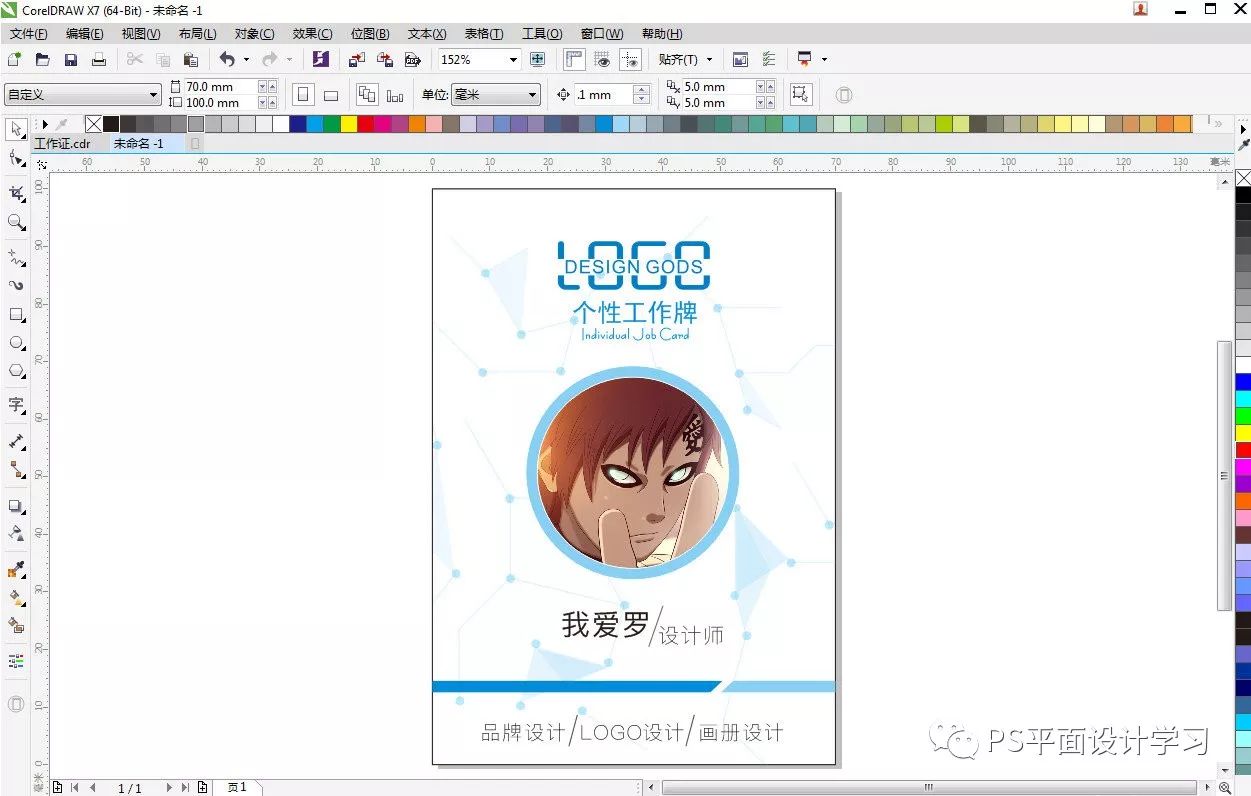
15. Pull out A rectangle fills the color with 100 20 0 0< /span>
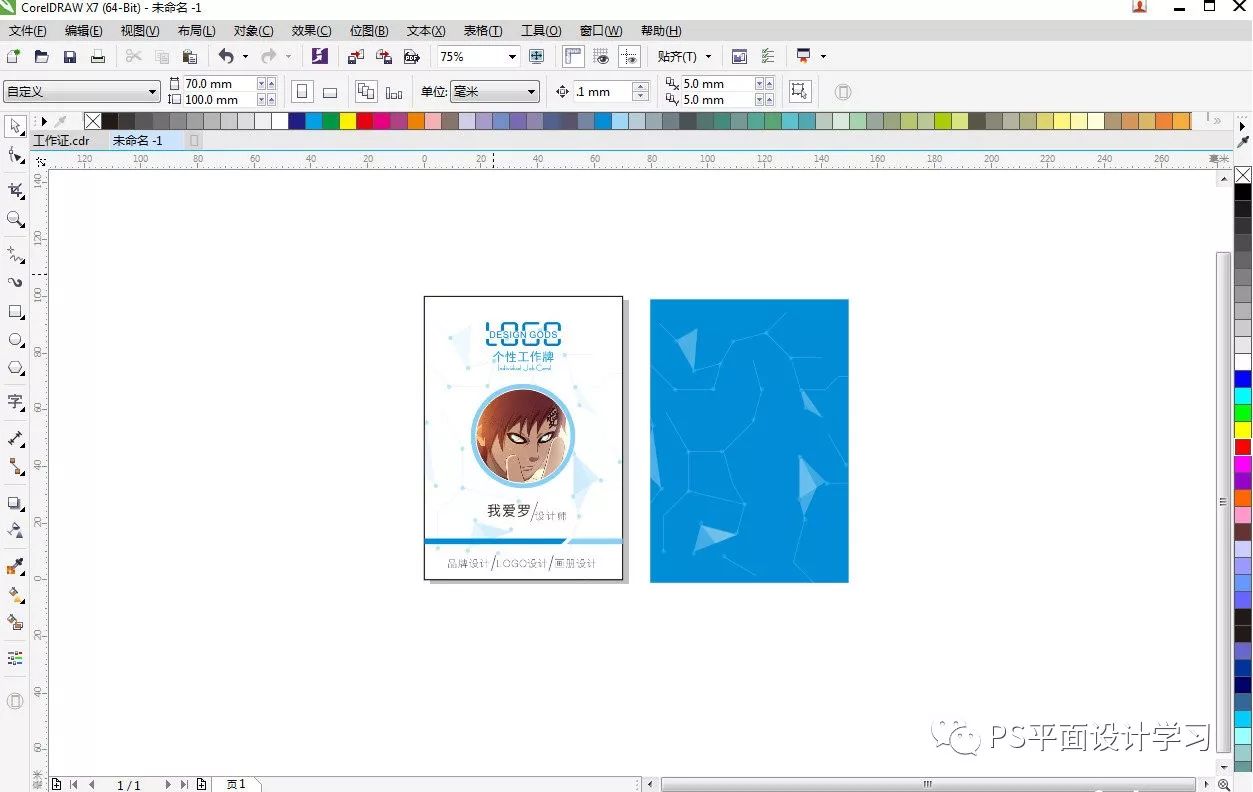
16、 Put on the work permit, and move the LOGO to the bottom as shown< /span>

Articles are uploaded by users and are for non-commercial browsing only. Posted by: Lomu, please indicate the source: https://www.daogebangong.com/en/articles/detail/Graphic%20Design%20CDR%20Tutorial%20%20Making%20a%20Work%20Permit%20Case%20Tutorial.html

 支付宝扫一扫
支付宝扫一扫 
评论列表(196条)
测试