Hello everyone! We always come into contact with the Word software in our daily study and work, and it is also a necessary software for study and office work. Today we will start to learn the basic functions of Word software. Through learning, you will be able to skillfully use word to set and type text, charts and other content. The file extension of the Word2010 version is *.docx
Let's take a look at the composition of the word software interface:
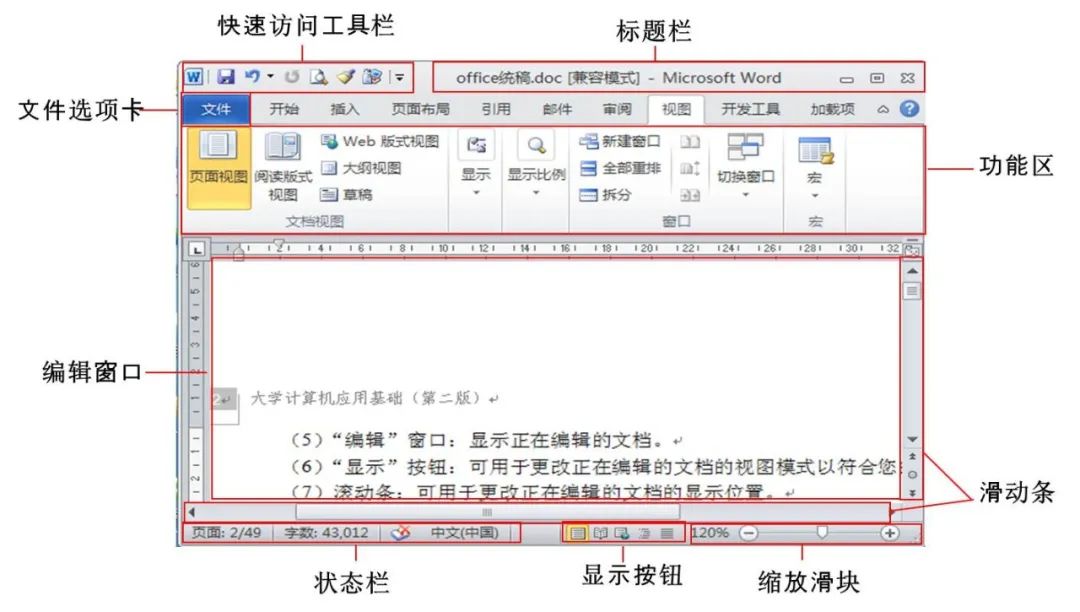
Our study starts from the simplest setting of text format, character format Setting refers to the user's setting of the screen display and printout form of characters, including character font, font size, font style, character color, underline and emphasis, character shadow, hollow, superscript and subscript, character spacing and Dynamic effects of characters, etc.
We should develop a good habit before setting up the word document today, which is "Yes "Who chooses who to operate", you must first select the operation object, and then set or edit. We can set the font in the font option group on the start tab, or by clicking the "font" in the extended option with the right mouse button. As shown below:
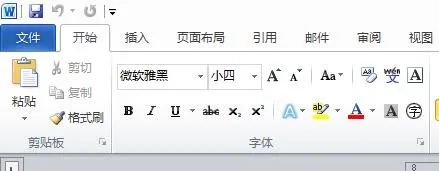
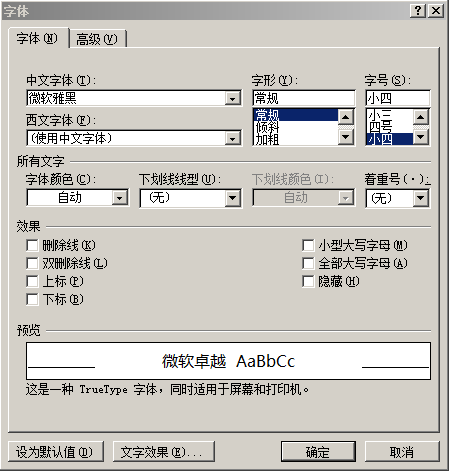
We are using the word font tab (or any function in word) , you can try the pointing function of the mouse first, that is, put the mouse on the function button (do not click), and a prompt of this function will appear at this time. To select the font and size, you only need to directly select the corresponding font size in the Start tab, or right-click the text after selecting the text to call out the "Font" dialog box. Let's take the modification of font style, font size and color as an example to see the practical operation:
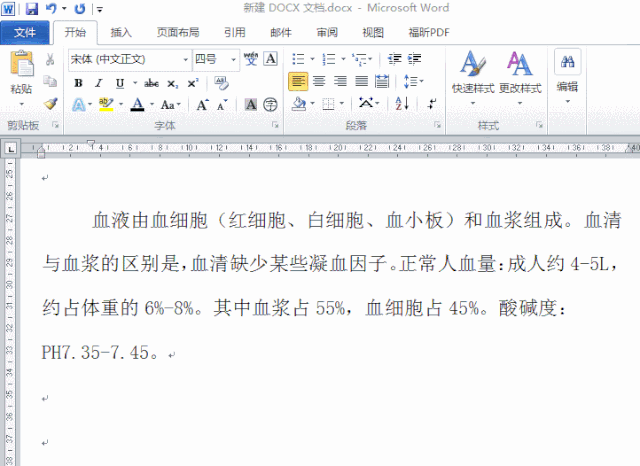

Sometimes we need to enter some special symbols, such as when we enter in word The chemical formula CO2, how to enter it in word? Let's take a look at the following operations:
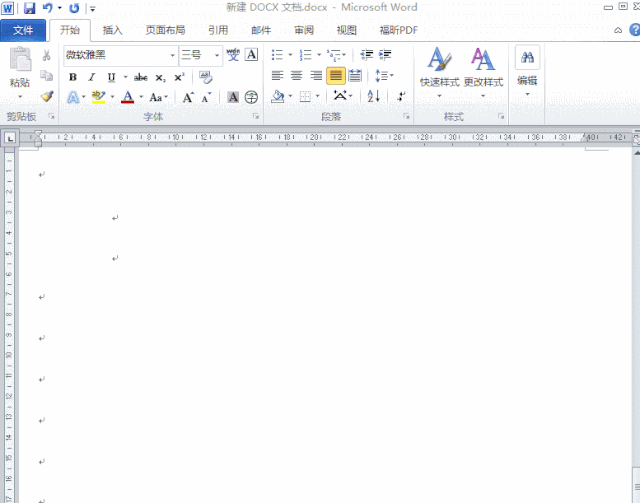
Sometimes the text appears close together, such as the title. Can you increase (or shrink) the distance between text without using spaces? Let's take a look at the following operations:
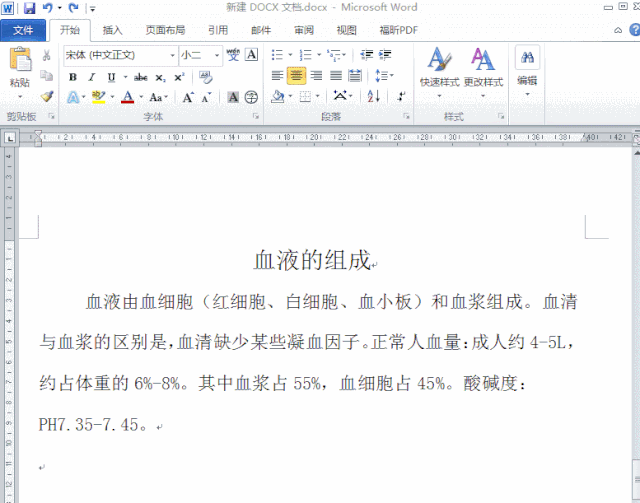
Now we have learned to change the format of the text, sometimes we need to change the text one by one The format is too troublesome. When we want to quickly load a certain text format onto another text, we can use the built-in format brush function of Word. The operation is as follows:
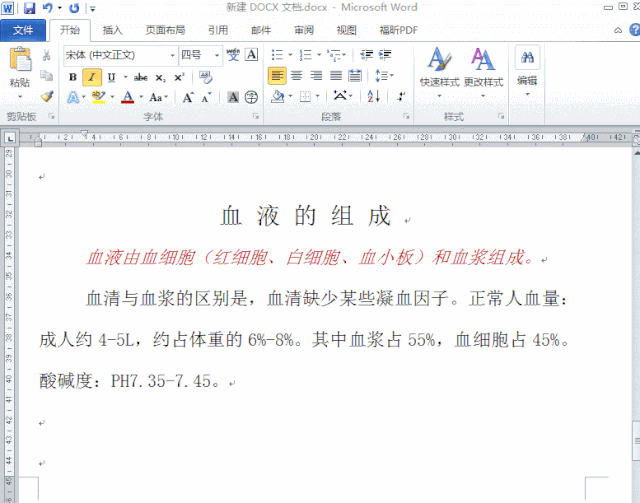
Have you learned the above operations? Next, let's take a look at the saving of Word documents. Can the format of the word text be saved in other formats? Let's take a look at the preservation of a word. The operation is as follows:
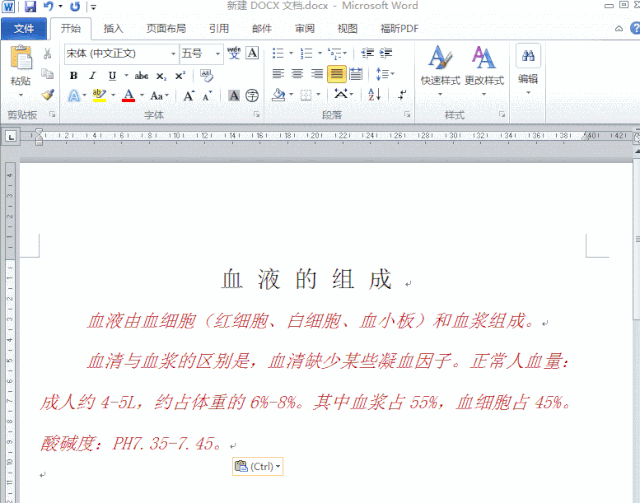
Word software is very widely used, we will often use it in study and work This software, today we have learned the most basic font modification settings, let's try it out.
Articles are uploaded by users and are for non-commercial browsing only. Posted by: Lomu, please indicate the source: https://www.daogebangong.com/en/articles/detail/From%20monotonous%20to%20stunning%20teach%20you%20how%20to%20use%20Word%20character%20settings%20to%20enhance%20document%20effects.html

 支付宝扫一扫
支付宝扫一扫 
评论列表(196条)
测试