suite, I thought I'd give Keynote a try. If you also want to convert your PPT files to Keynote format, just follow these 5 easy steps: Step 1: Open the Keynote app. In Finder, click Applications, then find Keynote. Click on the icon to launch the applicat

PPT is great, but I choose Keynote. Every time you share the skills of using PowerPoint, you will always see this statement in the comment area. Since everyone agrees, I happen to have a Mac, and the iWork suite is freeware. Wouldn't it be nice to join in if you can't beat it, and switch from PowerPoint to Keynote? Although they are all presentation slideshow production software, there are still some differences in operation. If you know how to use PowerPoint, you want to get started with Keynote, the following tutorial is for you. Tool selection is about experience, not results
Compatibility must be placed at the beginning
Animation and operation will make you fall in love Keynote
PowerPoint more "futuristic"
Templates, tutorials,Keynote You have to rely on yourself
Getting started Keynote, please remember the 5 basics
The same but different software interface
Object editing, note formatting and animation
Typesetting alignment, beautiful first step
Introduction to animation,Keynote "advanced" part
You can export more than just ".key"
Advanced operation: Keynote There are many more
Keynote: A strong player in the ecology
Tool selection is about experience, not resultsPowerPoint and Keynote The functions of each have their own emphasis, but there is not much difference in the effects that can be achieved by the two in daily office work. Arguing about the pros and cons of the two is as meaningless as arguing whether it is more emotional to send "I love you" on QQ or WeChat. However, if the working environment is mostly Mac users, everyone is using Keynote, PowerPoint and Keynote What is the difference, which tool is more suitable to choose, will still become a problem for many people to consider. Compatibility must be placed at the beginning
There is an ancient poem: Everyone says Keynote is good, but you can’t use it if you switch to Windows. The animation effect is exquisite, and I was dumbfounded when I failed to open it. Everyone says Keynote is good, but exporting PPT is all messed up. The boss stared straight at the meeting, who saw you working overtime all night? This is my compilation, Keynote Born in 2003, the ancients had no cloudsUnlikeMicrosoft 365 Support all platform devices, Apple's iWork suite only supports Apple's own Mac, iPad and iPhone, which causes cross-platform users to hesitate in choosing tools. If you want to use Keynote on a Windows computer, you can only log in to the webpage and compete with Kaka's iCloud. Web version of Keynote< /span>Animation and operation will make you fall in love with Keynote
Whether it is the smooth slide transition at the Apple conference, or the exciting "1999 yuan" at the Xiaomi conference, using the built-in animation of Keynote Various effects can be easily achieved. PowerPointOf course it is also possible, but you need to be familiar with line animation, look for pictures with cloud and mist effects, and combine them with various animation effects to achieve similar effects. Netizens use PowerPoint to make " 1999 yuan” effect animation paneAlthough using PowerPoint to restore the animation effect of Keynote is a bit bullying People, but if the animation that comes with PowerPoint is too fancy, who would be greedy for the effect of Keynote? 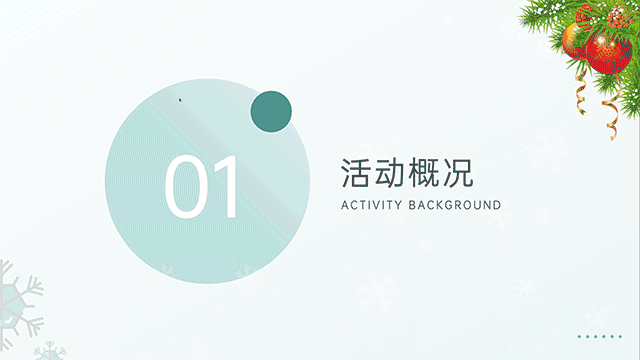 < /section>I admit that in some special occasions - such as early childhood education, origami classrooms, reflecting something quietly leaving - this switching effect is definitely useful, but "show a shocking content" Obviously, it is more commonly used than this effect. This is not a special case. In addition to the gradient and fade-out effects of both software, PowerPoint also has honeycomb, full flow, ripple, Shine and other transformation effects. I really don’t know where such a fancy effect will be used, and after seeing all the over-animations in Keynote, I feel that there is only the "number of color planes" The effect is something I would never use anyway, the other effects are more minimalistic and there are always occasions where they can be applied. If I only look at the interface to choose which software is more professional, I will vote for PowerPoint, and there are nearly a hundred items under more than ten functional categories Small functions, it looks like a software that needs to be studied carefully. Look at Keynote again, it’s almost meaningless. The top is PowerPoint, the bottom For Keynote However, making a slideshow is nothing more than inserting pictures and texts, after typesetting Add animation effects and play. Keynote puts the most commonly used function of inserting objects at the top, and the "unprofessional" page also makes it easier to use.
< /section>I admit that in some special occasions - such as early childhood education, origami classrooms, reflecting something quietly leaving - this switching effect is definitely useful, but "show a shocking content" Obviously, it is more commonly used than this effect. This is not a special case. In addition to the gradient and fade-out effects of both software, PowerPoint also has honeycomb, full flow, ripple, Shine and other transformation effects. I really don’t know where such a fancy effect will be used, and after seeing all the over-animations in Keynote, I feel that there is only the "number of color planes" The effect is something I would never use anyway, the other effects are more minimalistic and there are always occasions where they can be applied. If I only look at the interface to choose which software is more professional, I will vote for PowerPoint, and there are nearly a hundred items under more than ten functional categories Small functions, it looks like a software that needs to be studied carefully. Look at Keynote again, it’s almost meaningless. The top is PowerPoint, the bottom For Keynote However, making a slideshow is nothing more than inserting pictures and texts, after typesetting Add animation effects and play. Keynote puts the most commonly used function of inserting objects at the top, and the "unprofessional" page also makes it easier to use. PowerPoint is more "futuristic"
As a software born in the 1980s, PowerPoint not only has a historical background, but also a future vision. In addition to supporting common pictures, audio and video, PowerPoint also supports 3D models in fbx, obj, dae and other formats, with smooth moving effects, You can achieve a very dazzling presentation effect in the presentation slides. The "design inspiration" function has been updated many times, and now it has caught up with the trend. Just insert text and pictures, and PowerPoint can help you automatically generate various style design. PowerPoint, which is not simple enough in terms of animation, has regained a round here. It is also difficult to make 3D model transformation and one-click style design in Keynote. You can say it is simple with a high EQ, or you can look at the iWork suite that was updated last yearwith the pivot table function, and silently recite an article " Hurt Zhongyong". Templates, tutorials, Keynote problems are up to you
According to Microsoft's financial report, Windows 10/11 has more than 1.4 billion active devices. In contrast, macOS not only has fewer users, but some users who need to make presentation slides have also shunted to In PowerPoint. Nowadays, "PPT" has almost become synonymous with presentation slides, and the saying "I use Keynote for PPT" is not surprising to everyone. The result of this is that there are many PowerPoint tutorials and templates on the Internet, while Keynote stays almost at the template No, tutorials are few and far between. 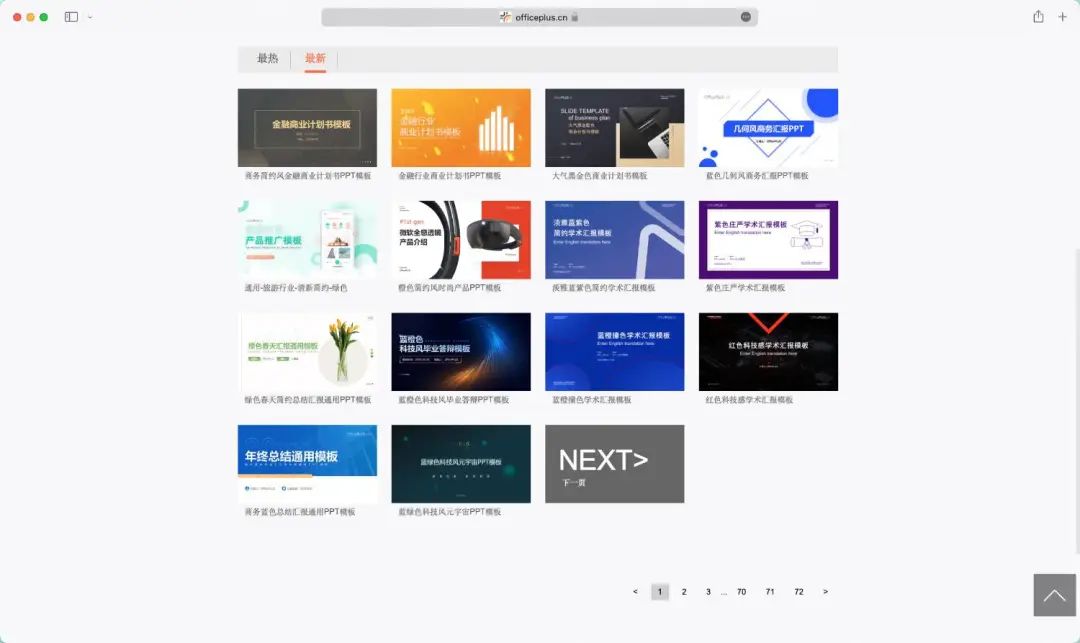 Microsoft Official Keynote is proud of its amazing magic To move, we can use "smooth" switching in PowerPoint; Keynote has a convenient auxiliary line adsorption function, and PowerPoint has also been updated. PowerPoint alignment is getting better The better it worksKeynote is still simple, still stable and smooth, still compatible with macOS, but just like the title says , The tool is related to the experience. Whether the presentation slides you make look good or not depends on your own aesthetic collocation. Getting started with Keynote, please remember the 5 basic pointsIf you read the previous content, you think you I will not encounter compatibility problems at work, and I am fed up with the unsmooth experience of PowerPoint on macOS and the subscription price of tens of yuan per year. I am determined to switch to Keynote, then Let's start with the following 5 points.
Microsoft Official Keynote is proud of its amazing magic To move, we can use "smooth" switching in PowerPoint; Keynote has a convenient auxiliary line adsorption function, and PowerPoint has also been updated. PowerPoint alignment is getting better The better it worksKeynote is still simple, still stable and smooth, still compatible with macOS, but just like the title says , The tool is related to the experience. Whether the presentation slides you make look good or not depends on your own aesthetic collocation. Getting started with Keynote, please remember the 5 basic pointsIf you read the previous content, you think you I will not encounter compatibility problems at work, and I am fed up with the unsmooth experience of PowerPoint on macOS and the subscription price of tens of yuan per year. I am determined to switch to Keynote, then Let's start with the following 5 points. Same but different software interface
Since it is a software for making presentation slides, the interface and usage logic of Keynote are not much different from those of PowerPoint. The preview is exactly the same as the operation area in the middle, and the main difference is in the function area. It is very simple to set the "parent-child" relationship of the slide, just drag the preview box to move slightly to the right, and you can set it as the child of the previous slide, and vice versa Cancellable, useful when making multi-chapter presentation slides. Simple top bar with only a few buttons, including tables, charts, text, shapes, media (photos, videos, etc.) and annotations. Keynote tells you clearly: If you want to use this software, start by inserting an object. If you feel that the top toolbar has too few functions, you can also right-click on it to open the "Customize Toolbar" function, and drag in your frequently used toolbar for the top toolbar function, making the production of presentation slides easier. Object editing, note formatting and animation
When using PowerPoint, everyone is used to "look up". After all, most function entrances are at the top; but using Keynote You need to change your habit and move your eyes to the right, because the object editing functions are all on the right. In the Keynote canvas, everything is an "object", and all objects have corresponding "formats" and "animation effects": The object is the page, the format is the layout and background color of the slide, and the animation effect is equivalent to the page switching in PowerPoint;< /section>The object is music, the format is the sound size and loop, and the animation effect is play and pause;The object is graphics, and the format is color shadow And text, the animation effect has become the most familiar float in and fade out. The most commonly used is the graphic editing itemLook up to put the material, turn the head to adjust the parameters, learn these two steps, and click "File>Save" in the upper left corner, you can actually use Keynote made presentation slides. Typesetting alignment, beautiful first step
If you want to make the presentation slides look good, the first step is to standardize the interface. Simply put, there are three points: alignment, gathering, and blank space. Select multiple objects in Keynote, and the items in the "Format > Arrangement" on the right will take effect for these objects. Left-aligned, right-aligned or centered according to requirements, the experience is similar to PowerPoint. In addition, Keynote also supports interface adsorption alignment. When you move an object to the center of the interface and near other objects, a guideline for auxiliary alignment will pop up. Helps you align objects. Alignment is just the foundation. Gathering related content in the interface together can make the interface beautiful and tidy while still retaining excellent legibility. Although many presentation slides are full of text, we still recommend that you leave the line spacing and margins as much as possible, which will make the text content tighter and easier to read to key content. Adjustment, gathering and blank presentation slides in sequence Slice interfaceAn introduction to animation, the "advanced" part of Keynote
Open the conference videos of major technology companies, and behind the exquisite presentation slides, there is an animation effect to support it, that is, magical movement. Magic movement refers to connecting the same content in two slides smoothly to achieve an animation-like switching effect. For example, we can enlarge a moving dot and change the background color of the slideshow. You can also use the title to concatenate multiple pages, associating the cover page with the catalog page. Magic movement makes the animation of Keynote look smooth and advanced, but it does not mean that other animation effects are useless, except for the common floating in and out of blinds,< em>Keynote Other animations are also worth a try. If I wanted to display text, I'd choose keyboard effects. If you want to display more logos, the tracking effect will look good. In short, most of the animation effects of Keynote are more delicate, try a lot, and add points to your presentation slides with simple animations. At the bottom of the animation effect, there is a function called "Component Order", which is equivalent to the animation pane of PowerPoint, where you can choose the animation order and Trigger mode, if you add complex animations to Keynote, it will be more efficient to adjust here. You can export more than just ".key"
The compatibility mentioned at the beginning will be mentioned again at the end. After making Keynote, you have to think clearly about who this document should be shown to and where it should be used. If the other party is a PowerPoint user, then your "Save as..." should be changed to "Export as...". Export Keynote file to PowerPoint file, pay attention to two points: First, some formats may change , which will remind you when exporting. Second, some animation effects will change. For example, after I export a Keynote file to a PowerPoint file, the magic movement becomes "dissolved". Effects in PowerPoint< /span>If you want to consider compatibility, I recommend exporting directly to PDF format. Although the animation effect will be lost, it is better to resolutely give up than to make the animation inexplicable. The effect could be better. Advanced operation: Keynote can do a lotAs a daily office tool, Keynote, like other office software, is "easy to use but difficult to master". With a simple page and uncomplicated operations, you can get started quickly with your understanding of PowerPoint without even needing a tutorial, but you still need to work hard to master it. Here, we use two small examples to simply get started with advanced operations of Keynote. Cutout, Keynote is enough
Open Keynote, click "New Document", you will see various theme templates built into the system, which are more important than PowerPoint It is much more refined, and the "gradient" template is the favorite of major technology manufacturers. This template looks very technological, but at the same time it has high requirements for materials. Using background pictures will make the picture not clean enough. At this point, you only need to select the picture, click "Format>Image>Instant Alpha" on the right, and then select the white part of the picture to pull out the phone. Pictures with a solid color background are easier to handle, but it is not impossible to use Keynote to cut out some complex pictures. For example, in the display below, you can click on the "shape" at the top and choose to draw with the pen tool. After drawing the picture you want to cut out, put the same picture into Keynote from the desktop. Note that when putting it, point the mouse pointer to the wireframe the edge of. When the mouse pointer points to the wireframe, the wireframe will turn blue Next, adjust the size of the new picture, press Enter, and you will get the cutout picture. Then delete the original picture, hide the wireframe, and get the keyed display. Of course, even so, Keynote is still a child's play compared to photo editing software, but it is enough for daily emergency. Multiple animations for one effect
Guess how many animations are used for the above effect? The answer is 3. First, use the shape tool to surround the border of the device to make a simple stick figure. Then, group them together and add a downward "wipe" animation; add an animation of the "iris" appearing for the background, and then add an animation of the "iris" disappearing for the sticky box. Set disappear animation hereNext, in the "Component Sequence", let the 2nd and 3rd animations be performed after the 1st animation is finished. The above effect can be achieved. If you are patient enough, you can make this effect very delicate. These two examples are just a few examples. Observe more, try more, and refer to the presentation slides of large-scale events. There are not many templates for Keynote, but you can make your own Produce what can be called a stencil. Keynote: a strong player in the ecology
Play Keynote on Mac< /em>, you can take out your iPhone and turn it into a Keynote remote control. Click the collaboration icon in the upper right corner of Keynote, and you can share Keynote with Apple users in various ways to work together. Some time ago, Keynote was updated to version 12.0, which supports the use of shortcut commands to create, open, and demonstrate Keynote, further utilizing macOS Monterey characteristic. Is it convenient? Of course it is convenient. But there is a prerequisite for this, that is, within the Apple ecosystem. If you are surrounded by Mac users, as long as Keynote can meet your work needs, choose it boldly, you will not be disappointed. But for a software that cannot be used by users of all platforms, it is not surprising that everyone commented "it's okay, but I can only watch it"-after all, it is unrealistic for everyone to use Mac. Simple and easy-to-use operation, stable and in line with macOS concept design, plus the performance of PowerPoint on macOS is not good enough, free Keynote is indeed a good choice. But with Microsoft 365 trotting all the way to follow up, Keynote is no longer an absolute leader in terms of functionality and ease of use. Everyone has their own opinions on which is better, but what tools can change is only the experience. Choose the tool that suits you, make a presentation slide, and go on stage to give a speech! 
"WeChat Farm" is a hot search on Weibo, how does this work? All mobile phones deserve a "mute button"Wait 5 seconds for the opening screen advertisement, and the app push rings for a day? Try these two apps< /section>Click "Looking"
is our greatest encouragement
Articles are uploaded by users and are for non-commercial browsing only. Posted by: Lomu, please indicate the source: https://www.daogebangong.com/en/articles/detail/From%20PPT%20to%20Keynote%20just%20these%205%20steps.html


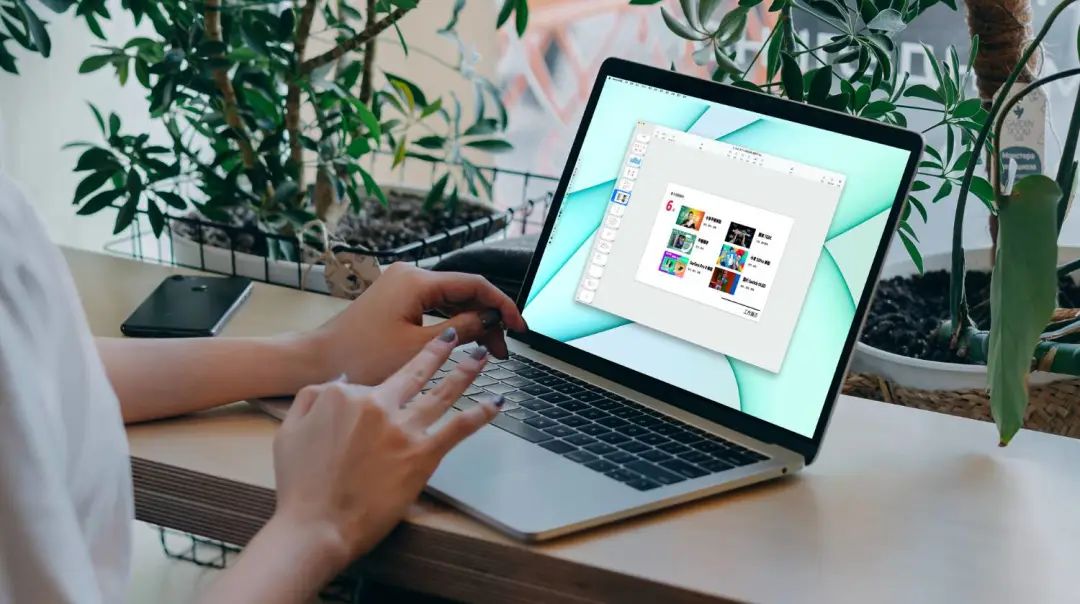


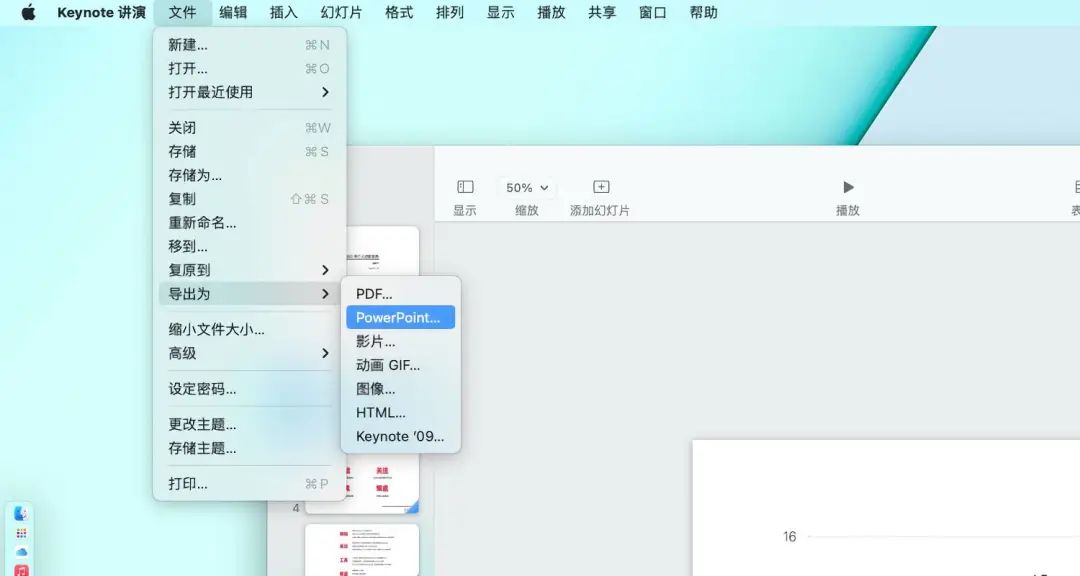
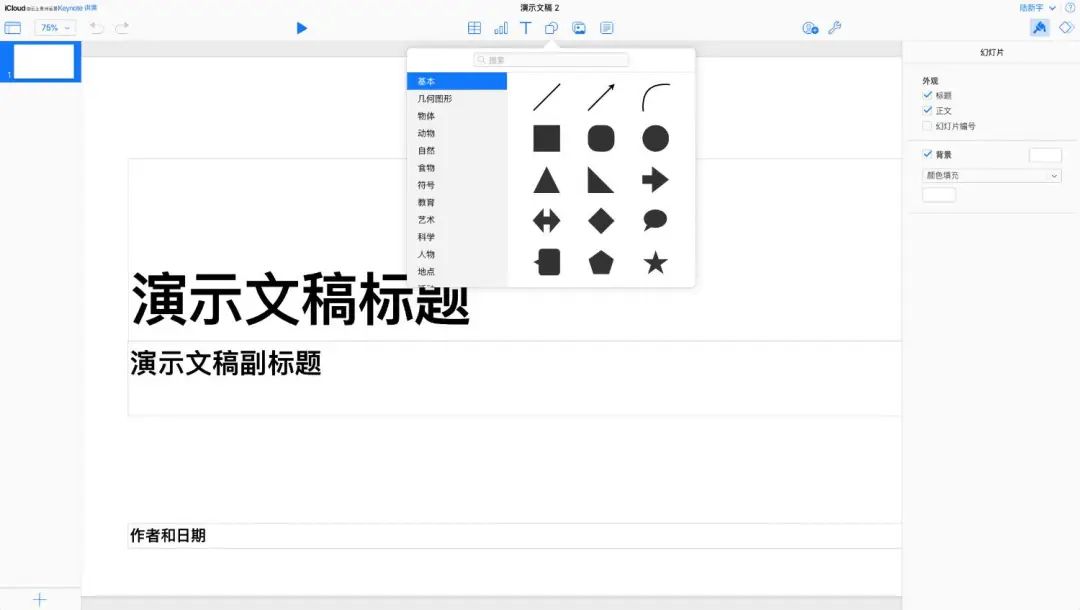
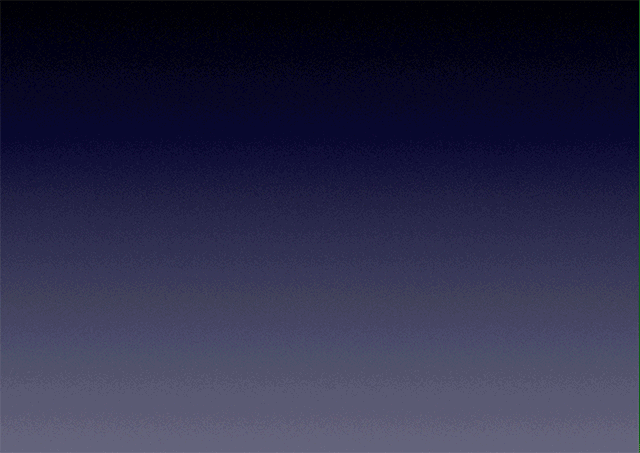
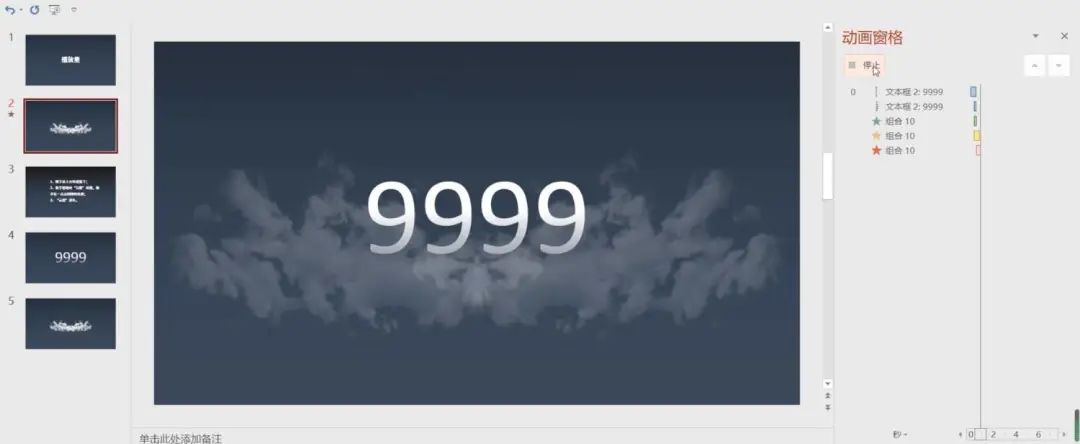
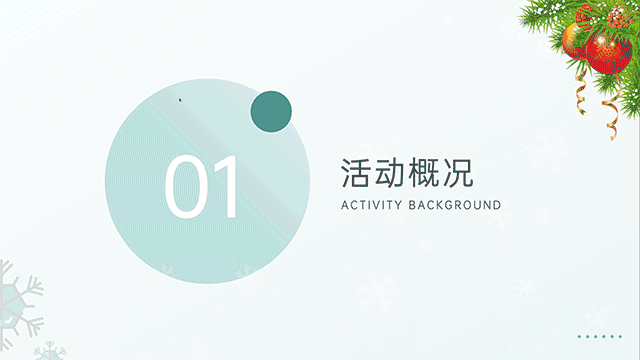
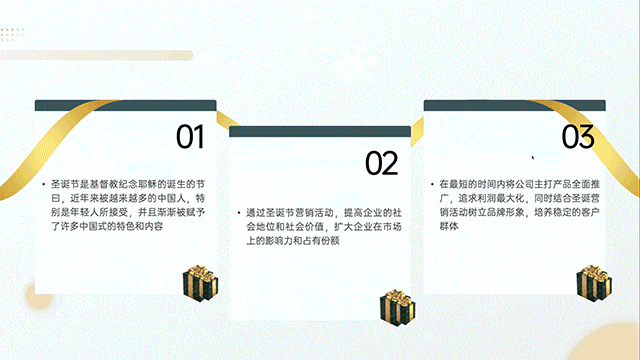
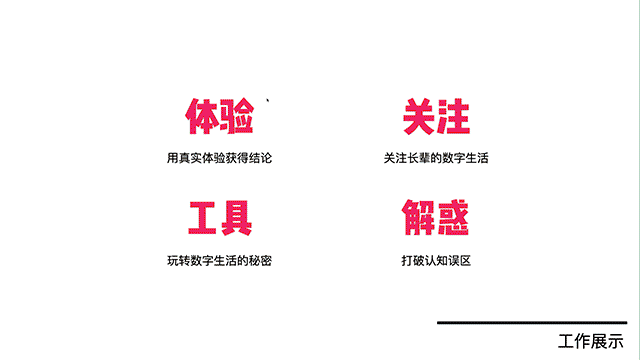


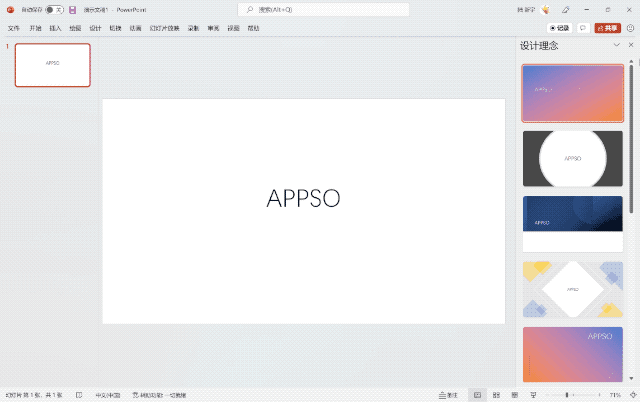
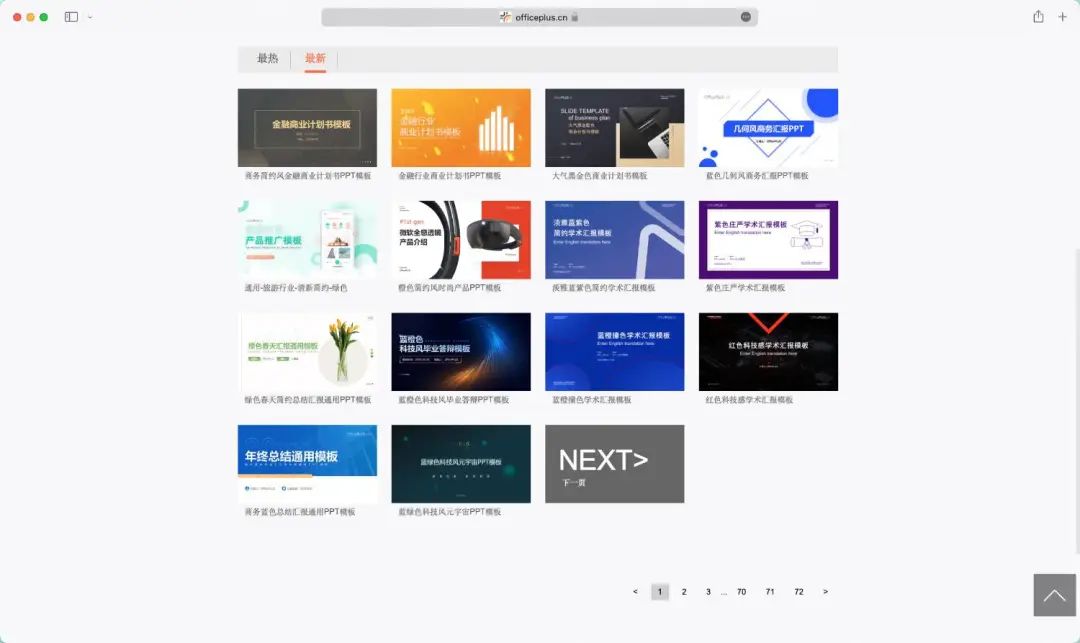
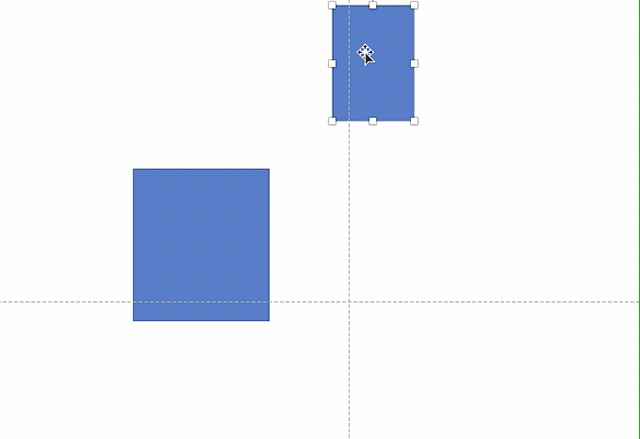

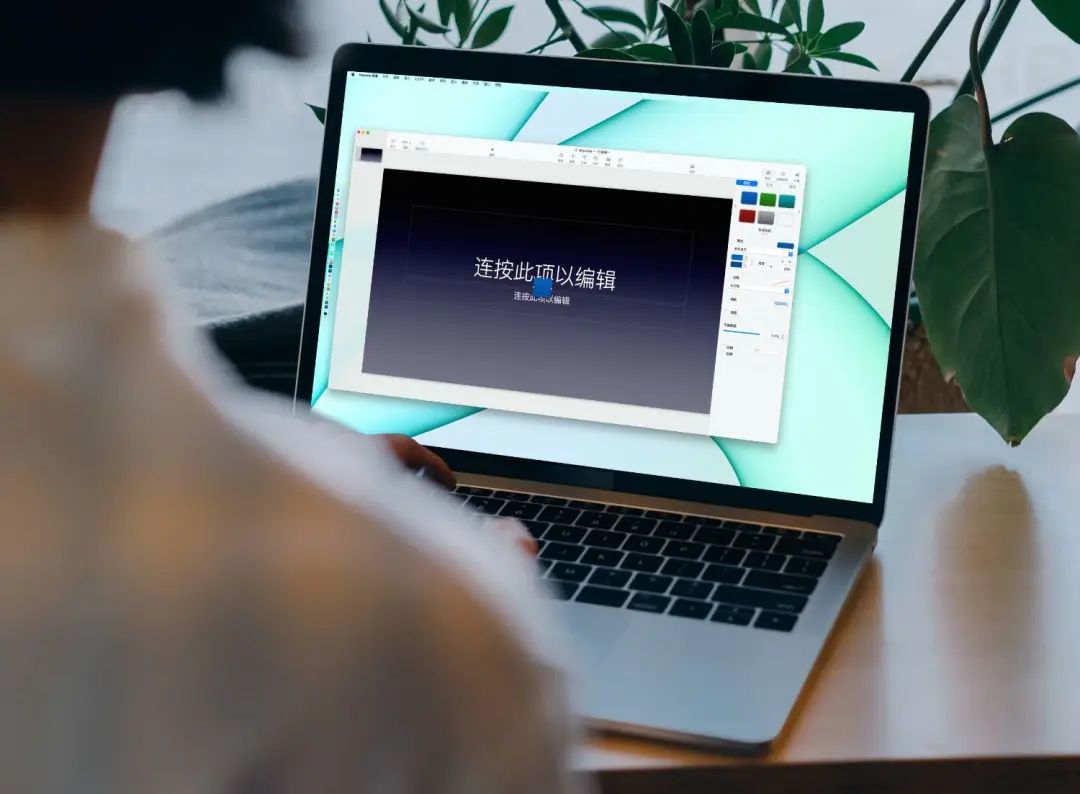
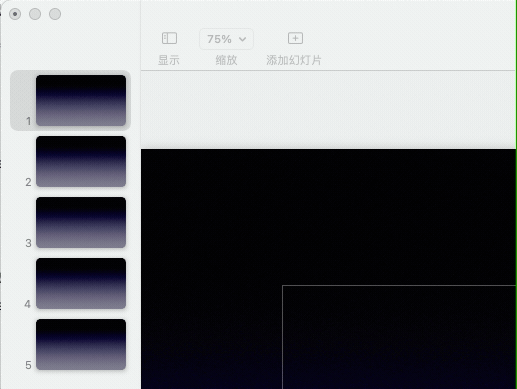
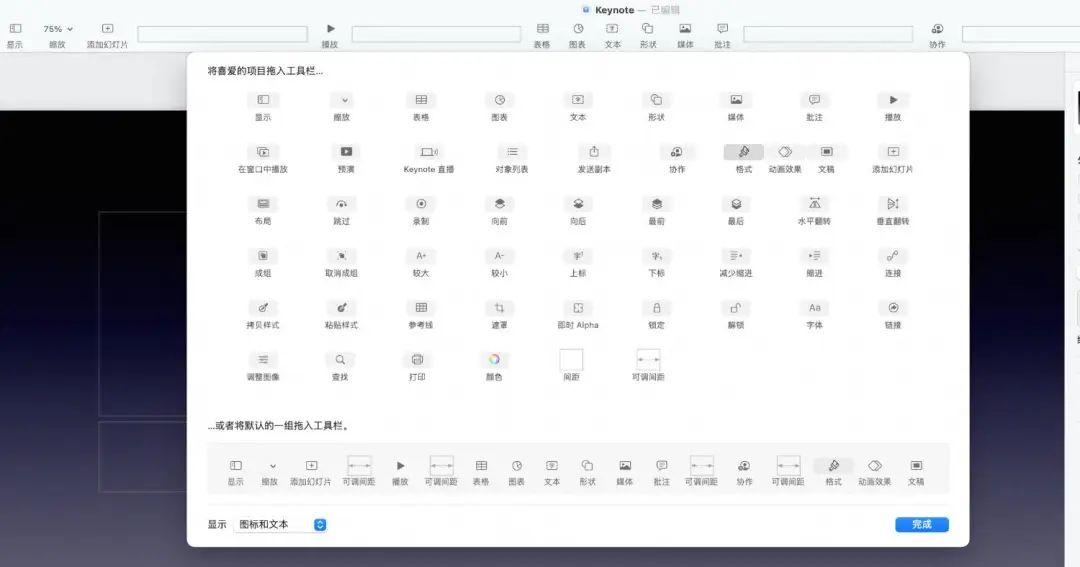
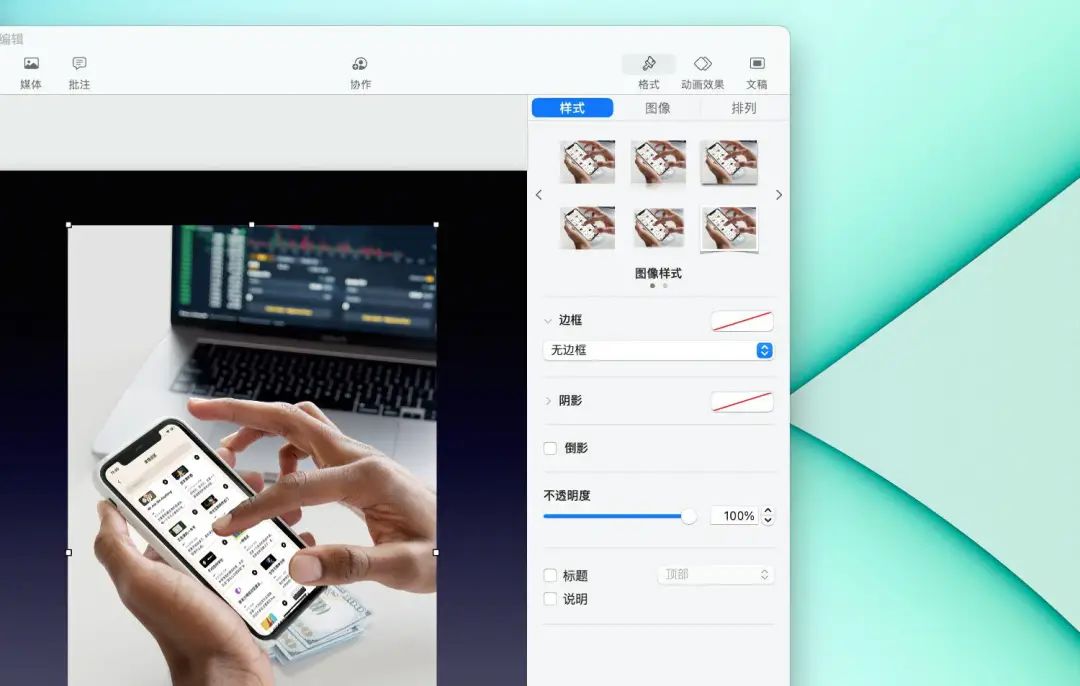

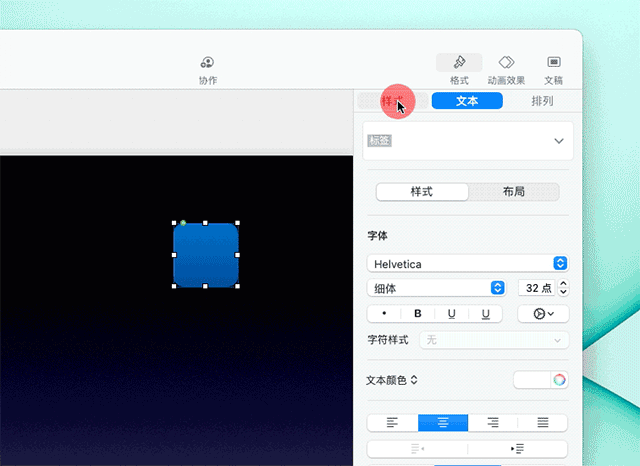
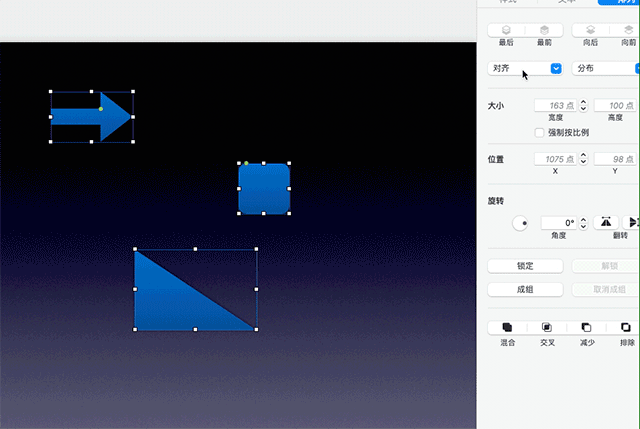

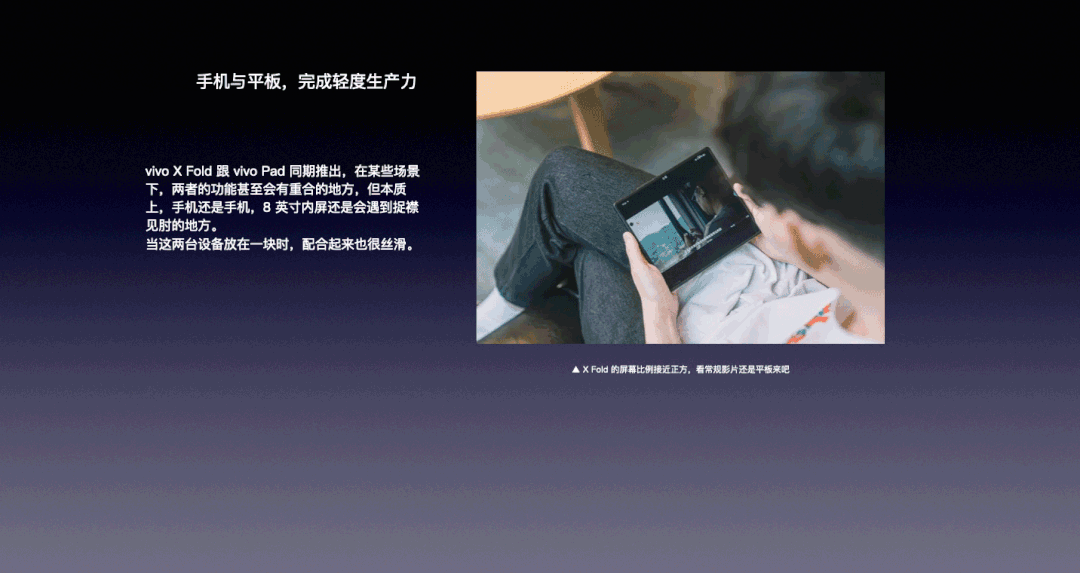
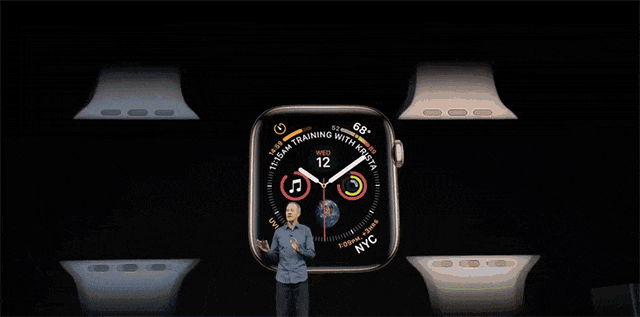
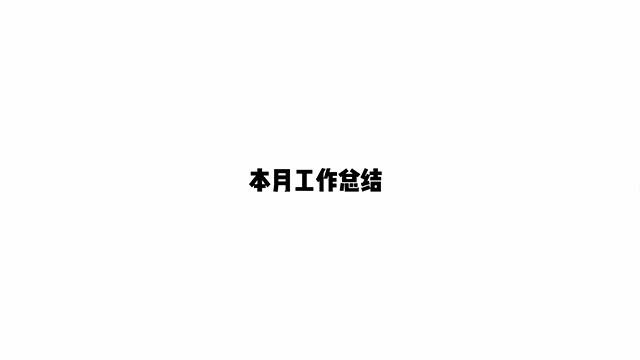
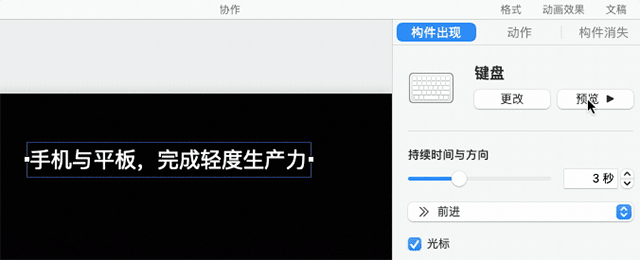
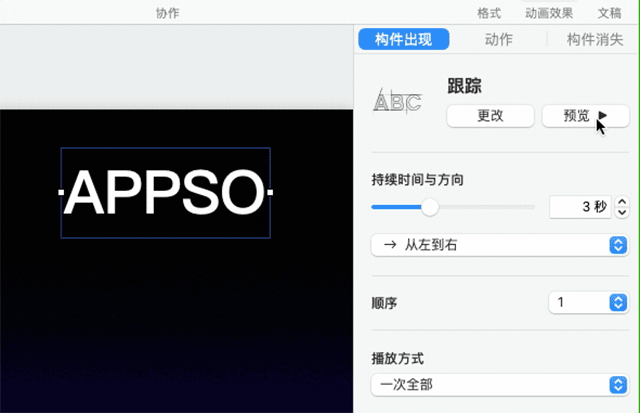
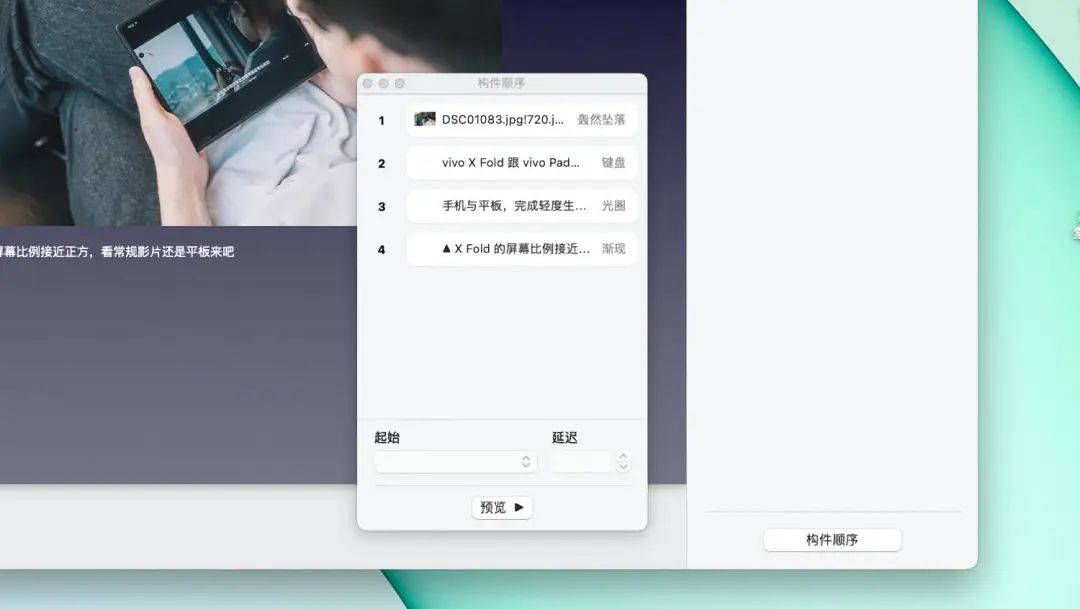
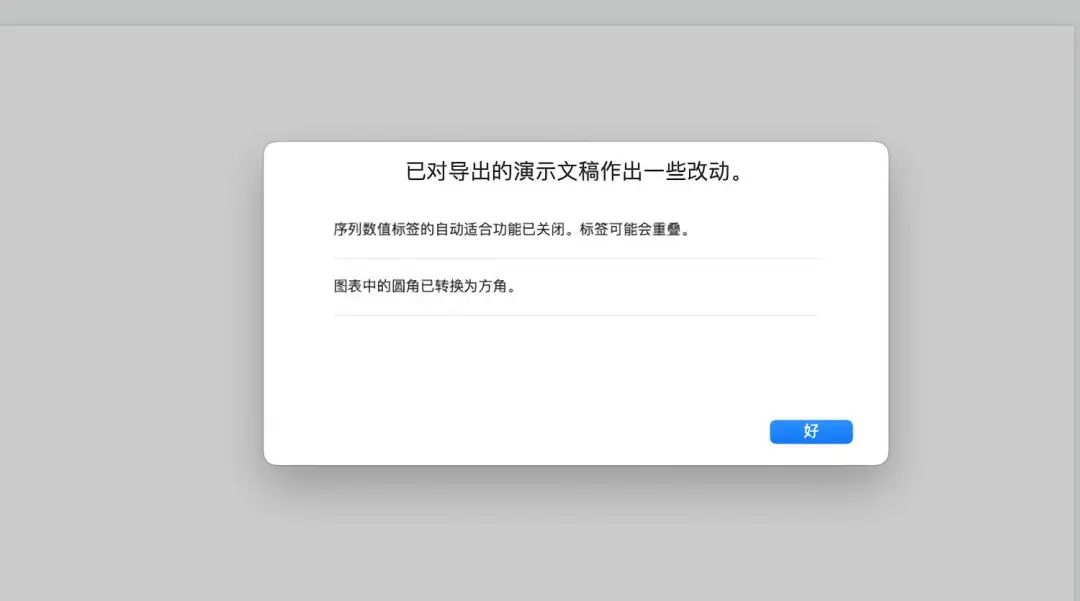
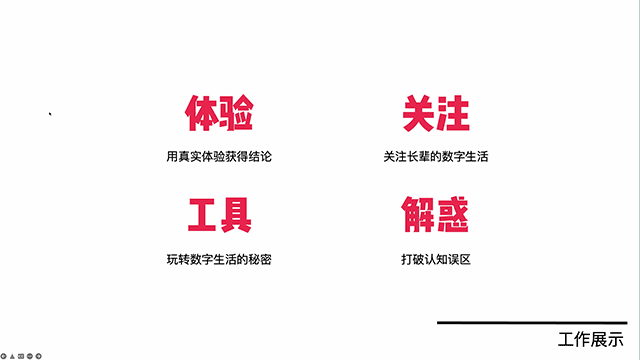
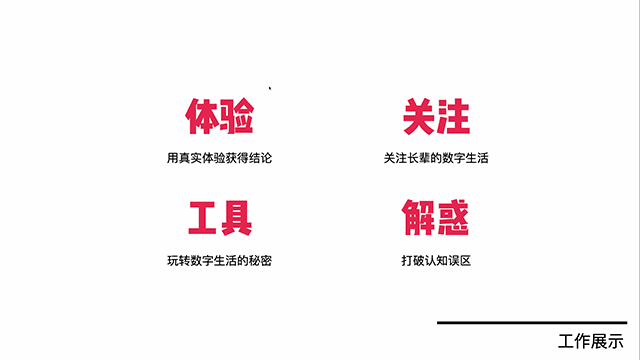

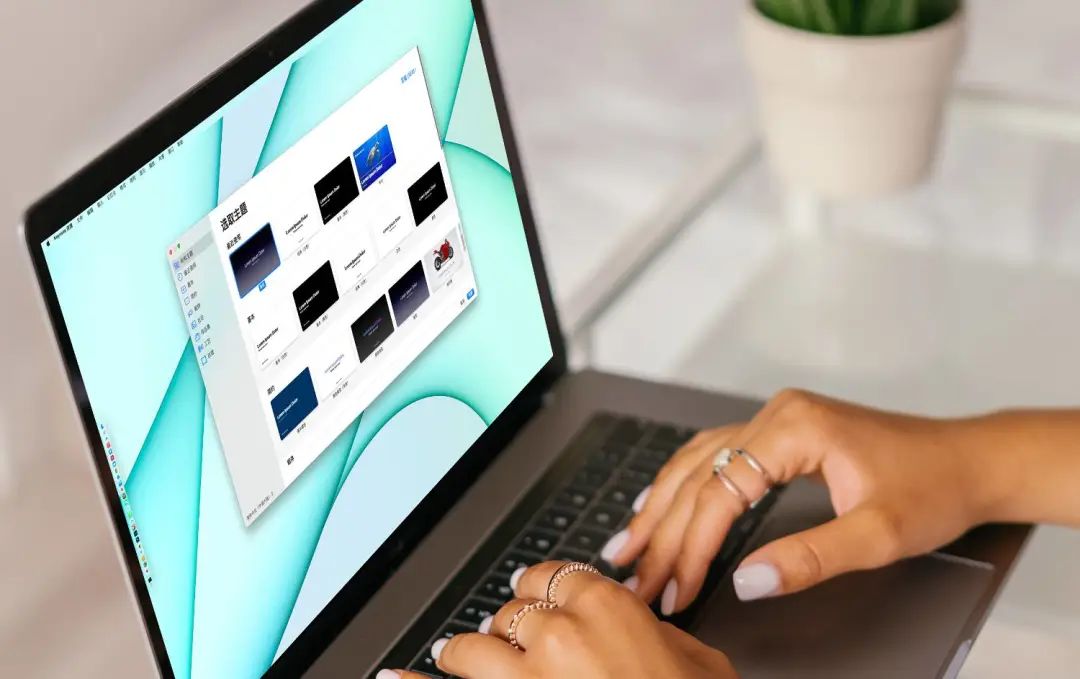
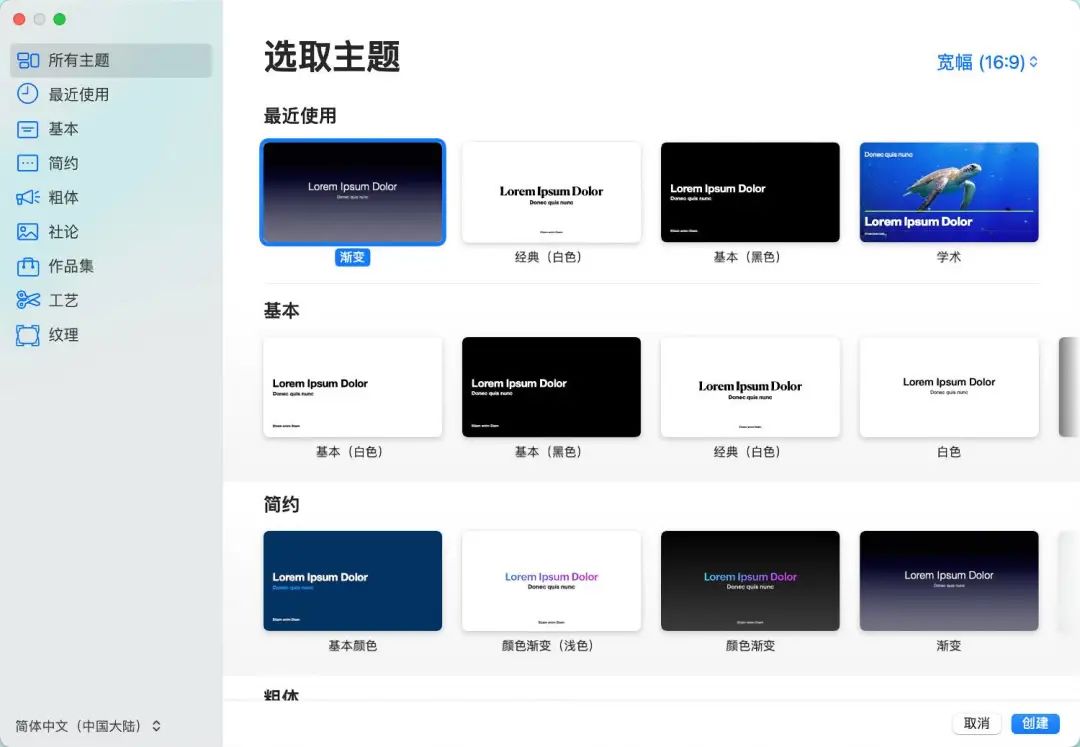

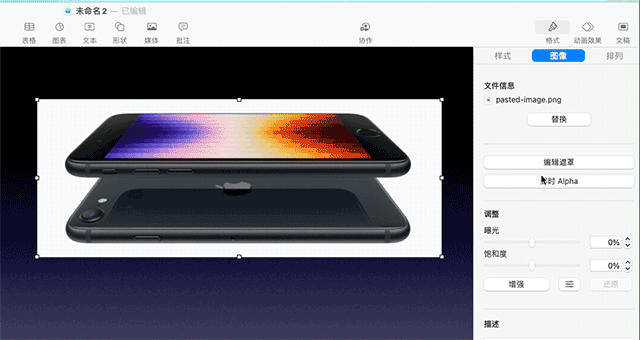
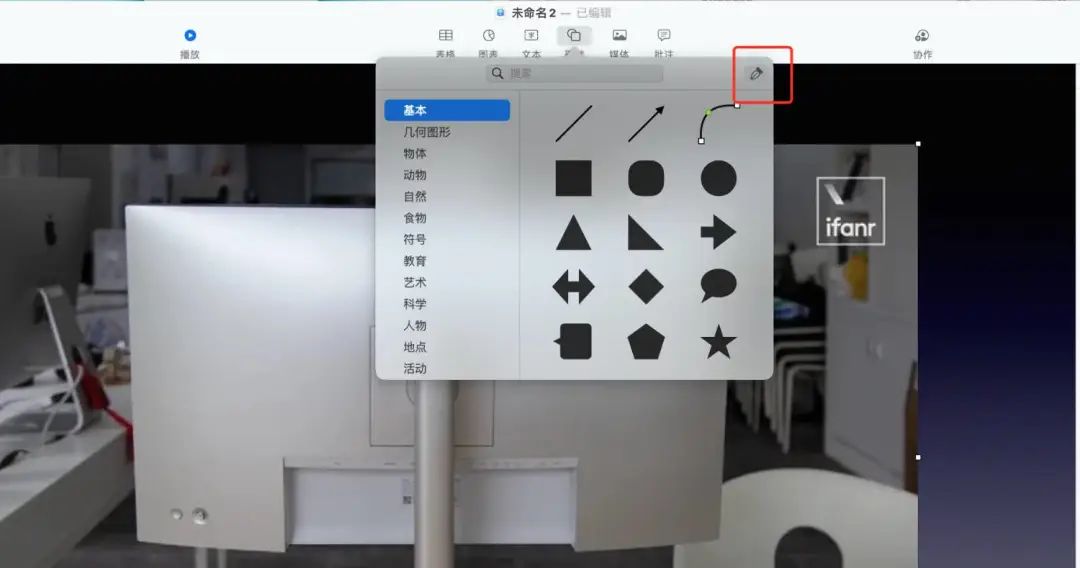



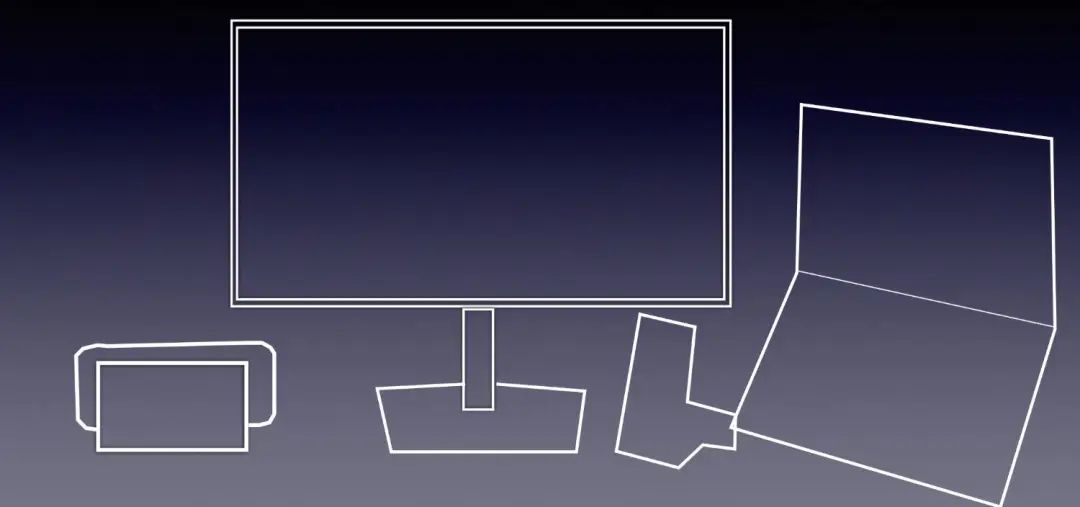
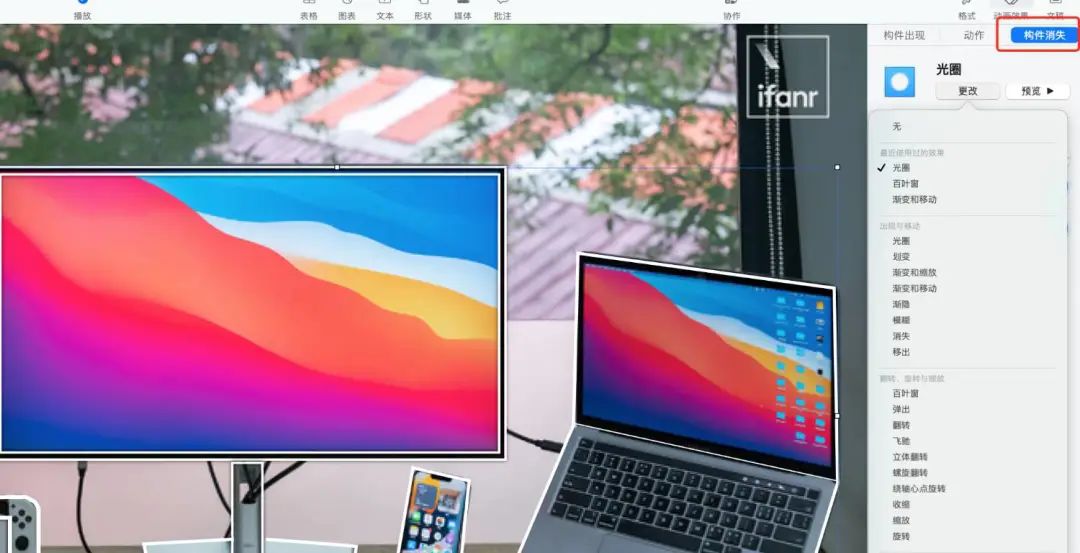
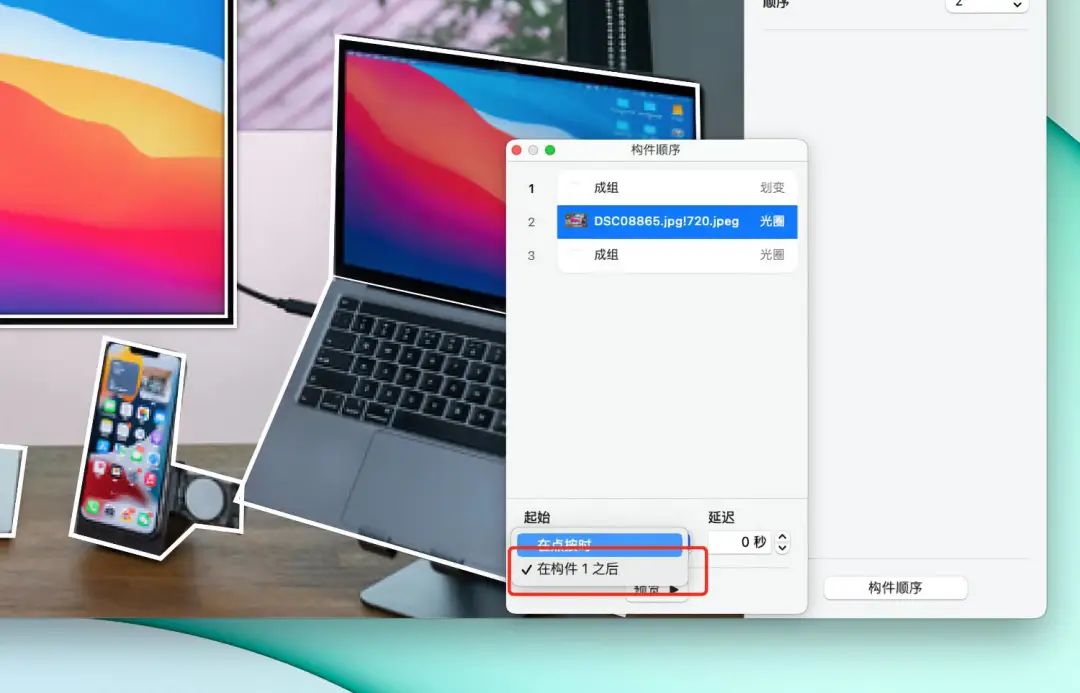

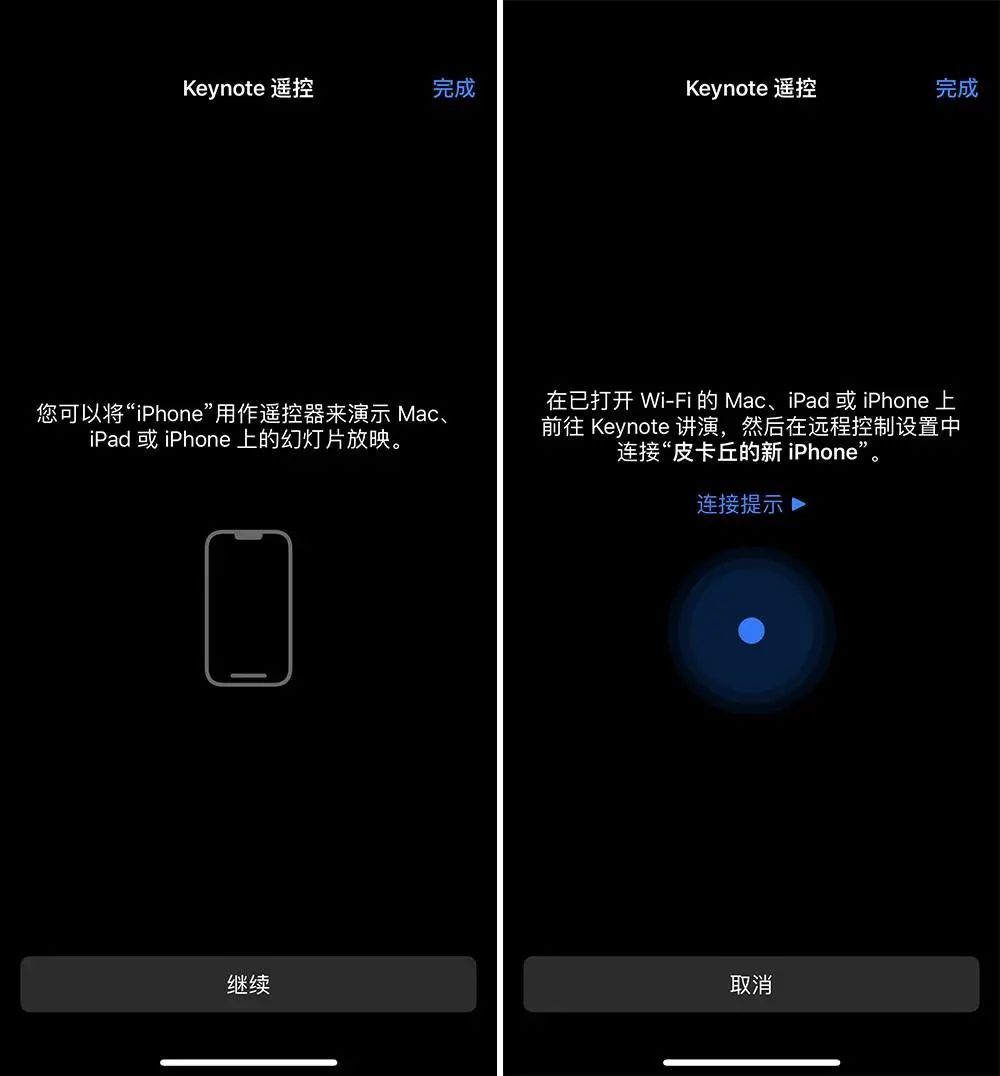
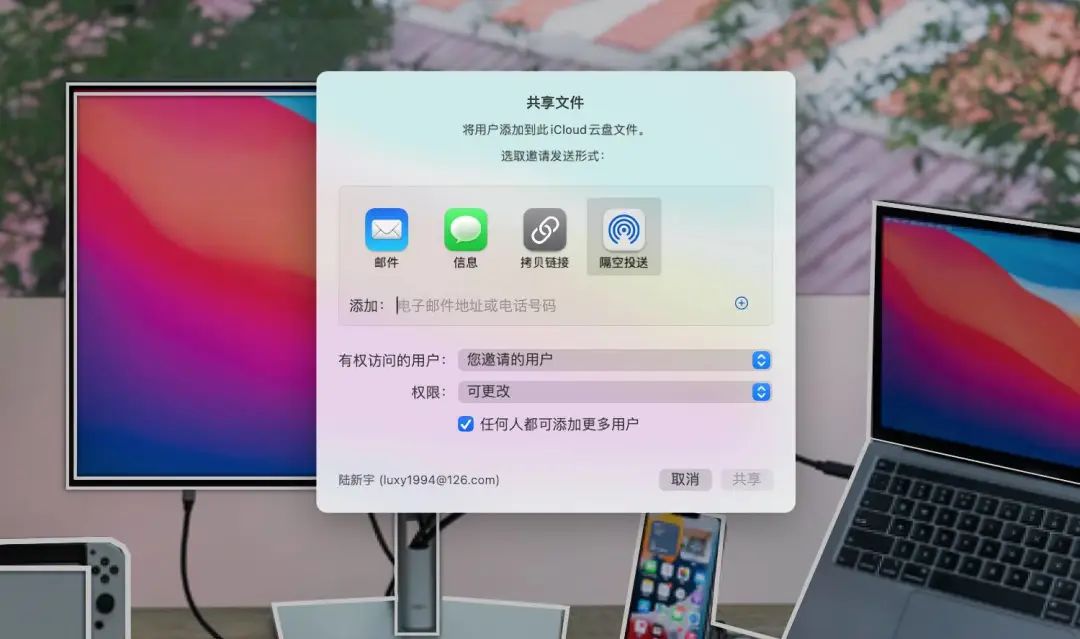
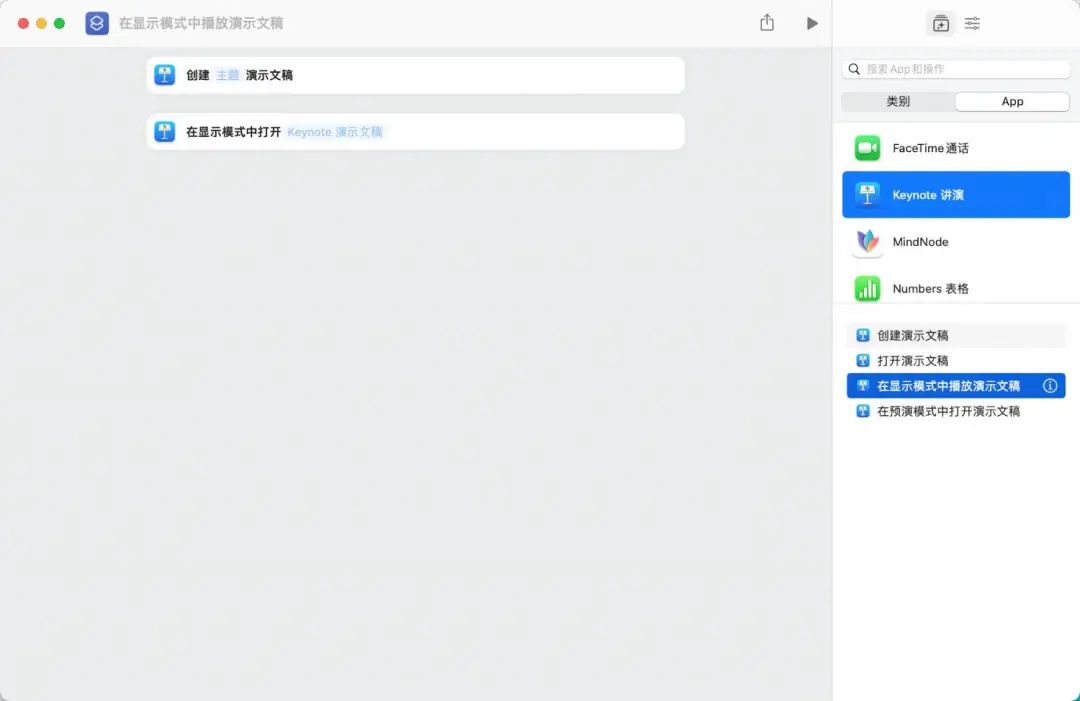


 支付宝扫一扫
支付宝扫一扫 
评论列表(196条)
测试