Excel mainly It is used for calculation and analysis. When we finally make a report and presentation, few people play Excel directly. They usually integrate all elements and content into PPT and make slides.
So, do you know how to put Excel tables into PPT? Because if the posture is incorrect, the effects of your hard work may not show up.
Case:
Place the Excel data table in Figure 1 below into the PPT, and copy the data progress bar set with conditional formatting, and in the PPT The tables must be synchronized with Excel. If one is modified, the other will also be modified similarly.
The effect is shown in Figure 2 below.
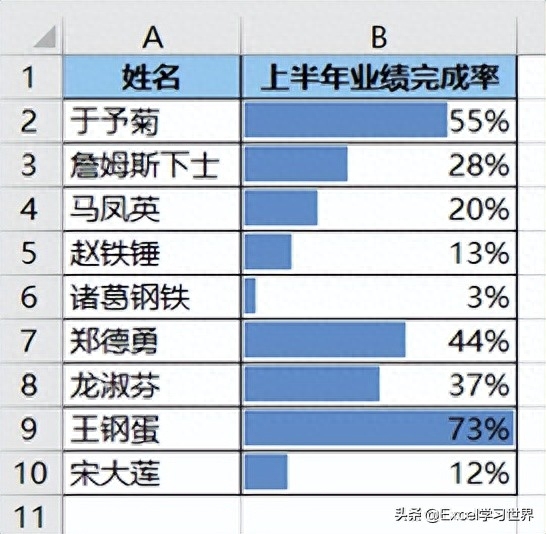
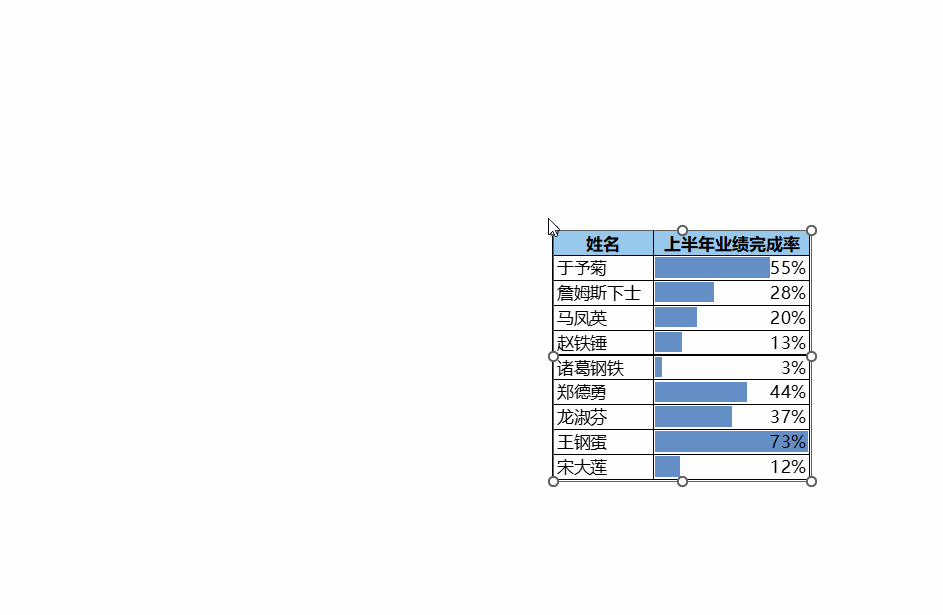
Solution:
Many students do this, are there any? Please take your seat.
1. Select the data table area --> Copy and paste it into PPT
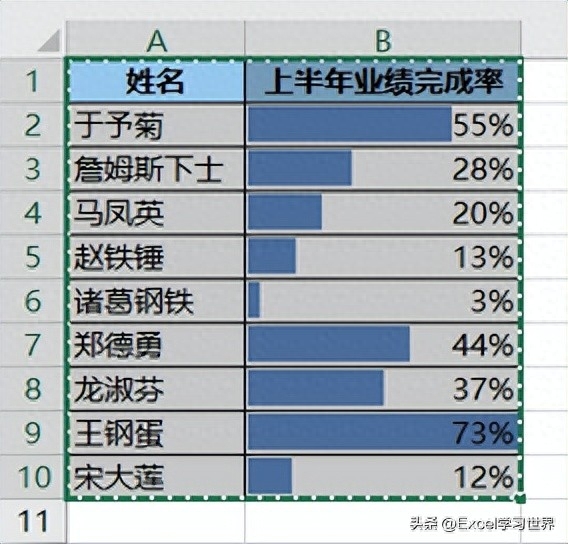
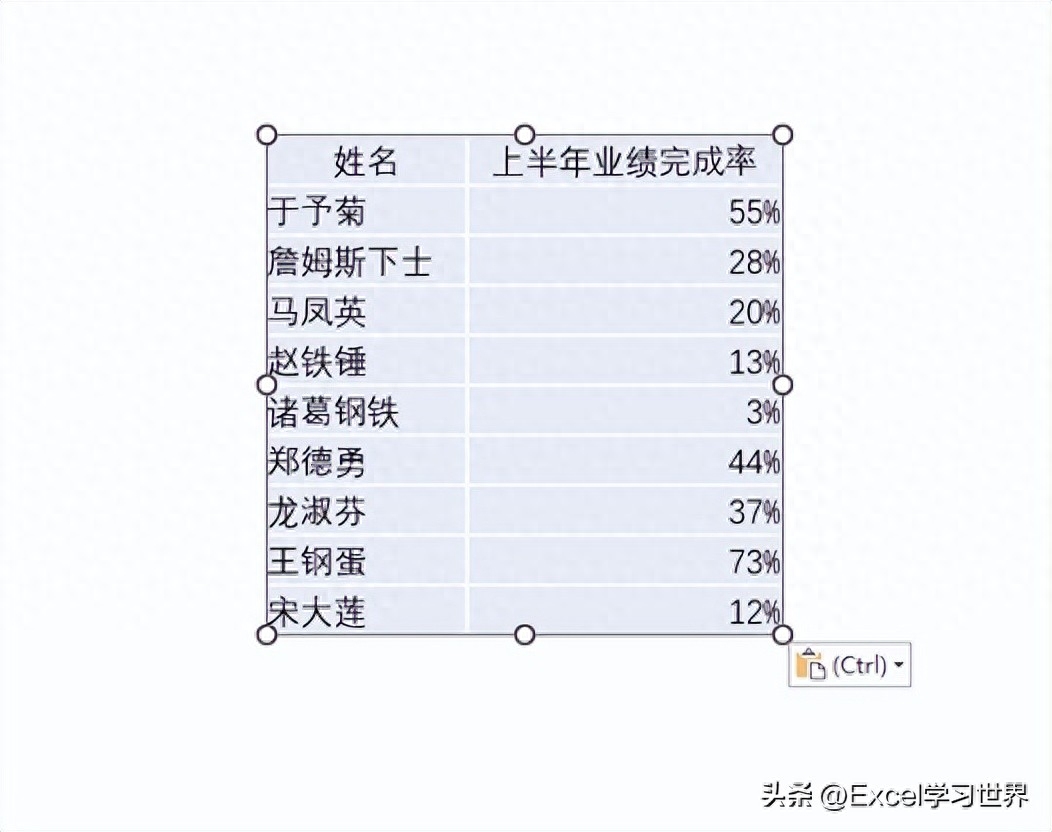
2. Click the Ctrl option in the lower right corner --> Select "Keep Source Formatting" in the expanded menu
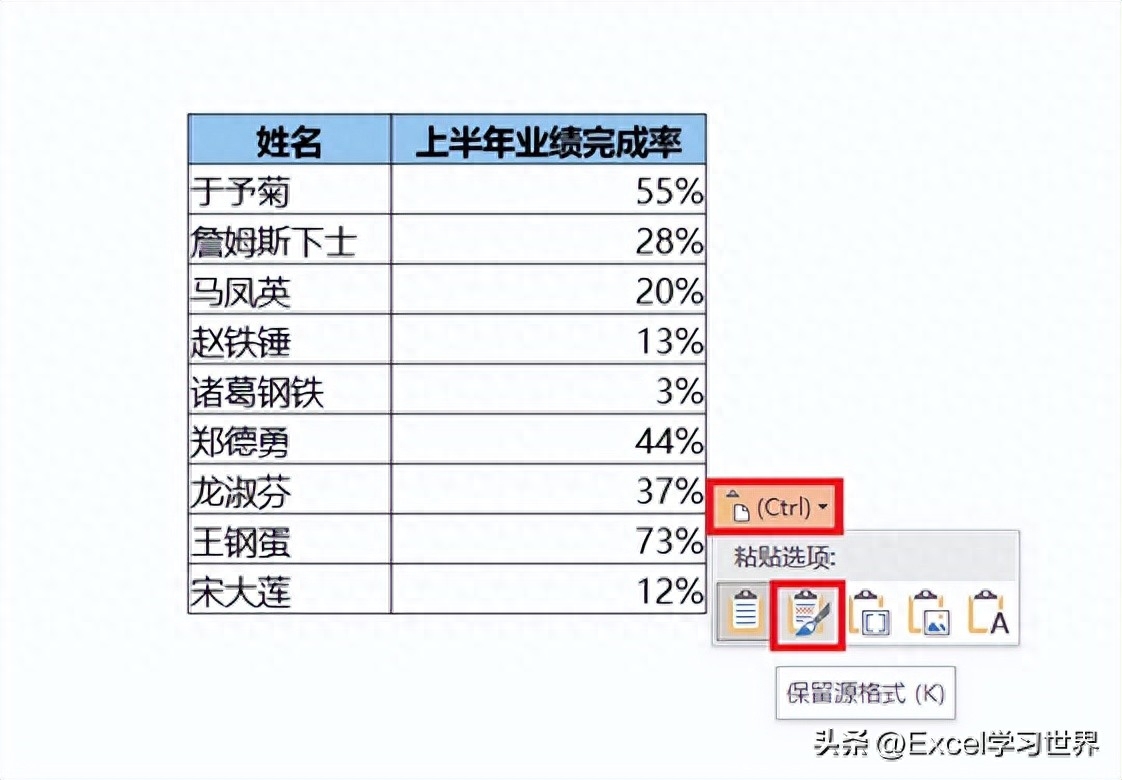
Although the table format is the same as in Excel, the most critical data bars are missing. Moreover, the tables in PPT are not linked to Excel. If modifications are made in either software, the data in the other place will not be updated simultaneously.
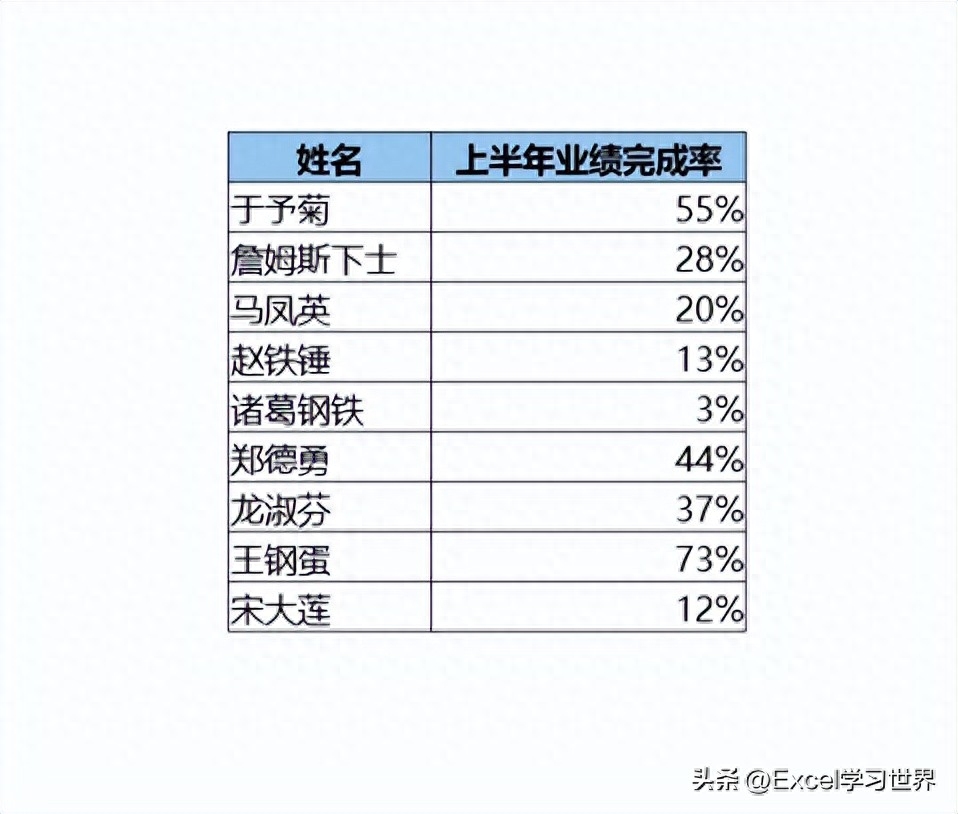
So, experts add data tables to PPT in this way.
1. Open PPT --> Select "Insert" --> "Object" in the menu bar

2. Select "Create from file" in the pop-up dialog box --> Click the "Browse" button
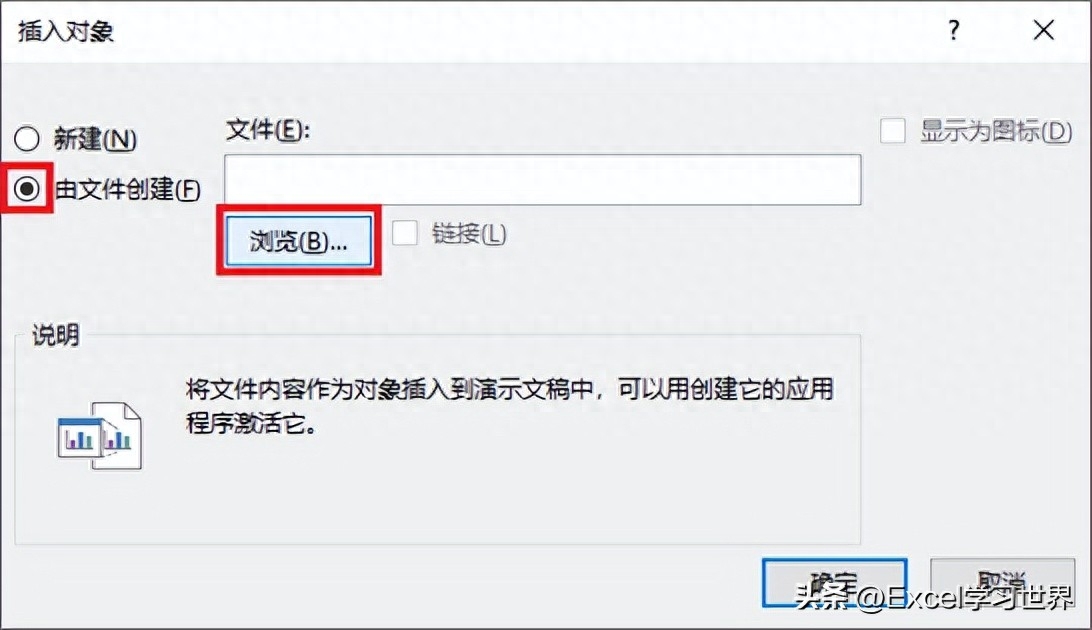
3. Select the Excel file to be inserted --> Click "OK"
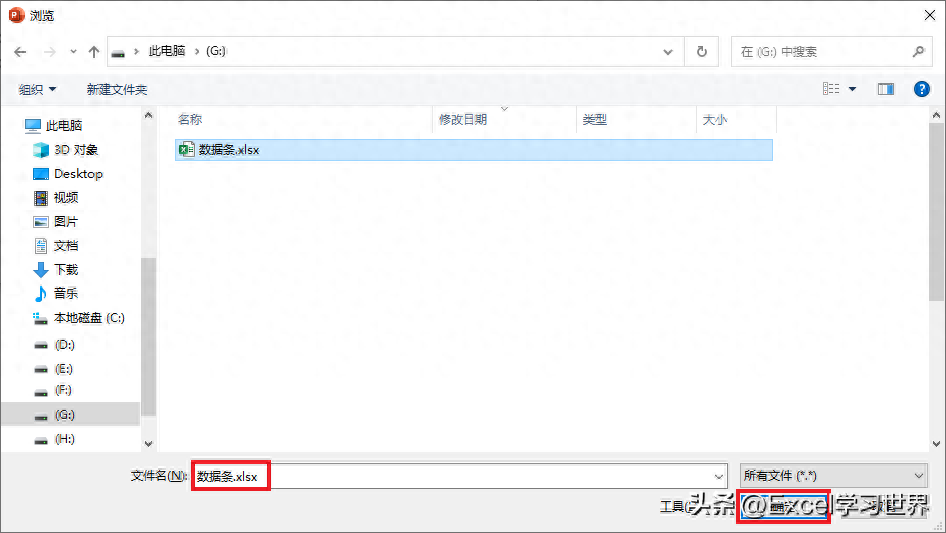
4. Check "Link" in the dialog box --> Click "OK"
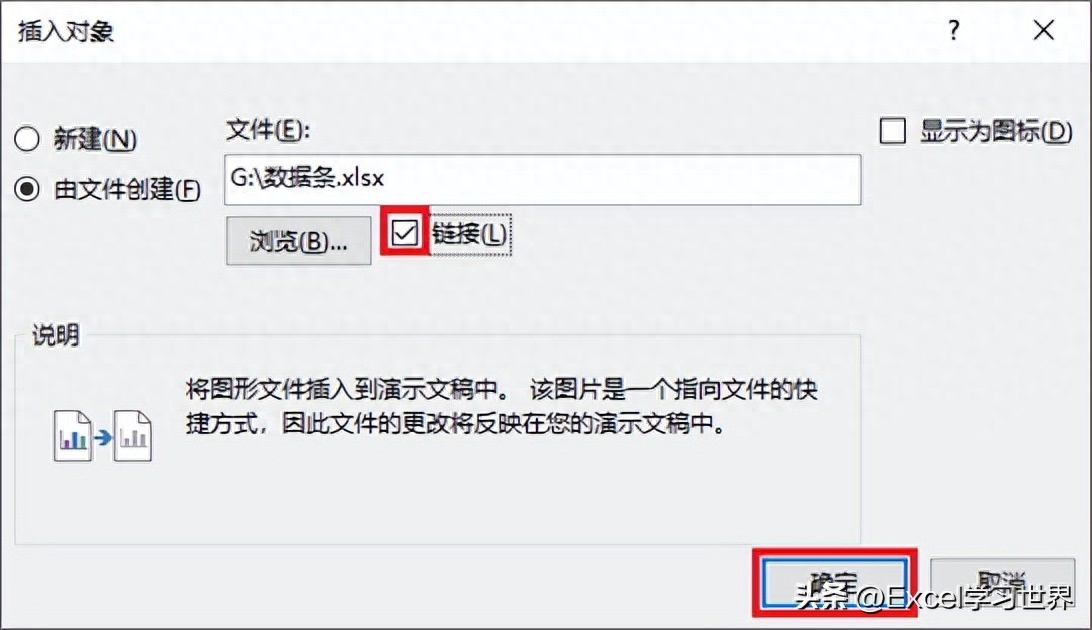
Now the data progress bar is also listed.
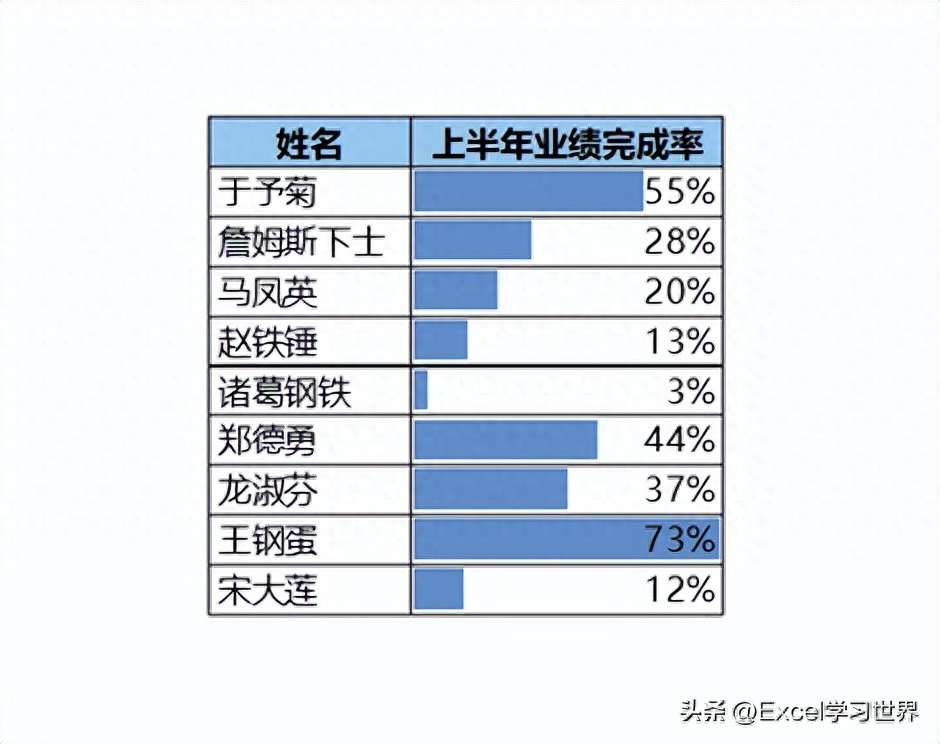
If you want to modify the data in the table, double-click the table and the Excel data source file will pop up. After modifying it, close Excel and open the PPT The form was also changed simultaneously.
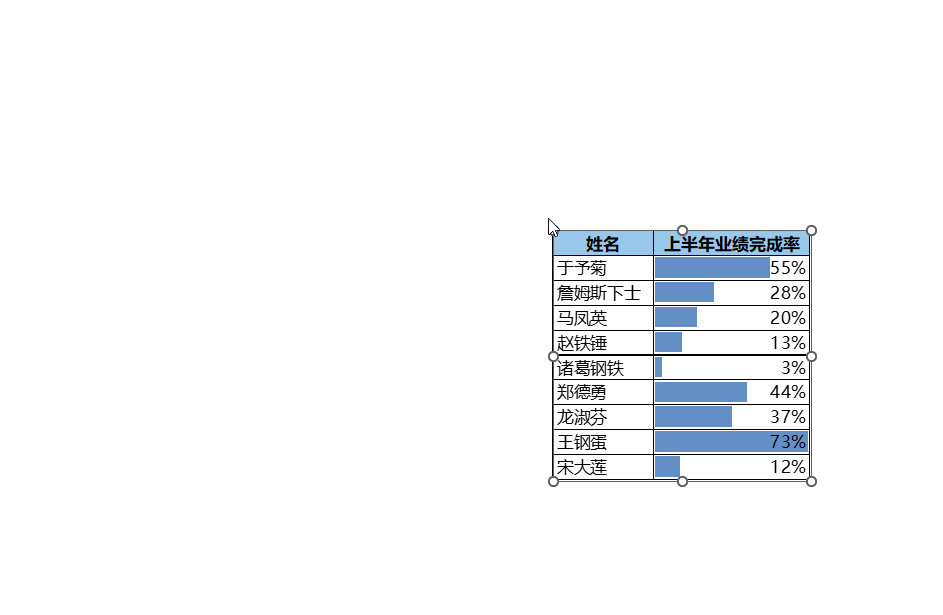
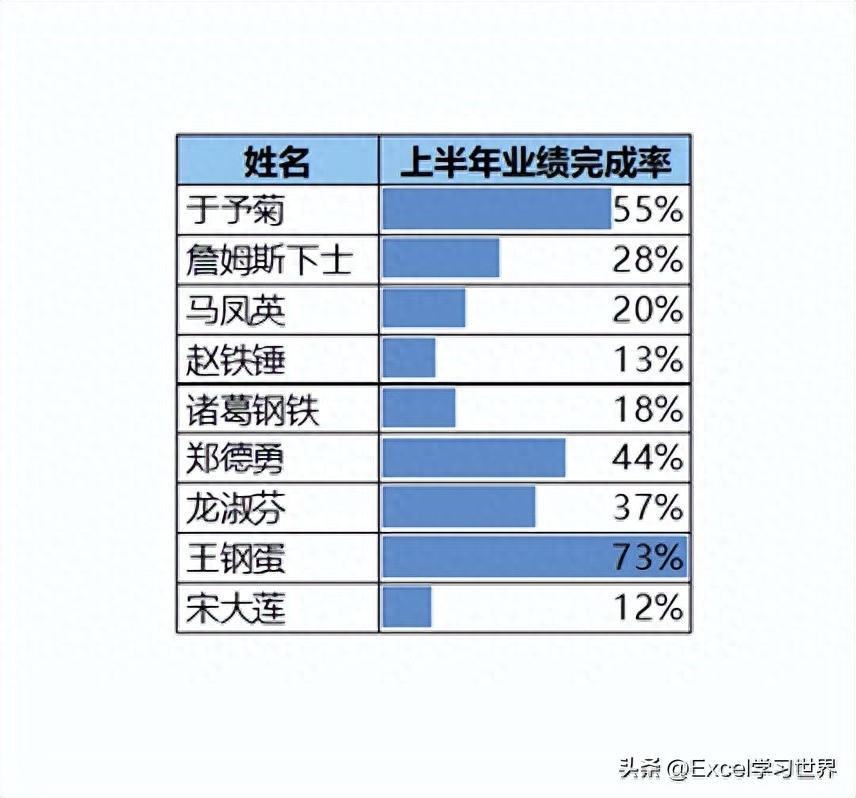
Many students will feel that the explanation of a single Excel case is a bit fragmented, and beginners may not be able to fully understand and master it. Many students hope to have a complete set of graphic teaching, starting from the most basic concepts, step by step from simple to complex, from beginner to proficient, to systematically explain various knowledge points of Excel.
Now we finally have it. The following column starts from the most basic operations and concepts, and uses vivid and interesting cases to help everyone master Excel's operating skills, shortcut keys, function formulas, Pivot tables, charts, printing techniques, etc... After learning this book, you can become an Excel master.
Articles are uploaded by users and are for non-commercial browsing only. Posted by: Lomu, please indicate the source: https://www.daogebangong.com/en/articles/detail/Excel-biao-ge-ying-gai-ru-he-fang-ru-PPT-cai-neng-que-bao-tiao-jian-ge-shi-de-xiao-guo-bu-hui-diu-shi.html

 支付宝扫一扫
支付宝扫一扫 
评论列表(196条)
测试