Author: Lonely Smoke< /span>
From: ZRJ, a handyman
Introduction
Frankly speaking , I rarely write articles of this type of operation. Because there is nothing new in this kind of article, everyone's operation steps must be the same. However, I promised my colleague Xiaoyang to write an article for her! After all, people plan to switch from Eclipse to IDEA, so as a sign of encouragement, write an article for her!
So which eight configurations must be changed! I didn't list the shortcut keys because IDEA's native shortcut keys are easy to use, so I don't think it must be changed!
Auto compile switch
Ignore case switch
Smart package guide switch
Suspended reminder switch
Cancel the operation of displaying tabs on a single line
Project file encoding
Scroll to modify font size
Set line number display
Text
Automatic compilation switch
The automatic compilation switch is turned on in Eclipse, as shown below
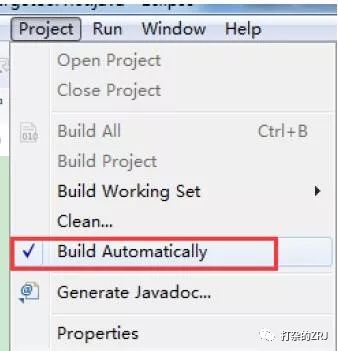
So, in IDEA, it is very important to open it manually! As shown below
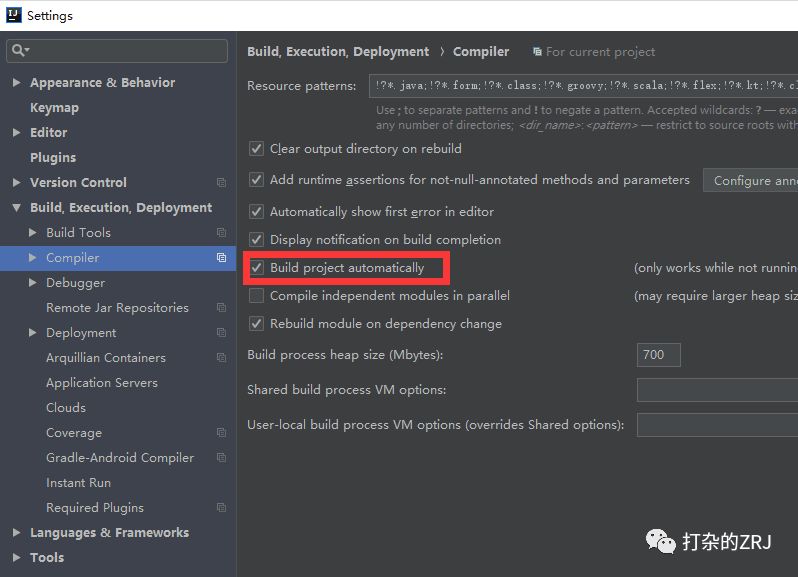
Ignore case switch
IDEA defaults to matching case, if this switch is not turned off. The characters you enter must match uppercase and lowercase. For example, if you type string, there will be no code prompts or smart supplements.
However, if you turn on this switch, no matter you enter String or string, there will be code prompts or smart supplements!
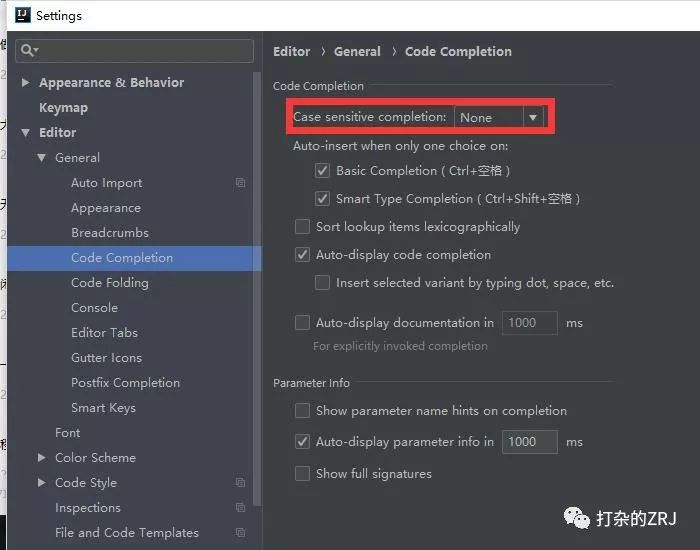
Smart package guide switch
As shown in the figure below, set
Automatically import ambiguous constructs
Smart Optimization Package
Check these two options. So what is the effect?
When you are in the code, as long as you type list, a prompt will appear, and the class java.util.List will be automatically imported. And this feature, in eclipse, cannot be done. As shown below
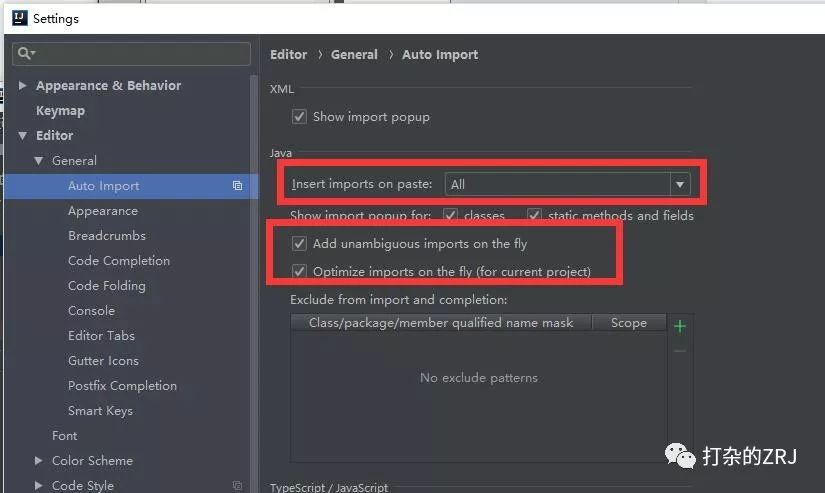
Suspended reminder switch
This is easy to understand, after turning on this switch. As long as you put the mouse on the corresponding class, a prompt will appear, as shown in the figure below
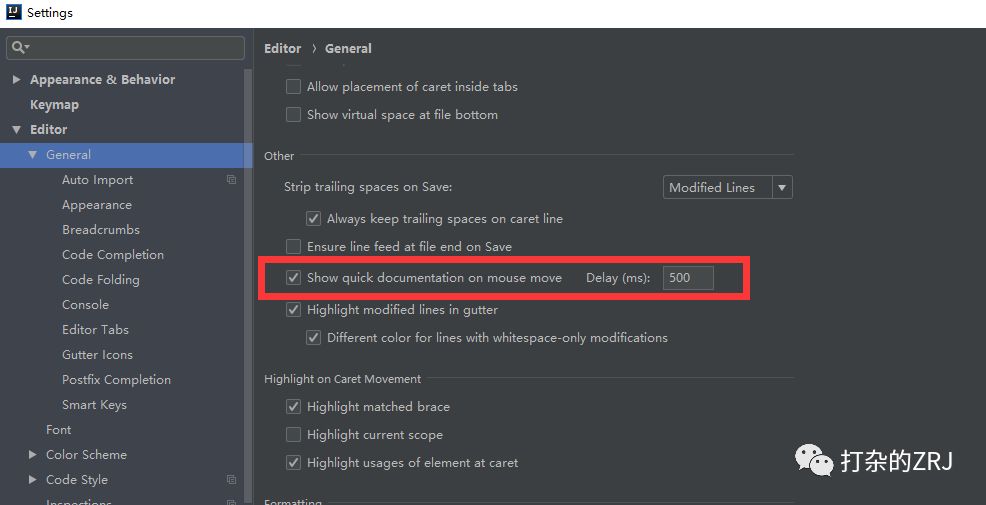
Cancel the operation of displaying tabs in a single line
As shown in the figure below, remove the button
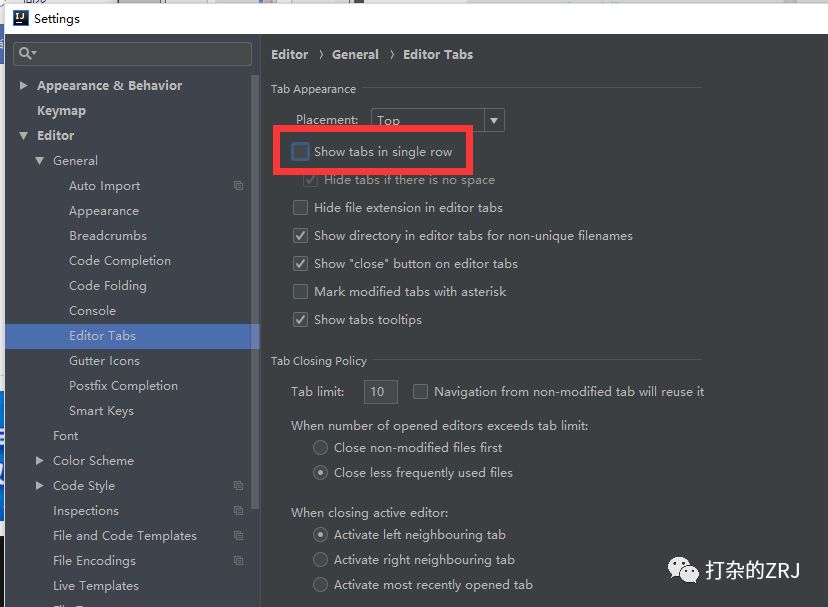
So what is the effect after removing it?
When opening multiple files, it will be displayed in a new line, which is very intuitive. Greatly improve efficiency!

Project file encoding
Set as shown below
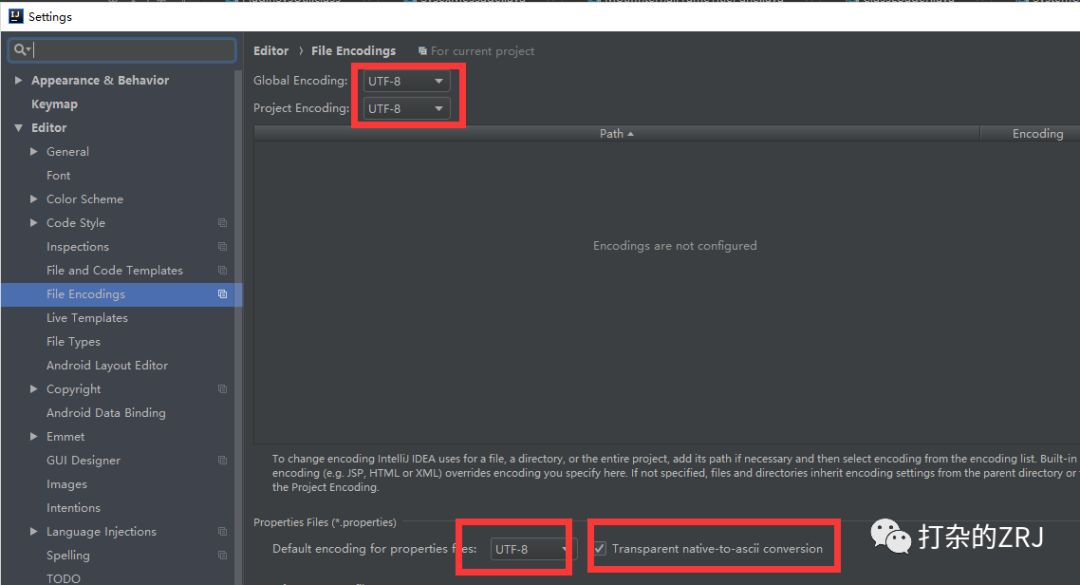
Transparent native-to-ascii conversion means: automatically convert ASCII code.
Its working principle is: when entering text in a file, it will automatically convert to Unicode encoding, and then when the file is opened in idea, it will automatically convert back to text for display.
This is done to prevent file garbled characters.
In this way, your properties files will generally not appear Chinese garbled characters!
Roller to modify the font size
This is the case, when I usually write code. It is all set to hold down Ctrl+scroll to modify the font size of the editor, which is actually very convenient, you may wish to try it.
As shown below
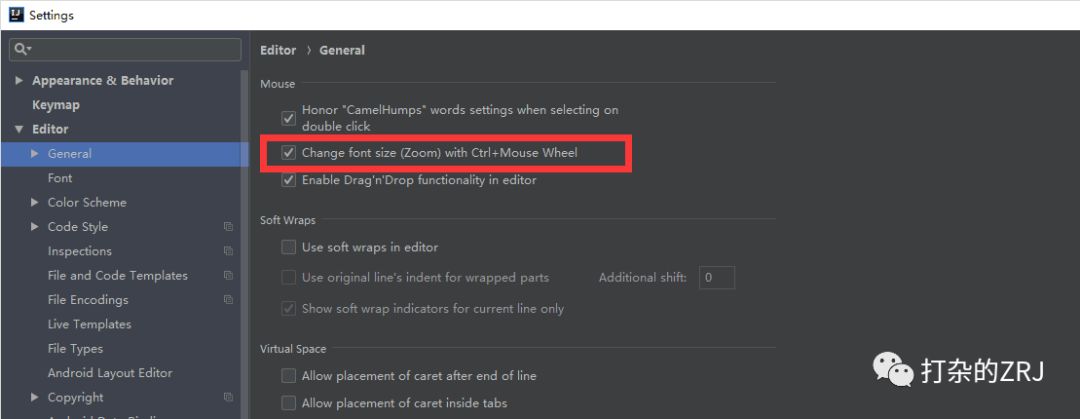
Set line number display
I don’t need to say more about the importance of this. After ticking it, the number of lines will be displayed in the code!< br>
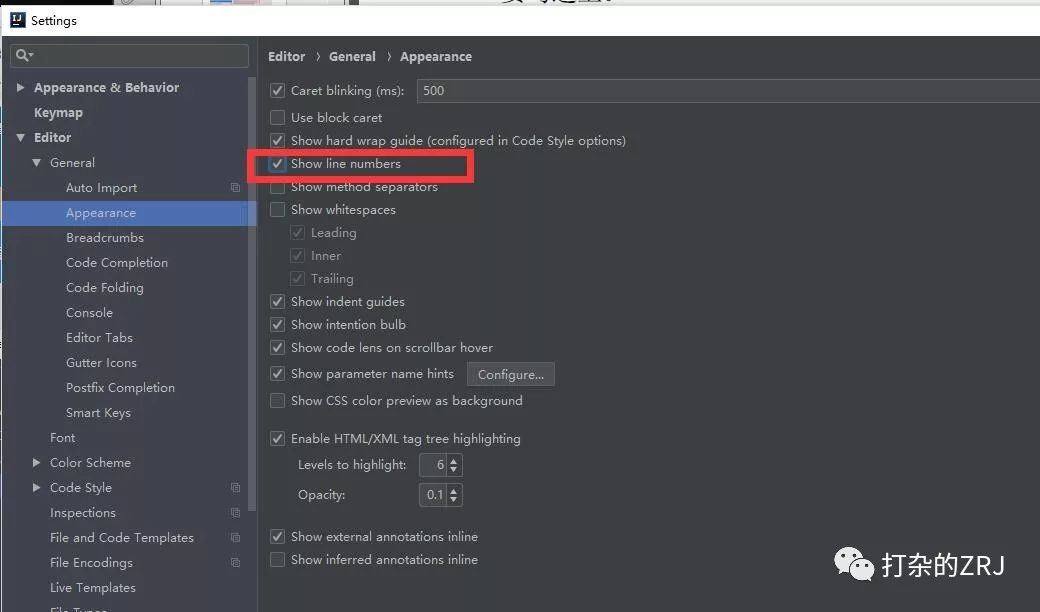
Long press to subscribe to similar articles
A small secret circle of architects
Your Majesty, give me a compliment↓
Articles are uploaded by users and are for non-commercial browsing only. Posted by: Lomu, please indicate the source: https://www.daogebangong.com/en/articles/detail/Eight%20configurations%20that%20IDEA%20must%20change.html

 支付宝扫一扫
支付宝扫一扫 
评论列表(196条)
测试