
Hi, everyone, I am the beauty of "Accidentally Entering the Mac Pit".
At the beginning, I only thought that the Mac was thin and beautiful.
Office has been castrated, and the usage of the Ctrl key has changed. The most troublesome thing is that the fonts that were easily installed on Windows computers before are always unsuccessfully installed on Mac, or they cannot be found after they are installed. arrive.
Is it possible that this is the legend: Once you enter the Mac, it is as deep as the sea, and "efficient" is a passerby from then on?

How to make a picture here! ?
After the lessons of blood and tears, I finally touched some tips for installing fonts on Mac computers. Now give this Mac font installation guide to everyone!
01
The correct way to install fonts on Mac
◆ ◆< span > ◆
There are three common font file formats: otf, tff and ttc. The files in these three formats are universal on Windows and Mac, which means that the font resource files in these three formats can be directly reused on Mac.
PS: If the font file you find is not in the format available for Mac computers, it is recommended to find a font converter on the Internet to convert it, so you don’t need to download new resources.
❶ Double-click the font file to install
The simplest and rude method is to double-click the font file directly, click [Install Font], and it's done!
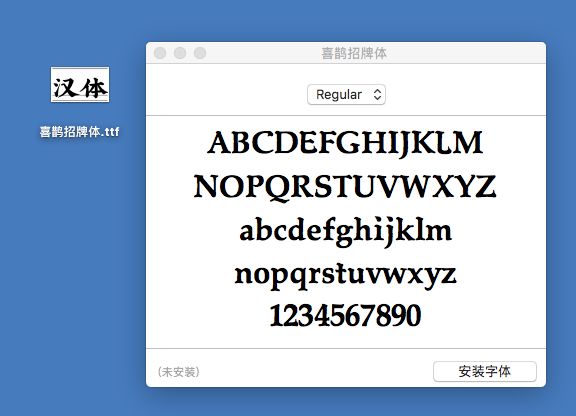
This installation method is quick and easy. But the disadvantage is that it is directly installed in the "All Fonts" file in the "Font Book", which makes it difficult to find the newly installed fonts when they need to be used.
❷ Install in "Font Collection" in "Font Book"
Generally, I recommend that you go to the "Font Collection" in the "Font Book" to install fonts.
First click [launchpad], search for "font book" to enter the font book. (or press the shortcut key: Command+Space to search)

Then in the "Font Collection" in the "Font Book", install fonts by dragging and dropping font files or adding font files.
We honest people generally add font files directly for installation:
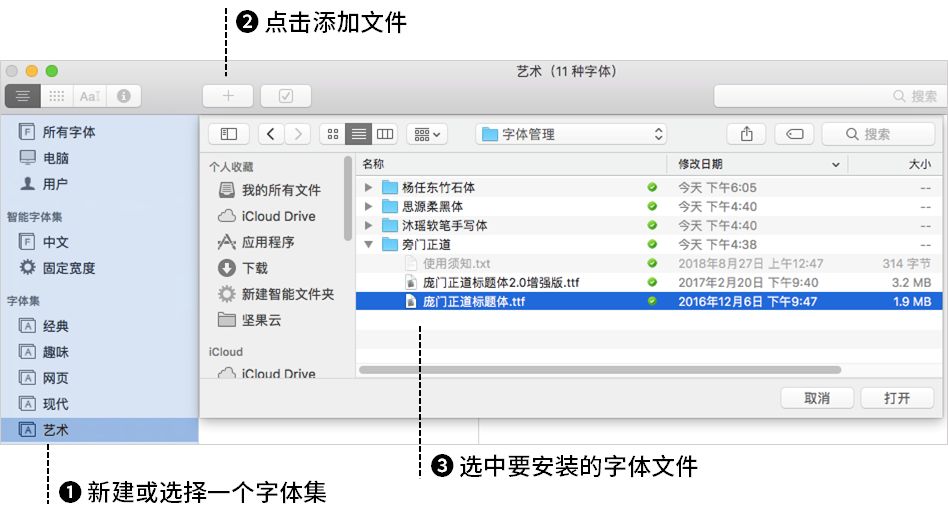
Of course, there are also some smart people who know that it is also possible to directly drag and drop font files to the font collection.
This installation method can ensure that we can quickly find them in [Font Collection] in the font drop-down list when we use them.
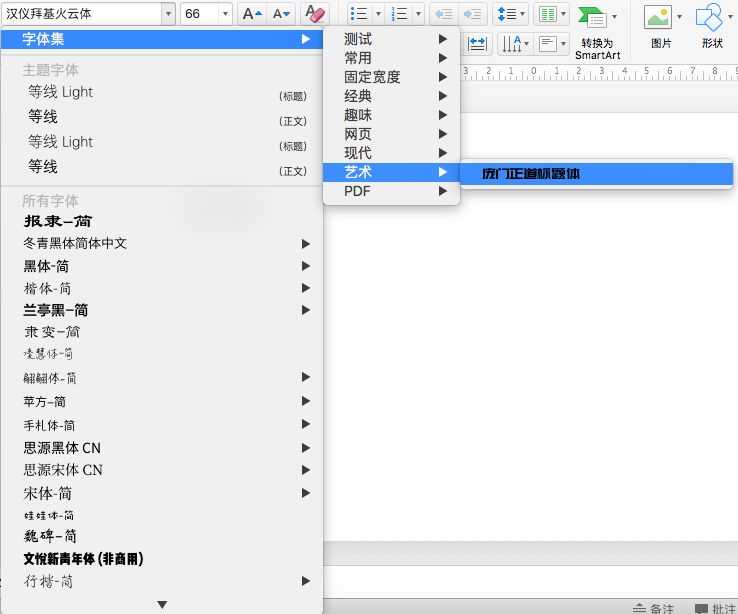
02
The pitfalls of Mac font installation
◆ ◆< span > ◆
❶ The installed font cannot be found
A Mac is a Mac after all, and the nagging little goblin loves to mess with you.
After I installed the fonts and restarted PPT, I found that they did not appear in the font drop-down menu. I always thought that the fonts were not installed successfully, but recently I found out that they have been quietly renamed and replaced by English names. It is a common Chinese name, no wonder I have not been able to find it.
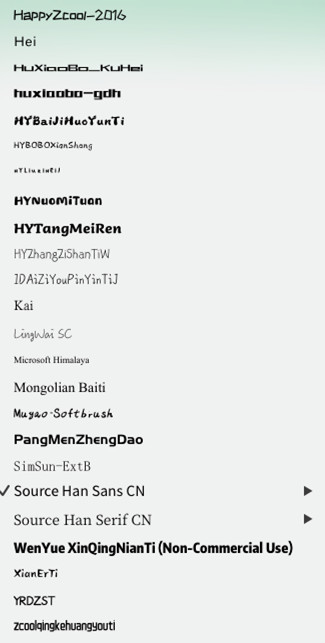
No chance to face each other?
The problem is that even if you know that the font has been changed to an English name, it is still very troublesome to find it when you need it urgently.
As a wit, I will help you find two solutions:
① Install in the "Font Collection" in the "Font Book", so that you can quickly find them in the font drop-down menu.
Although the fonts still display English names, but the number is relatively small, and it can be quickly located, making it much faster to find.
② Keep in mind the Chinese and English names of some commonly used fonts. After installation, you can quickly find the font you want to use among the vast number of fonts.

❷ Font verification failed
The cold Mac is always so unreasonable. For example, when installing fonts, there will always be situations where the verification fails. Again I thought the font was not installed successfully?.
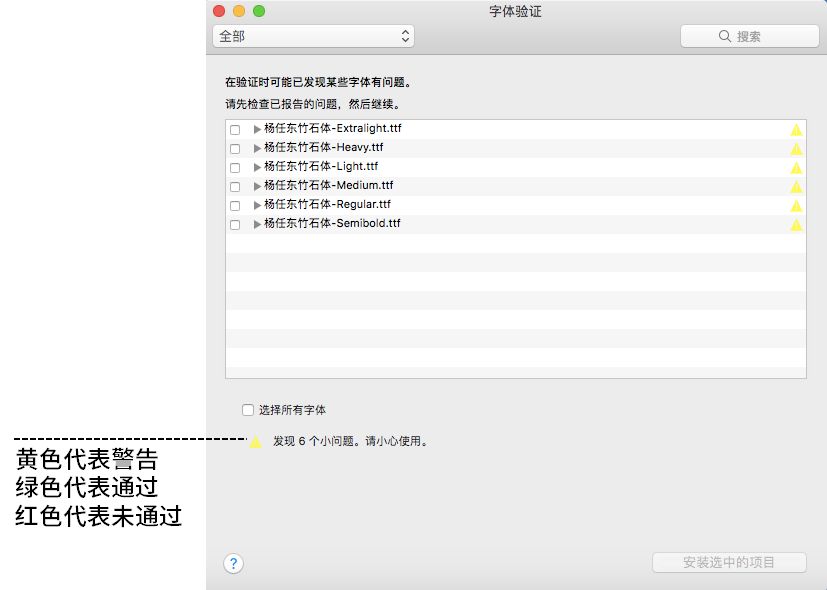
Actually, Mac is just a tsundere little publicity. The general yellow warning can ignore it, click the check box in front of it, and then continue to install the selected item.
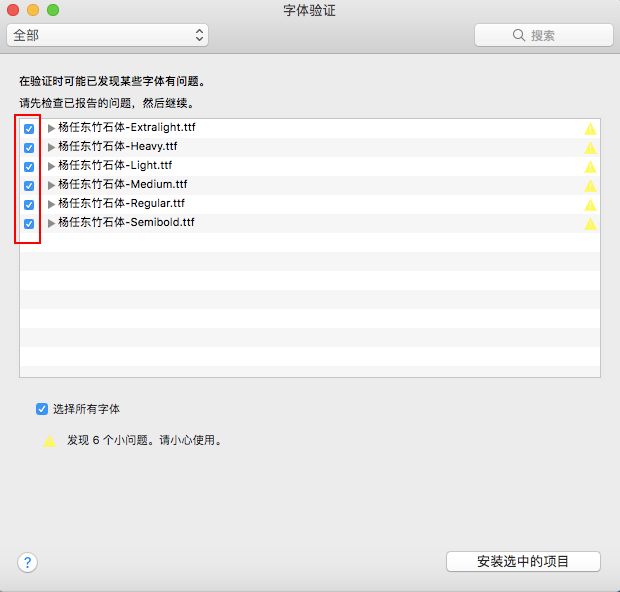
Even with yellow warnings, the installation will usually succeed.
However, to be on the safe side, you need to continue to click [File]-[Verify Font] in the upper left corner to verify the font.
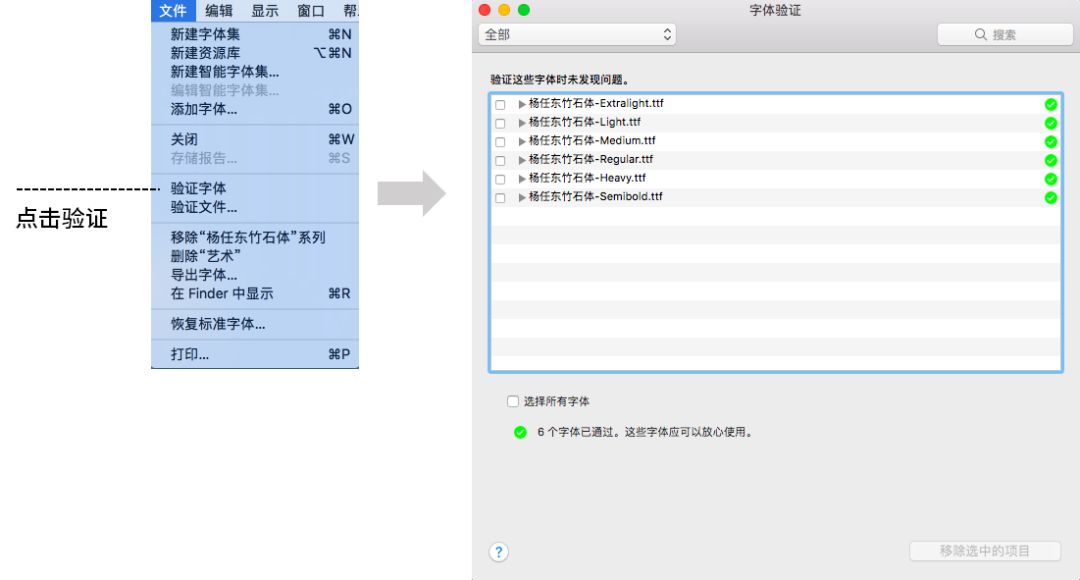
03
Mac font download management artifact
◆ ◆< span > ◆
Where can I find Mac font resources?
Hey, I knew you would ask this question. In fact, you only need a font download management artifact-Ziyou.
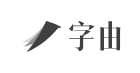
「字你」Includes more than 2000+ font resources, including more than 400 fonts that are free and commercially available. In addition to downloading fonts, it is also very convenient to use it to manage fonts, and the method of use is super simple.
❶ Log in from the official website, download and install the Mac client
First go to the official website to download the Mac client, the file is very small, only 3.9M.
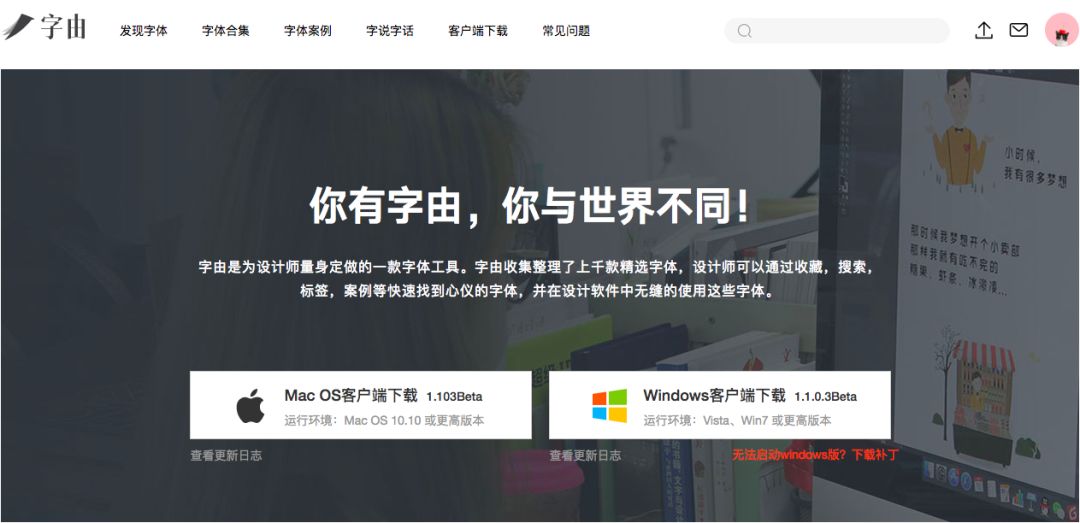
❷ No need to download, one-click font application
Open the software, all fonts do not need to be downloaded and installed, just click the √ icon next to the font to activate the font and use it with one click.

It is worth mentioning that as long as the font has been applied on the computer, the font will be successfully installed on the computer, which means that you don’t have to open the font client all the time, you can directly select it in the font drop-down list Use activated fonts.
❸ Use the filter well, don't worry about font selection
There is a font screening function in the word, you can choose the appropriate font according to various conditions.
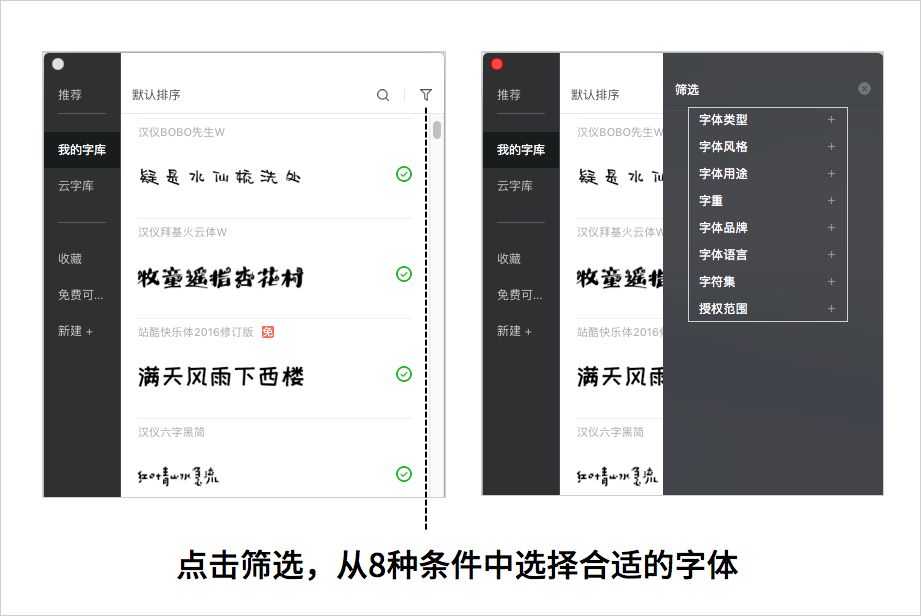
❹ Make good use of favorites, manage fonts on all platforms
In addition to downloading fonts, font management is also very powerful. After collecting fonts, you can use them seamlessly in various software on all platforms (Mac and Windows).
Favorite method: Put the mouse on the font, and the favorite button will appear, and you can customize the favorite.
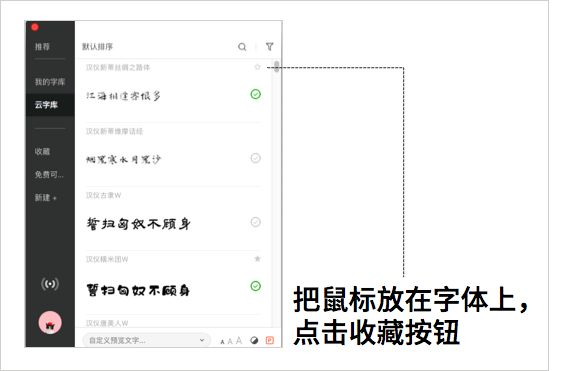
In this way, you can use these favorite fonts anytime, anywhere on Mac and Windows!
About how to install and use fonts on Mac, this is the end of the introduction today, if you like it, give me a good looking chant~


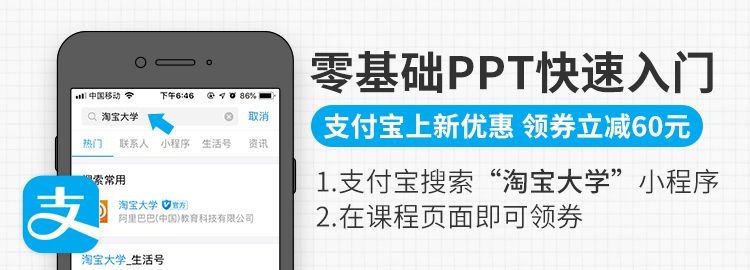
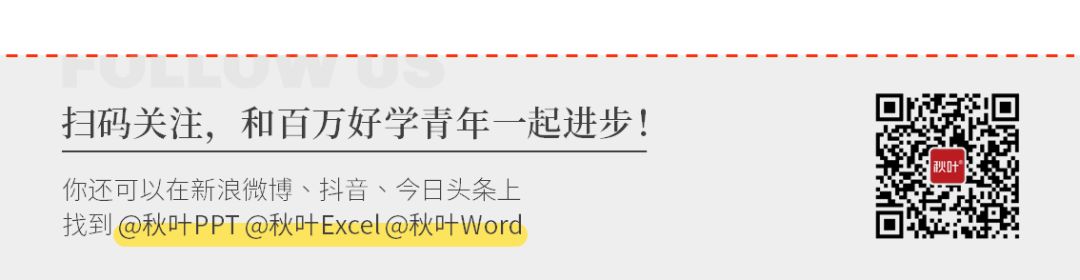
Is this wave of Mac operation good?
Looks good!
Articles are uploaded by users and are for non-commercial browsing only. Posted by: Lomu, please indicate the source: https://www.daogebangong.com/en/articles/detail/Efficient%20workplace%20people%20must%20learn%20let%20your%20Mac%20free%20me%20from%20now%20on.html

 支付宝扫一扫
支付宝扫一扫 
评论列表(196条)
测试