Sometimes, in order to achieve the best purpose of PPT, I tried my best to apply various fonts, but because there is no corresponding font for another computer, those beautiful fonts before have all become Default Times New Roman or Helvetica. This will greatly affect the effect of our PPT use, so many friends will carry the PPT slides with them every time, and then bring the corresponding fonts, which is very troublesome. In fact, there is a better way here, which is to embed fonts into the PPT presentation, so that even if we do not carry the corresponding fonts, the slides will still not lose any fonts, I believe you will like!

PPT font embedding Operation method:
Open the WPS presentation, click the Tools button, and select the Options button at the bottom.

In the pop-up "Options" window, select "General and Save" on the left, then you can see the option "Embed fonts into files" at the bottom right, and then tick it. Select the default first "Only embed characters used in the presentation (suitable for small file sizes)", and confirm.
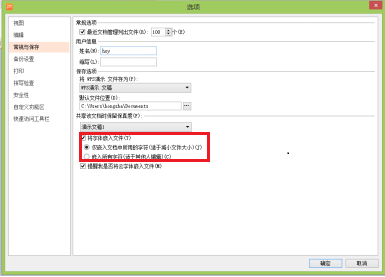
Articles are uploaded by users and are for non-commercial browsing only. Posted by: Lomu, please indicate the source: https://www.daogebangong.com/en/articles/detail/Educational%20teaching%20training%20speech%20tools%20PPT%20embedded%20fonts.html

 支付宝扫一扫
支付宝扫一扫 
评论列表(196条)
测试