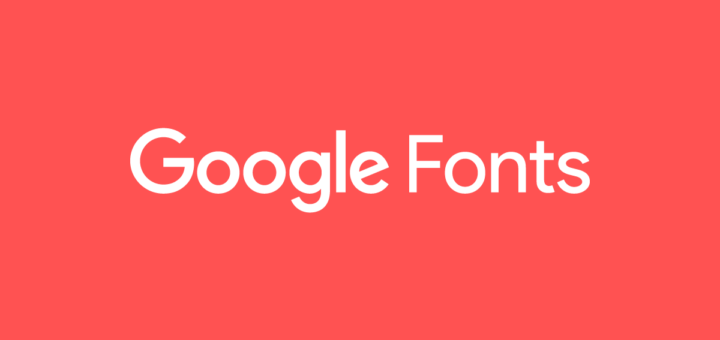
Author | Sk
Translator | A Rust implementation of span >Typecatcher[1] for downloading from Google's Font Archive[2 ] to easily search and install Google Web Fonts. It helps you install hundreds of free and open source fonts on your Linux desktop. If you're looking for great-looking fonts for your web projects and apps, and everywhere else, Font Finder can easily provide it for you. It is a free, open-source GTK3 application written in the Rust programming language. Unlike Typecatcher, which is written in Python, Font Finder can filter fonts by category, has no Python runtime dependencies, and has better performance and lower resource consumption.
In this short tutorial we will see how to install and use Font Finder in Linux.
Install Font Finder
Since Fond Finder is written in Rust language, you need to install Rust on your system as described below.
Once Rust is installed, run the following command to install Font Finder:
$ cargo install fontfinder
Font Finder can also be installed from the flatpak app[3]. First install Flatpak in your system as described in the link below.
Then, install Font Finder with the command:
$ flatpak install flathub io.github.mmstick.FontFinder
Search and Install Google Web Fonts in Linux Using Font Finder
You can start Font Finder from the program launcher, or you can run the following command to start it.
$ flatpak run io.github.mmstick.FontFinder
This is what the default interface of Font Finder looks like.
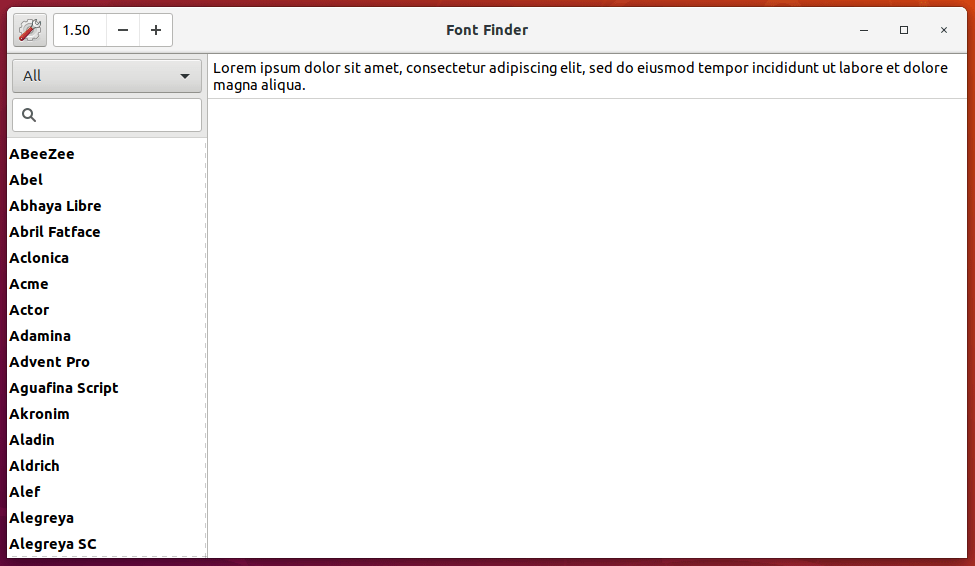
As you can see, Font Finder's user interface is very simple. All Google Web Fonts are listed in the left pane, and previews of the corresponding fonts are displayed in the right pane. You can type any word in the preview box to see how the word will look in the selected font. There is also a search box at the top left that allows you to quickly search for a font of your choice.
By default, Font Finder displays all types of fonts. However, you can display fonts by category in the category drop-down box above the search box.
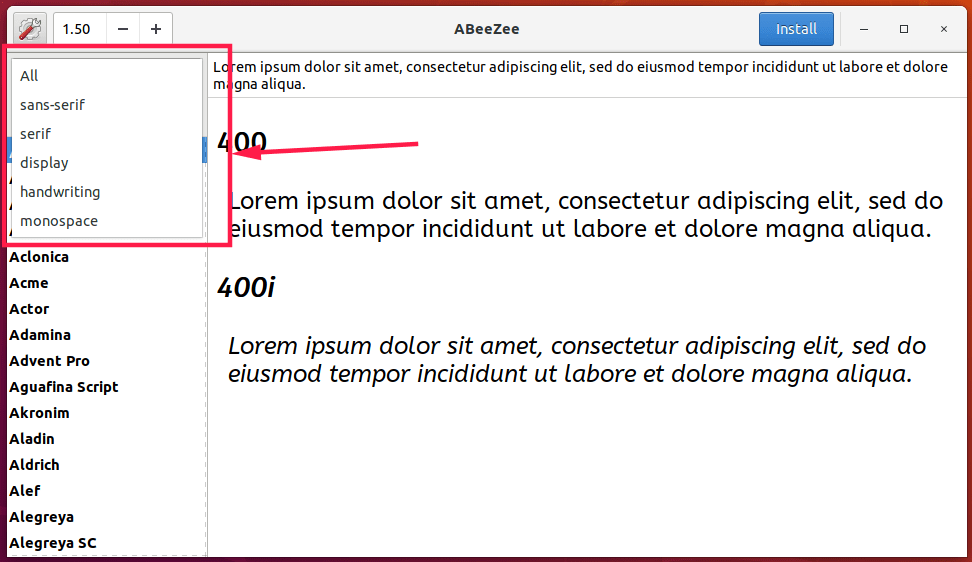
To install a font, simply select it and click the "Install" button at the top.
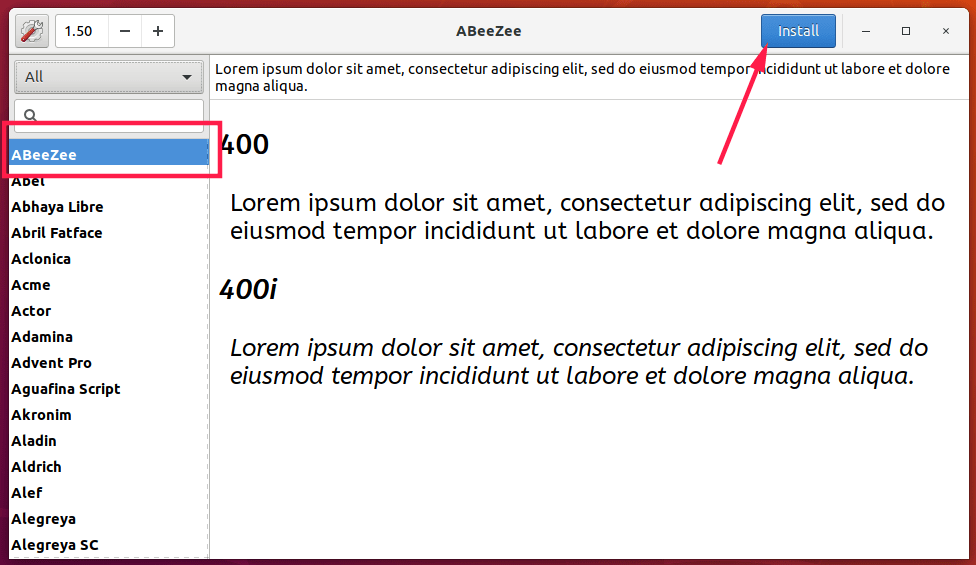
You can test newly installed fonts in any text processing program.
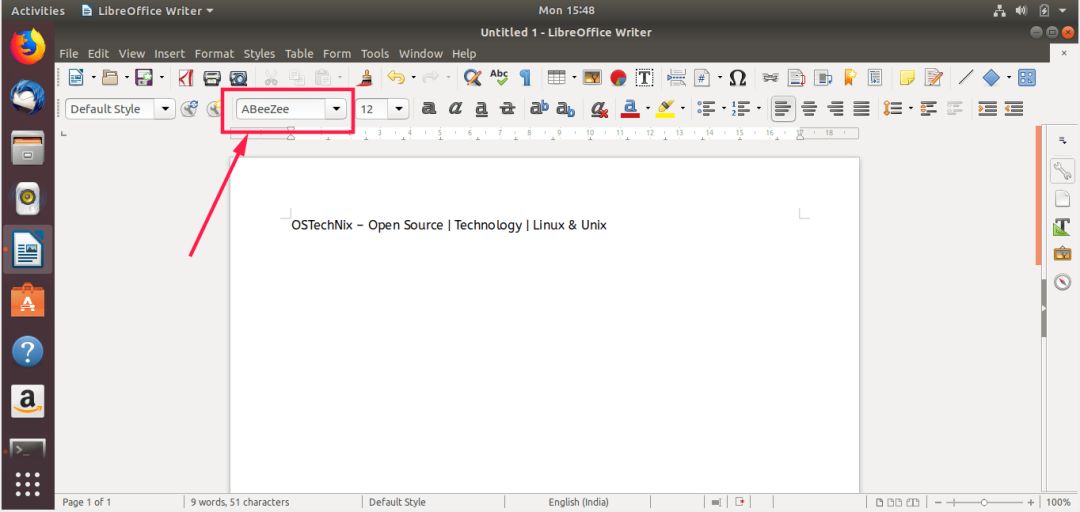
Similarly, to remove a font, simply select it from the Font Finder panel and click the "Uninstall" button. It's that simple!
The settings button (gear button) in the upper left corner provides the option to switch to a darkened preview.
As you can see, Font Finder is very simple and does exactly what it says on the home page. If you're looking for a program to install Google Web Fonts, Font Finder is one such program.
That's all for today. Hope this helps. There are better things. stay tuned!
Cheers!
via: https://www.ostechnix.com/font-finder-easily-search-and-install-google-web-fonts-in-linux/
Author: SK[5] Topic: lujun9972 Translator: geekpi Proofreading: wxy
This article was originally compiled by LCTT and honored by Linux China
Articles are uploaded by users and are for non-commercial browsing only. Posted by: Lomu, please indicate the source: https://www.daogebangong.com/en/articles/detail/Easily%20Search%20and%20Install%20Google%20Web%20Fonts%20in%20Linux%20%20Linux%20China.html

 支付宝扫一扫
支付宝扫一扫 
评论列表(196条)
测试