To use more different styles of fonts. While the iPhone's native fonts are good, sometimes we may want to expand our font library. Here's one way to do it: 1. Find font apps in the App Store: Open the App Store, type the keyword "font" into the search bar
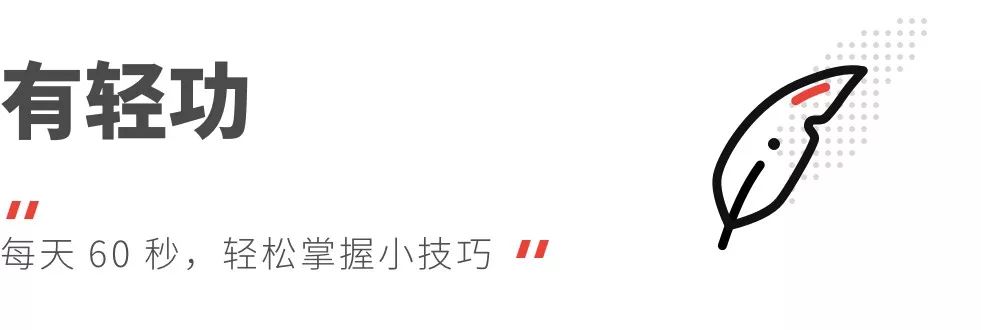
As more and more people use the iPad as a productivity tool, writing, making icons, PS, etc. on the iPad, for example, I will write a handbook in GoodNotes; but some PS or writing process needs to be used Different fonts, limited by the iOS system, the iPad cannot achieve this kind of diversification. In the past, I would use other apps or write articles and synchronize them to the computer for further editing, which was troublesome. Now there is a new option, we can synchronize the fonts to the iPad through iFont, and the iPad can also use different fonts from Meimei (note: it is only used by third-party software, and the system font cannot be modified ). 
This article takes a Win computer as an example to demonstrate the synchronization of fonts to iPad, and the application used is Send Anywhere. If you are on a Mac, it is more convenient to directly "airdrop" fonts to iPad.
First select the font you want to sync, I chose "Founder Meow Font", put it into Send Anywhere and sync it to iPad. Open the Send Anywhere app on your iPad, select Receive, and tap the Download button. After that, click on the font, and select the share button in the upper right corner to copy to iFont. Open iFont, click the Files button below, you can see that there are many font options on the left, scroll down to the "Founder Meow" we need (note: all fonts installed on the iPad are in English) click INSTALL button. After that, you will be prompted that you need to install the description file, just follow the steps to complete the installation. After installing the font, let’s open a third-party application to see the effect. Taking Goodnotes 5 as an example, the default font is as shown in the figure below. become cute. Well, the above is the whole process of adding fonts on the iPad, which is also applicable to the iPhone. If you need to install fonts, you can do this; it should be noted that you need to install each font A description file, if you install a lot of fonts in a batch at a time, it is still a bit troublesome. It is recommended that you install a few commonly used fonts. Finally, I recommend the synchronization application Send Anywhere, which is the first choice for multi-terminal synchronization, which is convenient and fast. Follow AppSo, reply "mfz"
Get free font library for commercial use
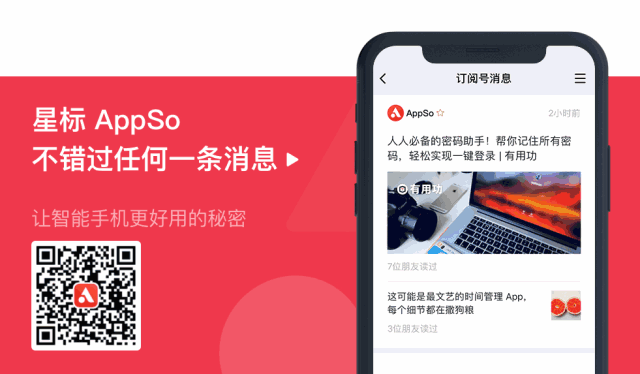

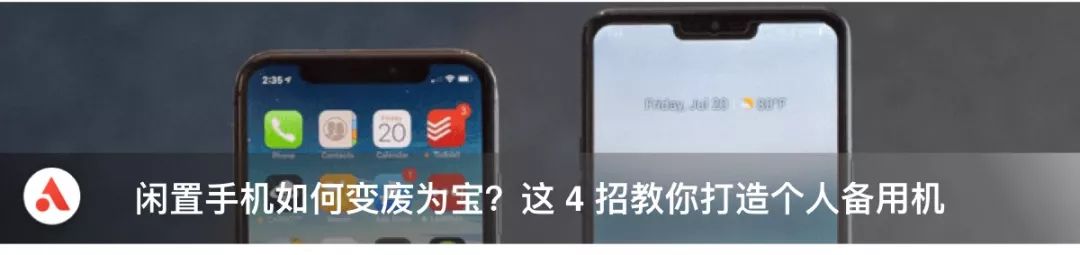

Only good-looking people can click
Articles are uploaded by users and are for non-commercial browsing only. Posted by: Lomu, please indicate the source: https://www.daogebangong.com/en/articles/detail/Do%20you%20think%20the%20iPhones%20native%20fonts%20are%20not%20goodlooking%20One%20trick%20to%20expand%20your%20font%20library.html
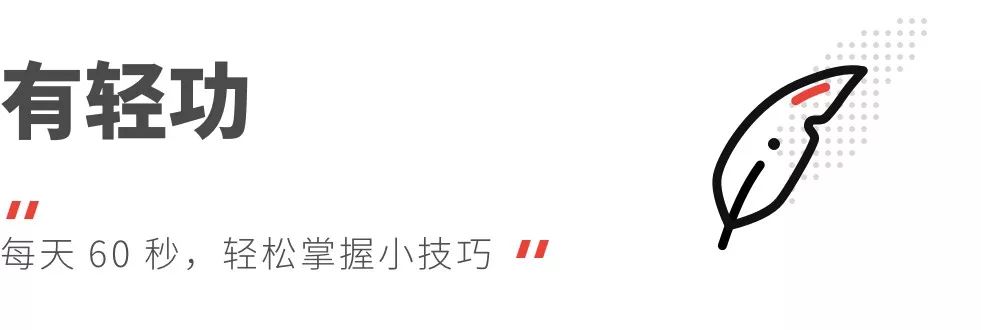

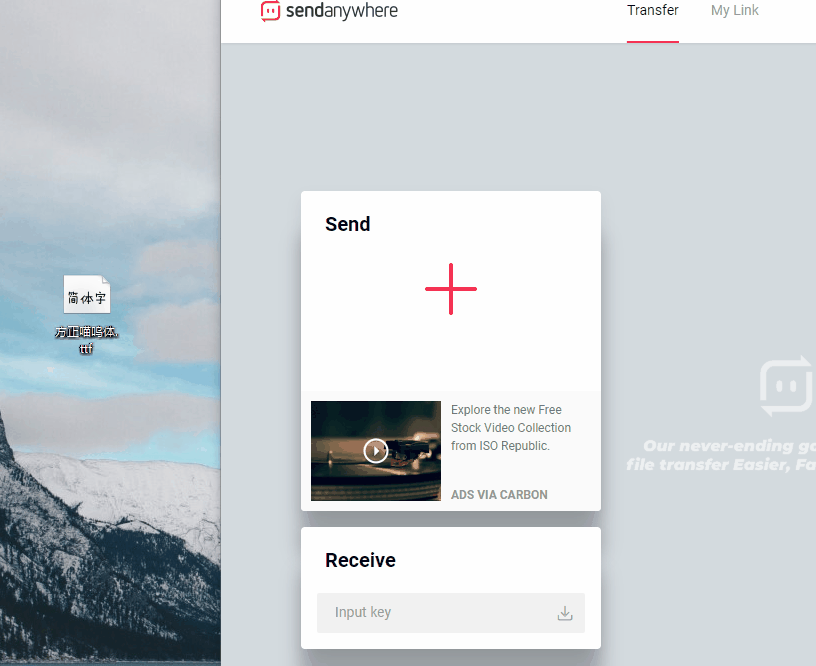
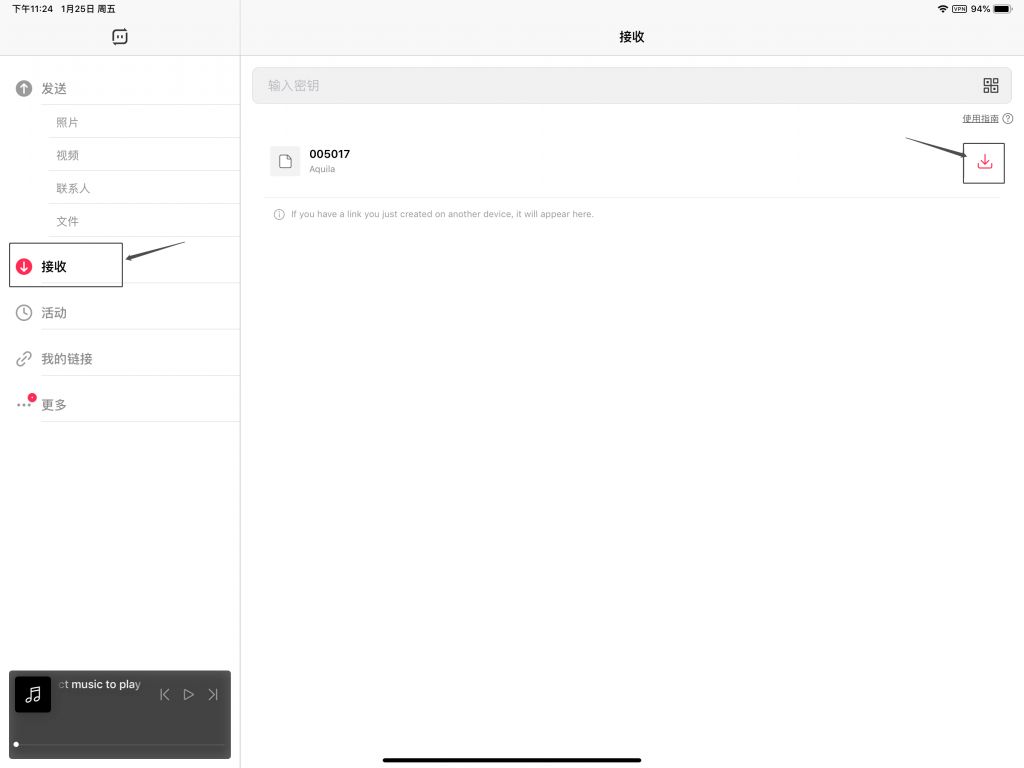
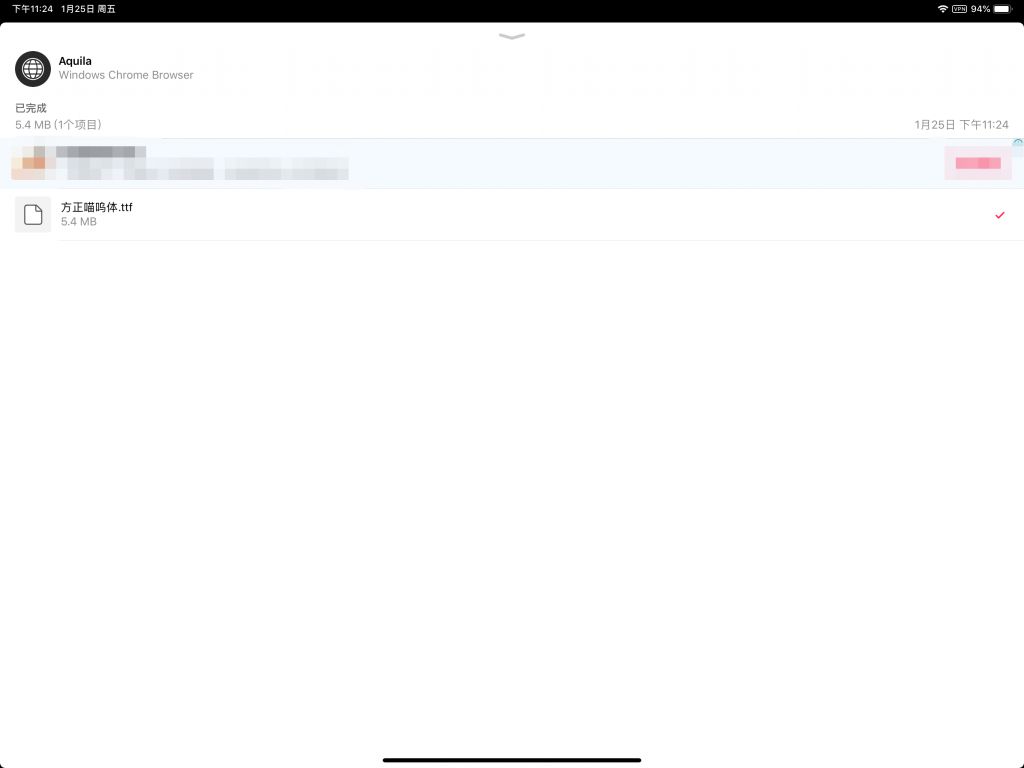
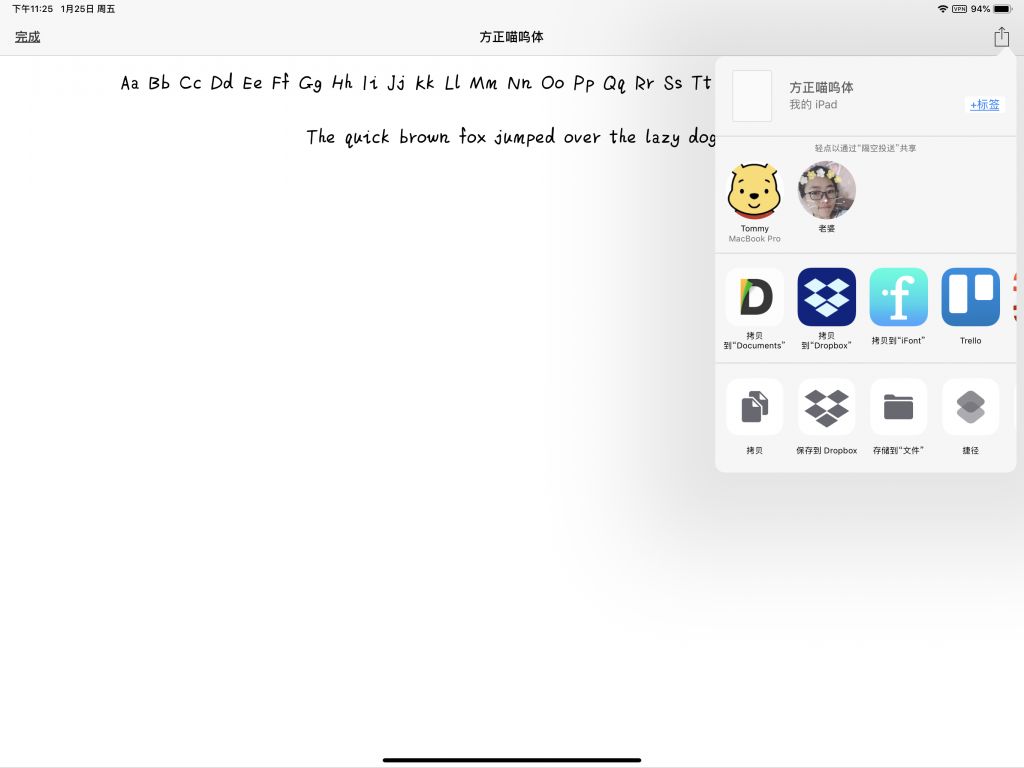
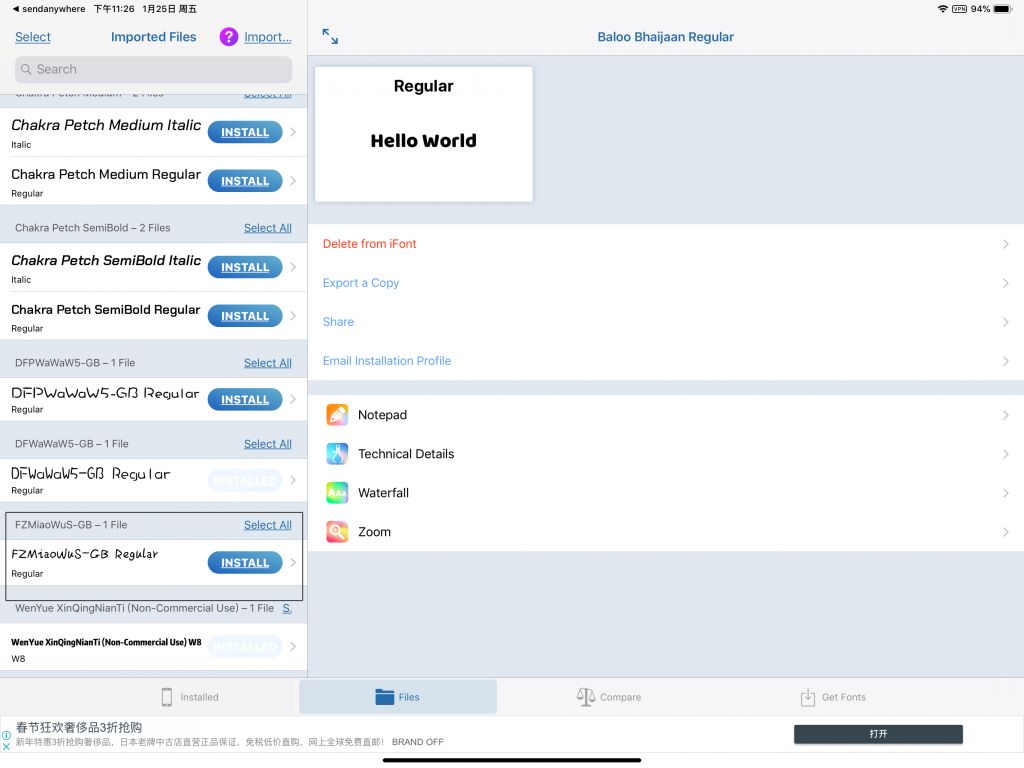
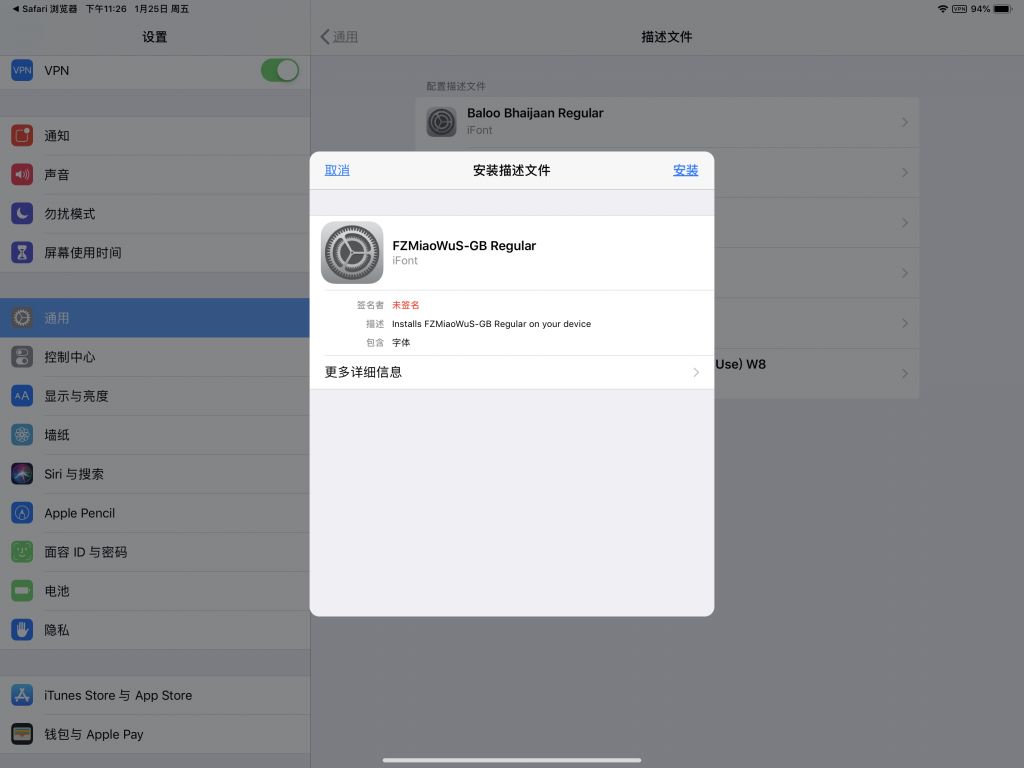
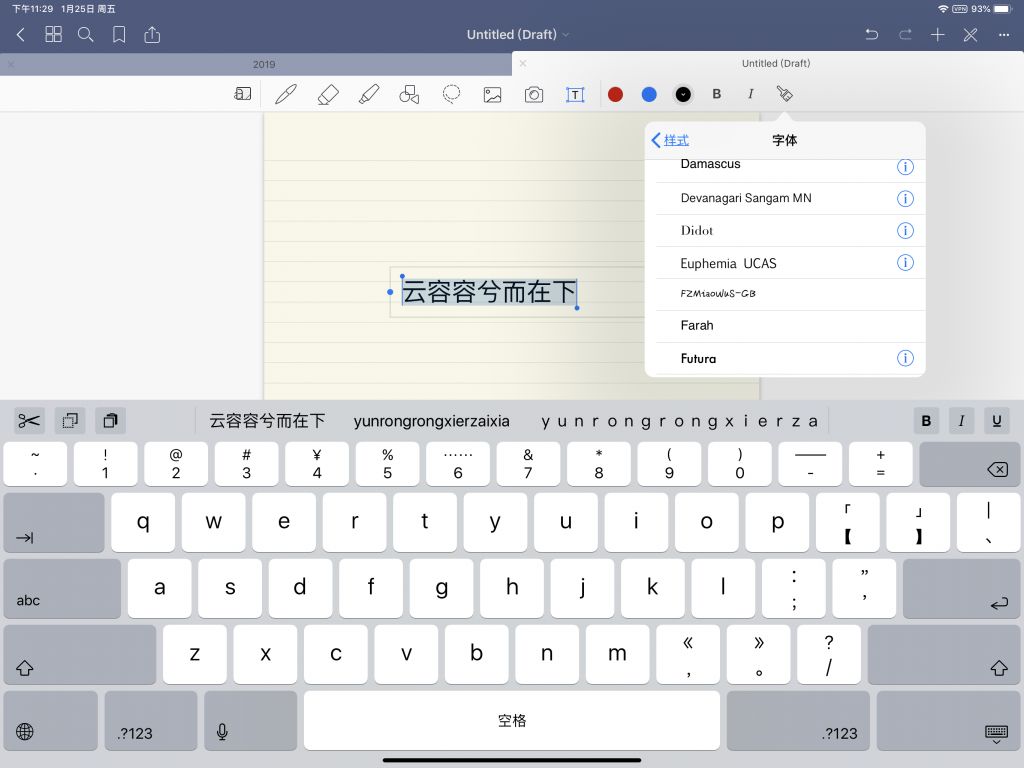
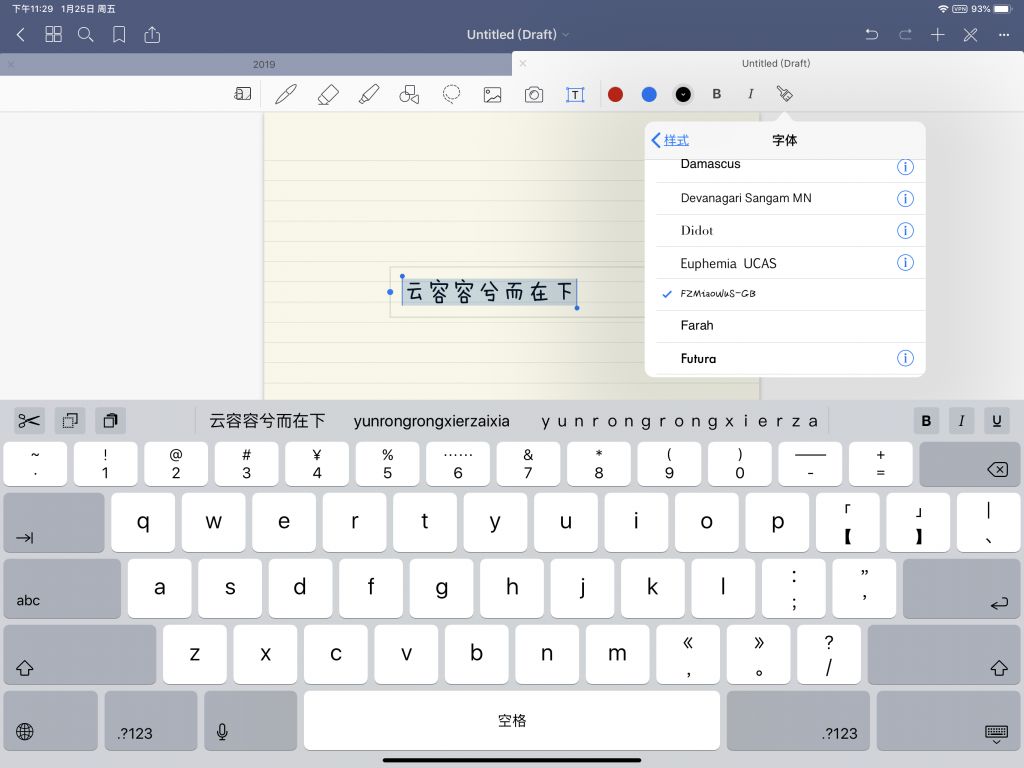
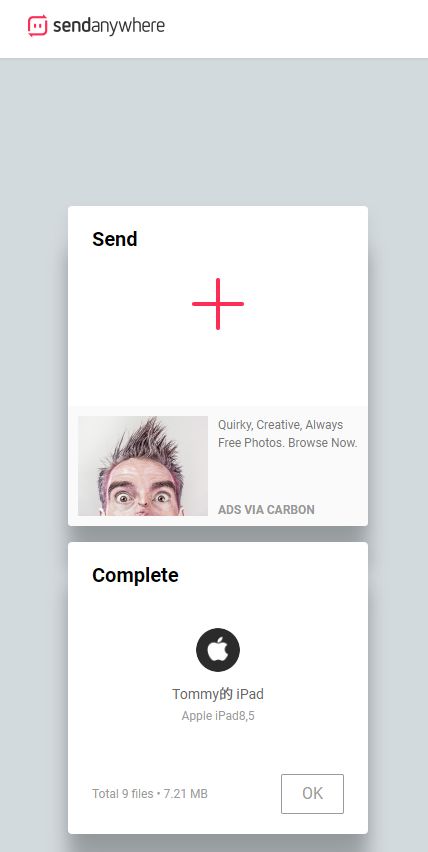
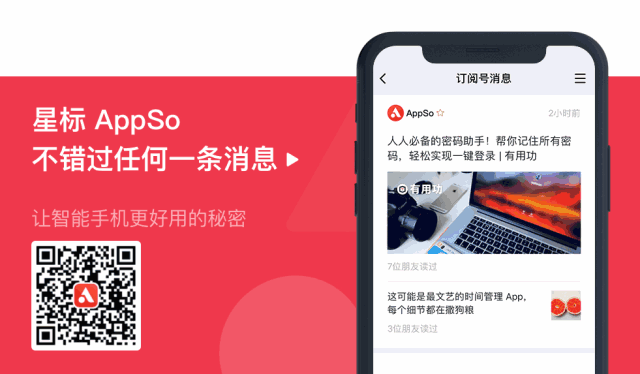

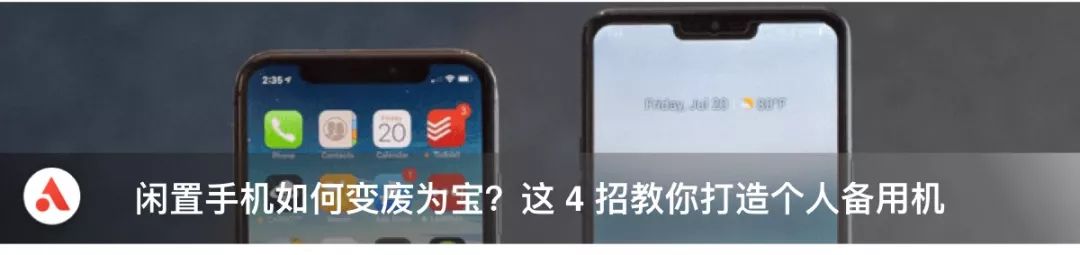


 支付宝扫一扫
支付宝扫一扫 
评论列表(196条)
测试