Many people say that workplace slideshows are difficult to make. There are a lot of picture sites in the collection but they just don’t know how to apply them. In fact, if you want to make a tall workplace PPT picture, you can’t just throw it on it, but you need to learn the following eight skills.
1. Cut
The first thing to talk about is cutting, you can either cut out the shape, or cut and keep the part. For workplace meeting PPT, it can also be used to introduce characters, modify proportions and highlight key points.
We can find 【Crop】 in 【Format】, select 【Crop to Shape】 or adjust 【Aspect Ratio】 strong>.

2. Effect
Sometimes it is relatively monotonous to simply display a picture in the conference PPT, so we might as well add special effects.
We can find the effects in the [Effect] of [Set Image Format] on the PPT page, including shadow, reflection, glow, soft edge, three-dimensional format, etc., all of which are available Cleverly used.

3. Color
Sometimes when we insert a picture, we find that the tone of the picture does not match the tone of the entire PPT, so we can adjust the color of the picture.
We can select [Format] and click [Color], in which we can adjust saturation, hue and recolor.

Fourth, Cutout
Cutout is actually to delete the background. Sometimes the slides of the workplace meeting need to delete the background of the characters, so that the background of the characters is simpler and it is convenient to change the background.
Click 【Delete Background】 in 【Format】, and adjust the cutout range at the same time, mark the area to be kept or deleted, and the purple area represents the part to be deleted.

5. Special effects
Special effects are the artistic effects of pictures. PPT comes with 23 kinds of artistic effects, among which [Blur] is the most commonly used special effect in workplace meetings.
After selecting the picture, click 【Artistic Effect】 in 【Format】 to select it.

6. Mask
Masking is to add a layer of translucent color blocks on the picture to reduce the interference of the picture on the text and make the layout look more uniform.
First, select 【Shape】 in 【Insert】, and then adjust the color and transparency after inserting.

Seven, split
The splitting of pictures is also a common way of PPT in workplace meetings. In fact, it is not really splitting, but the occlusion of graphics is used to create the illusion of splitting.
You can insert a table in 【Insert】, and set it to 【No Fill】, and finally fill in the color block to achieve the effect of splitting.

VIII. Modification
In the workplace, color blocks, lines and other elements are often used to modify pictures to improve the design sense of PPT.
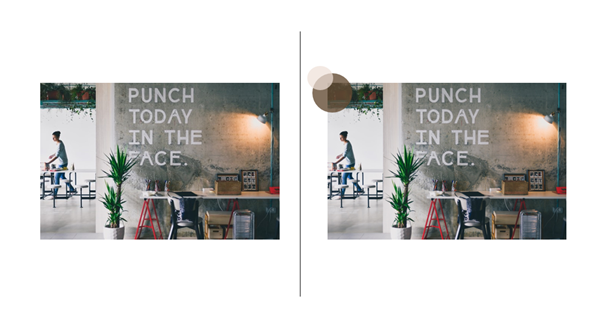
For the application of pictures, if we are not proficient, we can also refer to some excellent templates first. There are a large number of templates on the office resource network for us to apply templates to imitate.

Have you learned how to use pictures in the workplace slideshow? These eight tips are my secrets. Let’s use them together~ If you like it, please forward and comment to support it!
Articles are uploaded by users and are for non-commercial browsing only. Posted by: Lomu, please indicate the source: https://www.daogebangong.com/en/articles/detail/Do%20you%20know%20how%20to%20make%20workplace%20slideshow%20pictures%20The%208%20secrets%20of%20PPT%20illustrations%20are%20here.html

 支付宝扫一扫
支付宝扫一扫 
评论列表(196条)
测试