What is a PPT title bar?
Generally speaking, in order to facilitate the audience to understand the content of the PPT, we will put a title on the page when we make the PPT.
When the number of PPT pages is large, we can leave a fixed position on the page, thus forming a title bar:

If you can do a little design on the title, such as adding a logo before the title, or adding some decorations, you will find that such a PPT is designed in detail The feeling will be stronger:

Then now comes the question:How can we design a good-looking PPT title bar?
5 Design Methods of PPT Title Bar
1) Method 1 : add text
First, the upper left corner is an undesigned title bar:

You can add additional text to the title to create contrast between the title and the text, which can make the title look less monotonous.
For example, simply add a small English translation below the title like this:
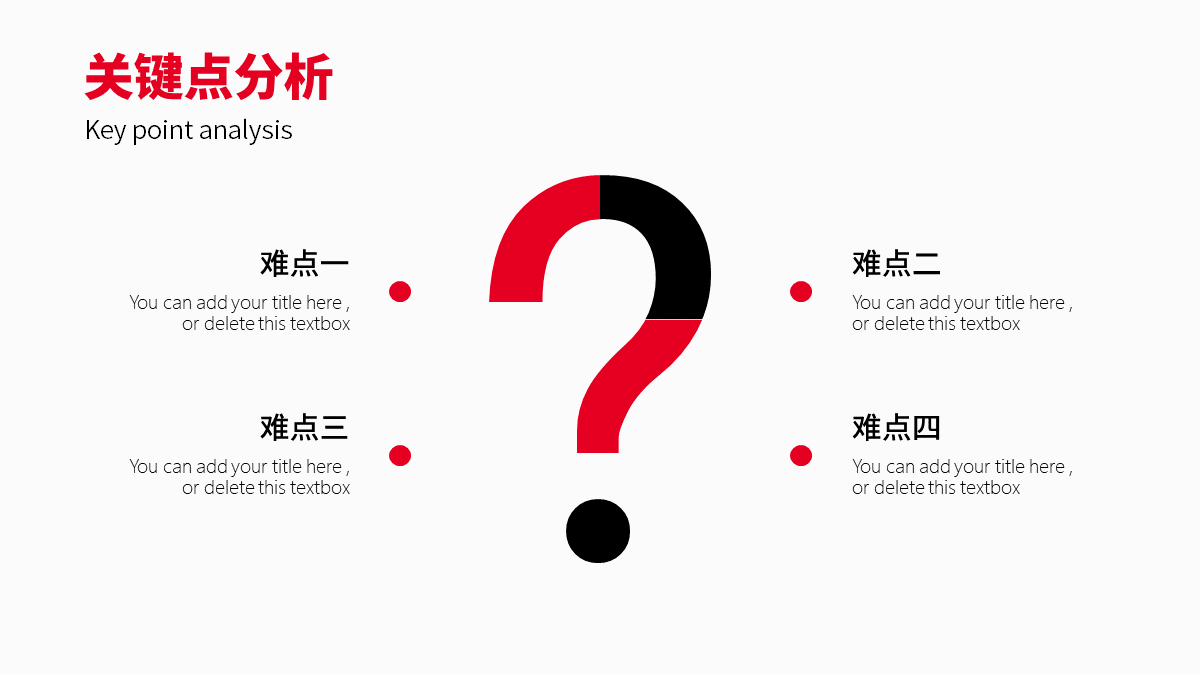
Or place a light text box at the bottom of the title as a text watermark:
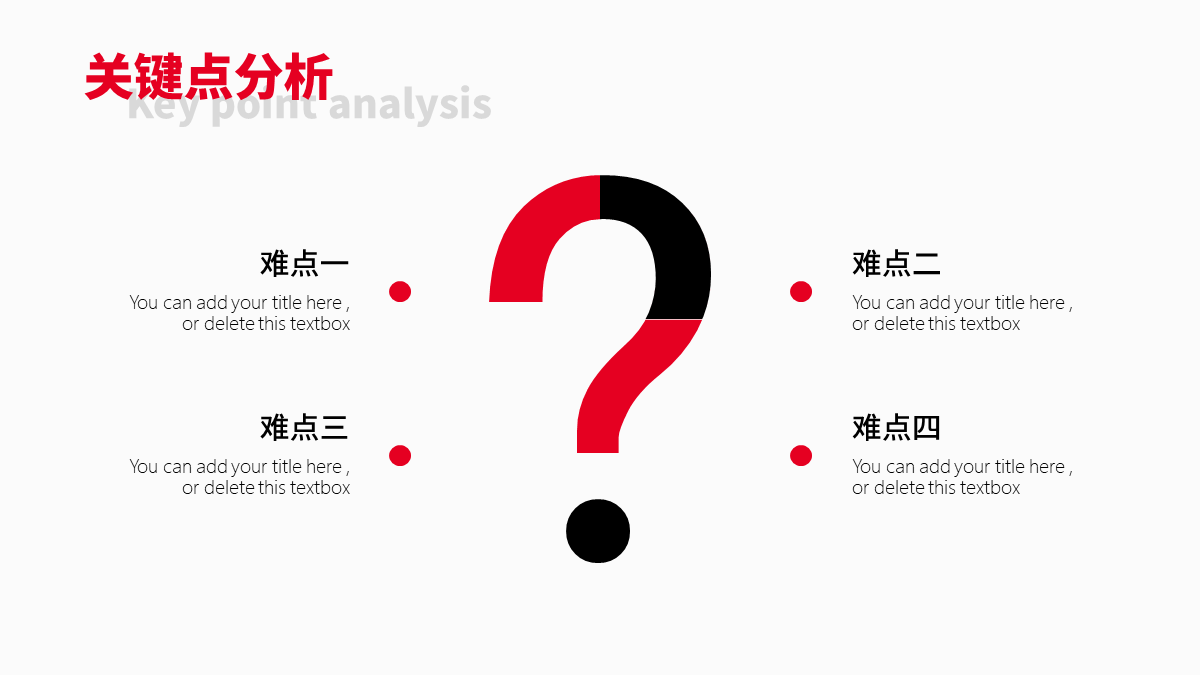
2) Method 2: Add lines
Adding line decoration to the title bar is also a common way to beautify the title bar.
You only need to add a thick or thin line to the title bar to easily create a sense of design:


You can place the lines horizontally like above, vertically, or even diagonally:


3) Method 3: Add shape
Add some simple shapes to the title to make the title bar stand out.
You can add a shape as an underlay to the title like this:



You can also place the shape directly next to the title, which is even simpler and rude:

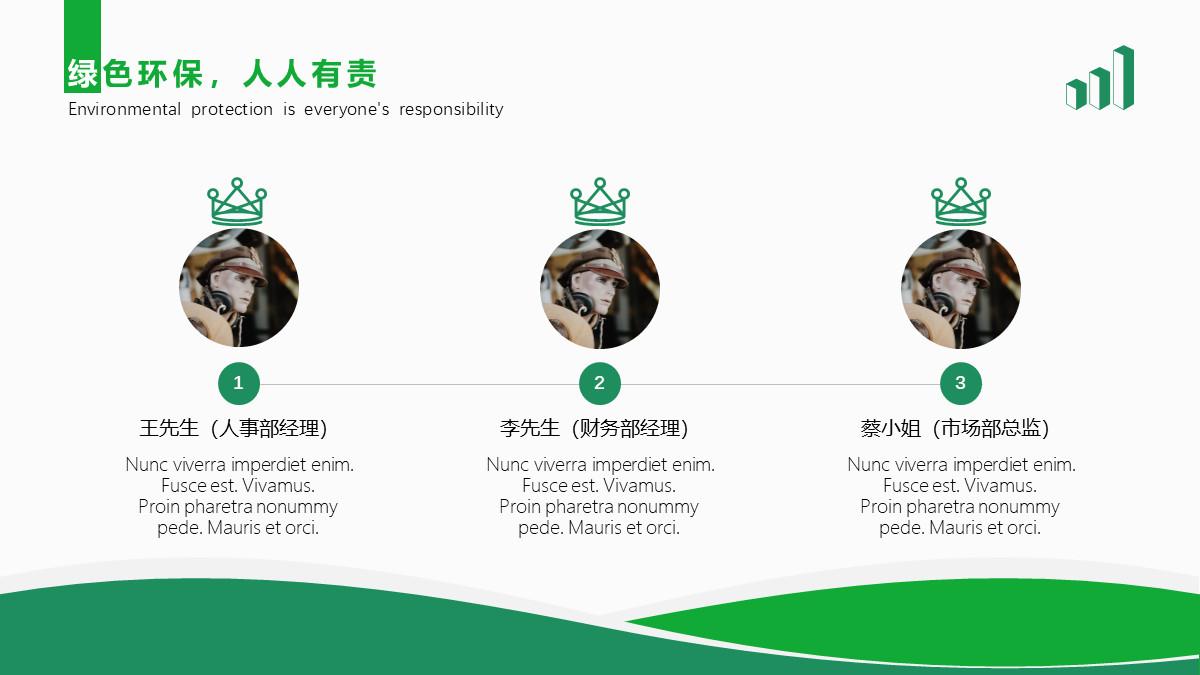

4) Method 4: Add other materials (logo)
Compared with adding lines or shapes, adding other materials to the title bar is a more advanced way of beautification.
First of all, the material you choose must match the theme and style of the PPT:

(picture from excellent student @欧阳 in Muyou Circle)

(picture from excellent student @Katie in Muyou Circle)
Secondly, when you use the material, it cannot affect the recognition of the text:


Although the requirements are a little higher, the effect is also better.
5) Method 5: Use the navigation bar
If you have ever taken a bus, you should know that if there is no radio on the bus to announce the stop, then we will easily pass the stop because we don't know the bus is coming where.
The same is true when reading PPT. When there are many chapters in PPT, if we don’t pay attention, we will forget the current reading progress.
Using the navigation bar at this time can solve this problem very well. You can use the navigation bar to tell readers which chapter the current page belongs to:
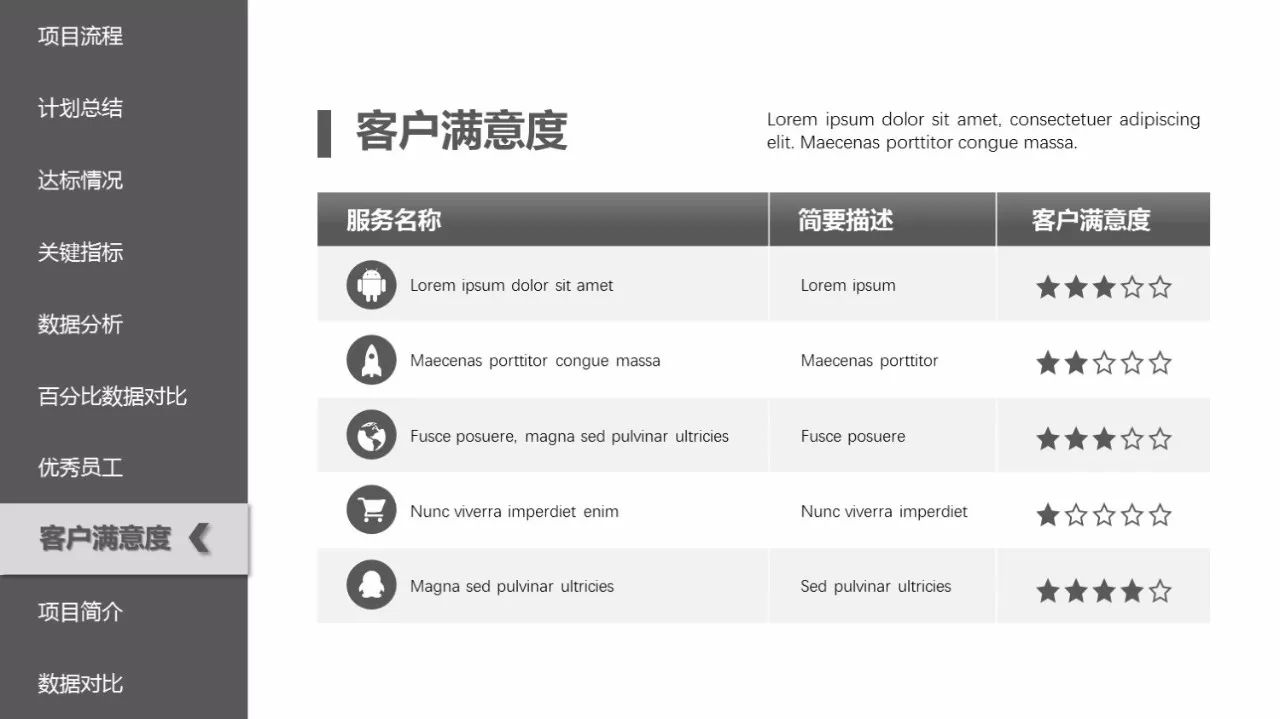

The so-called navigation bar is actually a combination of several shapes and text boxes:

▼


You can use shapes and text boxes to make the navigation bar as above, or you can line up the text directly to make a simple text-only navigation bar:
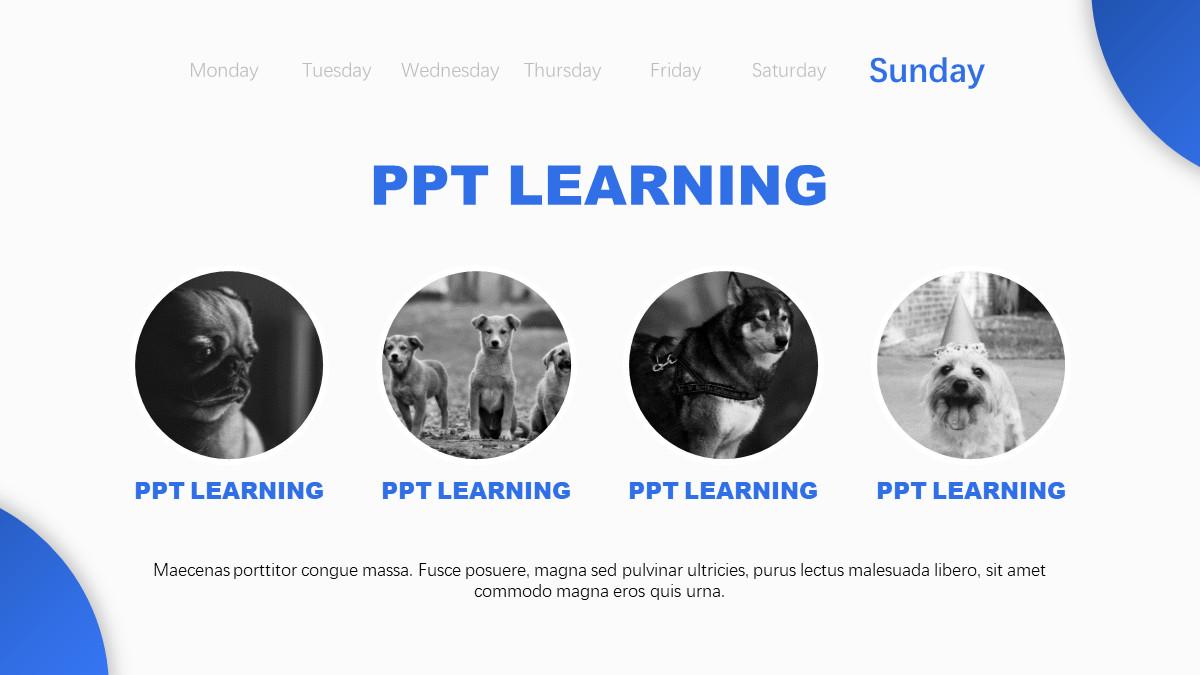
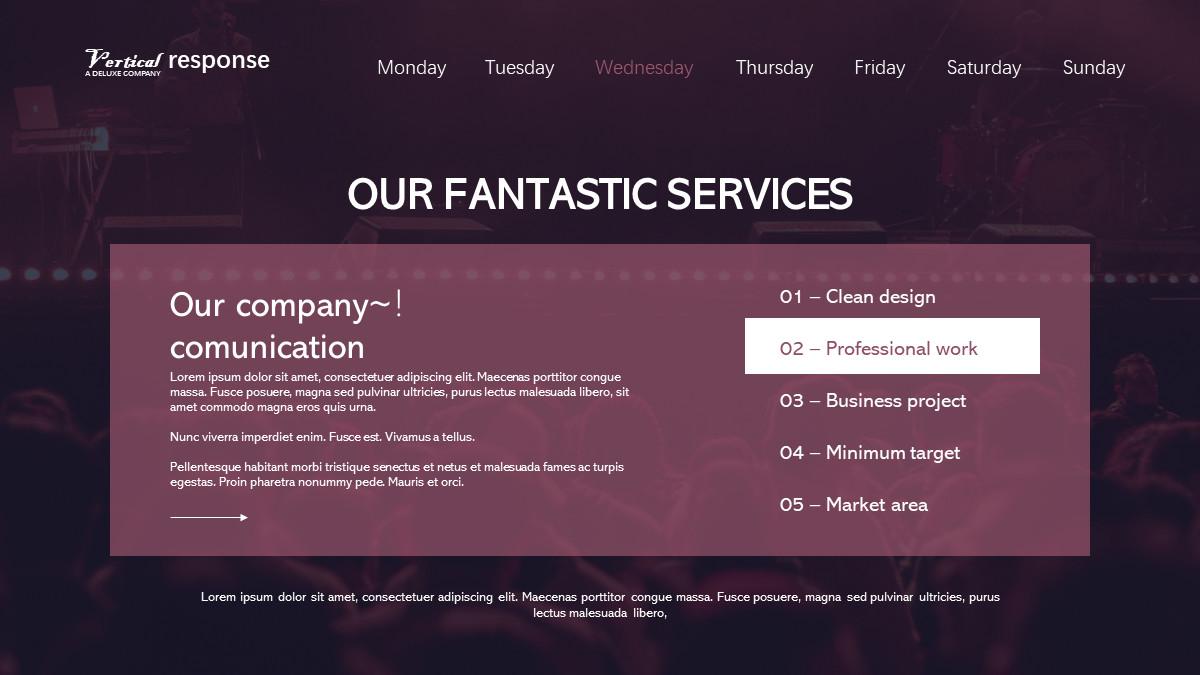

Okay, the above are several ways to beautify the title bar in a fancy way, let's summarize the above content below.
To beautify the title bar, you can use the following methods:
1) add additional text;
2) add lines;
3) add shape;
4) add other materials;
5) Use the navigation bar.
If you think this article is not bad, please give me [Like]. Let's be cheap next time~
Welcome to pay attention to the public account "follow me to learn a P"
Articles are uploaded by users and are for non-commercial browsing only. Posted by: Lomu, please indicate the source: https://www.daogebangong.com/en/articles/detail/Design%20the%20PPT%20title%20bar%20in%20this%20way%20to%20make%20your%20PPT%20more%20colorful.html

 支付宝扫一扫
支付宝扫一扫 
评论列表(196条)
测试