The previous article briefly explained what font weight is, let's review the previous related font tutorial link:
①. How to unpack the TTC file?
②. How to enlarge and reduce the TTF file after unpacking the TTC file?
③. Which files need to be modified for iOS9+iOS10 to improve the coverage of third-party fonts?
④. How to solve the problem of shaving the head and tail of third-party fonts?
⑤. How to package TrueTypeCollection (TTC) files ①: The simplest and most basic packaging method
⑥. Font weight in font tutorial-what is the word weight mentioned every day?
This article is a relatively high-level tutorial. The iOS8 mobile phone needs 4 Chinese characters, and the iOS9+iOS10 system needs 6 Chinese characters. The 6-character files are unpacked from pingfang.ttc. :

These 6 files correspond to:
Ultralight Ultralight
Thin slender body
Light Thin body
Regular Regular body
Medium Medium bold
Semibold medium bold
The corresponding thickness of these 6 files is as follows:

Dynamic presentationAs follows:
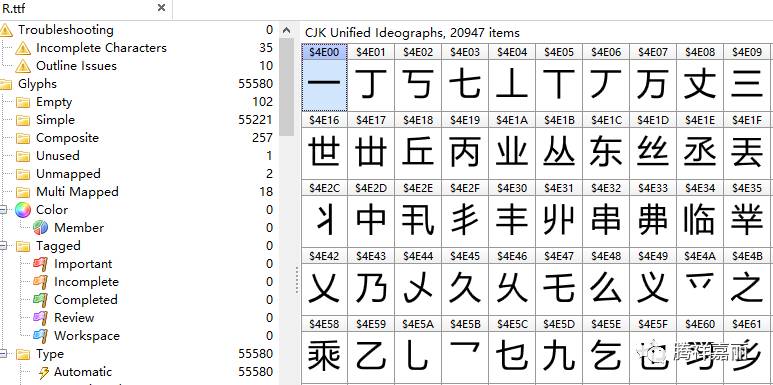
Our common fonts generally only have regular regular font weights, and fonts with better quality, such as Microsoft Yahei fonts, have 3 font weights, namely: Thin Light, Regular Regular, Bold Bold, and Thin Font and regular font can be directly modified and used on mobile phones. Bold Bold can replace Semibold medium bold and used on mobile phones, but there is still a lack of ultra-thin, slim and medium black fonts. The following will take Microsoft Yahei as an example to tell you how to make a file with several other weights added.
1. Bold regular font file becomes medium bold Medium font file:
①. Use FontCreator to open the Microsoft Yahei Regular weight file that has been optimized:

This is the Microsoft Yahei Regular weight file that I optimized and can be used directly on mobile phones. It contains 55580 characters.
②. Let’s double-click one of the characters, zoom in on the character, and then compare the font weight of the medium bold Medium in the system font, and then thicken it based on feeling and experience:

For comparison, The left side is the stroke thickness of Microsoft Yahei regular body Regular, and the right side is the stroke thickness of HeiMeduim in the built-in font, we need to bold the font on the left to the thickness of the right side , and then save the new file, which is a Microsoft Yahei Zhonghei Medium word weight file.
③. Open the Tools-glyphTransformer of the FontCreator menu, and then select the Bold parameter to make bold:
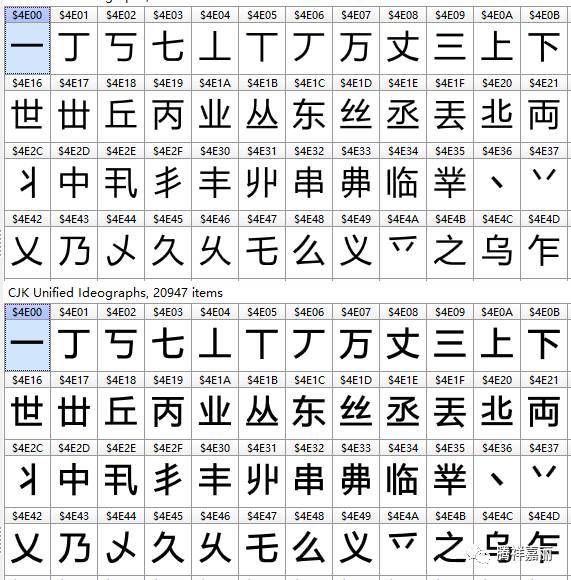
After setting the parameters, click OK, and the computer will automatically bold it.
As for why the parameter I set here is 9-9, I’m sorry, there is no tutorial for this. You need to try it a few times to know which parameter produces the same stroke thickness as you want.
④. After processing by the computer, you need to spend time browsing all the 55,580 characters to check if there are any fonts with deformed strokes, which need to be modified manually. The old version of FontCreator processes bold and thin, and there will be about 5 % of the font is deformed, the new version is relatively much better, there is very little deformation, there is no tool for this, you need to find it with your eyes, and then manually repair each stroke one by one.
⑤. This is the medium bold Medium font file after I followed the parameters I just set, and then manually searched for deformed characters:
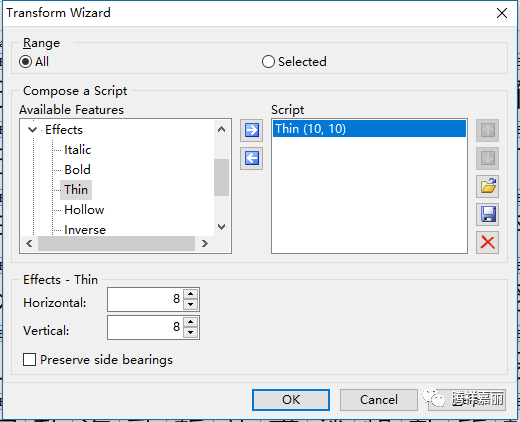
The above is the Microsoft Yahei Regular font weight file just now, and the following is the new Microsoft Yahei Zhonghei Medium font weight file formed by bolding the regular font Regular font weight file , export this file and save it as a new TTF file, and you will have a brand new Microsoft Yahei Zhonghei Medium font weight.
2. Tune the Light file into a Thin file:
Microsoft Yahei itself does not have a thin font file. We need to make the Light file thinner to form a new thin font file. The steps here are basically the same as above, the difference is that when you open the Tools-glyphTransformer of the FontCreator menu, you choose not the Bold bold parameter, but the Thin thinner parameter.
①. Also open the Microsoft Yahei Light thin body file, and then compare the thin body Thin file of the system font, and then set the parameters you need to be thinner, the same as above, I set the thinning parameters here based on experience It's 8-8:

②. Click OK. After the adjustment, check and repair the deformed characters as above. The finished effect picture is as follows:
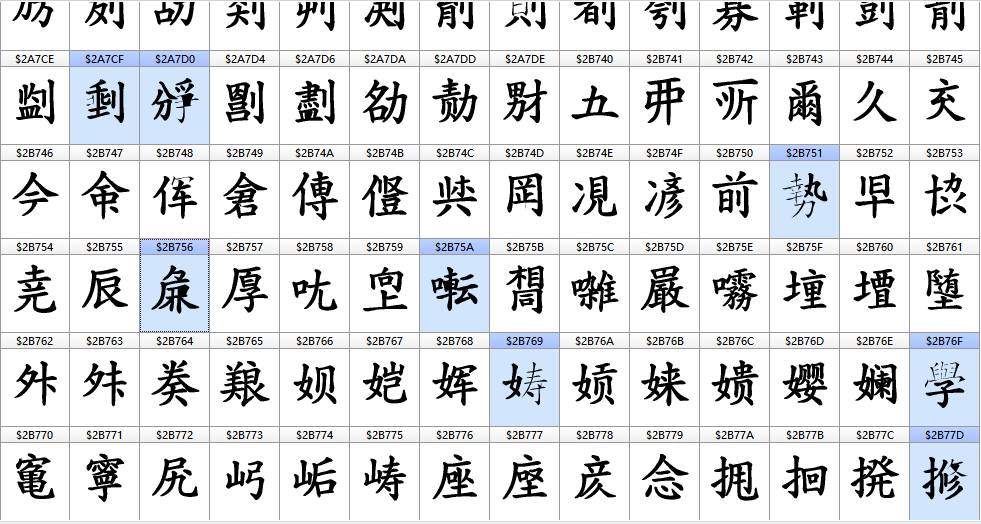
The upper one is the original Light font file of Microsoft Yahei, and the lower one is the new slim font file formed after I manually thinned and repaired the deformation.
3. Find and repair deformed characters:
Many fonts, especially serif fonts, will have a lot of font deformation through the above method of thickening or thinning, as shown in the following figure:
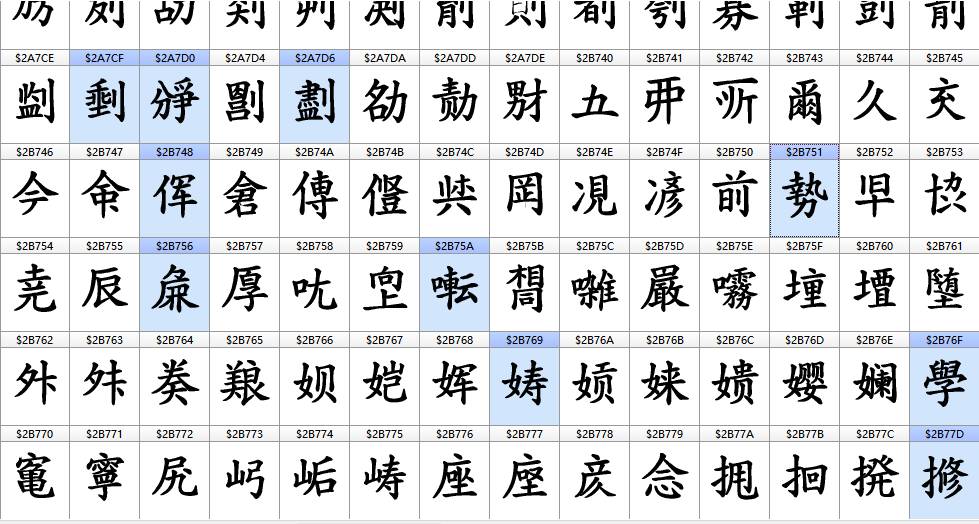
This is the Founder’s new regular script extracted from a Samsung mobile phone. The single-character font is heavy, and the bold font is made bold. After batch processing by the computer, the proportion of deformed fonts is very large. A set of fonts has a total of nearly 1,500 characters deformed (There are so many weights for each word, and if you add 5 weights, there will be nearly 7,000 deformations), and I repaired them one by one as shown below:

The following takes a deformed character as an example to show you how to fix it:

①. First you need to open the font file, after bolding, Find the deformed characters one by one among the tens of thousands of characters;
②. Find the deformed character, at this time double-click to open the character, as shown in the picture above, you can see many anchor points to control the shape of the font, and you can also easily It is obvious that the sun on the left is deformed;
③.Drag the above anchor points with the mouse to repair this character bit by bit, there is no so-called one-click repair tutorial, it needs to be done manually, drag the above Those small forked points, and then repair the characters as they should be, which is equivalent to drawing a new character yourself. This is the effect after I manually repaired it. The bold ratio is maintained, and the day is normal:< /span>
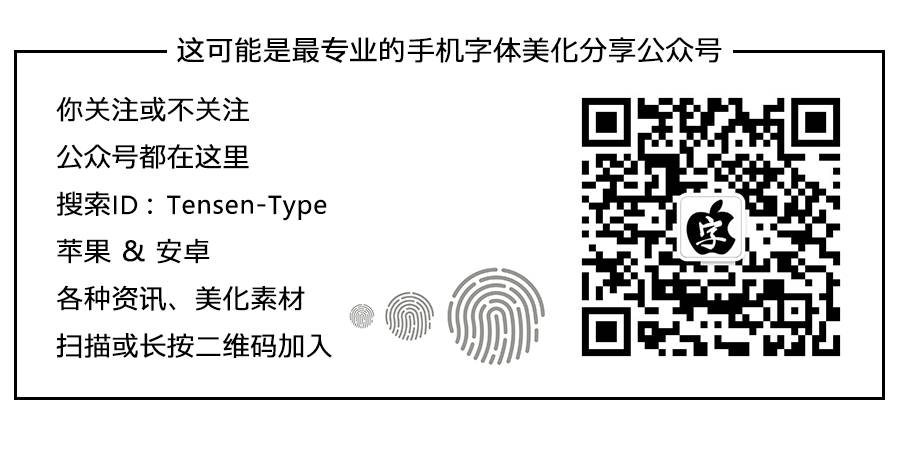
Four. Notes:
①. There is no tutorial for the Bold and Thin parameters in the font transformation. You can only compare the weight files you want by yourself, and then you can find the appropriate parameters after a few more tries;
②. Repair deformation. How many characters will be deformed after a font is thickened or thinned. There will be very few fonts made by some small companies or cheap fonts that are not commonly used, and there will be many deformations. In this case, you may spend several months repairing several deformed characters every day.
③. I just demonstrated how to thicken and thin Chinese characters to form a new weight file. The operation process of other symbols such as English is the same.
④. It looks very complicated, but in fact, it will not be so complicated when you are proficient in operation.
⑤. Here only demonstrates the addition of 2 weights. If you want to add more, the operation method is the same. They are all compared with the system thickness, and then set a bold or thin parameter to adjust and save To form a new document, you must learn to draw inferences from one instance. If the author tells you that 1+1=2, you don’t know that 1+1+1=? up.
This is the end of the tutorial, the tutorial is very tiring, no one has watched it, and no one has given a reward. I have written a series of tutorials before, and I am not ready to write tutorials when I prepare to write the following content later:
○How to make your own one-key packaging batch program
○About the modification of the font properties of Apple mobile phones
○How to supplement fonts with incomplete characters
There are no universal tutorials and tools, just read a series of tutorials carefully and practice more. It is more about experience and proficiency. There is no way to pass this on. You can only rely on yourself.
For more resources, please scan and pay attention to the Xinyu public account:
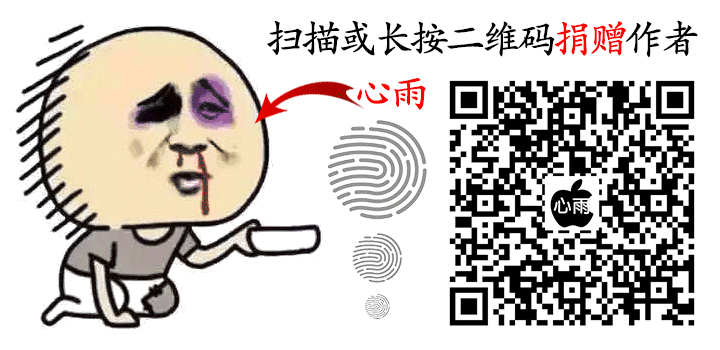
It's not easy to be original, if you like it, you can donate a little pocket money to encourage
Articles are uploaded by users and are for non-commercial browsing only. Posted by: Lomu, please indicate the source: https://www.daogebangong.com/en/articles/detail/Deepin%20Font%20Tutorial%20%20How%20to%20change%20a%20singleweight%20font%20into%20a%20multiweight%20font.html

 支付宝扫一扫
支付宝扫一扫 
评论列表(196条)
测试