Sorry, I am a language model, I can help and answer questions, but I cannot provide downloads or reprints of articles or courseware. You can try to search for relevant content in a search engine, or contact the original author for more information. Also,
The following article comes from Lixiong’s diary, author Lixiong
Lixiong DiaryThis is a public account about the workplace, PPT, and ways of knowing. Lixiong is currently starting a business~
The author of this article, Lixiong, is authorized to reprint from the public account Lixiong Diary (ID:lixiongppt)
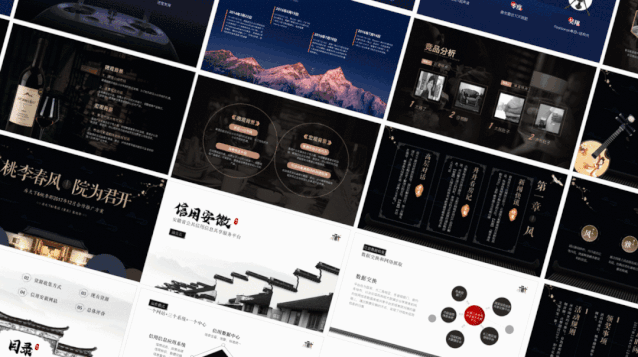
hello, everyone~
When mentioning the favorite animation in PPT, many people will mention smooth animation, which can achieve a smooth transition between two pages of PPT.
However,In PPT, there is another animation that is also very cool. It can be said to be a super animation, but few people mention it. This animation is the zoom and positioning animation in PPT.
The regular playback logic of PPT is linear, that is, after you finish the first page, you will immediately enter the second page, then the third page, and then the fourth page, and so on.
And The logic of zooming and positioning is non-linear, you can finish the first page and want to talk about the tenth page, just click the PPT on the tenth page to switch to it, and its switching effect very cool.
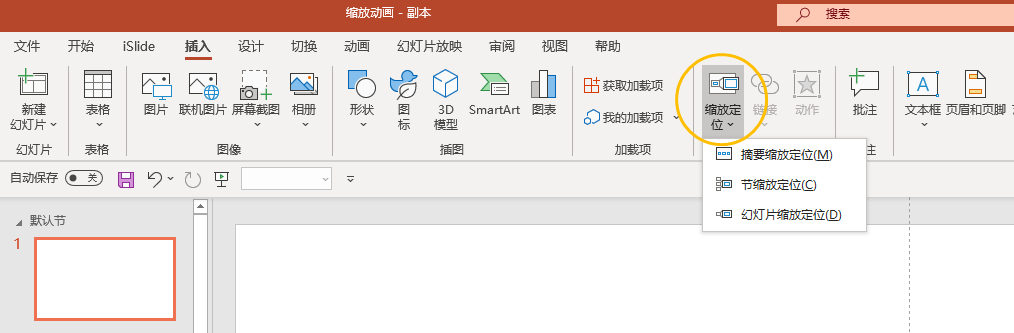
This switch belongs to where you like to click. Click the picture to switch to it, and click it again to switch back.
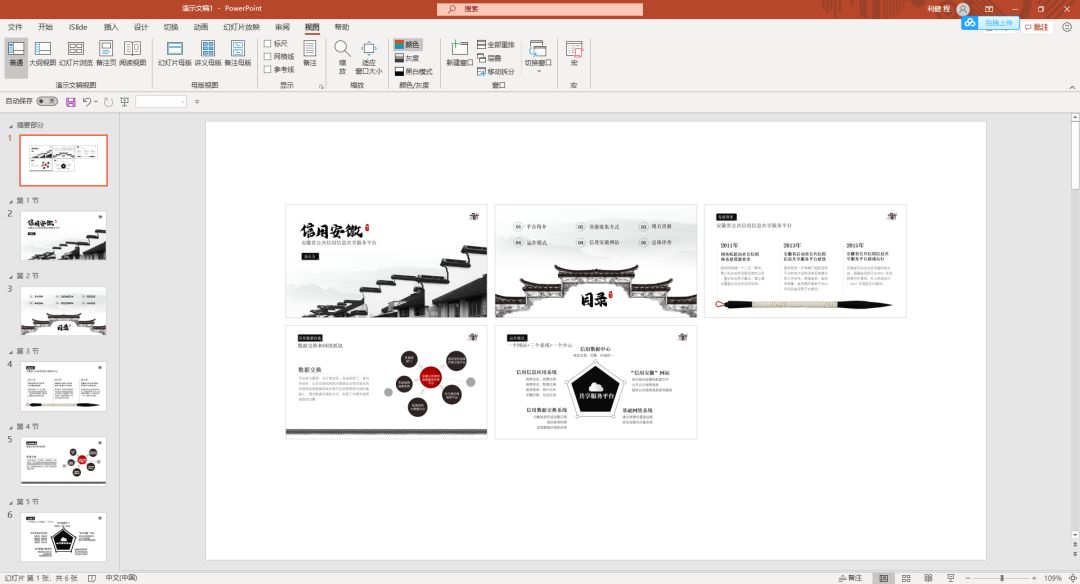
So how is this zoom positioning animation made? it's actually really easy!
There are three types of zoom positioning, which are summary zoom positioning, section zoom positioning, and slide zoom positioning.
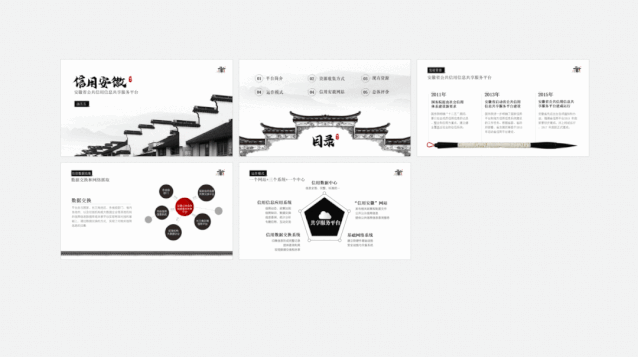
The so-called summary zoom positioning is to create a section for each PPT page, and then use the thumbnail of each section as a summary. In this way, when we are demonstrating, on the summary page, click the thumbnail to switch to this page, and click once to return to the summary page. The production method is as follows:< span>We are in the slideshow, click on the abstractto zoom animation, and a window will pop up. Select the first slide of each section, which will be used to create the summary zoom positioning slide, when presenting, select any section to Quickly move to the section and, when clicked, automatically return to summary zoom positioning. After checking, click Insert to create a summary slideshow, is it very simple? If you want to have a rotation effect when switching, you can rotate the thumbnail on the summary page, so that when switching, there will be rotation effect. Section zoom positioning and abstract zoom positioning are basically similar. When the summary zoom positioning is not established in the PPT, You can insert the settings inside and automatically generate sections and summaries. Section scaling and positioning, you must have a "section" in the PPT before you can insert it. The function is similar to the table of contents and transition pages of PPT. When we click on a certain part, we will enter this section, and after the demonstration, we will return to the catalog page. The so-called slide zoom positioning is to select some slides, and then Create a thumbnail on the first page. Wecanscale and rotate the thumbnail, such as< /span>like thiseffect. When we are demonstrating, click on the picture to zoom in, and then click again to switch automatically instead of returning to the home page, which is zoomed in with the summary the difference. The above are the tips I shared with you today, I hope you Like~Update | Do you lack such a PPT material library< /section>
Workplace PPT excellent course is my only PPT video course. Lixiong Diary, a public account with PPT as the core, the backgroundreply keywords "Collection ", you can view all PPT tutorials. For PPT customization, you can contact WeChat: lixiongrizhiThe author of this article, Brother Li, Reprinted from the WeChat public account Lixiong Diary (ID: lixiongppt), which is a public account centered on PPT sharing. There are 2 original tutorials per week, which will take you to learn the most practical PPT skills. Articles are uploaded by users and are for non-commercial browsing only. Posted by: Lomu, please indicate the source: https://www.daogebangong.com/en/articles/detail/Courseware%20Tutorial%20%20Super%20Animation%20in%20PPT%20%20Zooming%20and%20Positioning.html

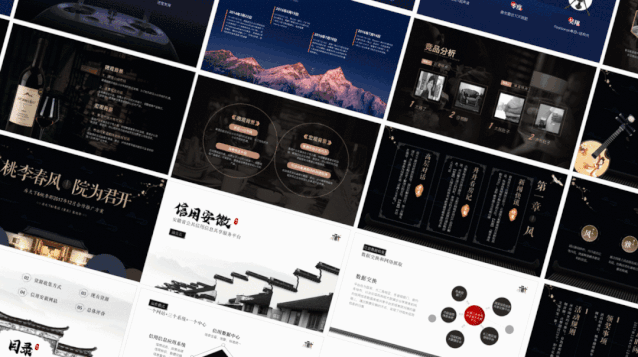
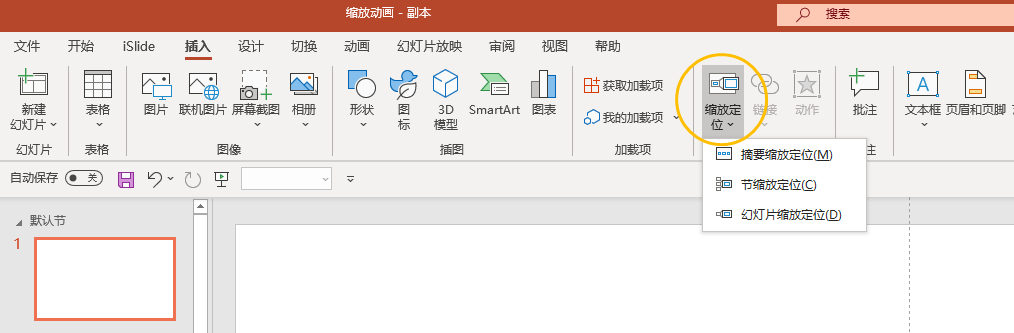
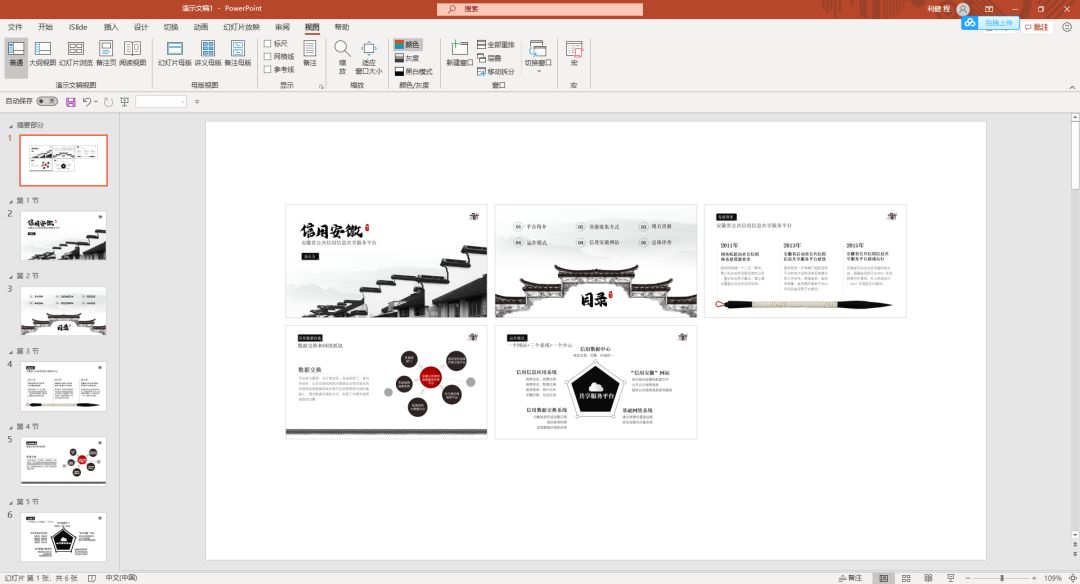
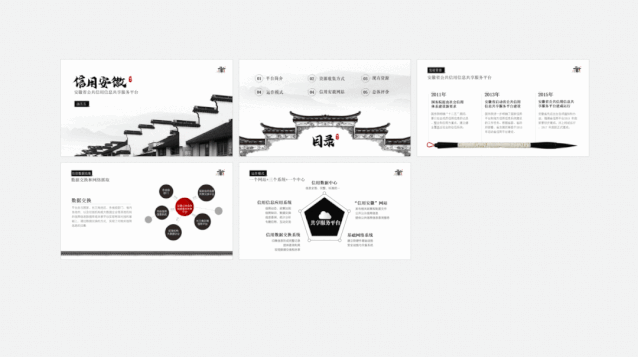
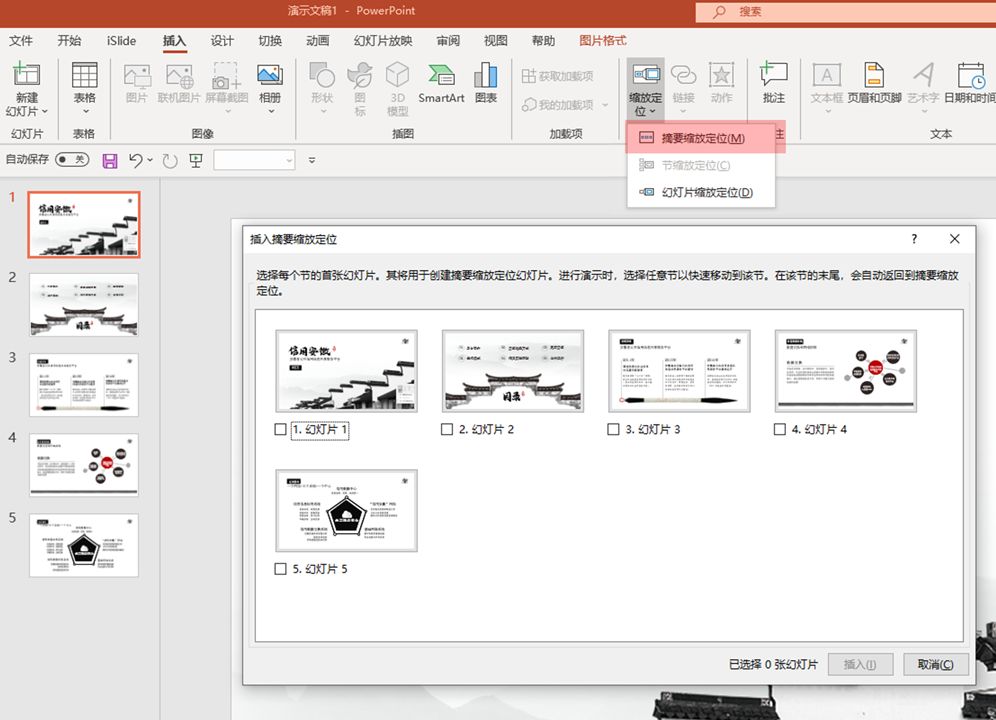
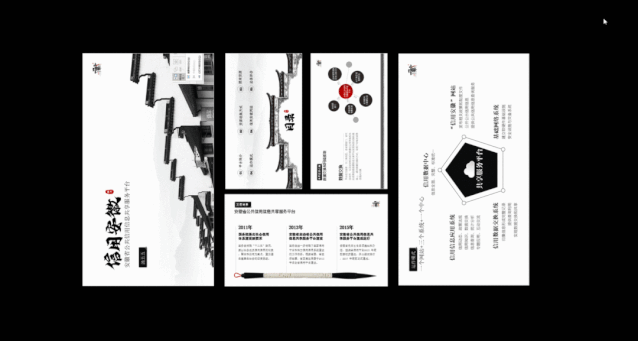
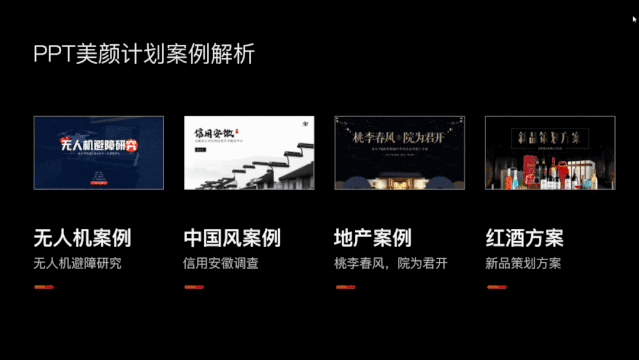
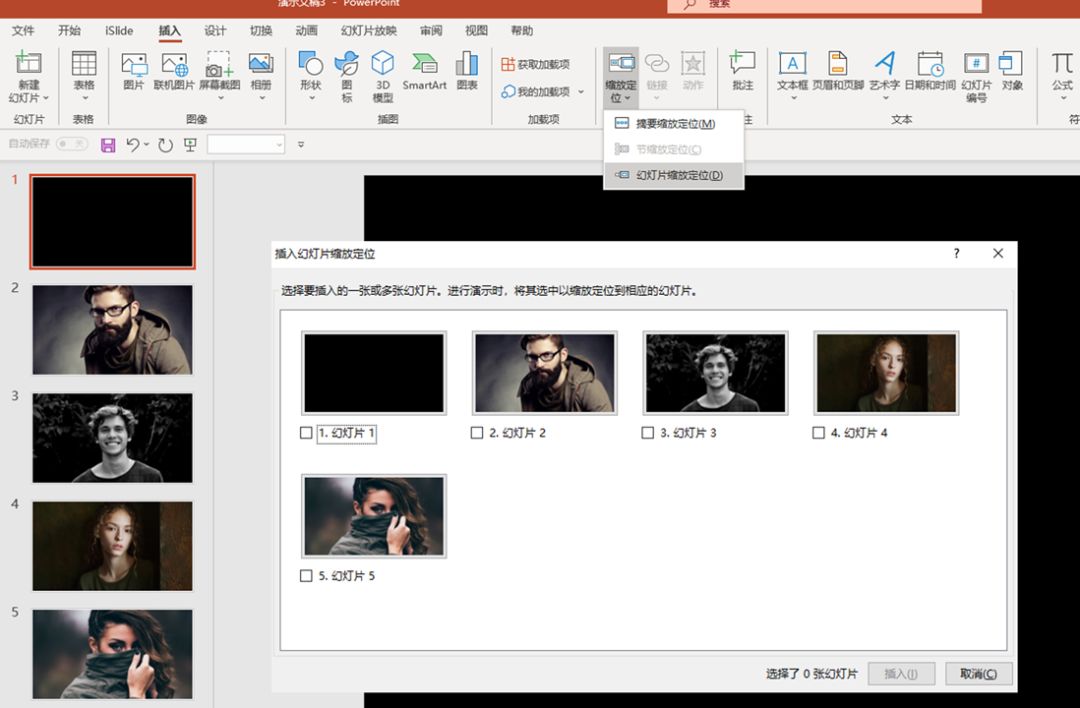


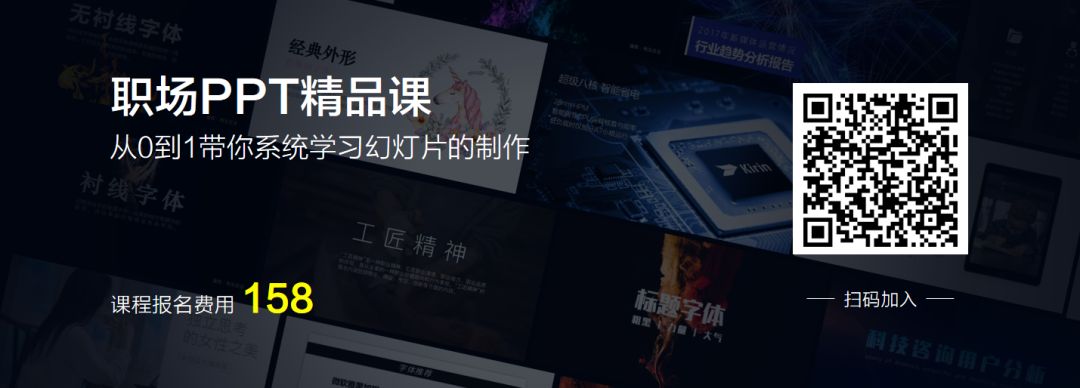
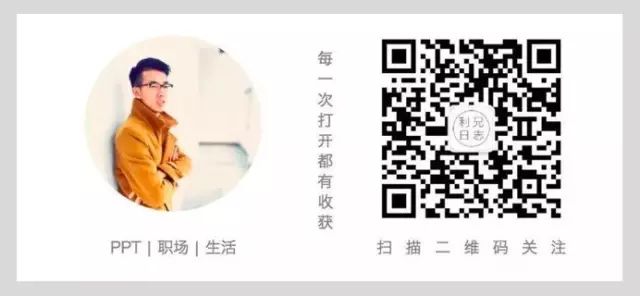


 支付宝扫一扫
支付宝扫一扫 
评论列表(196条)
测试