How to install the downloaded fonts on the computer, the fonts that come with the system are very limited, what should I do if I want to use personalized fonts? Especially those who are engaged in fine arts need to install various fonts. But you can only install the computer's personalized fonts by yourself, so I will introduce the specific method of installing fonts below.
Font installation is very simple, whether it is Windows or Mac OS (Apple) system, font installation can be roughly divided into two ways, one is to install a single font, and the other is to install multiple fonts at one time. Before installing fonts, let’s briefly understand the font format. There are three common font formats: “otf, ttf, ttc”:
●TTF (TrueType Font): a font file format jointly launched by Apple and Microsoft. It is a very common font format, but it does not support the advanced features of OpenType;
●TTC (TrueType Collection): TTC is a font library composed of several TTFs. After installation, you will see more than two fonts in the font list. TTC technology can effectively reduce the size of font files;
●OTF (OpenType Font): An upgraded version of TTF. OTF uses PostScript curves and supports more advanced fonts with advanced features of OpenType.
 Windows system:
Windows system:
Method 1: Install a single font, this method is suitable when the number of fonts is relatively small
Right click on the font file and select "Install"
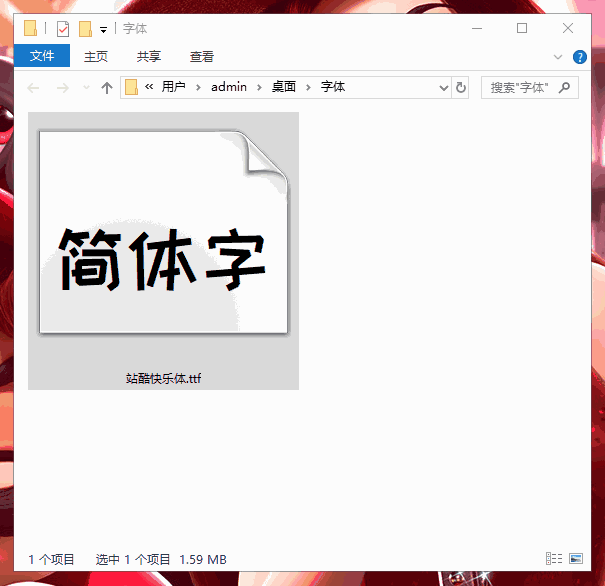
Or, double-click the font file with the left mouse button and click "Install"
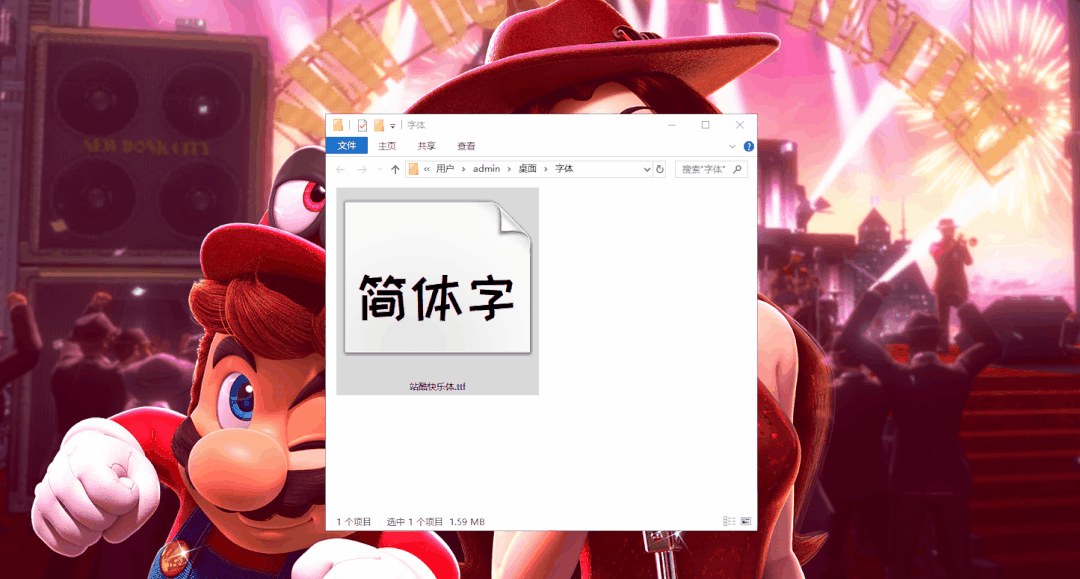
Method 2: Install multiple fonts at once
Open "C drive > Windows > Fonts" in turn, then select all the fonts you want to install, copy and paste them into the "Fonts" folder.

After finishing, you can see the font you just installed in the font folder.
 Mac OS
Mac OS
Method 1: Double-click the font directly, and then click "Install Font"

Method 2: Open the "Font Book" in the application window, and click the "+" sign on the upper left to install fonts
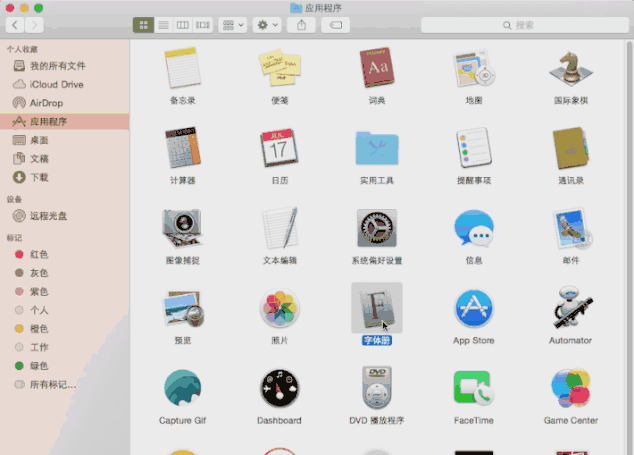
If you want to download use the text, please go to the Douyin gas station website: www.dyjyz.com.cn registered member download! (Please copy the above URL to the browser to open, there are functional restrictions on opening the WeChat page)
 Follow this account
Follow this account Continue to share with everyone!
Continue to share with everyone!

 Past issue review:
Past issue review:
Lotus material sharing
Video material of beautiful autumn leaves scenery (1)
Create a new 3000GB resource sharing website
"High Speed Network Disk" Unlimited Speed (5120GB) Large Capacity Instructions
If you like it, share it with your friends like it
Articles are uploaded by users and are for non-commercial browsing only. Posted by: Lomu, please indicate the source: https://www.daogebangong.com/en/articles/detail/Computer%20Font%20Installation%20Method%20Font%20installation%20tutorial%20a%20mustsee%20for%20beginners.html

 支付宝扫一扫
支付宝扫一扫 
评论列表(196条)
测试