Welcome to the moment of sharing our PPT graphic tutorials again. I am your sharer: Addicted to PPT
We not only have graphic tutorials, but also PPT and excel video tutorials from basic to in-depth, you can watch them in my headline account.
There is no effect picture this time. This time I will teach you a PPT technique, which is the default font setting. Under normal circumstances, we insert a "text box" in the "Insert" option, its color: black, font: Times New Roman, font size: 18, alignment: left alignment.
Then it will be very troublesome to modify the color, font, and font size every time. How can we make each text box we insert have the color, font, font size, and alignment we want? This is the content knowledge that this lesson will share with you.
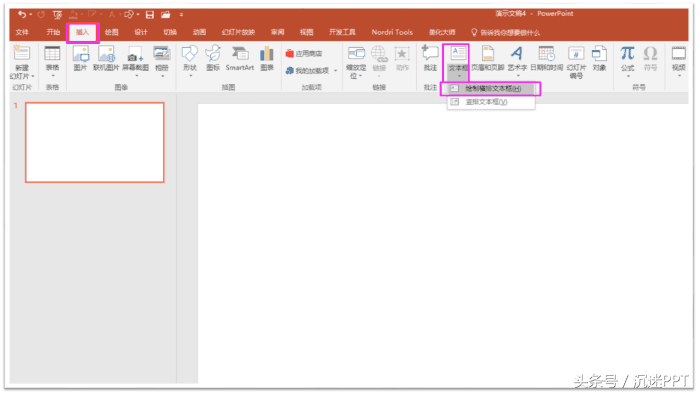
Insert text box

The default font type
Now let's modify its color, font, font size, and alignment, such as changing to color: deep red, font: Hanyi Lingxin Sijian, font size: 96, alignment: center alignment

Modified style
Now the important step is to select the font text box, click the right mouse button, and select "Set as default text box". Now we insert a text box and see that its font style is the one we just set up.

Set as default text box

The newly inserted text box
I will share this lesson with you today, thank you all, see you in the next lesson.
Welcome everyone to pay attention, comment, like, forward.
Articles are uploaded by users and are for non-commercial browsing only. Posted by: Lomu, please indicate the source: https://www.daogebangong.com/en/articles/detail/Change%20settings%20of%20PPT%20default%20font%20size%20this%20skill%20must%20be%20learned.html

 支付宝扫一扫
支付宝扫一扫 
评论列表(196条)
测试