Maybe we often encounter this situation at work: when opening a foreign CAD file, we will find that some text has turned into question marks or other incomprehensible garbled characters. Why does this happen? This is caused by the lack of corresponding fonts on your computer. Of course, if the corresponding fonts are installed on the software, these garbled characters will not appear. So without installing the corresponding fonts, how can we completely display the fonts with those question mark garbled characters? Here are two ways to solve this problem.

Method 1: If there are not many question marks displayed on the computer after opening the CAD file, you can use the format brush method to solve the font style problem. Select one of the texts with a question mark, and the properties box of the text will pop up, including layer, content, style, etc. From this feature box, you can know that the content of this garbled code is: residential attached parking space. In the style, you can see that the current style is AEH. This style is missing in your own software, so you need to change another style.
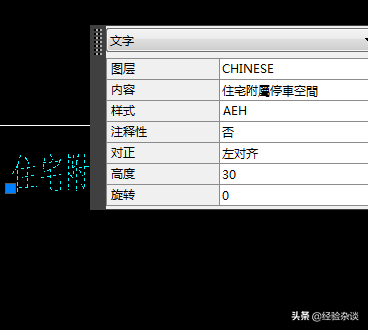
Select one of the styles in the drop-down box on the right side of the style. If the selected style still cannot display the correct content, it means that your CAD software still lacks this font. At this time, you can continue to select other styles until the selected style until the correct font can be displayed. When the style GEH is selected in the picture below, the complete font can be recognized. Of course, this style is not necessarily the only one that can display fonts normally, there are other styles as well. Now use the GEH style of this font as a reference to format and brush other styles that cannot be displayed. In this way, the other fonts that cannot be displayed are solved.
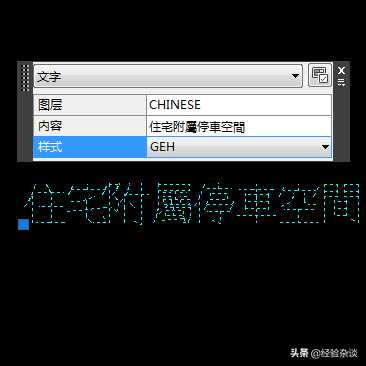
Method 2: If there are many characters in the opened picture that cannot display normal fonts, it will be more troublesome to use the first method above, and the operation will also be more time-consuming, because you have to go one by one on the drawing. Checking requires a lot of work and may even be missed. At this time, another method should be used, that is, filtering to batch change the styles that can be displayed.
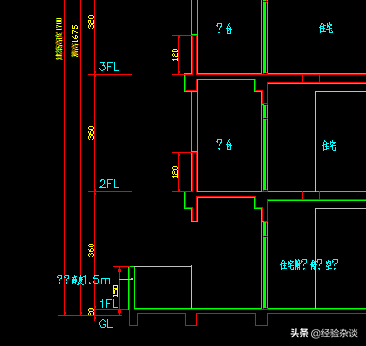
Enter the shortcut key FI for filtering, press space to confirm, and the object selection filter dialog box will pop up. Click Add Selected Object in this dialog box, and then use the mouse to select one of the words with a question mark. At this time, the dialog box just pops up. The difference is that all the properties of the selected object are added to the dialog box. Since what you want to change is the text style, you need to delete the unnecessary features one by one. Only the text style name is left as shown below.
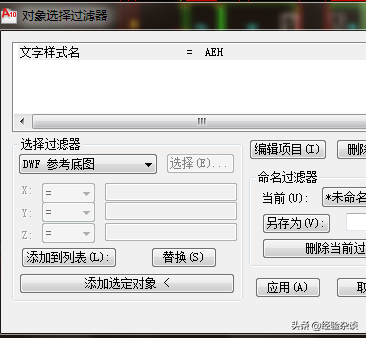
Finally, click Apply below, select the image, and right-click to confirm. At this time, the software will automatically filter out all styles that cannot display fonts normally. At the same time, the characteristics of these texts will be displayed next to them, and then select the style that can be displayed normally in the style, so that all the fonts with question marks that were originally displayed will become fonts that can be displayed normally. This method undoubtedly has great advantages when changing font styles in batches.

Articles are uploaded by users and are for non-commercial browsing only. Posted by: Lomu, please indicate the source: https://www.daogebangong.com/en/articles/detail/CAD-zi-ti-chu-xian-wen-hao-luan-ma-de-jie-jue-fang-fa.html

 支付宝扫一扫
支付宝扫一扫 
评论列表(196条)
测试