In the process of using Haochen CAD software to draw CAD drawings, many CAD drawing beginners are not able to distinguish clearly the various functions of CAD fonts, such as CAD text styles, fonts, font styles, large fonts, etc. These functions are similar in name, but their functions are different. Let’s briefly introduce this difference and connection.
I opened the "Text Style" dialog box and took a look. There are a bunch of nouns such as text style, style, current text style, font, font name, font style, large font, etc. They all look similar, and it is really not easy to figure them out.
A "text style" is a set of font settings, which is simply font + format. Enter the ST command and press Enter. Let's take a look at the "Text Style" dialog box, as shown in the figure below.
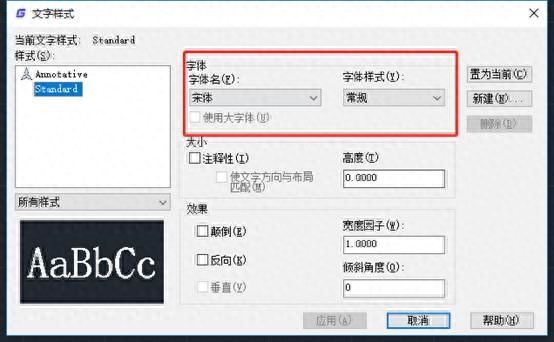
We can set multiple CAD text styles as needed. Each text style has different fonts and format settings, and then select different text styles as needed when drawing.
One of the selected text styles is called the current text style, which means that if you write text in the picture now, this text style will be used by default. The current text style can be set in the text style dialog box or selected in the toolbar, as shown in the figure below.
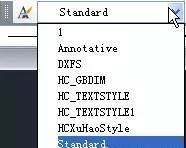
Text styles can be created, and CAD text styles not used in the picture can also be deleted, but the Standard text style cannot be deleted regardless of whether it is used or not.
In the "Font Name" list of the dialog box, the CAD's own font (*.shx) will be displayed, and the Truetype font (*.ttf) provided by the operating system, such as Song Dynasty, will also be displayed. Both WINDOWS and CAD fonts require font file support. As long as there is a corresponding font file in the font search directory of the operating system or CAD, the font name will appear in this list.
When selecting the font provided by the operating system, such as Song Dynasty, the name of the list on the right will be displayed as "Font Style". This style includes Regular (regular), Bold (bold), Italic (italic), Bold Italic ( Bold italic), you can set the effect of the text.
When we select a CAD font (*.shx) in the "Font" list on the left, the "Use large font" check box below will be activated. The SHX fonts shown in the list on the left are also called small fonts. These font files only contain single-byte characters such as English, numbers, and symbols. If we need to write double-byte text such as Chinese, Japanese, Korean, etc., we can check "Use large fonts" and the "Font Style" list on the right will change to "Large Fonts", and then we can select the desired font in the list. Use a large font as shown below.

Except for the "annotation" that is not easy to understand in the following format, the rest should be relatively easy to understand. After setting, you can see the effect directly from the preview in the lower left corner, so I won't introduce it again. Annotation has been introduced in an article before. You can read the previous article about annotation.
The CAD multi-line text editor contains more format settings than "text style". When writing multi-line text, you can not use the current text style but select other CAD text styles; even after selecting a certain text style , you can also select some text and set it to other fonts. Therefore, in many drawings, the font display effect and text style setting will be different, and even garbled characters will appear in some drawings. Suggestions: If there are no special needs, try to use text styles to control fonts, and do not set fonts separately in multi-line text.
The various functions of CAD fonts in Haochen CAD software, such as text styles, fonts, font styles, large fonts, etc. Although these functions look similar, they are still different when used in practice. For beginners of CAD drawing, That said, you must distinguish carefully and learn to use these functions correctly.
Articles are uploaded by users and are for non-commercial browsing only. Posted by: Lomu, please indicate the source: https://www.daogebangong.com/en/articles/detail/CAD-zhi-tu-chu-xue-ru-men-CAD-zi-ti-xiang-guan-gong-neng-shi-yong-ji-qiao.html

 支付宝扫一扫
支付宝扫一扫 
评论列表(196条)
测试