Autocad tutorial public account, focusing on the sharing of cad tutorials and cad tutorial videos, welcome to follow and download the tutorial resources you need!
If you haven't paid attention yet, please click the blue font 'Autocad Tutorial' below the title of the article to pay attention.
Cad tutorial sharing - how to replace the original font that cannot be found in CAD?
Copy the font to be replaced as the name of the font to be replaced, such as: open a picture, it prompts that the font jd is not found, and you want to replace it with hztxt.shx, then you can go to the AutoCAD font folder (font) Copy the hztxt.shx inside, rename it as jd.shx, then put XX.shx into the font, and reopen the picture. In the future, if the picture you open contains fonts that are not in your machine like jd, you will no longer be asked to find font replacements.
Tutorials are good but not many, learning cad, this set of tutorial videos is enough...
"CAD2016 Zero-Basic Introduction to Mastery Video Tutorial"
Great deal!
The original price is 49.7 yuan, now only 29.9 yuan, only for the top 10 every day!
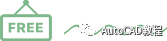
Easy to understand, from entry to proficiency, suitable for students with zero foundation
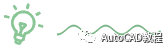
01. Important opening
02, 1-1 Software introduction
03, 2-1 Interface layout introduction
04, 3-1 Operation steps
05, 4-1 Object selection method
06, 5-1 view operation
07, 6-1 reset settings
08, 6-2 initial settings
09, 6-3 Save and set the new default template
10, 6-4 Retrieve the lost classic mode
11, 7-1 Straight line, construction line, polyline command
12, 7-2 polygon, rectangle, arc command
13, 7-3 circle, revision cloud, spline command
14, 7-4 ellipse, ellipse arc, insert block, create block command
15, 7-5 points, pattern fill, gradient, region commands
16, 7-6 table, text, draw command according to the selected object
17, 7-7 multi-line, ray, undo command
18, 7-8 drawing methods of various circles
Use of 19, 7-9 equal division commands
20, 7-10 input of special characters and symbols
21, 8-1 delete, copy, mirror, offset
22, 8-2 array, custom shortcuts
23, 8-3 move, rotate, scale, stretch
24, 8-4 Trim, Extend, Break
25, 8-5 merge, chamfer, fillet, smooth curve, explode
26, 8-6 decomposition, filling modification
27, 9-1 Dimension Styles, Dimension Lines, Symbol Arrows
28, 9-2 Linear Dimensions, Alignment Dimensions, Arc Length Dimensions, Coordinate Dimensions
29, 9-3 Radius Dimensions, Bend Dimensions, Diameter Dimensions, Angle Dimensions
30, 9-4 Quick Dimensions, Baseline Dimensions, Continuous Dimensions, Isometric Dimensions
31, 9-5 Break Callouts, Tolerances, Center Marks, Bend Callouts
32, 9-6 edit dimension, edit dimension text, dimension update
33, 10-1 Standard tool commands
34, 11-1F1——F12 command details
35, 11-2 enforce alignment, create closed boundaries, options, cleanup
36, 11-3 layer, measure distance, measure checklist, regenerate model
37, 11-4 Graphic Repair Manager, Line Scale, Change Display Order, Copy and Paste with Base Point
38, 11-5 file switching, show hide command bar, features, full screen
39, 12-1 Drawing of special graphics I
40, 12-2 Drawing of special graphics II
Case 41, 12-3 (on)
Case 42, 12-4 (middle)
43, 12-5 case (below)
44, 13-1 Layer Properties Manager
45, 13-2 layer characteristic matching
46, 13-3 Installation legend and text
47, 13-4 model and layout space
48, 14-1 print settings
49, 14-2 batch printing
50. Ending - Words for Beginners
Gift Four: CAD Standard Parts Gallery
After ordering the course, contact the teaching assistant WeChat dao102 to request
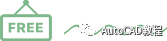
The ordering method is very simple. Long press the picture below to identify the QR code to enter the order page, and you can learn online immediately after ordering.
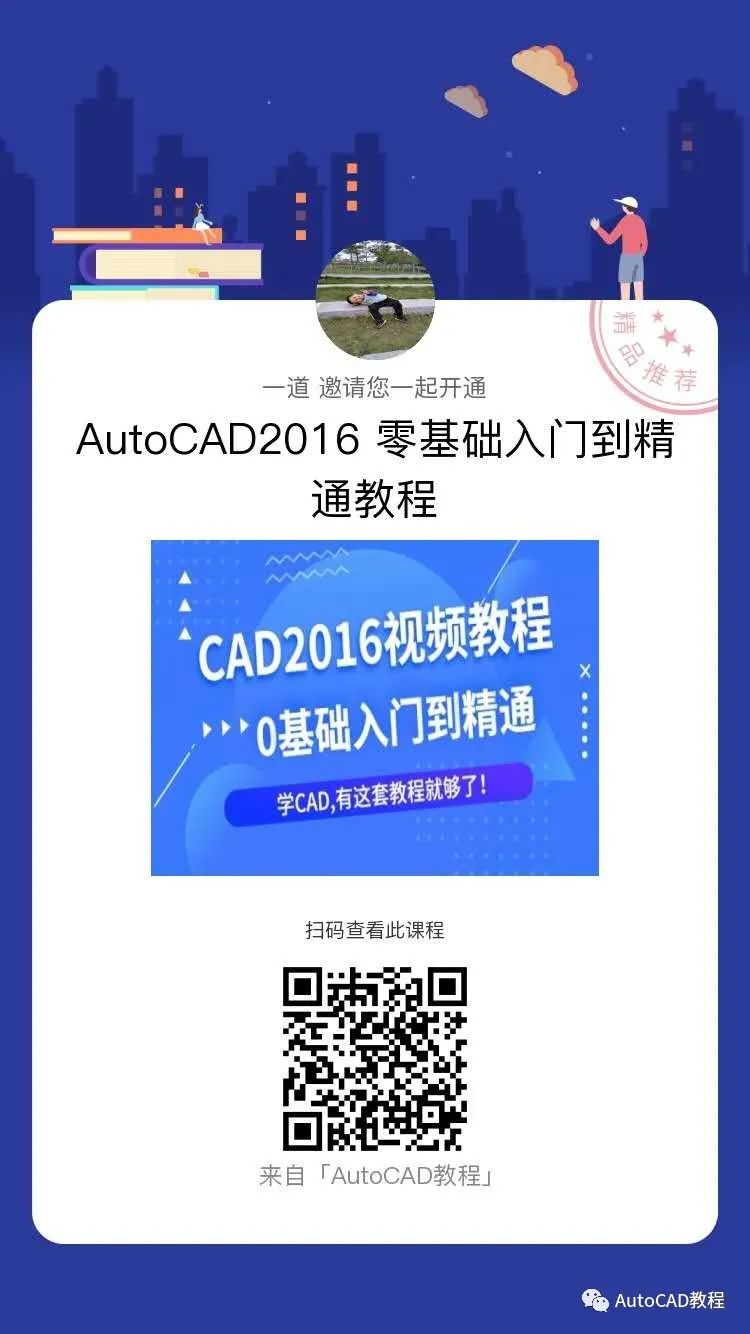
————————————
How to follow AutoCAD Tutorial?
①Press and hold the QR code in the picture, select to recognize the QR code, and add attention with one click
② WeChat search: cad303
③Click "AutoCAD Tutorial" below the title of the article to follow
Share article:
Click the upper right corner and select "Send to friends" or "Share to Moments"
Articles are uploaded by users and are for non-commercial browsing only. Posted by: Lomu, please indicate the source: https://www.daogebangong.com/en/articles/detail/CAD%20tutorial%20sharingHow%20to%20replace%20the%20original%20font%20that%20cannot%20be%20found%20in%20CAD.html

 支付宝扫一扫
支付宝扫一扫 
评论列表(196条)
测试