▲ Click "< /span>CAD Teaching”, Get massivelearning materials and free tutorials
When we use CAD to draw and draw, we often mark text. In fact, text is also a very important element in CAD, which not only affects the beauty of the drawing, but also directly affects the Whether the person looking at the picture can understand the content of the drawing. So today, the editor will share with you some tips on text setting, friends who are just getting started should take a good look!

1. Text replacement
Many friends will find that when opening a drawing, the text mark part is often a variety of garbled characters or question marks, which is caused by missing fonts. If the SHX file is missing, we can choose【 Specify a replacement file for each SHX file], and replace with the following fonts:
[gbcbig.shx] GB Chinese character Chinese big big font
【gbenor.shx】national standard gb English english ordinary normal font

2. Text mapping
If the hztxt font is missing, we can enter the command OP to find [font mapping file], copy the address of this file, open the browser browser, copy and paste the address, and finally in the pop-up notepad One line, add the code: hztxt;gbcbig.shx!
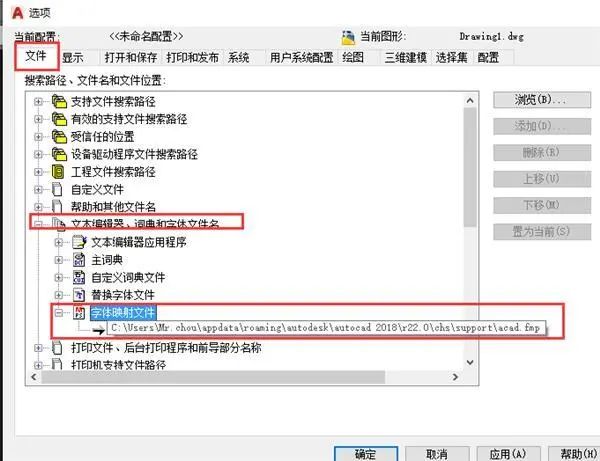
1. Feature table
If you need to adjust the text settings of a certain layer, it is also very simple. Taking [Quick CAD Editor] as an example, we can press Ctrl+1 to open the property table, select the text, and write down the parameters of the text and layer on the left.
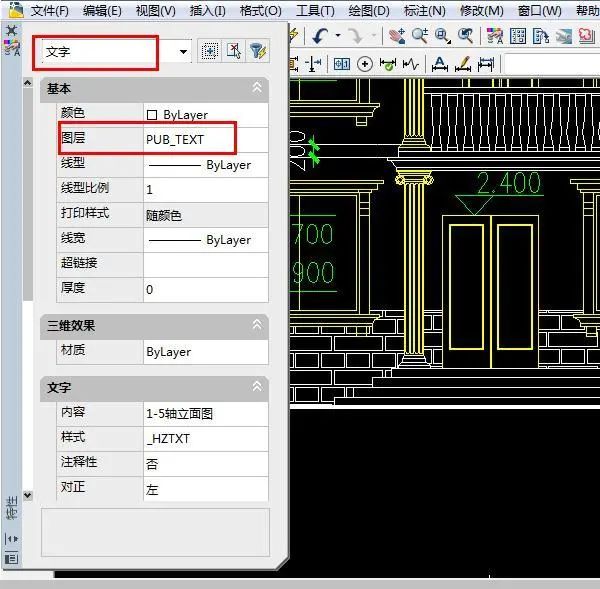
2. Quick selection tool
Cancel the text selection, and then click the [Quick Selection] function in the toolbar~

3. Information settings
Here, fill in the information we just remembered in the first step into the corresponding information column, and click [OK].

At this time, all the text of this layer is selected~ we can set the text of this layer separately, such as height setting, we click the small icon behind [Height], Just set the height directly here!
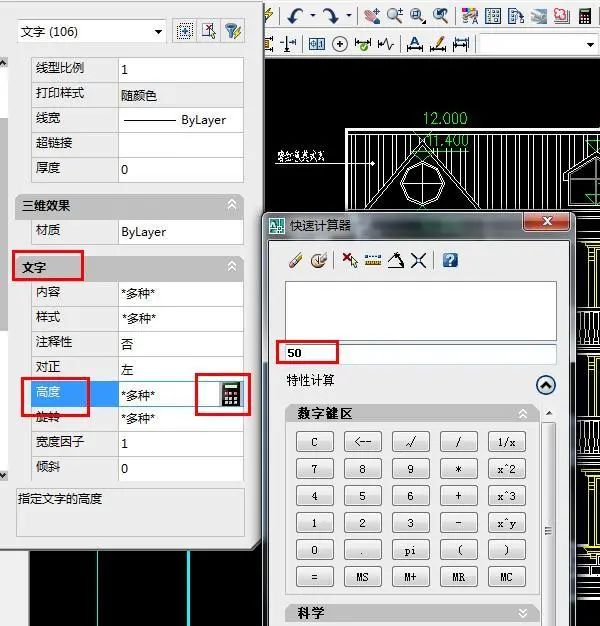
Okay, this is what I want to share today! Did everyone learn it?

OMG! Follow below to discover more divine operations!
Official Public Account
Long press to scan the QR code to follow丨make the design more beautiful
Disclaimer:
The above pictures and materials are from the Internet, organized by us, and the copyright belongs to the original author and his company;
This information is only for study and research purposes, not for commercial purposes, if this gallery violates your rights, please contact us to delete;
Articles are uploaded by users and are for non-commercial browsing only. Posted by: Lomu, please indicate the source: https://www.daogebangong.com/en/articles/detail/CAD%20fonts%20cannot%20be%20displayed%20normally%20It%20turns%20out%20that%20font%20settings%20still%20have%20so%20much%20knowledge%20Getting%20started%20must%20see.html

 支付宝扫一扫
支付宝扫一扫 
评论列表(196条)
测试