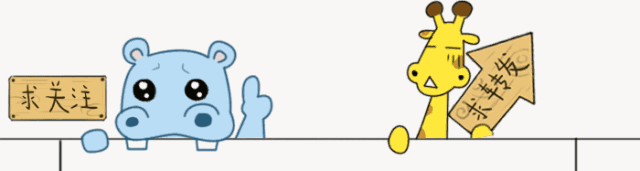
Good lesson recommendation:
SU tutorial: click me solidworks tutorial: click me rhino tutorial : click me
CAD dynamic block: Click me CAD Electrical: Click me Indoor hand-painted: click me
SW Motion Simulation: click me Tianzheng Construction: click me cabinet design: click me
cad layout: click me CAD tooling: click me cad weak current : click me
More video tutorials: click me to view
Some fans often ask, Webmaster Zhou, how to input the rebar symbol, what should I do if the rebar symbol is not displayed? The method is summarized as follows.
1. Input of reinforcement symbols in CAD
For construction, it is often necessary to input reinforcement symbols in CAD, such as:
%%130 Class I steel symbol
%%131 Class II steel symbol
%%132 Grade III steel symbol
%%133 Grade 4 steel symbol
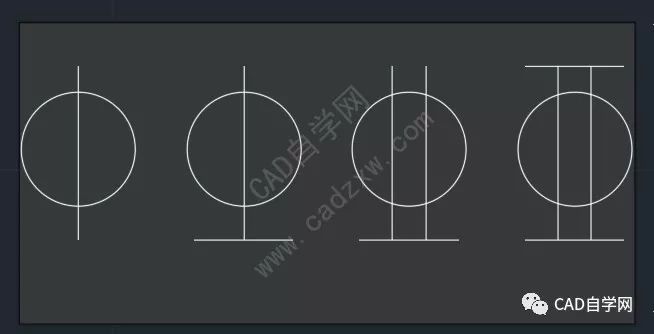
How to input?
First download a reinforcement font, here is an example of tssdeng.shx, download link: http://www.cadzxw.com/11292.html
After downloading, put the font into the CAD installation directory fonts;
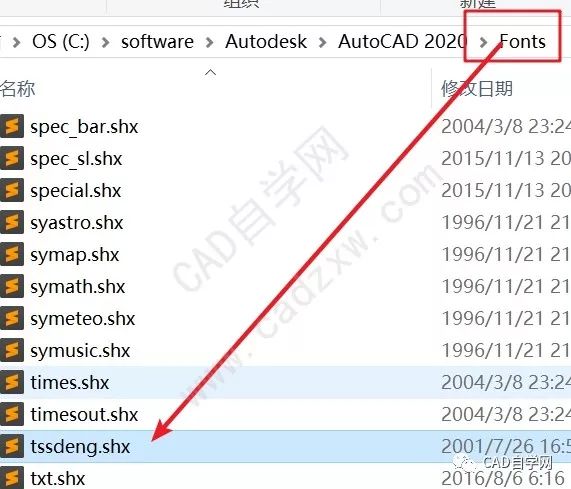
Restart the software;
Enter st to open the text style;
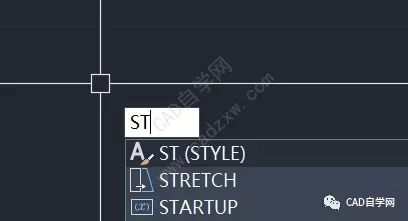
Create a new style, use tssdeng.shx as the font, and set the text style as current;
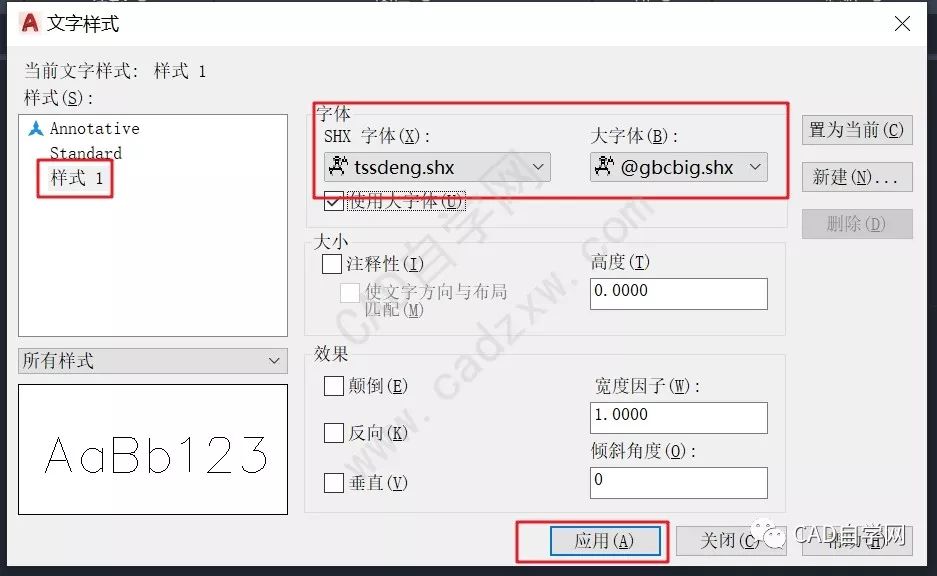
Click on a single line of text;
Note: Must be a single line of text.
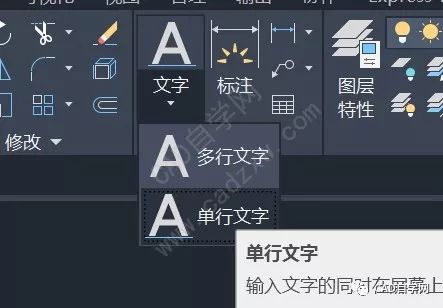
Specify the starting point of the text;

Prompt height, directly press the space;

To prompt whether to rotate, press the space directly;

Enter the corresponding code, for example, enter %%130 for the first-grade steel bar symbol.

2. How to input reinforcement symbols in word and excel
Followers often ask me, webmaster Zhou, how to input steel bar symbols in excel?
Here is a method for you to introduce, which is suitable for input anywhere, except excel, it can also be input in word and other software, and even can be input in CAD with T command.
First download the SJQY steel symbol font: https://www.cadzxw.com/43557.html
Open excel after installing the font;
Switch the font to SJQY, and press shift+A at the same time to type the first-level steel bar symbol;
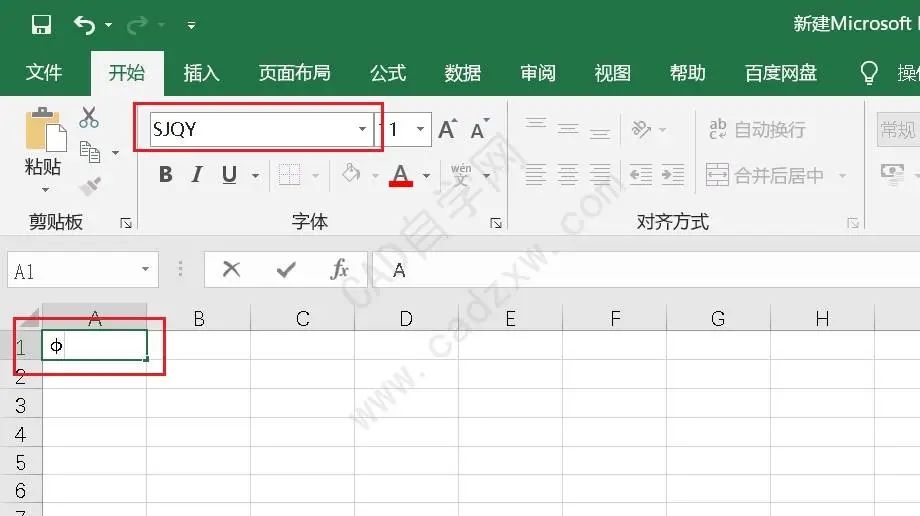
In the same way, press and hold shift+B/C/D to display the second, third and fourth grade rebar symbols respectively;
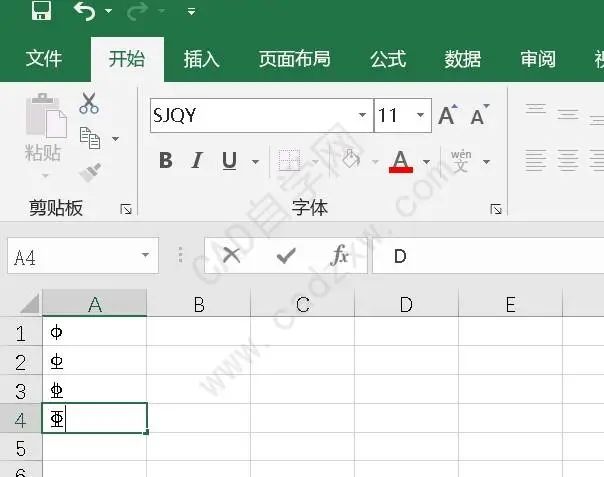
Similarly, after we enter T in CAD and press Enter, change the font to SJQY, and press and hold shift+A/B/C/D to print the symbols of grades 1, 2, 3, and 4.

3. What to do if the steel bar symbols are garbled
I have shared many solutions to fonts not displaying before, including manual solutions, automatic solutions, universal fonts, etc.
Manual: Why are fonts missing from my CAD drawings? How to deal with it?
Automatic: CAD missing font automatic replacement method (no error or lag)
Recently, many fans have asked me, I have followed your method, webmaster Zhou, but the reinforced font is still not displayed, what should I do?
First of all, when we open the drawing, we don’t need to worry about anything, just ignore it;
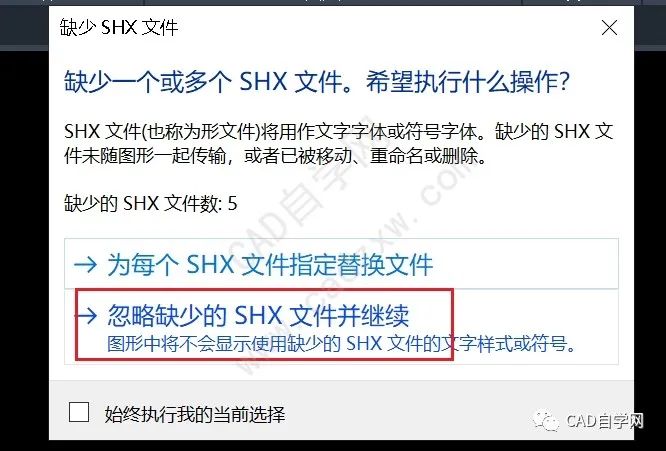
You can see that some steel bar symbols are not displayed;

At this time, we first download the exclusive universal font for CAD self-study network, link: https://pan.baidu.com/s/1qTDi-qtuFpCBadkgb4-zbg
Extraction code: vogl
Unzip password: www.cadzxw.com
After decompression, copy the two fonts as shown in the figure;
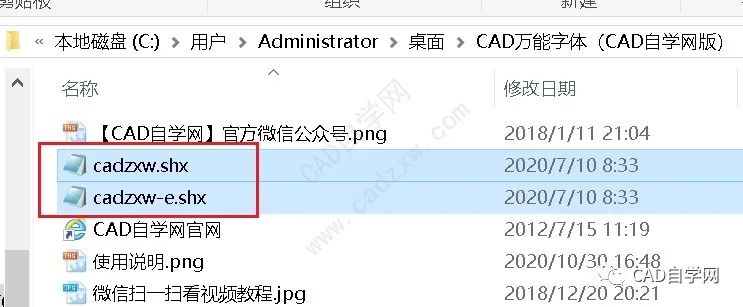
Note: Of course, the steel bar symbols can also use these two fonts: “tssdeng.shx” and “hztxt.shx”.
Right click on the CAD shortcut key on the desktop, and select the location where the file is opened;
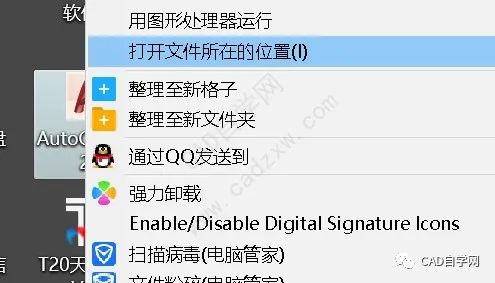
Open the Fonts folder;
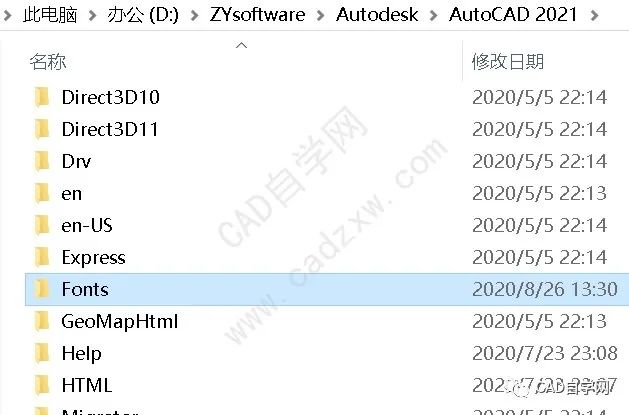
Paste the two fonts copied earlier;
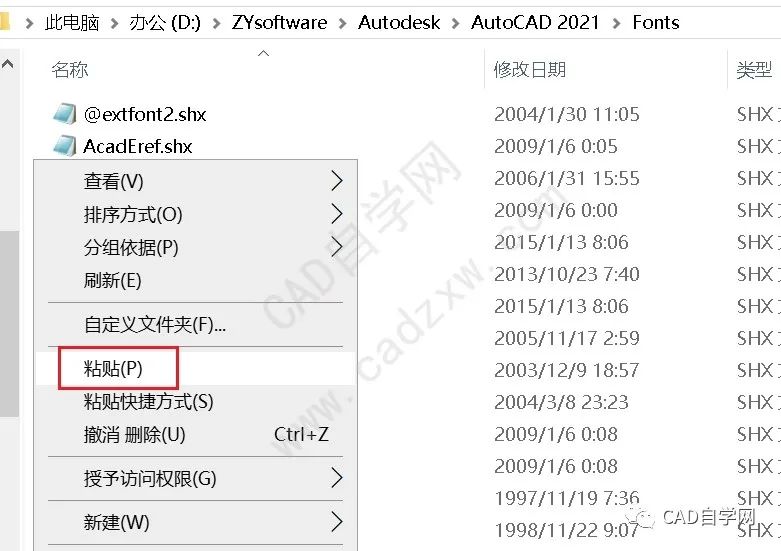
Note: If you don’t understand the pictures and texts, please watch the video tutorial on the two methods of font installation here.
The font is installed, then open CAD, point format, text style;
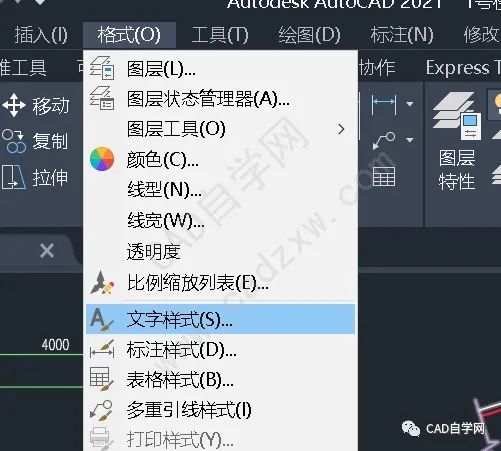
Click New;
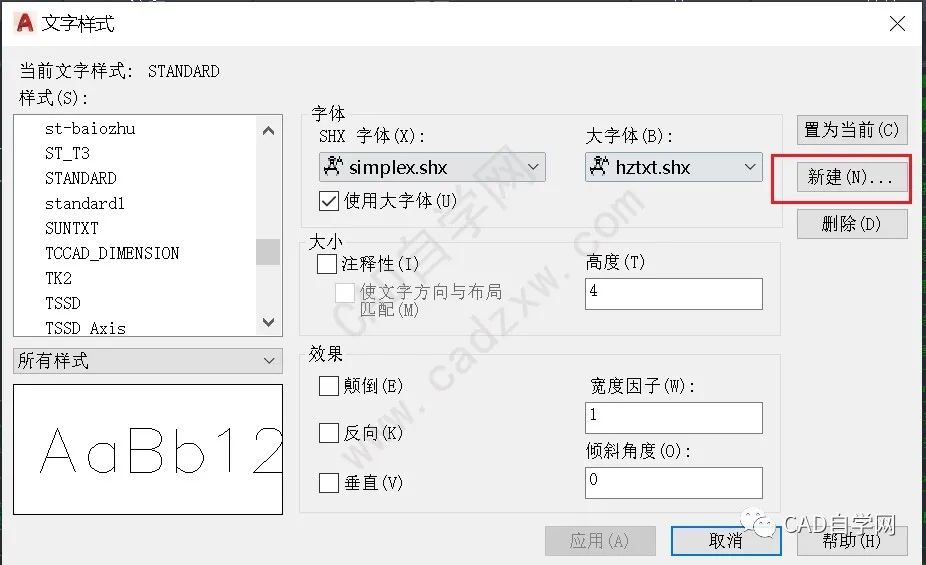
Name a style name;
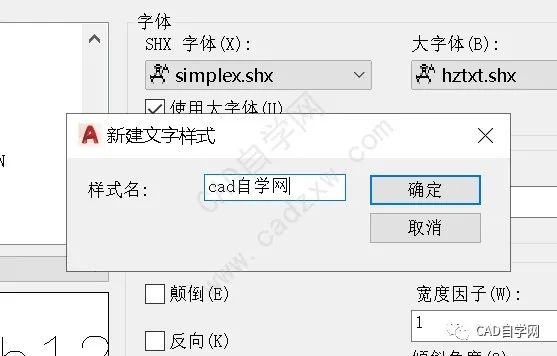
Select the previous two fonts and click Apply;
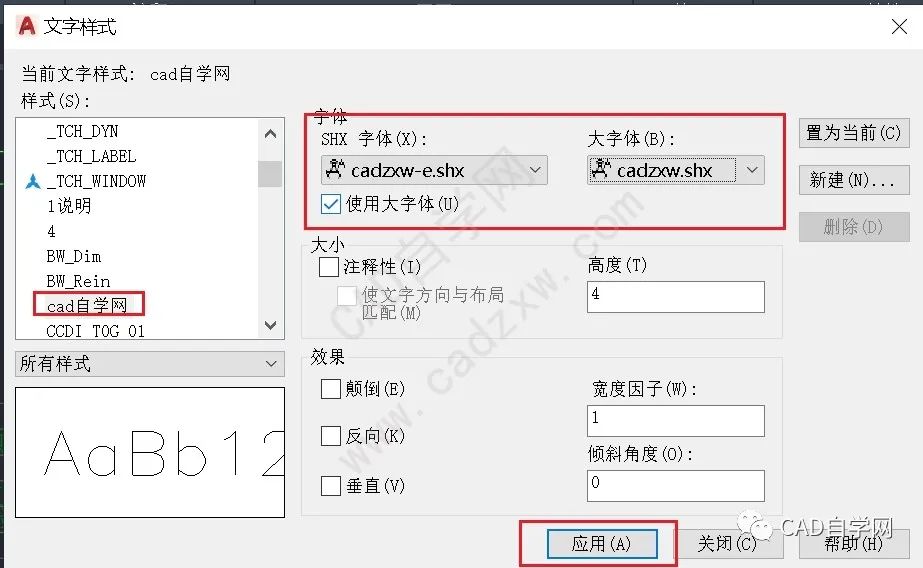
Select the garbled text, if it is a block, decompose it with X first;

After decomposing, select and press ctrl+1 to change the text style to the newly created style above. If the font is too small, just change it to a larger size
The final picture is as shown.

Finally, the universal font cooperates with Yuanquan to solve the garbled characters with one click (the garbled characters in the block must be decomposed first)
End, today's That's all for sharing, thanks for reading.
END Learn AutoCAD, look for the weekly webmaster of CAD self-study network Learn CAD from Webmaster Zhou WeChat ID: zzzcad
point< span >Read the original textViewMore video tutorials
Articles are uploaded by users and are for non-commercial browsing only. Posted by: Lomu, please indicate the source: https://www.daogebangong.com/en/articles/detail/CAD%20Rebar%20Symbol%20Input%20and%20Garbled%20Code%20Solution.html



 支付宝扫一扫
支付宝扫一扫 
评论列表(196条)
测试