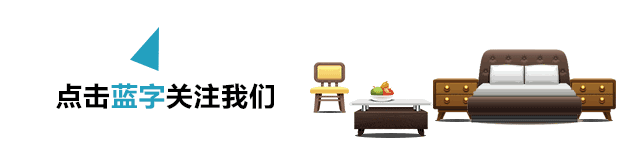
Hello everyone, today I will tell you a little knowledge about CAD fonts. Friends who often use CAD will find that sometimes when you look at the drawings, the fonts inside are all garbled characters and symbols. Friends who don't know will think that the file is damaged or there is a virus in the CAD. What is going on here? In fact, this is a very common problem, because the font library of our computer does not have the fonts used by the other party in CAD, so the fonts appear garbled.
So how to solve this problem, there are generally three commonly used methods:

Let's talk about the first one first, that is, when you open CAD, a dialog box will pop up to remind us that the font is missing, (as shown in Figure 1), we can see that there is an option in it: specify replacement for each SHX file file (SHX is the suffix of the CAD font file, which is a font dedicated to CAD). The meaning of this sentence is to choose a font for the now missing font that will replace it. After we click it, a dialog box for replacing fonts will appear (as shown in Figure 2), and we choose a gbcbig.shx. This means the national standard big font, gb means the national standard, and big here means the big font. We select gbcbig.shx to confirm, sometimes this dialog box will pop up again after confirmation, how many times it pops up in total means how many fonts are lost in CAD, we just select gbcbig.shx to confirm every time, and open the file After that, the general font can be displayed normally.
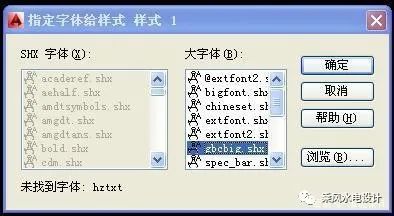
Some friends may ask that the dialog box for replacing fonts was accidentally closed when opening it. At this time, we have entered the state of CAD opening, so what should we do?
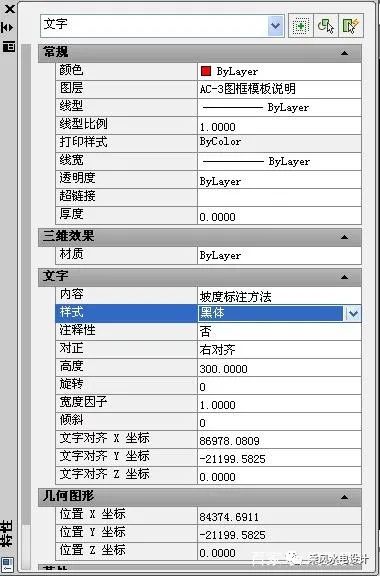
The second method is that we click the garbled font that cannot be displayed normally, right-click the "Properties" command, and specify a font for it in the "Properties" panel (as shown in Figure 3), we can choose the national standard large font or other fonts , until the garbled fonts are displayed normally. For other fonts that cannot be displayed, we don’t need to modify them in the property panel, we can just use the MA command format to brush them.
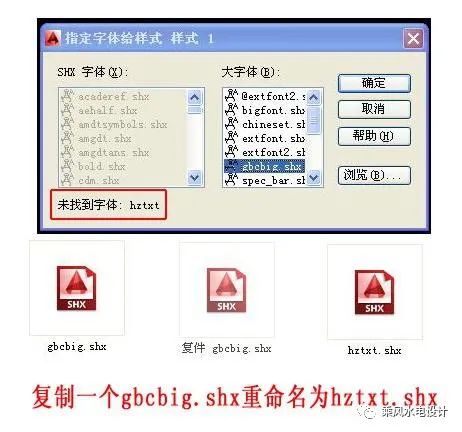
The third method is that we find the missing font file and put it in the CAD font library to display it normally. What if we can’t find the missing font file? When we open CAD, the system will prompt us that it has not been found. A certain font, (as shown in Figure 4) the system prompts us that hztxt is not found, at this time we open the Fonts folder in the CAD installation directory (the Fonts folder is the font folder of CAD), select a national standard font file, and put it Copy out a file and rename it, and rename the file with the missing font, so that you can indirectly find a font that replaces the missing font. When we open the CAD file again, the system will not prompt us that the font is missing.
That’s all for today’s content, do you understand? In fact, this is a very simple question, I believe most of my friends know. Here I hope to help friends who have just learned CAD. Friends who have not figured it out can ask me again, and I will give you further explanations.
Articles are uploaded by users and are for non-commercial browsing only. Posted by: Lomu, please indicate the source: https://www.daogebangong.com/en/articles/detail/CAD%20Practical%20TipsWhat%20should%20I%20do%20if%20the%20font%20is%20not%20displayed%20or%20the%20font%20is%20garbled.html

 支付宝扫一扫
支付宝扫一扫 
评论列表(196条)
测试