Click above ↑
Fun computer
Follow Plumb, learn computer easily
Yesterday, a netizen left a message in the official account of "Playing with Computers" and asked such a question: Why does the newly bought computer look blurry? For this problem, let me briefly talk about the reasons and solutions below, hoping to help friends with similar problems.

The newly bought computers are pre-installed with Windows 10 system, and the screen resolution Mostly 1080P full HD, even 2K ultra-clear screen. For many high-resolution computers, especially laptops with relatively small screens, if the font is displayed at 100%, there will be no blurring at all, but the icons and fonts will be very small, which will seriously affect the use. Therefore, it is generally necessary to set the magnification to 125%. Or 150% display, which has solved the problem that the icon and text are too small, but this is easy to cause the font to become blurred due to enlargement.
So, What should I do if the fonts on Win10 computer are blurry? The current solution is mainly by setting an appropriate display ratio and trying to make the icons and fonts on the screen as large and clear as possible.
1. Click the right mouse button on the blank area of the Win10 desktop, and then click to open "Display Settings".
2. In the Win10 display settings, you can adjust the zoom, layout, and screen resolution. Generally, the resolution is the highest, generally 1080P, no need to adjust, mainly zoom and The layout can be adjusted until you are satisfied.
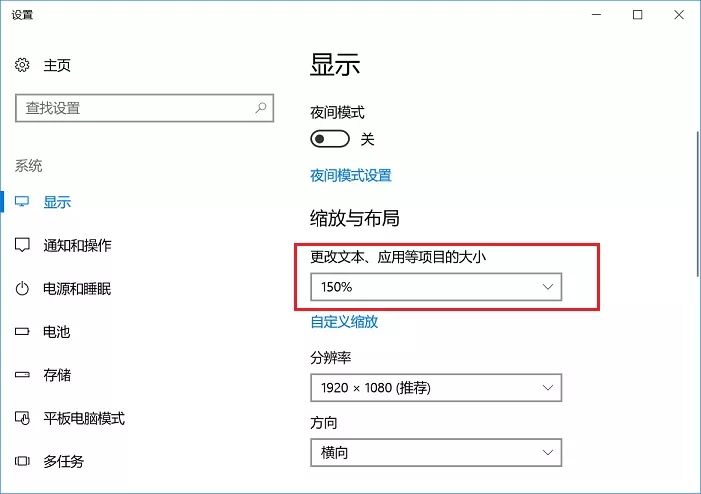
The default recommended magnification ratio is 100%, 125%, 150%, 175%. The larger the selected magnification ratio, the larger the font and icon, but the corresponding font blur is more Obviously, although 100% is the clearest, the icons and fonts are small, which will seriously affect the work efficiency. It is generally recommended to choose 125% or 150%.
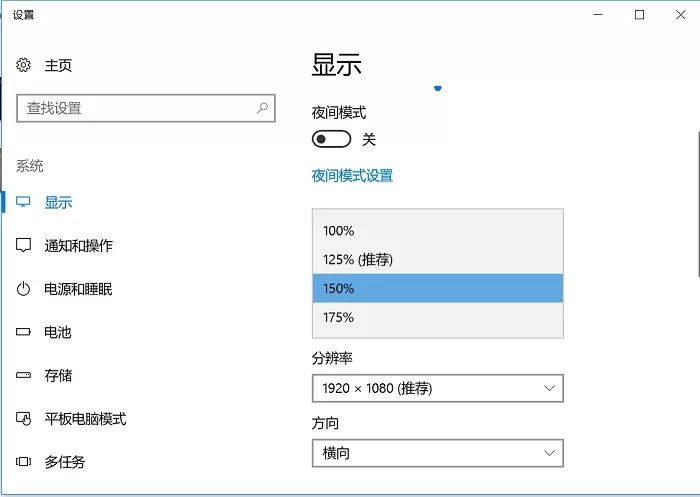
Screen Zoom Display Settings
In addition, you can also customize the zoom. For example, many netizens found that the zoom ratio is customized to 124%, with a moderate icon size and font clarity. The experience is good and interesting. Friends who are interested may wish to try and find a scaling ratio that suits them.
Okay, this is the end of this question for Brother Plumb.

Other wonderful articles by Brother Plumb:
Brother Plumb: Is there any way to back up the system conveniently and safely? This software is enough
How to test computer stability and heat dissipation?
What are the ways to activate WIN10?
Brother Plumb: A relatively easy-to-use tool for enlarging pictures without jagged
Brother Plumb: How to solve the noise of computer speakers
Brother Plumb: An artifact for processing PDF files—perfect decryption, compression, format conversion, etc.
There are often problems when playing games and opening software. It turns out that the runtime library is not installed
Brother Plumb: Two ways to turn off Windows 10 automatic update
When you buy a computer, you encounter If you have any questions, you can click the image below to ask me questions:
Articles are uploaded by users and are for non-commercial browsing only. Posted by: Lomu, please indicate the source: https://www.daogebangong.com/en/articles/detail/Brother%20Plumb%20The%20words%20on%20the%20newly%20purchased%20computer%20look%20blurry%20Solve%20the%20blurry%20problem%20of%20Win10%20screen%20font%20scaling.html

 支付宝扫一扫
支付宝扫一扫 
评论列表(196条)
测试