Welcome to share the article to the circle of friends. If you need to reprint, please reply "reprint" in the background to obtain authorization
1. Open Pr to create a new project with any name and location.
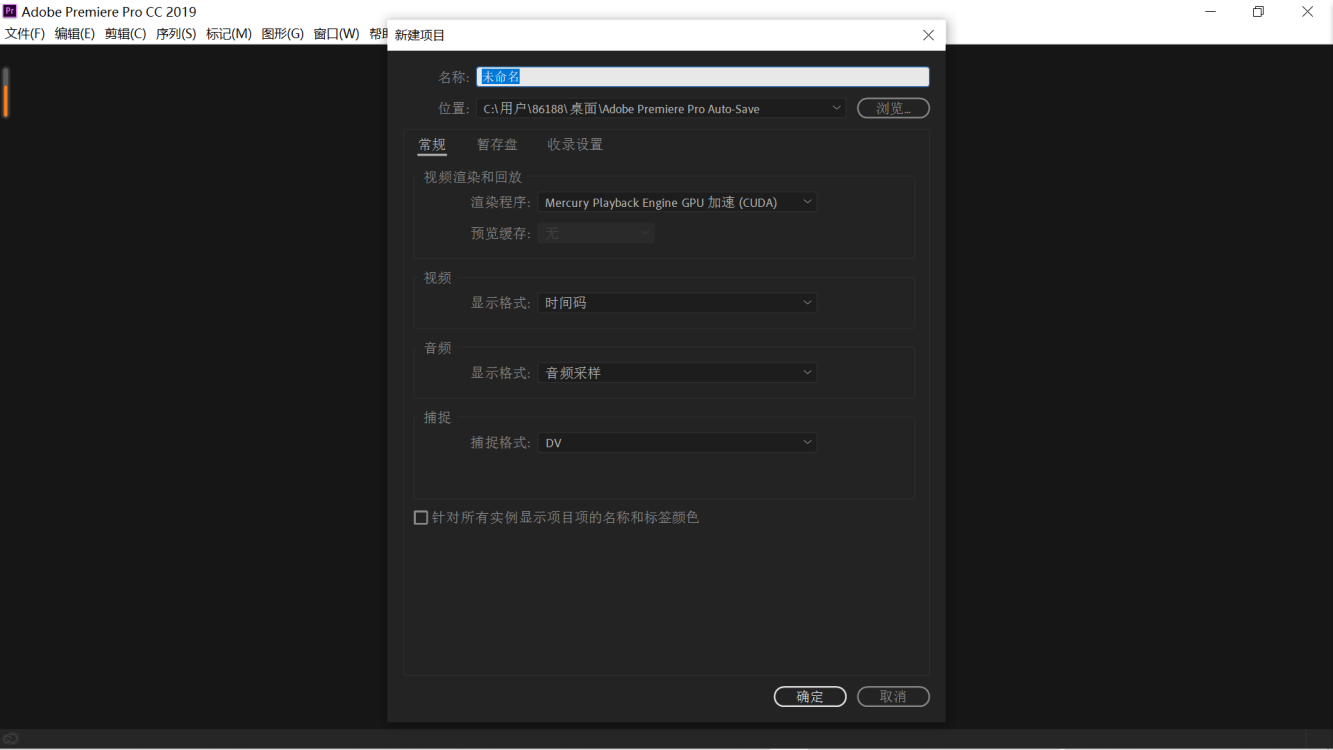
2. Import video material


3. Familiar with the operation interface

4. Add subtitles

5. Modification of subtitles

6. How to change to dynamic subtitles (including position transformation, rotation, size transformation, etc.) Figure 1: ①Click the subtitle box first to enter the effect control of the subtitle ②Drag the progress bar of the subtitle to insert the first key frame (that is, start transformation time), and set the initial data

Figure 2: ①Drag the progress bar of the subtitle, select the position of the second key frame (that is, the position where the transformation ends), click the red dot at the end of the position row, and insert the key frame. ②Change data. When running, the data of the first key frame gradually changes to the data of the second key frame. If it is the position, it can achieve the translation effect. If it is to achieve the rotation effect, the effect of font enlargement is the same. Note: Multiple key frames can be added to achieve the effect of multiple transformations, and the dynamic picture is the same as the dynamic subtitle.
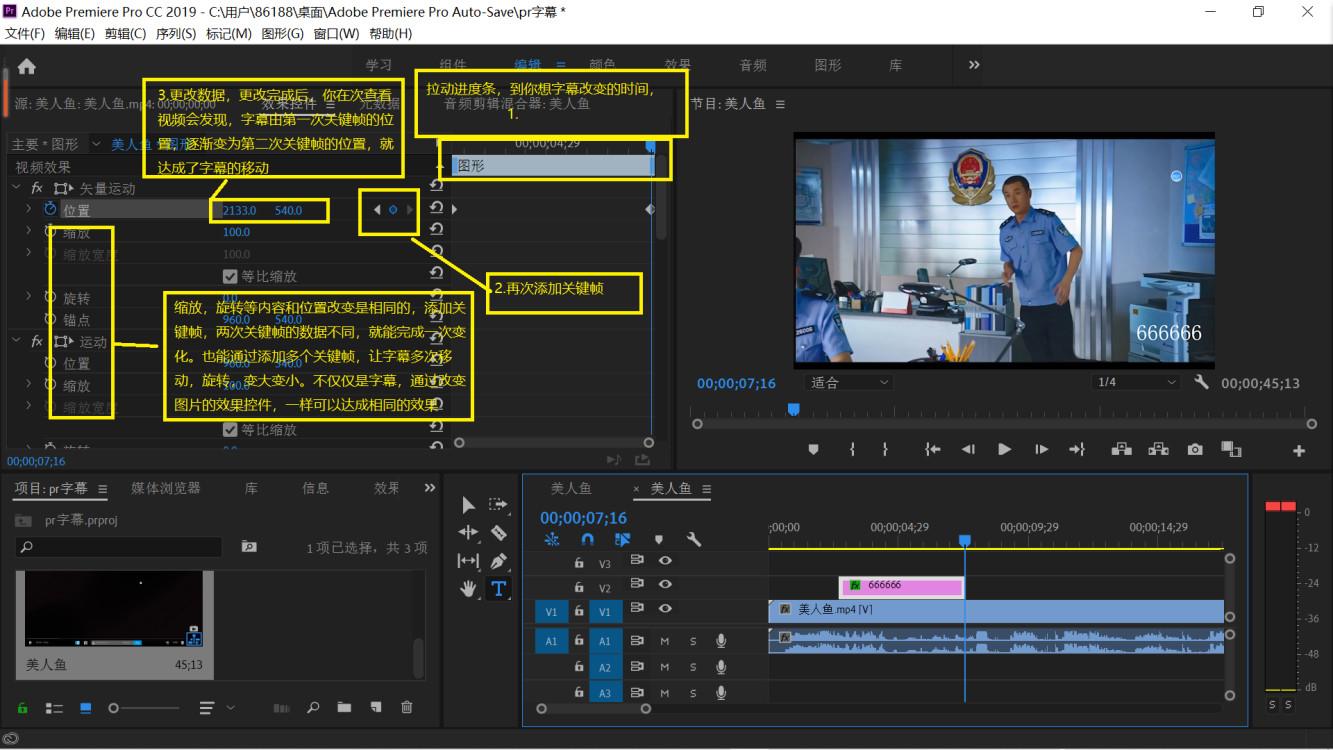
(For more resources, please pay attention to the official account Grocery Ape)
Articles are uploaded by users and are for non-commercial browsing only. Posted by: Lomu, please indicate the source: https://www.daogebangong.com/en/articles/detail/Adding%20subtitles%20to%20Pr%20is%20so%20easy.html

 支付宝扫一扫
支付宝扫一扫 
评论列表(196条)
测试