In the background, we received a lot of questions about "whether complex graphics such as beakers, reactors, mice, rabbits, and DNA can be drawn with PPT." What needs to be clarified here is that for real three-dimensional graphics, PPT is more suitable for drawing graphics with regular structure and order. For some more complex graphics, you need to use the pseudo-3D technology in PPT to achieve it. This includes using tools such as arbitrary polygons, editing vertices, shape union, splitting, cutting, and intersecting to draw two-dimensional graphics, and then using techniques such as size contrast, light and shadow angles and directions, and color filling. , you can create any pseudo three-dimensional graphics. This requires certain graphic production experience, skills and three-dimensional thinking ability. If you feel that this is not simple enough, you can try using AI materials to simplify the process. By using AI materials and further editing and modification, the scope of drawing can be expanded. The following uses a mouse and a beaker as an example to illustrate, and also provides usage methods and precautions for reference and learning. I hope it will be helpful!
Through this method, unlimited editable pseudo-3D graphics can be drawn in PPT, It's like having a massive material library, which is very powerful if used properly!
{For obtaining vector materials such as AI mouse materials and beakers, please refer to the following content. Please download other materials by yourself} < /span>
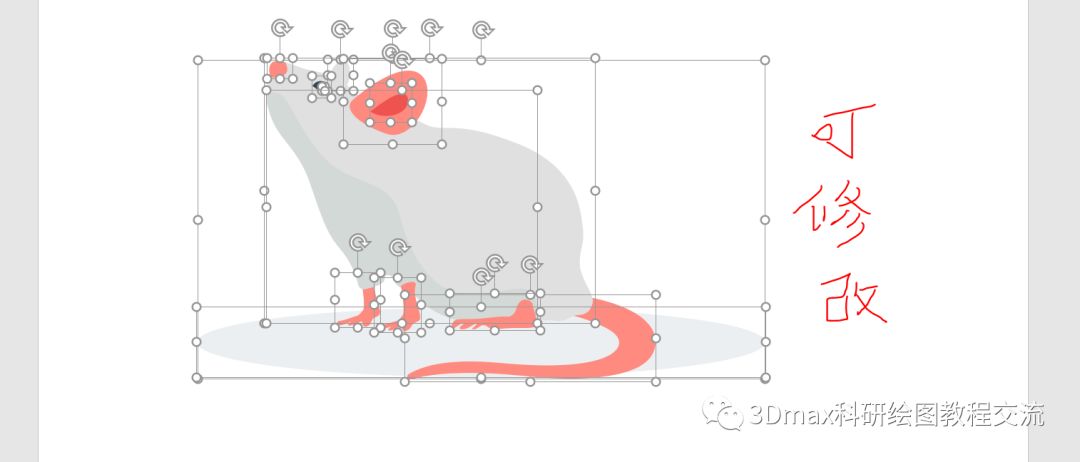
The final effect is as follows:
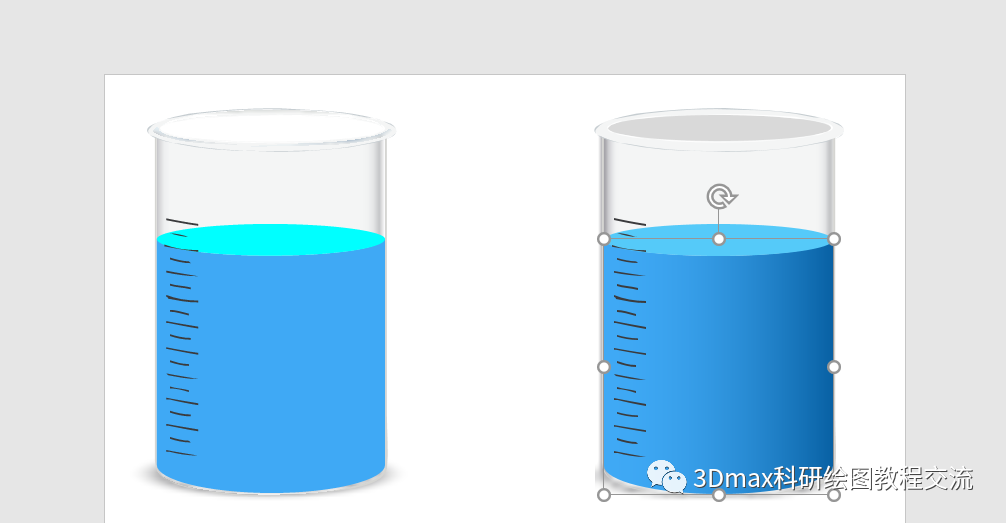
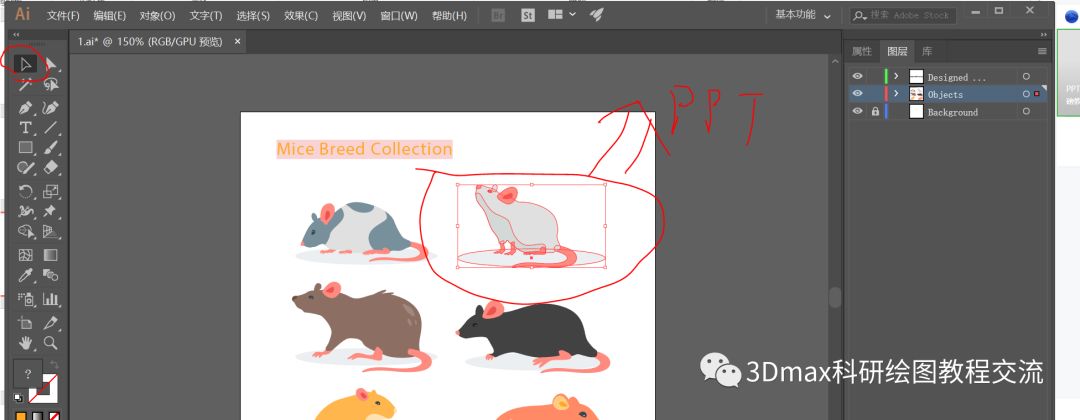
Text:
1. Use AI to open the mouse vector material, select the mouse you need, and drag it directly into PPT. Select the mouse in AI and copy (ctrl+C), then right-click to paste as a picture in PPT, or export the file in AI as enhanced metafile (EMF format), Then copy it to PPT. Note: Please use AI CS6 and above.
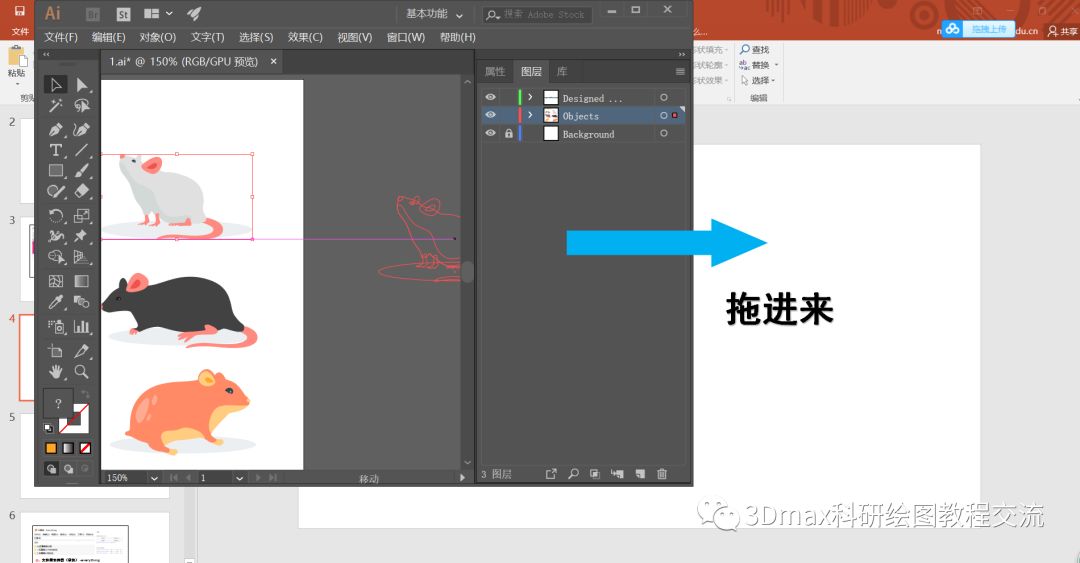

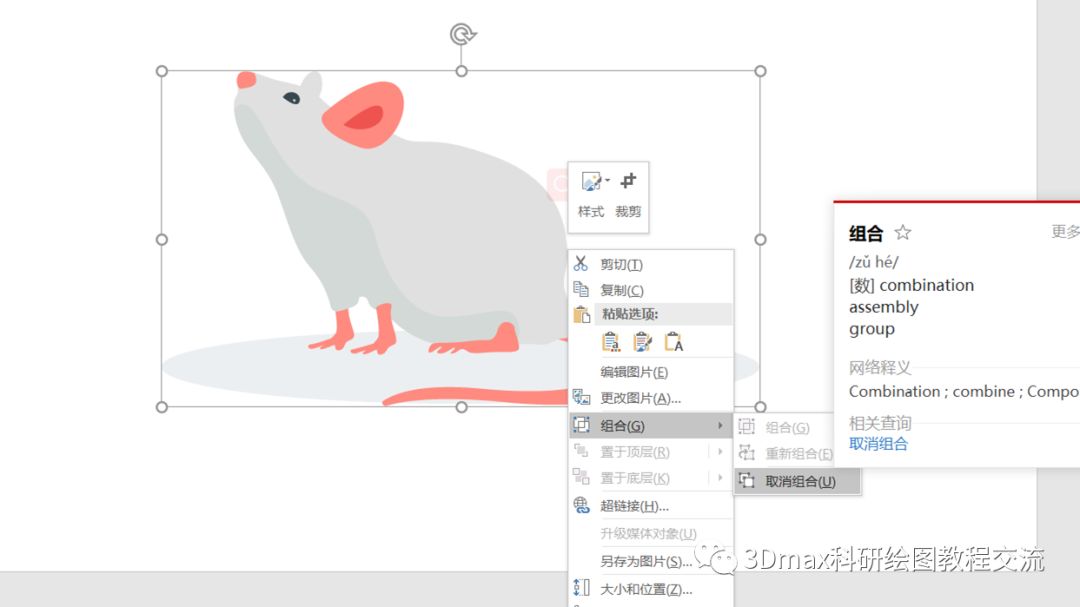
2. Select the imported graphics, right-click and select "Group" - "Ungroup" twice. Then you can completely split and edit the format. You can right-click to edit the vertices to modify the shape, or change the fill color, etc.

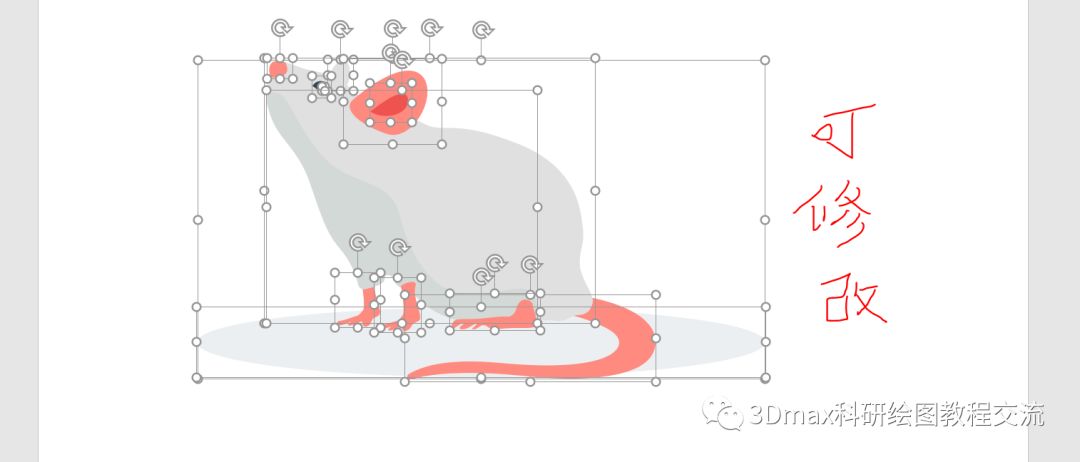
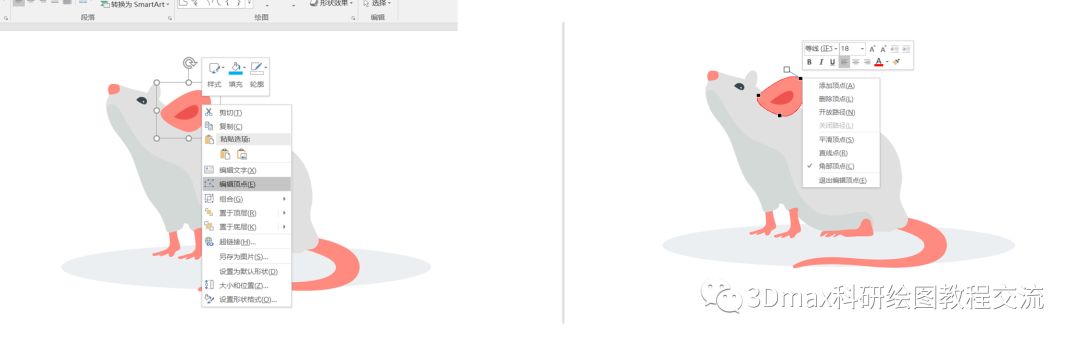
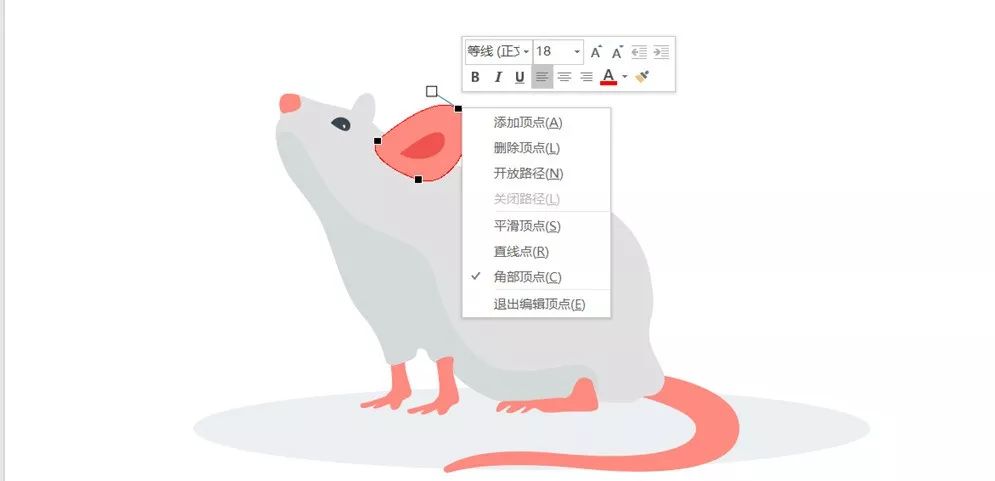
3. Instructions for use (notes, important): Not all AI vector graphics can be directly imported into PPT. Thanks to AI and PPT
Articles are uploaded by users and are for non-commercial browsing only. Posted by: Lomu, please indicate the source: https://www.daogebangong.com/en/articles/detail/AI-shi-liang-su-cai-yu-wei-san-wei-hui-tu-ji-qiao-PPT-jin-jie-jiao-cheng-12.html
 支付宝扫一扫
支付宝扫一扫


评论列表(196条)
测试