 WeChat public account: PingMianDesigner
WeChat public account: PingMianDesigner
Image/text source network
Type a few words first. 
It is better to choose super thick black font for better recognition.
Next, turn the song ~ create the outline and it will become a purple sauce.
 Then switch the foreground color and adjust the size of the stroke to choose the smallest 0.25p~
Then switch the foreground color and adjust the size of the stroke to choose the smallest 0.25p~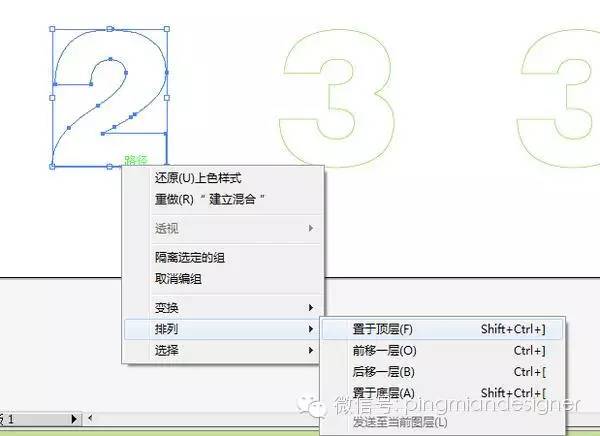
It became like this.
Then select 2 to pin it to the top

Then select the Blend Tool (shortcut key W)
First click on the first number 2. There is no response on the edge, and it is right if there is no response.
Click 3 again and click on the edge. Then
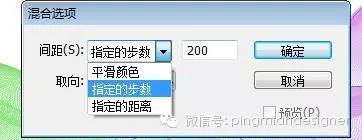 He is naughty~ If there is no response, press Enter:
He is naughty~ If there is no response, press Enter:
This interface will pop up and select the specified number of steps. The more steps, the more excessive lines
At this point we are pressing P to select the pen tool
 Click at the intersection
Click at the intersection Hold down the alt key, click and drag
Hold down the alt key, click and drag
He bent over hahahaha.
In the same steps, press W to select the last 3 and click the middle 3.
Then I changed the color and size by the way and it became purple:
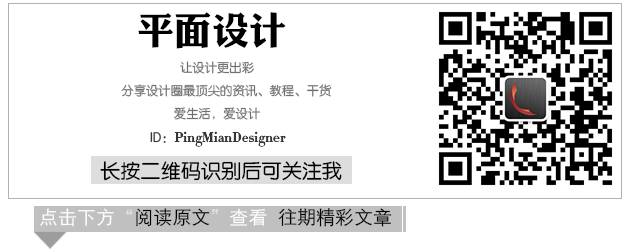
Articles are uploaded by users and are for non-commercial browsing only. Posted by: Lomu, please indicate the source: https://www.daogebangong.com/en/articles/detail/AI%20Tutorial%20Font%20Curve%20Effect.html

 支付宝扫一扫
支付宝扫一扫 
评论列表(196条)
测试