Editor: chopped green onion

Step 1. In the AI software, enter a paragraph of text. I will enter a sentence here as an example. The fill color is rose red. You can feel free to do this.

Step 2. Select the text, right-click to break it up, and then drag it into the [Symbol Panel], the default dynamic symbol is enough.
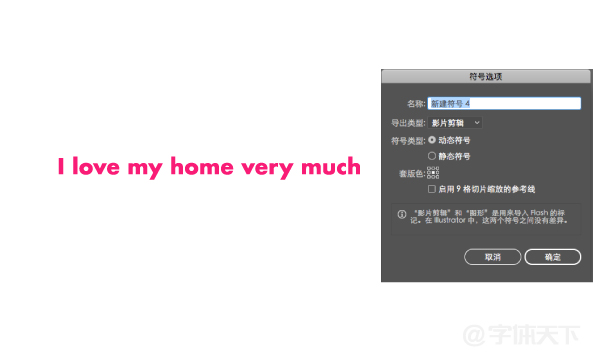
Step 3. Draw a smaller rectangle on the right side of the text, then select the rectangle, and click [3D]-[Orbit] on the top menu bar.

Step 4, don’t worry about anything else, just click the sticker button below, in the pop-up panel, select the symbol we just dragged in, click the small triangle near the surface, and paste only one surface Can. Pay attention to check the following 3D model is not visible, the purpose of this is to hide the cylinder.

Step 5. After pasting the picture, you can go back and drag the small cube to adjust the angle and perspective. Just drag the small cube to see what effect you want here.

Step 6. Copy the surrounding font twice, and select [Extended]-[Extended Appearance] in the menu bar, and then right-click [Release Clipping Mask].

Step 7. Select all the fonts, right-click [Cancel Group], cancel several times, and then select the perspective part of the font inside the tube and fill it with a light rose red, so that the text will have a three-dimensional effect.
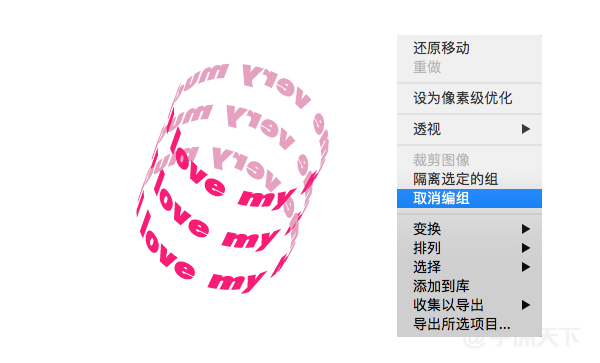
Step 8. Delete the invisible part of the light-colored font inside the tube, and finally add a background color and decorative pattern.

Summary key points
1. The prepared text must be dragged into the symbol panel
2. When making 3D textures, remember to select only one surface, and remember to select the symbol you just dragged in.
3. You must break up the text before you can continue editing.
The ideas and methods are the same, friends can try and play more tricks.
Articles are uploaded by users and are for non-commercial browsing only. Posted by: Lomu, please indicate the source: https://www.daogebangong.com/en/articles/detail/AI%20Tutorial%20%20Teach%20you%20to%20make%20a%20threedimensional%20surround%20font%20effect.html

 支付宝扫一扫
支付宝扫一扫 
评论列表(196条)
测试