
The specific production steps are as follows:
Step 1: Open AE and create a new composition.
Execute the Composition (synthesis) New Composition (new composition) command in the menu, open the Composition Settings (composition settings) dialog box, set the Composition Name (synthesis name) to "text effects", Width (width) to 720, and Height (high) 576, Frame Rate (frame rate) is 25, set Duration (duration) to 0:00:03:00.

Step 2: Create a new solid layer.
Execute the Layer (layer) New (new) Solid (solid layer) command in the menu to open the Solid Settings (solid layer settings) dialog box, set the Name (name) to "gradient", and the Color (color) to white.
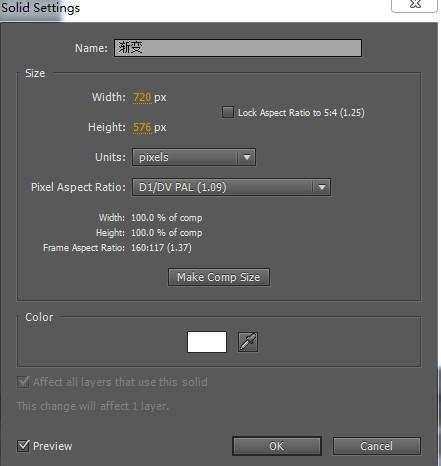
Step 3: Add the Ramp (gradient) effect and modify its parameters.
Execute the Effect (special effect) Generate (creation) Ramp (gradient) command in the menu, and modify its parameters in Effects Controls. Set the Start of Ramp (gradient starting point) to (364,144), and End of Ramp (gradient end point) to (-14,144) You can adjust the specific parameters according to your needs.
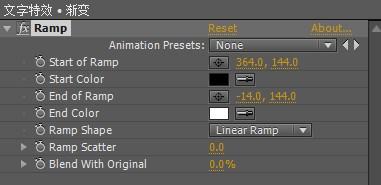
Step 4: Enter text.
Use the Horizontal Type Tool (horizontal text tool) button in the toolbar, enter the text "Brilliant Text Effect" in the composition window, set the font and font size in the character panel, and the reference value of the fill color of the text is R:255 G:56 B:188, the stroke is white, and the thickness of the stroke is 1px; and close the eye icon of the gradient layer.

Step 5: Use the Shatter (fragment) special effect to make a fragment effect.
Execute the Effect (special effects) Simulation (simulation) Shatter (fragment) command in the menu bar, and modify its parameters in Effects Controls.
(1) Select the Rendered command from the View drop-down menu option;
(2) Expand the Shape small triangle button, and set the number of Pepetitions (repeat) to 50;
(3) Expand the Force1 option group, set Radius (radius) to 0.3, Strength (strength) to 6, and Position (position) to (0,144);
(4) Expand the Gradient (gradient) option, change the Gradient Layer (gradient layer) drop-down menu to 2. Gradient, set the Shatter Threshold (explosion limit) to 0%, and place the timeline at zero frame (0:00:00: 00), click the stopwatch in front of Position (position) and Shatter Threshold (explosion limit), and set keyframes.

(5) Adjust the time to 3 seconds (0:00:03:00), set Force1 Position (position) to (326,144) and Shatter Threshold (explosion limit) to 100% in the Effects Controls panel
(6) Expand the Physics option and set Gravity to 0.

Step 6: After making the Shatter (fragment) special effect and making the fragment effect, the next step is to add the Shine (luminescent) special effect.
(1) When the text layer is selected, execute the Effect (special effect) Trapcode Shine (luminous) special effect in the menu, and modify its parameters in Effects Controls.
(2) Expand the Pre-Process option, check the Use Mask check box, set Ray Length to 6, Boost Light to 5, and set Transfer Mode to Add (addition); time moves to zero frame, click the stopwatch in front of Mask Radius (mask radius) and Source Point (origin) respectively, set the key frame, and set the Mask Radius (mask radius) value to 0 , the Source Point value is set to (73,144)
(3) Move the time to the position of 1 frame (0:00:00:01), and set the Mask Radius (mask radius) value to 100 in Effects Controls.

(4) Move the time to the position of 2 seconds (0:00:02:00), set the Mask Radius (mask radius) value to 300 in Effects Controls, and set the Source Point (origin) value to (370,144).

(5) Expand the Colorize (coloring) option, select the Spirit option in the drop-down menu, and you can preview the set special effects after completion.

Articles are uploaded by users and are for non-commercial browsing only. Posted by: Lomu, please indicate the source: https://www.daogebangong.com/en/articles/detail/AE%20special%20effects%20text%20production%20tutorial.html

 支付宝扫一扫
支付宝扫一扫 
评论列表(196条)
测试