If you want to make a perspective table in ppt, how to make a three-dimensional table with shadows? For more downloads, please click ppt home.
ppt template article recommendation:
How to set the horizontal center of table text in PPT
How to add bullets to the PPT table
How to fill the cells in the PPT table with color
1. First of all, we open the PPT software and enter the operation interface of the software as shown in the figure:
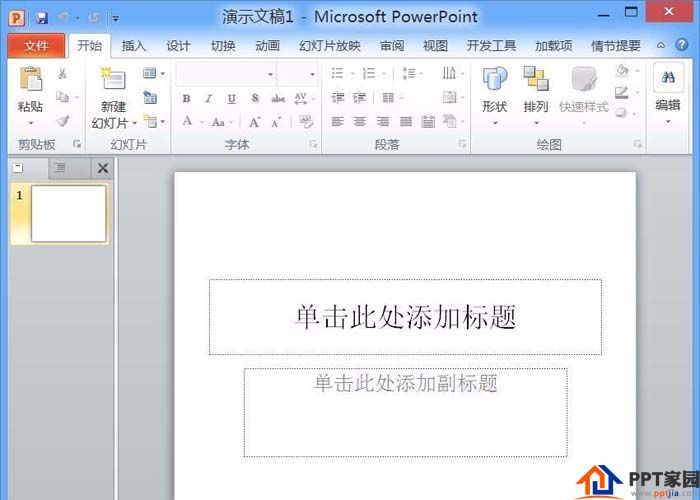
2. After opening the PPT, find the Insert option in the menu, click this option to find the table option, as shown in the figure:
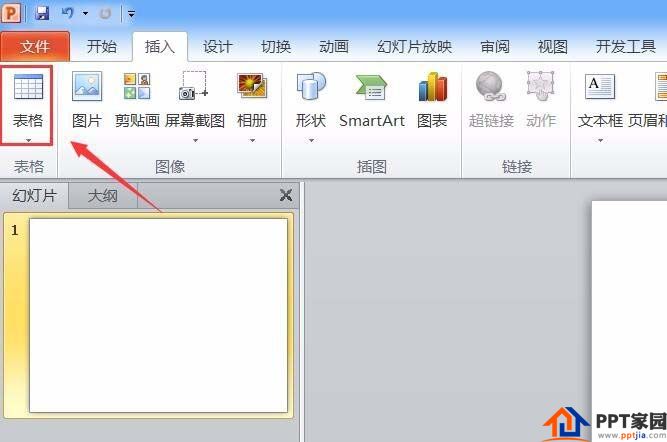
3. Click the table option to find the insert table option in its drop-down menu, as shown in the figure:

4. Click the Insert Table option, and set the number of rows and columns of the table in the pop-up dialog box, as shown in the figure:
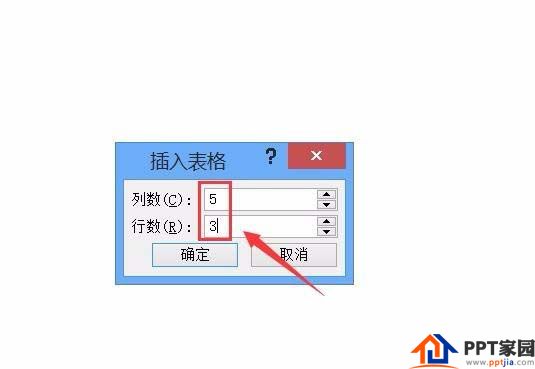
5. After setting, select the table, and then select a table style in the table style, as shown in the figure:
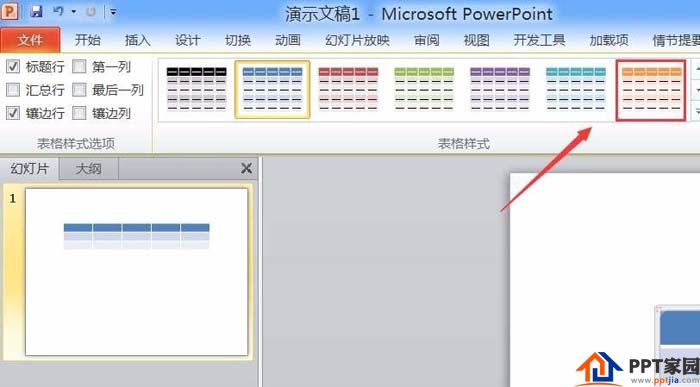
6. Click the selected table style to apply the table style, and then find the effect option on it, as shown in the figure:
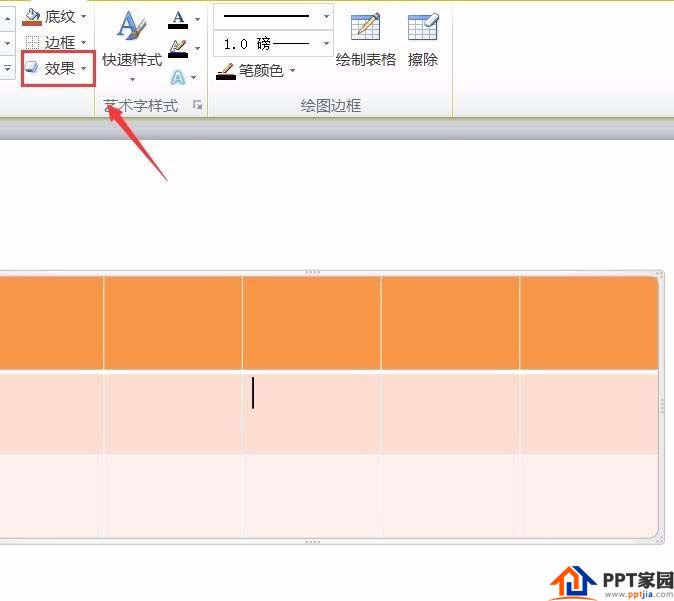
7. Click the effect option to find the shadow option in the drop-down menu, click the shadow option to find the perspective option in the drop-down menu, and select a perspective effect in the perspective, as shown in the figure:
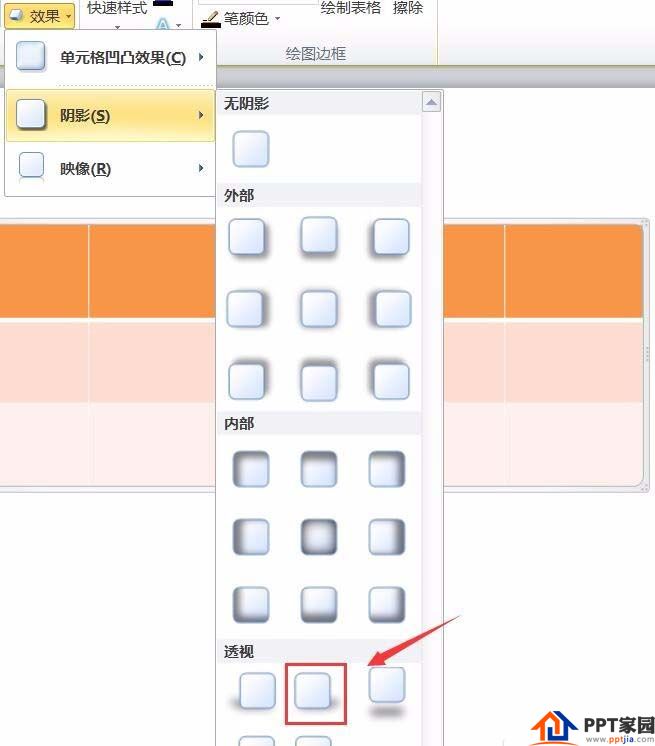
8. Click the selected perspective effect, you can see that we get the perspective table, as shown in the figure:
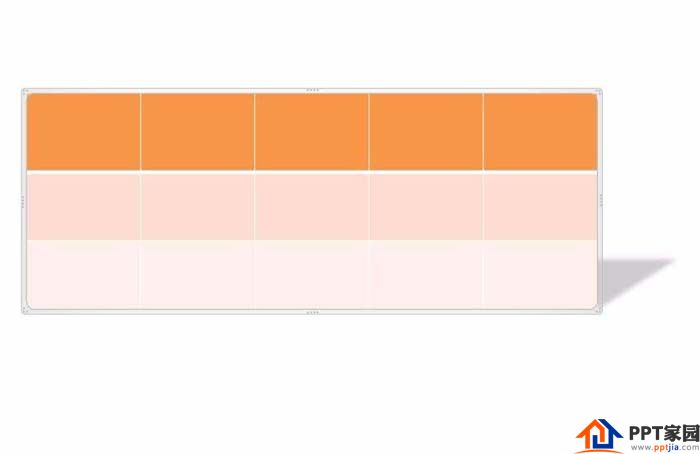
Articles are uploaded by users and are for non-commercial browsing only. Posted by: Lomu, please indicate the source: https://www.daogebangong.com/en/articles/detail/A%20tutorial%20on%20making%20a%20perspective%20table%20in%20PPT.html

 支付宝扫一扫
支付宝扫一扫 
评论列表(196条)
测试