
Hi friends, today I would like to share with you a few little-known Excel skills, which can also improve work efficiency.
1. Quickly locate circular reference cells
If the following prompt appears when a file is opened, what should you do?
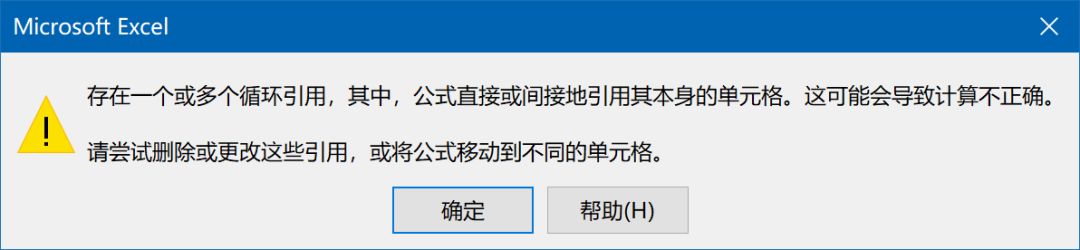
I believe that many friends have encountered similar situations when writing formulas. In fact, we can quickly find the cell with the problem, and then modify the formula.
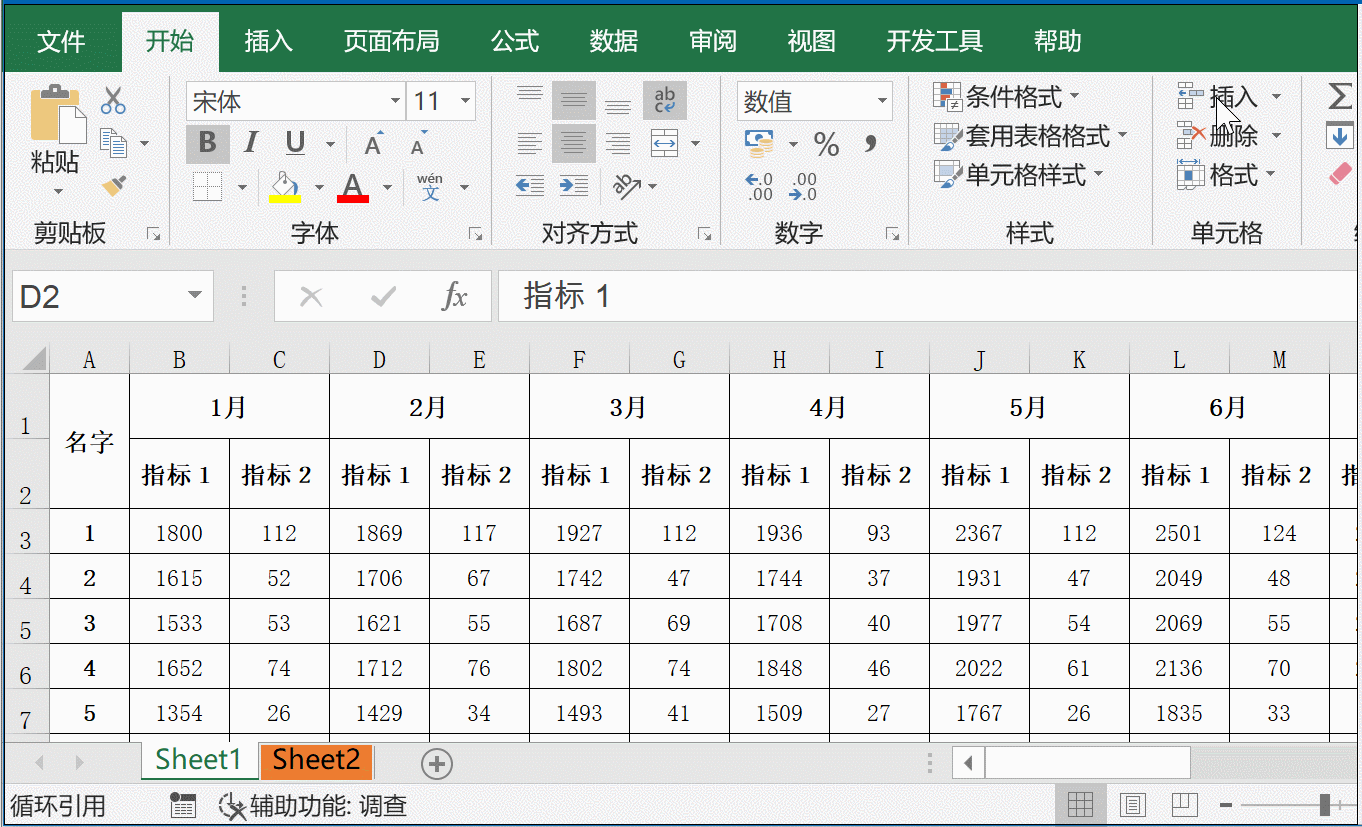
2. The quotation marks in the formula are unclear
When writing a formula, such a prompt appeared, what do you think is the reason?
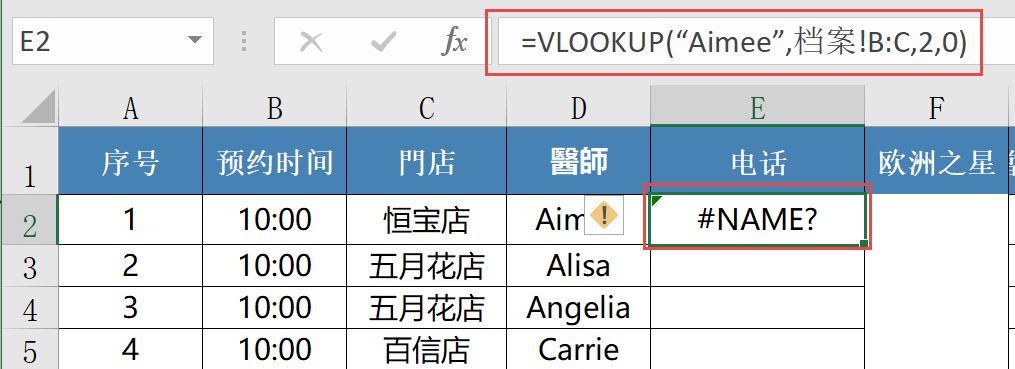
Check content? check format? Or check character?
There is a reason that you will never think of first. The default font of Excel 2016 and Excel 2019 is "text font". Recognized, like the formula in the picture, the full-width double quotation marks are used inadvertently, so Excel cannot recognize it.
What should I do? As long as you change the default font to Arial, it is easy to distinguish.
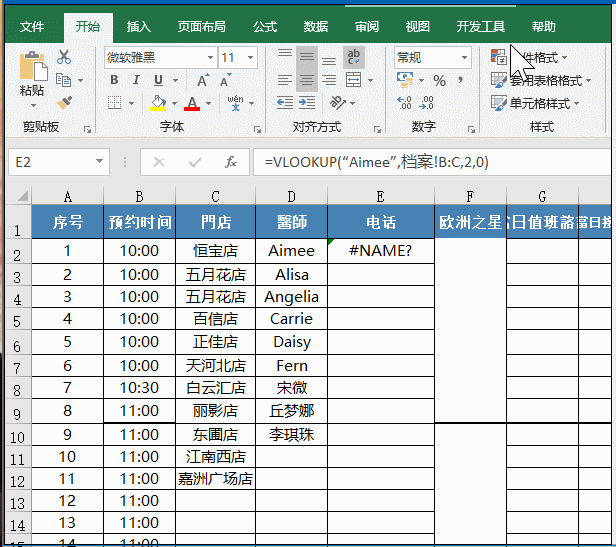
After the setting is complete, restart Excel, and then it will be clear at a glance:
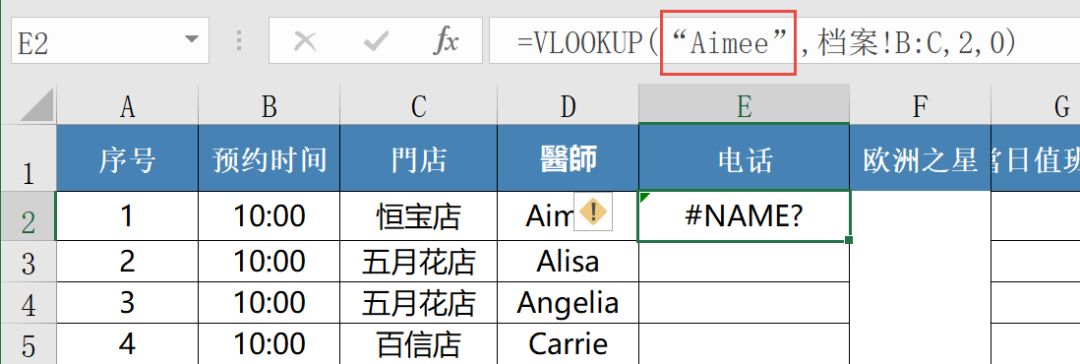
3. Disconnect data links with other workbooks
If you use a function to refer to data in other workbooks, there will be such a prompt dialog box when the file is opened:
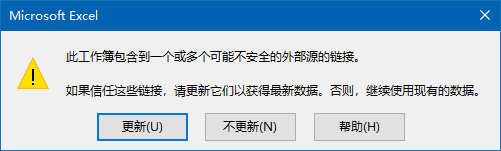
If such a document is sent directly to the leader, it is not very good.
In fact, before sending the document to other people, you can create a copy first, and then unlink the document that you want to give to other people:
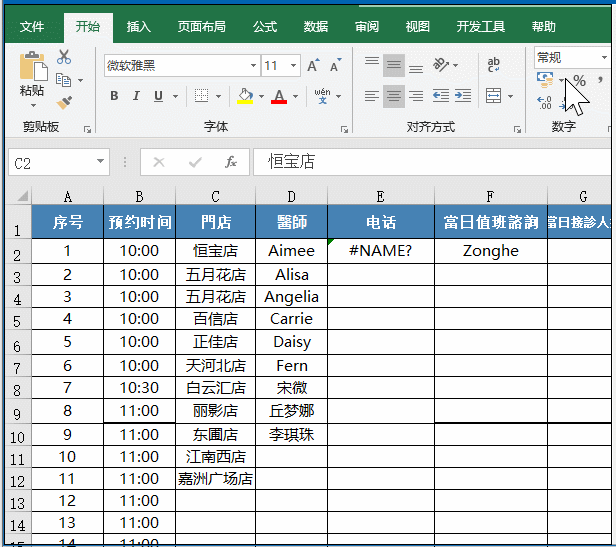
4. Quickly clear invisible characters
Have you ever encountered data that cannot be summed? Some data exported from the system often have some invisible characters, which affect the summation:
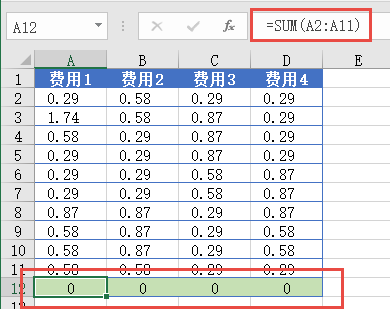
If you are Excel 2016 or Excel 2019, just walk around in Power query, without any operation, the data will return to normal.
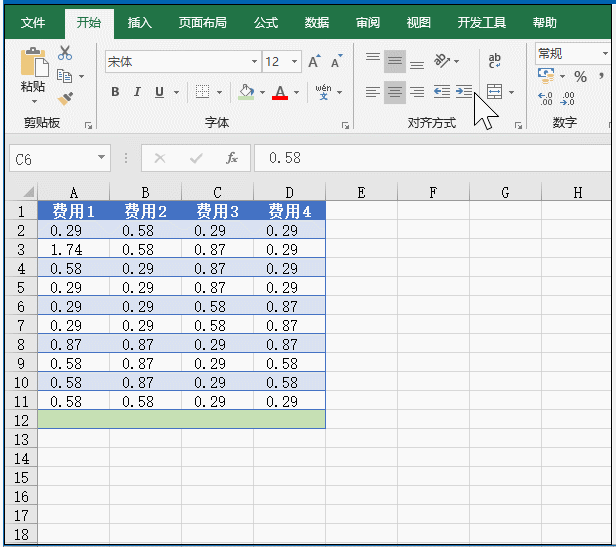
5, Win7 system installed 2016, the menu display is not normal
From Excel 2003 to Excel 2019, you guys have whatever version you have installed. The XP system can be installed up to Excel 2010, the win7 system can be installed up to Excel 2016, and the win10 system can be installed up to Excel 2019.
But there is a problem that troubles many people, that is, if Excel 2016 is installed under the win7 system, the fonts of each command menu will be very awkward, and the font display in the functional area will also be strange . :
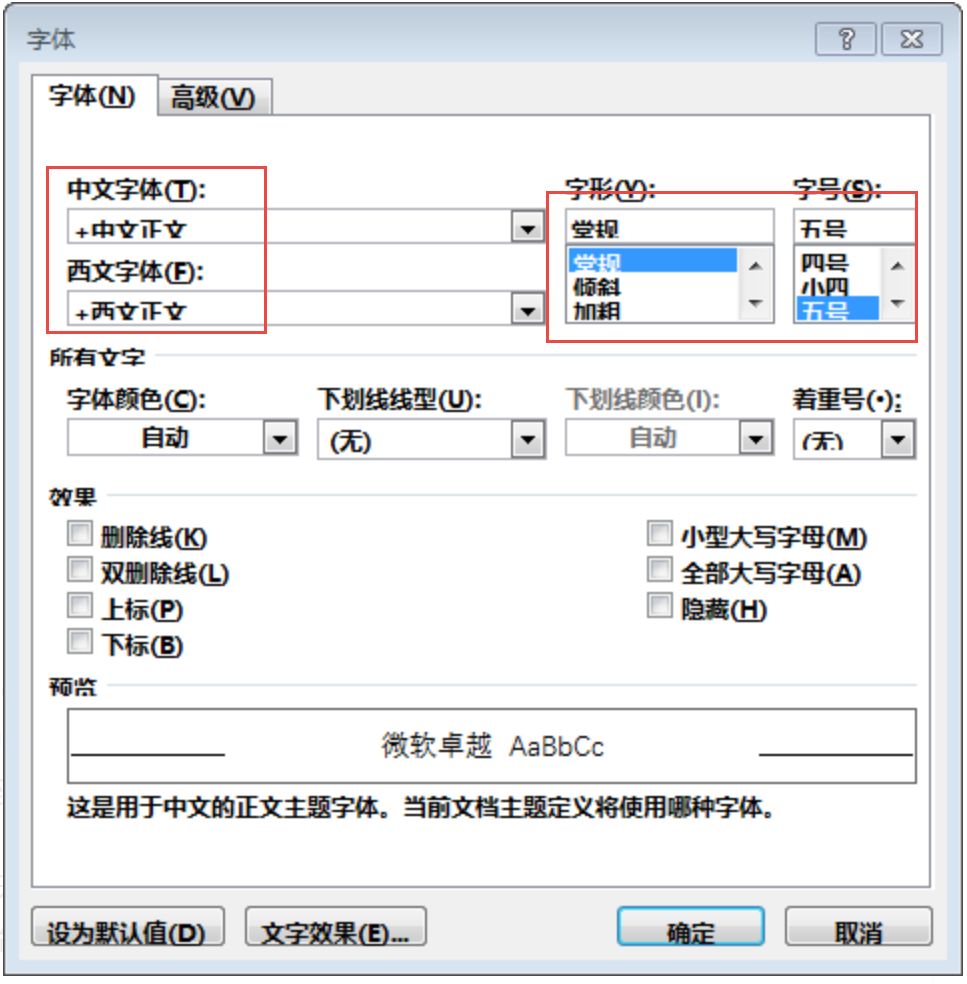
The reason for this problem is that Office2016 uses many system fonts that are not in win7.
The solution is:In the system with win10 installed, open C:Windows in turn, copy the Fonts folder, and then copy this folder Put it in the C:Windows folder under the win7 system, restart the computer, and it will be OK.
Okay, that’s all for today’s sharing, I wish you all a good day!
Graphic Production: Zhu Hongzhong
Click the icon to enter the ExcelHome Cloud Classroom and discovermore exciting courses
Professional workplace skills charging station
Articles are uploaded by users and are for non-commercial browsing only. Posted by: Lomu, please indicate the source: https://www.daogebangong.com/en/articles/detail/A%20few%20littleknown%20Excel%20cold%20skills%20quick%20collection.html

 支付宝扫一扫
支付宝扫一扫 
评论列表(196条)
测试