How to realize mutual conversion between PPT and PDF is something that office workers often encounter. If we also encountered the above tasks, what should we do? Don't worry, the following editor will talk about how to achieve mutual conversion between PPT and PDF?

1. PPT to PDF format
1. The system comes with conversion
First of all, we need to check whether our computer is installed with office2013 or higher version software, and then randomly open a PPT document on the computer desktop, and then we can see the content of the entire PPT document.
2. Operation steps
Click [Start]-[Save As] in the opened PPT document, and change the save type of the PPT document to [PDF] format, Finally, the saved document is in PDF format, this is PPT to PDF, is it very simple to operate?

2. Online conversion tool
The above is just to convert PPT to PDF format. What if we want to achieve mutual conversion between the two? What I often use is an online conversion tool [Quick PDF Conversion] For the web version, it provides operation services such as converting PDF to Word, Word to PDF, PPT to PDF, and PDF to PPT.

1. PPT to PDF
After entering the website, select [PPT to PDF], then select [Click to select a file], wait for the file to be uploaded successfully, and set up [Custom settings conversion] strong>] attribute, the last is to wait for the conversion to succeed.
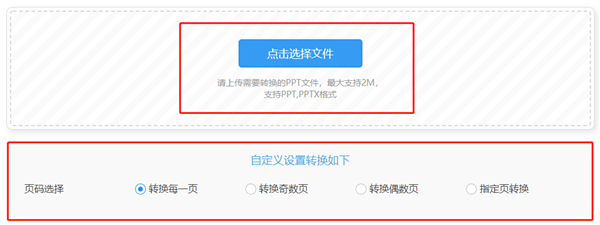
2. PDF to PPT
This is similar to the above operation, first click [PDF to PPT], then select [Click to select a file], wait for the file to be uploaded successfully, and set the [Custom Set the conversion] attribute, and finally wait for the conversion to complete.

After talking about the above several PPT and PDF conversion operations, I believe everyone has gained something! The editor also hopes that everyone can improve the efficiency of office work. Of course, if you have an easier operation method, don't forget to leave a message in the editor's comment area.
Articles are uploaded by users and are for non-commercial browsing only. Posted by: Lomu, please indicate the source: https://www.daogebangong.com/en/articles/detail/A%20brief%20introduction%20to%20the%20method%20of%20mutual%20conversion%20between%20PPT%20and%20PDF%20as%20long%20as%20oneclick%20operation%20can%20be%20completed.html

 支付宝扫一扫
支付宝扫一扫 
评论列表(196条)
测试