Tip 1: Partially display PPT
I have made a PPT and want to show it to the public. But we don’t want to delete some PPT, but we don’t want to display it when presenting the PPT. What should we do at this time?
We can use the "hide" function that comes with PPT. The specific method is as follows:
Switch the PPT to "Normal" view, hold down "CTRL" on the keyboard, then use the mouse to select the PPT you do not want to appear during the presentation, then release the CTRL key, right-click the mouse and select "Hide PPT".
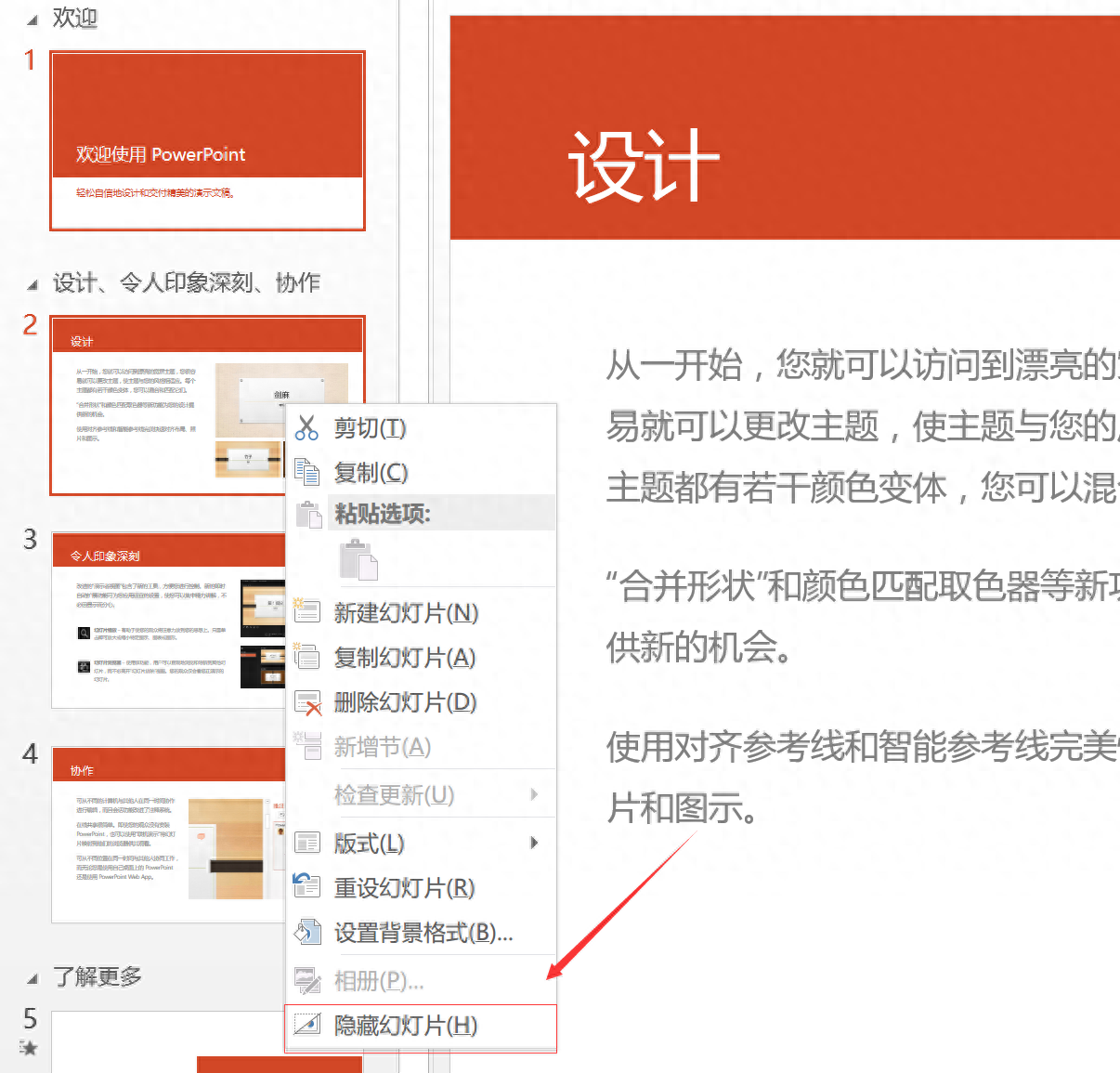
The hidden PPT will not appear during the presentation!
Tip 2: View notes on your computer during presentation
We all know that PPT has a "notes" function, where you can write some text to remind yourself what this ppt is about.
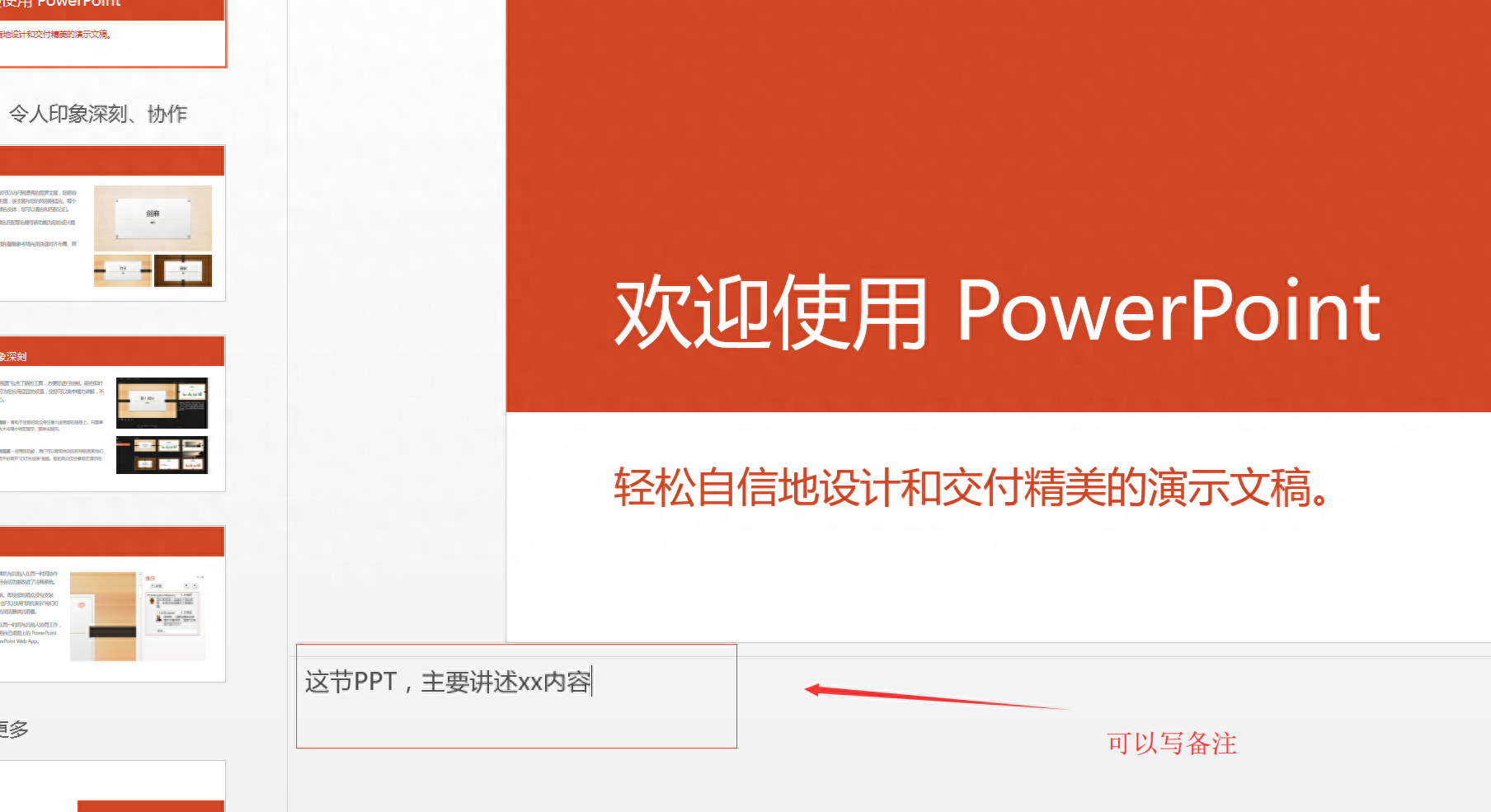
But when we present PPT on a large screen, because the slide is full screen, these notes cannot be seen and its meaning is lost. How can I make it so that during the presentation, only the PPT content appears on the big screen, and the notes can be seen on my computer?
The method is very simple. As long as we press the Alt+F5 key combination when demonstrating PPT, we can see the notes while demonstrating, as shown in the figure below:
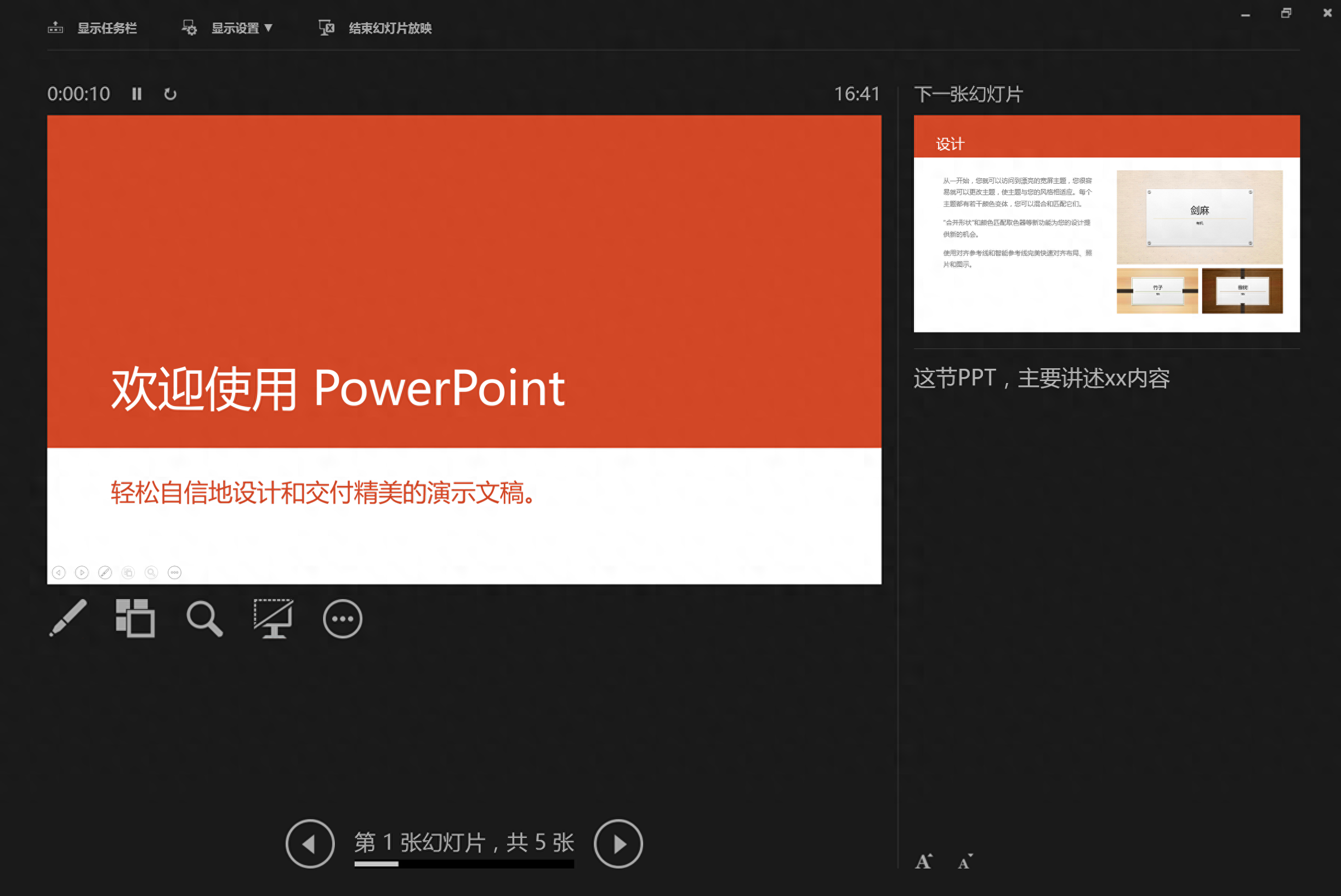
Tip 3: Temporarily black screen during presentation
When we demonstrate PPT on a big screen, the screen may be temporarily blackened so that the audience cannot view the screen content. What should we do in this case? Are you taking the method of quitting PPT?
There is a super simple method: during a full-screen presentation, press the letter "B" on the keyboard, and the screen will temporarily black out. Press it again to restore the original presentation screen. Isn't it super simple?
Tip 4: How to make PPT play automatically as soon as it is opened?
Open your PPT, then select Save As, then select the save format as ".pps". Open your file with the pps format suffix and try it. Will it automatically demonstrate as soon as you open it?
This function is great for making electronic photo albums!
To learn more office software skills, please follow the public account: zhichangcdb There are surprises!
Articles are uploaded by users and are for non-commercial browsing only. Posted by: Lomu, please indicate the source: https://www.daogebangong.com/en/articles/detail/90-ren-dou-bu-hui-de-PPT-ji-qiao-dui-ni-bang-zhu-hen-da.html

 支付宝扫一扫
支付宝扫一扫 
评论列表(196条)
测试