Strictly speaking, there are four types of PPT screenings, which are speaker screenings, audience browsing, browsing at booths, and online presentations. Everyone needs to choose the corresponding projection mode according to the environment at that time. Today, Mr. Workplace teaches you how to choose the right way for the right occasion.
Speaker Screening
The speaker screening mode is generally used in public speaking, product introduction, project report and other occasions. During the show, we usually use the mouse, pager and keyboard to control the slideshow. This mode can be divided into two types: single-screen projection and double-screen projection.
A. Single-screen projection
As the name suggests, a single-screen presentation is to use the computer screen directly to display the slideshow. In the process of playing the slideshow, if we want to adjust the content of the slideshow, just press the Alt+Tab key combination to open the PPT editing view.
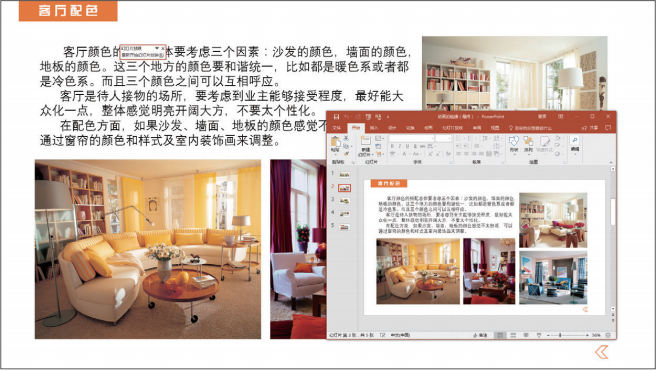
B. Dual Screen Show
In order to better demonstrate the PPT, it is usually operated with the help of a projector. Because the large screen of the projector can bring visual enjoyment to the audience, and at the same time, it can separate the projection window from the presenter window. When we operate in the presenter window, it will not affect the slides in the show window.
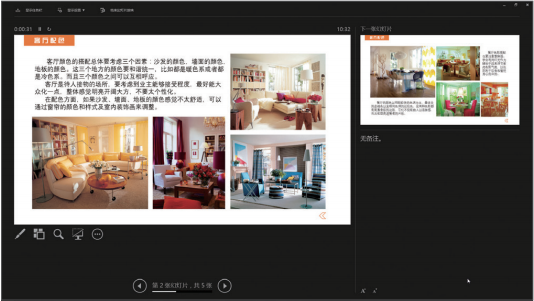
Presenter window
Select the "Use Presenter View" checkbox in the "Slide Show" tab to open the presenter window. You can also click the "More" button in the lower left corner in the show window, and select the "Show Presenter View" option in the opened menu list to also open the presenter window.
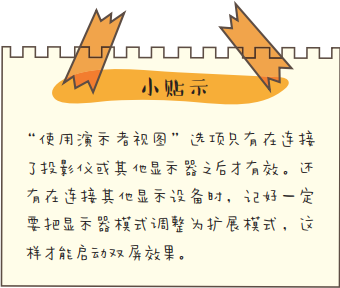
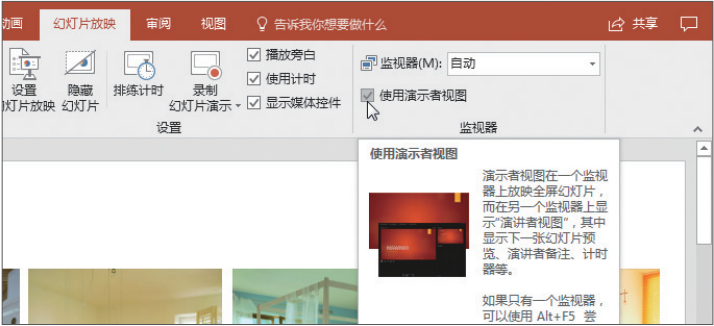
Using Presenter View
In the presenter window, the slides cannot be edited, only the rehearsal timing of the slides can be adjusted, or some necessary notes can be added to the slides.
Viewer browses on their own
Usually, an electronic touch screen is placed in some exhibition halls, art galleries, and museums, through which all information in the venue can be understood. Most of this information is presented in a slideshow. If the audience wants to know which part of the information, just click the relevant button in the slide. When setting up the show mode for this type of slide show, the viewer mode is the most appropriate.
In the "Slide Show" tab, click the "Set Slide Show" button, and in the "Set Show Mode" dialog box, click the "Audience Self-Browse (Window)" radio button to start the mode. When the F5 key is pressed, the current slideshow will be shown in a window.
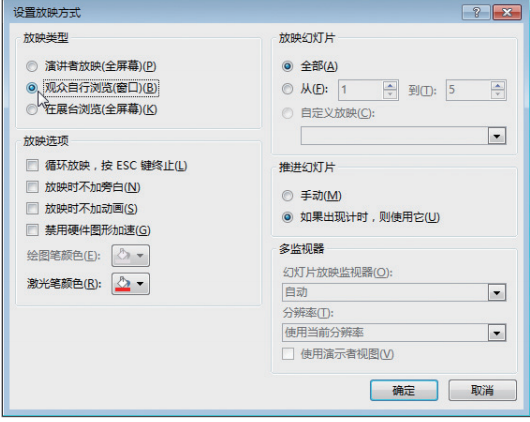
Slideshows that use the "Guest Walk" mode are more interactive. When you start making slideshows, you need to add a lot of action buttons, hyperlinks, and some trigger animations so that you can better interact with the audience.
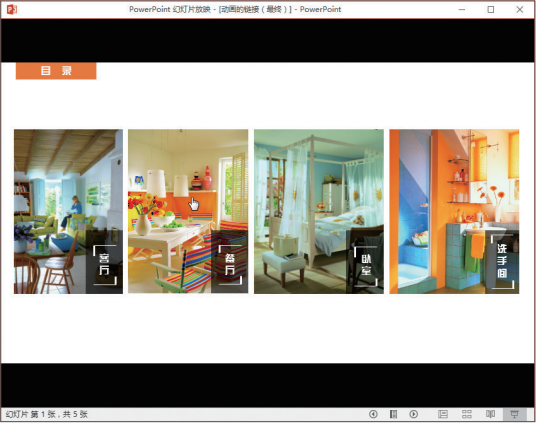
Add hyperlinks, viewers can enter different content by themselves
Booth browsing
In some large-scale celebrations, a promotional video is usually released first, and then the theme of the celebration is drawn out. This type of promotional video only needs to pre-set the changing time of each page of the slideshow, and then it can be played by itself without human operation. Where can I set the automatic film change time? Select any slide, in the "Switching" tab, in the "Timing" option group, check the "Set automatic slide change time" check box, and then enter the time in the text box after it. The time is generally 3 to 5 seconds.
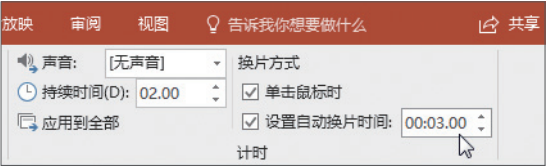
If the changing time of each page is the same, you can click the "Apply to All" button in the "Timing" option group, and each page of slides will automatically change according to the set time. . But there are also other special cases, such as some pages with more content need to stay for a longer period of time. The best solution to this situation is to use "rehearsal timing" to record the time spent on each slide. The operation method is as follows——
Step 01 Open the original file. Click the "Slide Show" tab, and in the "Settings" option group, click the "Rehearse Timing" button.
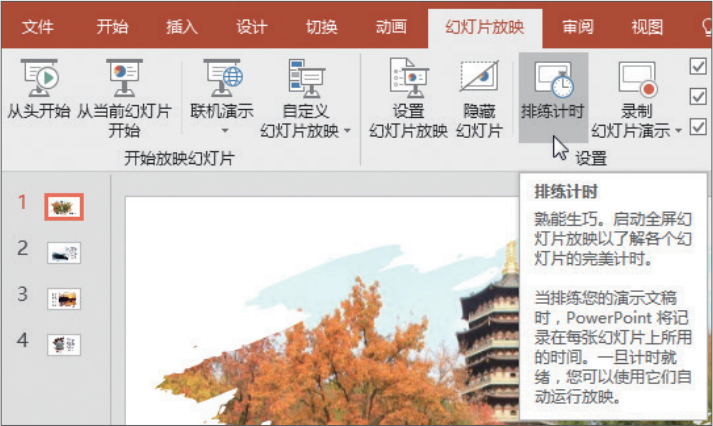
Step 02 The slideshow will play in full screen mode. At the same time, the "Recording" dialog box will be displayed in the upper left corner of the slideshow.
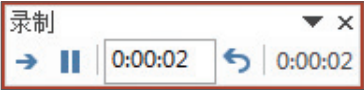
Step 03 In this dialog box, you can control the dwell time of the slide. Click the "Next Item" button on the far left to switch to the next slide.
Step 04 Click the "Pause" button to pause the timing. Click the "Continue Recording" button to continue timing.
Step 05 Continue timing until the last slide. At this point, the system will open a prompt dialog box, prompting "whether to keep the new slide timing", click the "Yes" button to complete the rehearsal timing operation.
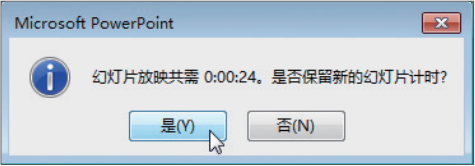
Step 06 Click the "Slideshow" button in the lower right corner of the operation interface to open the browsing interface. Here we can see that the timing time just set will be displayed in the lower right corner of each slide. If you want to delete the arrangement timing, in the "Slide Show" tab, click the "Record Slideshow" drop-down button, select the "Clear" option, and in its cascading menu, select "Clear Current Slideshow". Timing/Clear all slide timings" option.
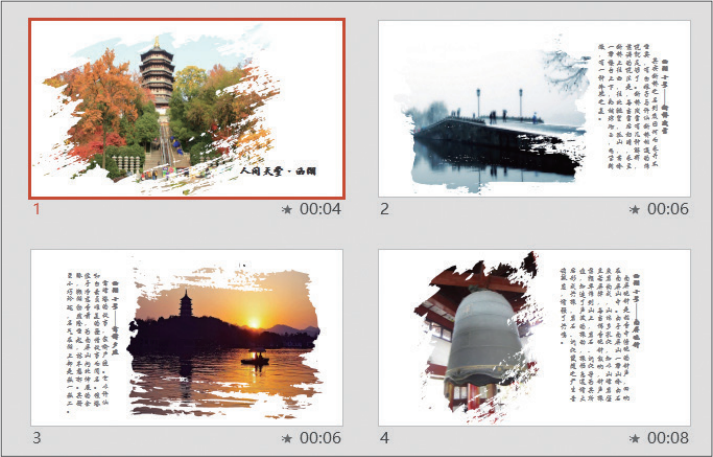
Step 07 Press the F5 key to view the rehearsal timing effect. At this time, the system will automatically play according to the timing of each slide.
Knowledge Gas Station: Rehearsal Timing Revised
How can I modify rehearsal timing without re-recording? The specific operation method is: select the slide to be modified, and reset the "Automatic slide change time" parameter in the "Timing" group of the "Switching" tab. If you want to uniformly modify the same time, just click the "Apply to All" button.
Knowledge Gas Station: Recorded Demo
If you want to add some narration to your slideshow, you can use the Record Presentation feature. Prepare the microphone, and then in the "Slide Show" tab, click the "Record Slideshow" button, and in the recording interface that opens, click the "Record" button to record the narration.
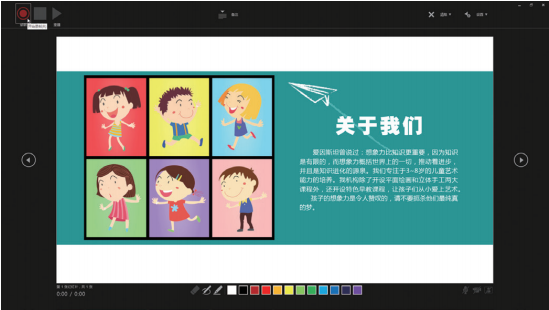
Online presentation
If you want to share the PPT file with leaders or colleagues in other places, you can use the online presentation mode. This mode is relatively simple. In the "Slide Show" tab, click the "Online Presentation" button, and click the "Connect" button on the opened page to enter the online state. After a while, the system will provide a URL link, send this link to your leader or colleague, they only need to paste the URL in their computer to watch it simultaneously.
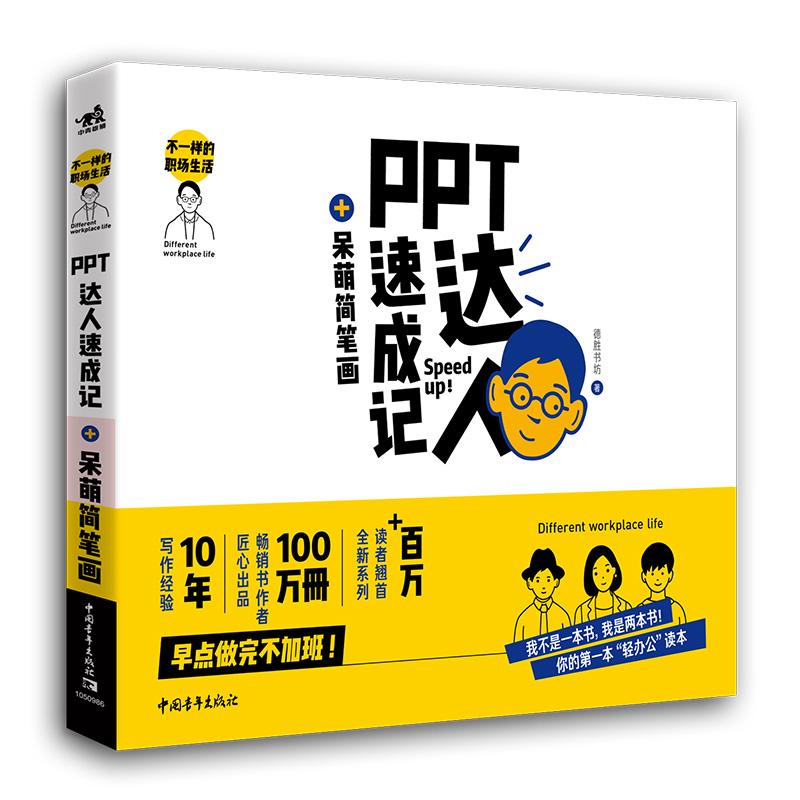
"Crash Notes of PPT Experts + Cute Simple Drawings"
Specially designed for the office family, the selected office cases in the book are highly suitable for daily office scenes, easy to understand, highly practical, suitable for professionals from all walks of life to read, one book can be used for both positive and negative, PPT office practical skills+ Cute stick figures, rich PPT legends, detailed explanation steps, special "tips" and "knowledge gas station" sections, reasonable arrangement of knowledge points, rich levels, suitable for office workers to read and study at any time, stick figures are also used in daily life of office workers Life is the theme, and the difficulty is moderate. Even those who have no drawing foundation can learn easily. It can be used as office pen decoration paintings, or as materials to adjust life after office work. Say goodbye to boring office life!

#工场干货# [Benefits] Mr. Workplace compiled 29 PPT templates of analysis reports for everyone, pay attention to different workplace life, get free workplace skills improvement every day, and reply [Report] to get it for free!
Mastering "One Picture Flow"—— PPT becomes a big movie in one second
Clothes! It turns out that high-wage employees use this method to improve the appearance of PPT
Decisive Collection丨Without Photoshop, PPT can produce good results

【External number】Click on different avatars of workplace life to participate in the officially certified micro-headline lottery for free, and have a chance to win "The Strongest Excel Textbook"! Free shipping, dear!
Articles are uploaded by users and are for non-commercial browsing only. Posted by: Lomu, please indicate the source: https://www.daogebangong.com/en/articles/detail/90%20of%20speech%20failures%20are%20related%20to%20this%20it%20is%20really%20important%20to%20understand%20the%20PPT%20projection%20mode.html

 支付宝扫一扫
支付宝扫一扫 
评论列表(196条)
测试