ClickBlue textFollow, reply after follow< /span>Benefits
Receive today's free welfare gift package


Author: Zheng Shao
Source: Insert Academy (ID: chazuomab)

Have you encountered such "intractable diseases" at work, wanted to convert Word to PPT, PPT to Word, or PDF to Word, but finally suffered from helplessness I can only post it and beg the old driver....
Don’t worry, Mr. Guidance has sorted out very practical tips for you to convert PPT, PDF, and Word to each other. I suggest you bookmark them. I hope it will be helpful to you~

Word class conversion
1. Word to PPT
Word to PPT, there are 2 methods.
Method 1: Send to Microsoft Powerpoint
How to convert Word to PPT? Just look at the example.
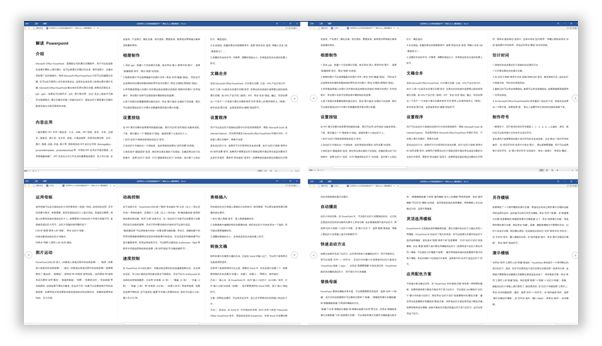
The above is a Word document. After the conversion, simply modify the PPT to quickly make a PPT, as shown in the figure.
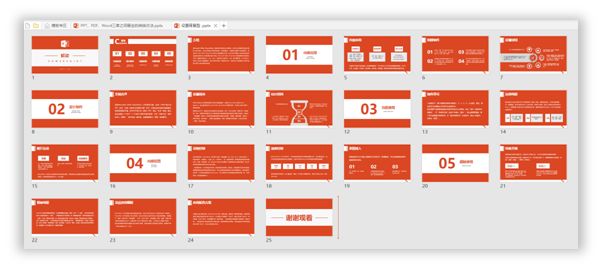
How can it be done quickly?
The first step: set the outline level
There is a quick way, first press [Ctrl+A to select all] - [right click mouse] - [paragraph ]—[Outline level], and finally set it to level 2.
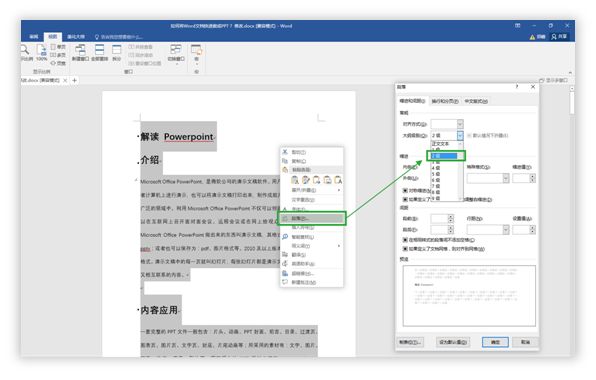
Step 2: Set the heading level to level 1
Select the title first, click [Start], click [Title 1] directly in the [Style], then select other titles in turn and press [F4] directly, you can set the title to [Level 1] .
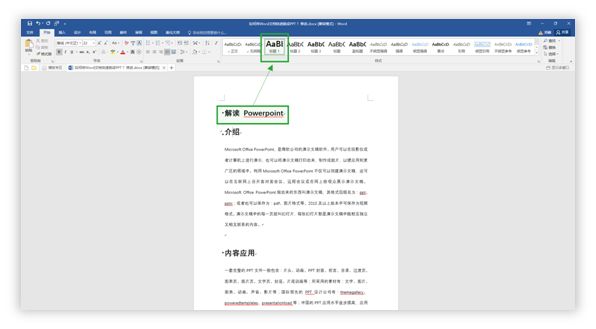
Maybe you will have doubts, how can you make sure that the text level is set correctly?
There is a way to check it, click【View】—【Outline View】.
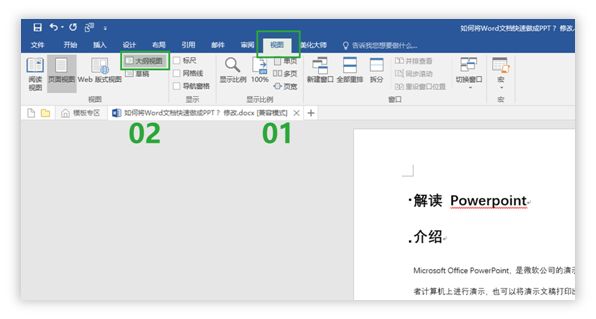
After opening the [Outline View], click the title and text with the mouse to see the display of the text level, if it is incorrect, it can be modified, as shown in the figure.
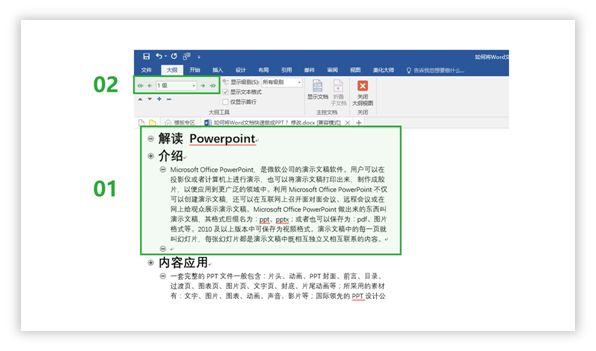
Step 3: Set Send [Send to Microsoft Powerpoint]
The last step needs to set the conversion button, as shown in the figure .
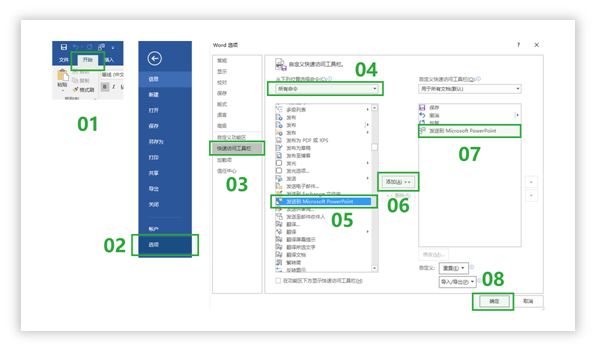
After setting, click the conversion button in the menu bar directly.

At this point PowerPoint will start automatically and complete the conversion.
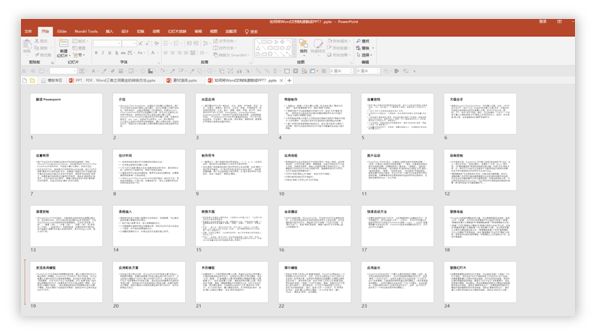
The second method: slideshow (insert from the outline)
This method is relatively simple, open the PPT and click【 Insert] - [New Slide] - [Slide (Insert from Outline)], finally select the prepared Word document and click Insert directly.
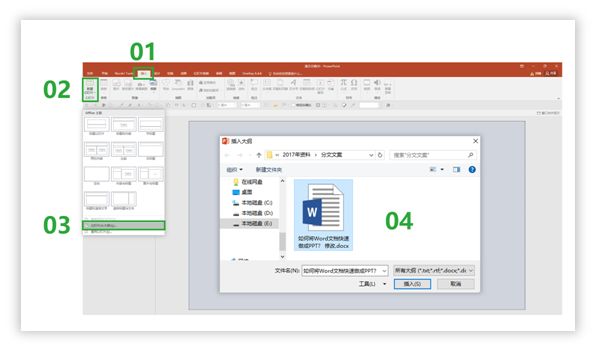
When inserting, sometimes a dialog box that cannot be imported will pop up. Why is this?
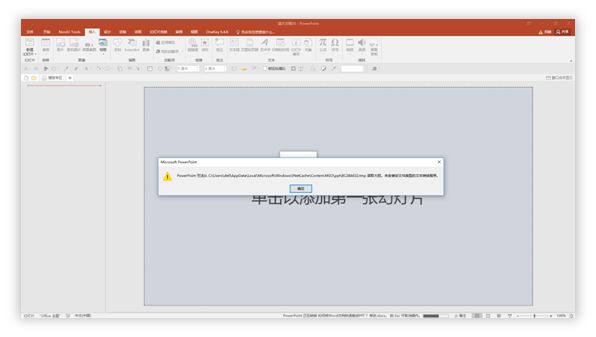
After Zheng Shao's research, the reason for this error is that the title is not set at the beginning, so that the conversion cannot be completed.
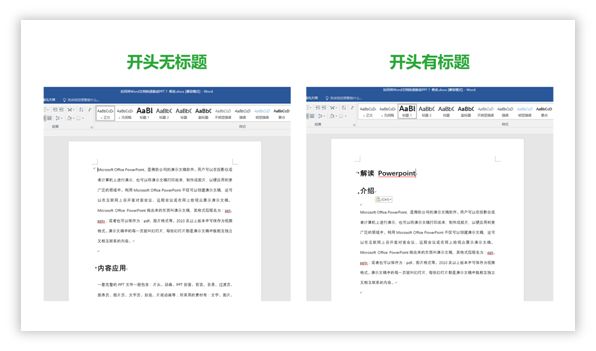
How to solve it? After setting the title, insert it again to complete the import.
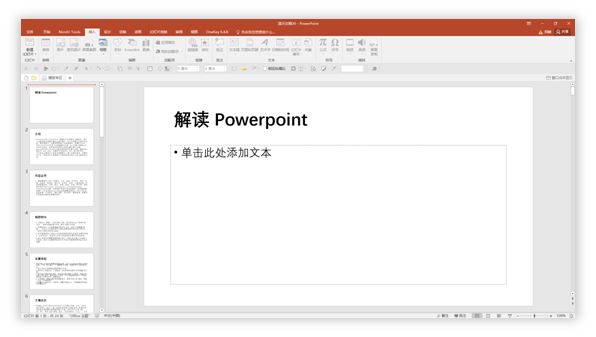
Second, Word to PDF
Word To PDF, same There are also two methods. Come and learn together.
Method 1: Export directly
Click [File]—[Export]—[Create PDF], and finally save it directly.
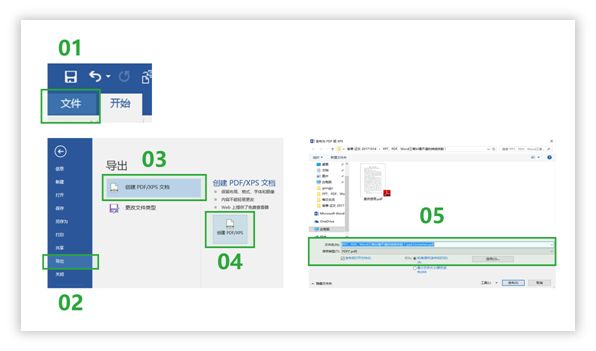
The second method: F12
Directly press the shortcut key [F12], the export dialog box will pop up, select PDF below Can.
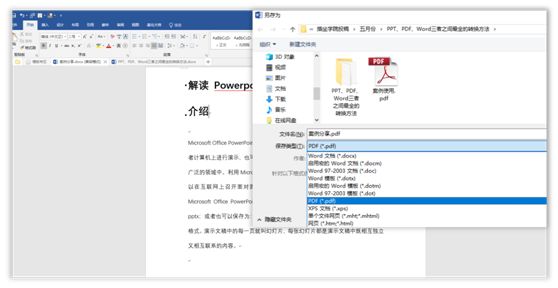

PPT class conversion
1. PPT to Word
There are 4 methods in PPT To Word. The first three methods are suitable for using [text placeholders] in PPT. Let’s take a look at them one by one.
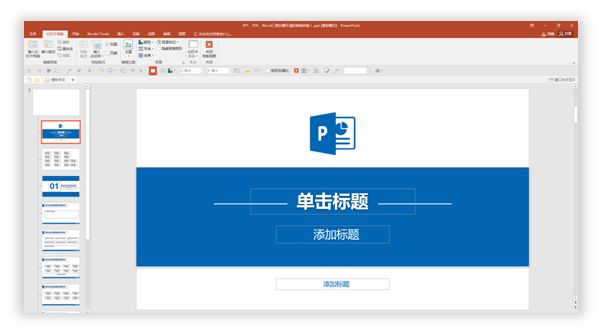
Method 1: Copy to Word via PPT outline view
Open the PPT, click [View] - [Outline View], and finally press [Ctrl+A] to select all and then press [Ctrl+C] to copy (Note: If there is no text in the outline view, it means that [Text] is not used Placeholder】).
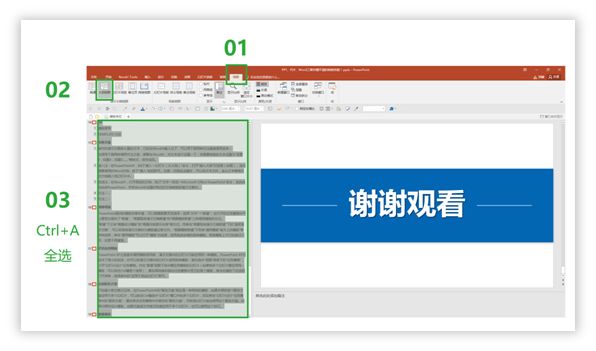
After copying, directly press [Ctrl+V] in the Word document to complete the conversion.
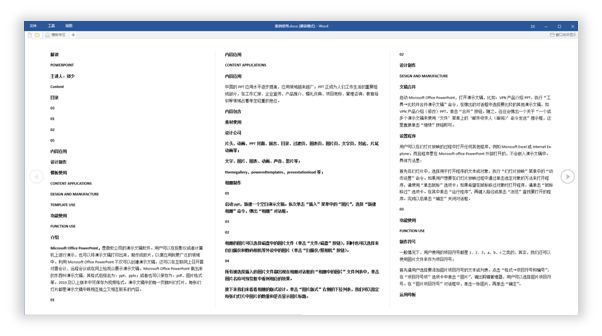
The second method: save as RTF format
Directly press [F12] in PPT to save as a file, and then select [ Outline/RTF file] format.
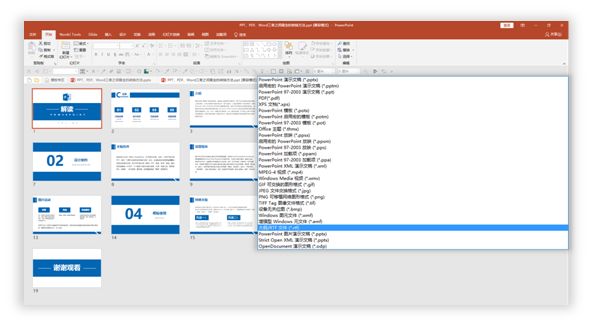
Then open it directly in Word. Except for the absence of other elements, the text is well preserved.
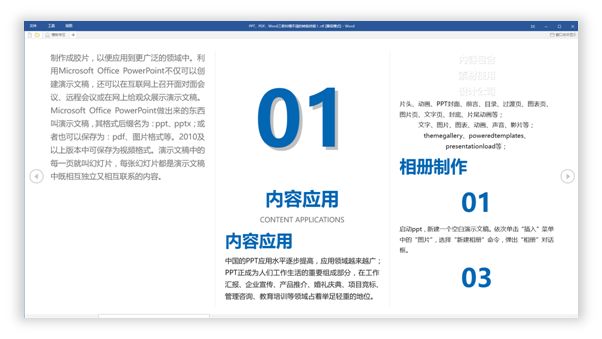
Method 3: Use ppt Convert to doc software to convert
pptConverttodoc is a relatively small software, but its function is very powerful.
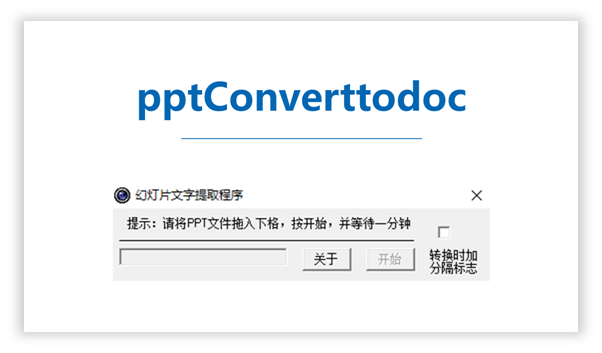
Before using this software, it is best to close the PPT and Word software.
Then open pptConverttodoc and drag and drop the PPT document directly, as shown in the figure below.
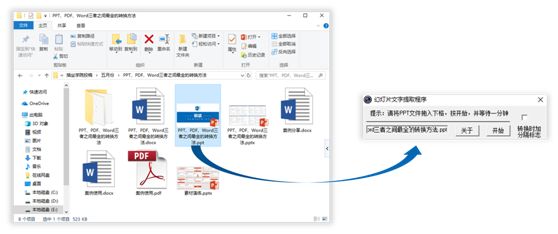
At this point, it will load for a while, and the conversion can be completed after the loading is complete.
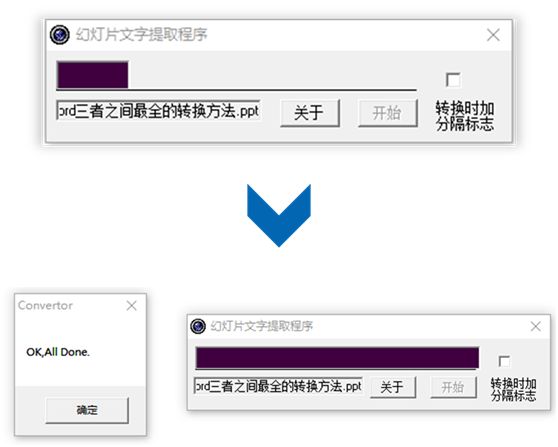
Open the converted Word document, and you can see that all the text has been converted.

The fourth method: use ppt to word converter
The last method is relatively simple, you can download this software to complete it, but the software charges , the free trial can only convert the first few pages.
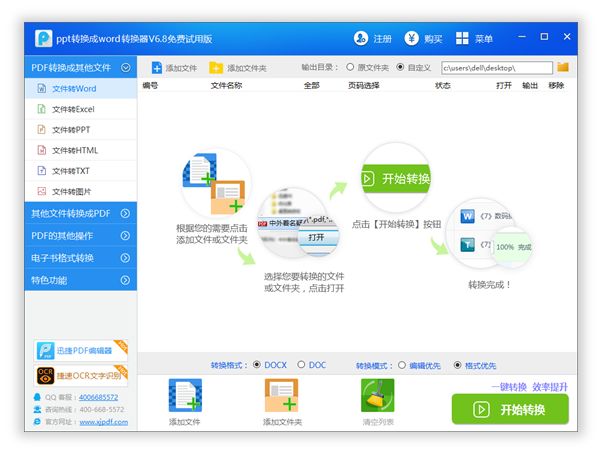
Second, PPT to PDF
PPT can be converted to PDF Direct export can also be done by pressing [F12] to save as, and finally select the PDF format.


PDF class conversion
1. Copy< /strong>
The easiest way is to copy directly. In the PDF, first press [Ctrl+A] to select all, and then press [Ctrl+C] to copy.
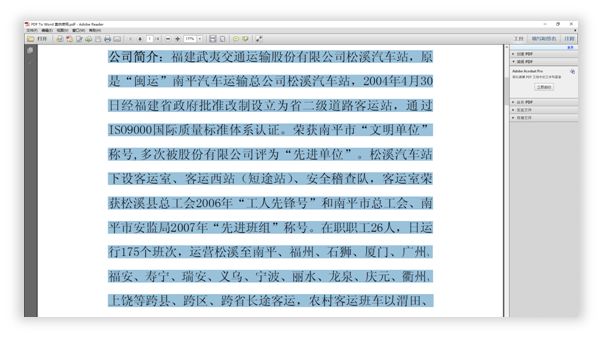
Finally, press [Ctrl+V] to paste directly in Word.
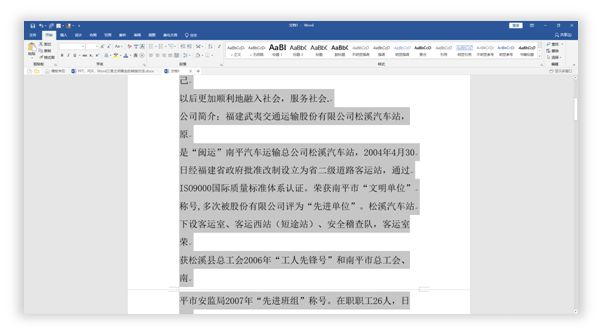
Second, direct import< span >
In Word, click [Open]—[Browse], find the PDF file, and double-click to open it.
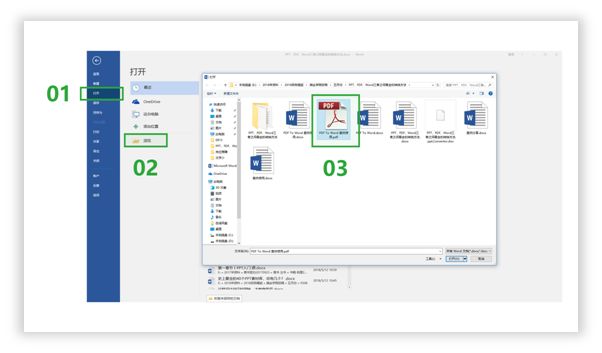
A dialog box will pop up, please wait for a while.
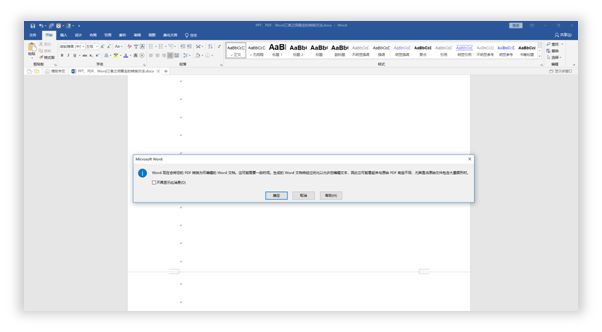
Once loaded, the PDF can be converted to a Word document.
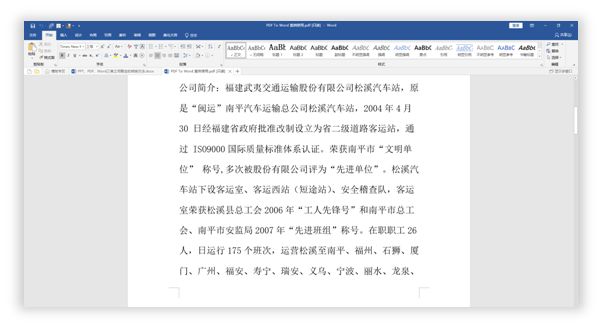
3. PDFConverter
The last method, using PDFConverter, is fast and easy.

After opening the software, drag the PDF file directly into it.
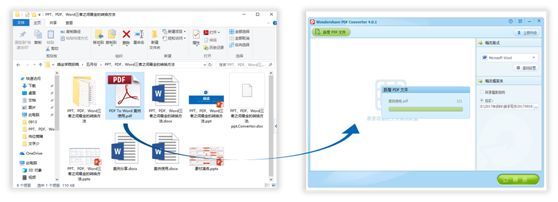
Click Convert to convert the PDF to a Word document.
The above, hope to help you.
Small skills have great effect, learn a little bit every day, and improve a little bit every day. If it is helpful, don’t forget to share it with your friends~ ^_^
— dry goods benefits you may have missed —
Click on the picture to view



©Source: Zuzuo College (ID: chazuomba), edited and published by HR Growth Guide, the copyright belongs to the original author, if you have any questions, please contact the background.
If you think it looks good, please click here ↓↓
Articles are uploaded by users and are for non-commercial browsing only. Posted by: Lomu, please indicate the source: https://www.daogebangong.com/en/articles/detail/90%20of%20people%20dont%20know%20how%20to%20convert%20these%203%20PPT%20PDF%20and%20Word%20to%20each%20other.html

 支付宝扫一扫
支付宝扫一扫 
评论列表(196条)
测试