Work and study often When PPT is used, why do the PPTs made by others look good, but the ones made by myself are ordinary? The following will bring you 7 PPT skills for meeting each other late, so that your slideshow will be full of high-end in an instant.

01 Pie chart rotation
When summarizing work and analyzing data, we often need to use pie charts. In order to view them more intuitively, we can make pie charts into Dynamic. First insert a pie chart, then click [Animation] and select [Wheel] animation effect.

02 Text fade effect
Text fade is to add a gradient color to the text, which seems to have a faint effect. Enter a single word in each text box, set all fonts to gradient fill, angle to 0, transparency to 100%, and brightness to 95%.
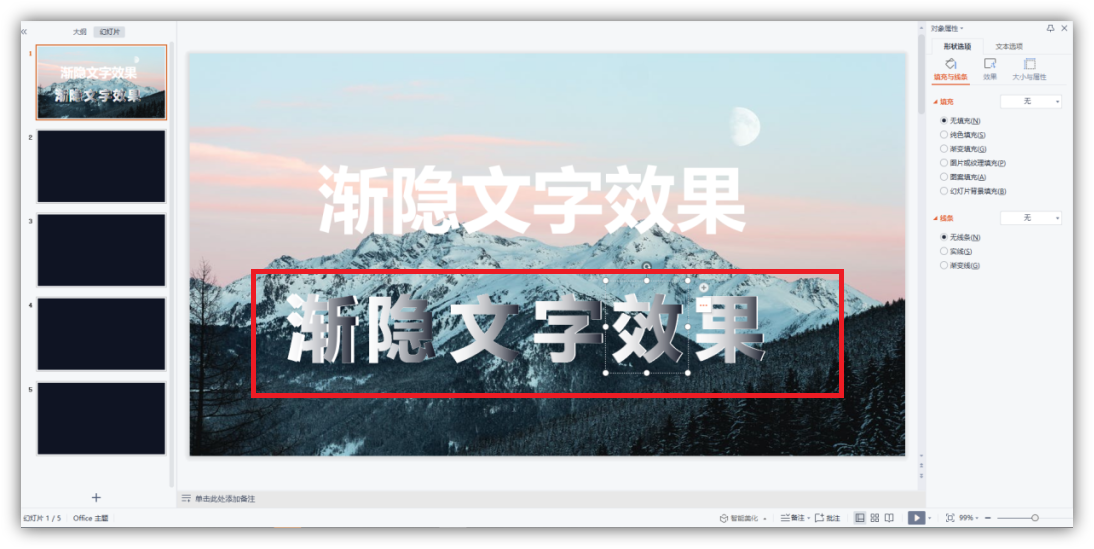
03 Quick layout of pictures
After importing pictures into PPT, many people manually typesetting, which is not only slow, but also unsightly. PPT provides an automatic typesetting function, select multiple pictures, click [Format] → [Picture Format], apply the template style, and quickly realize the picture typesetting.
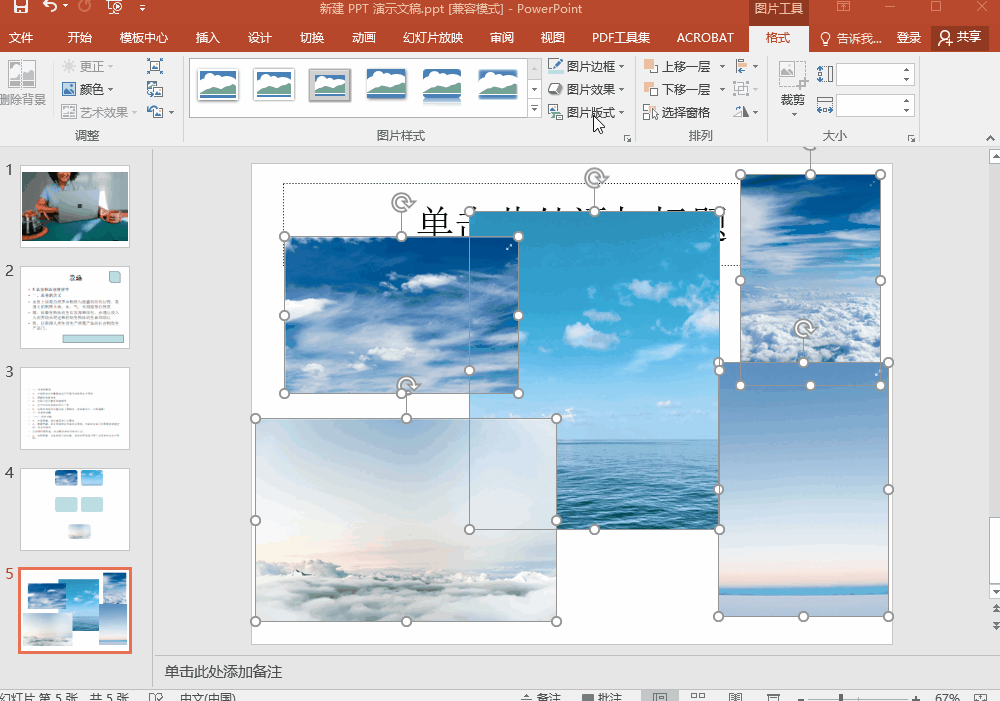
04 Unify all fonts
After the PPT is made, check it and find that many fonts are not uniform. Are you still modifying it manually? Fortunately, PPT has a built-in replacement font tool, click [Start]-[Edit]-[Replace]-[Replace Font] to automatically unify all fonts.

05 Record screen material
PPT also has a built-in screen recording tool, click [Insert], find [Screen Recording] in the media column, you can quickly record the content on the screen , after the recording is completed, the video will be automatically added to the slideshow and used as a material.
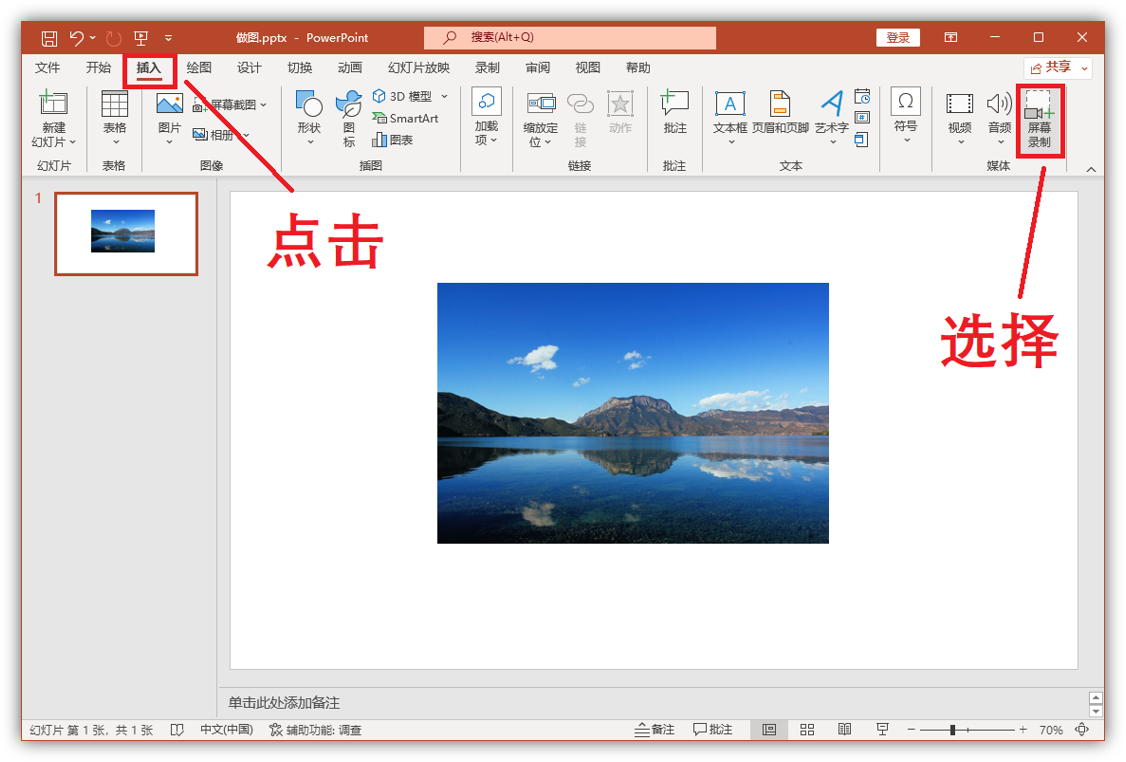
The quality of the PPT screen recording is not high. If you often need to record the screen on the computer, you can use [Quick Screen Recording Tool], which supports original picture recording. You can also add mouse movement tracks, which looks more cool.
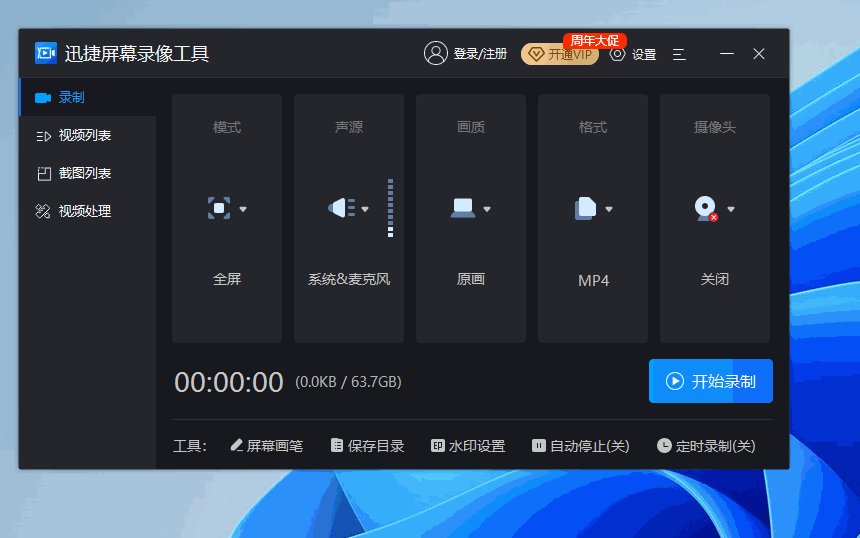
06 Cut out background
When we are making PPT, we often encounter situations where the background of the picture material does not match the PPT template. We can select the picture and click [Format]-[Delete Background] to cut out the main body of the photo and blend it into the background of the template.
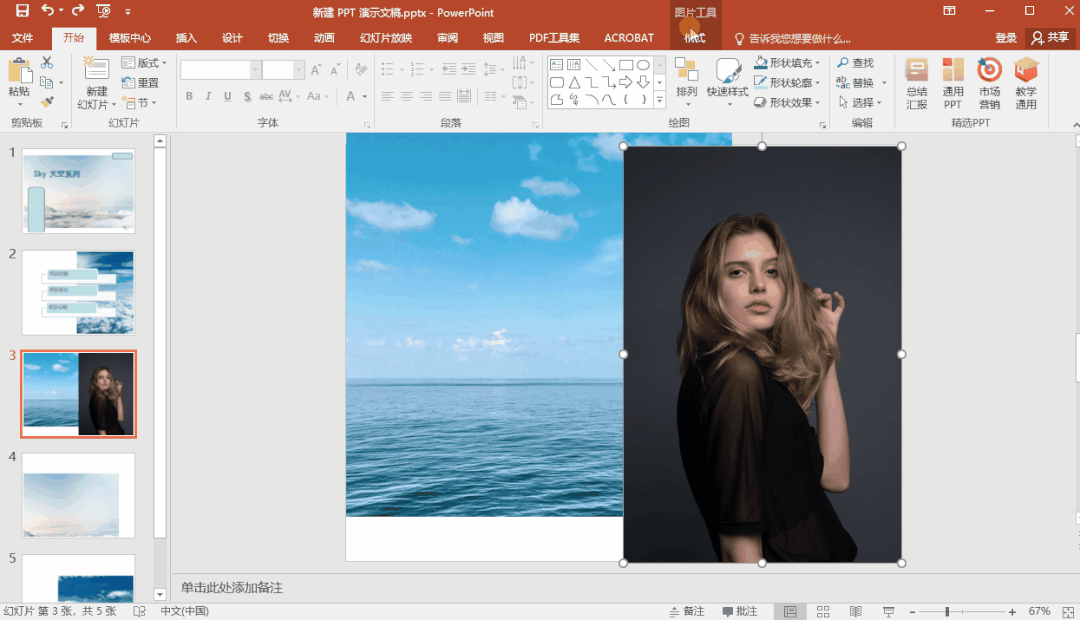
07 Extract outline content
Refer to the text outline in the PPT and extract it directly for a more intuitive organization and summary. Click [File]-[Export]-[Create Handout 】-[Only use outline]-[OK], you can generate a Word document with a pure text outline.
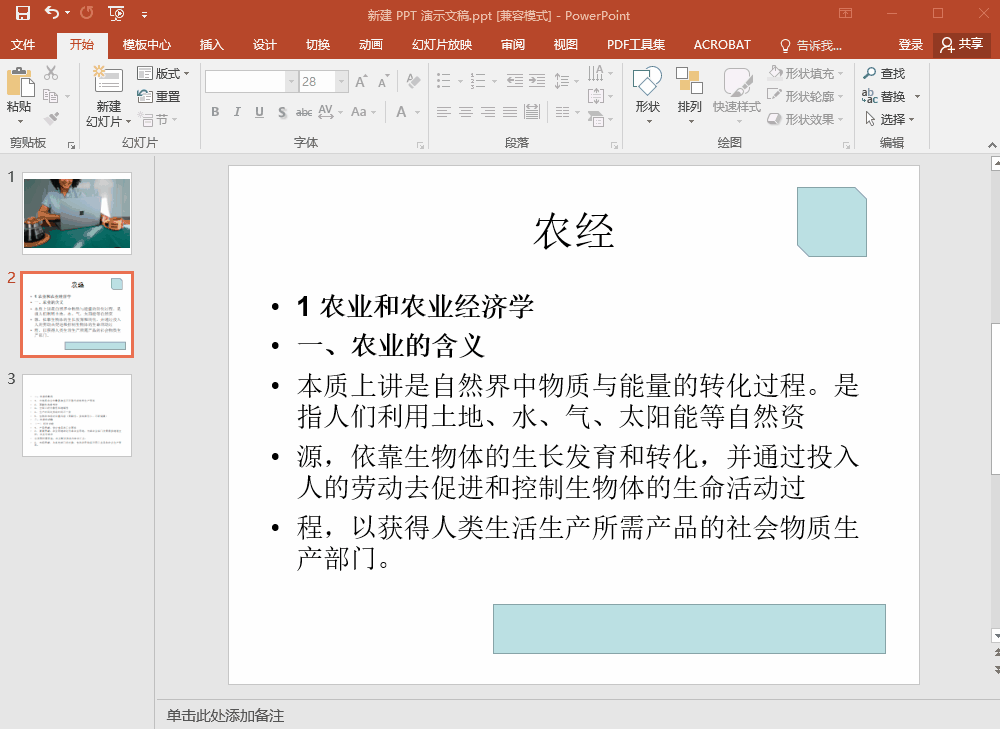
These 7 encounters and hates above Late PPT skills, let your slides instantly full of advanced sense, save it and learn slowly.
Articles are uploaded by users and are for non-commercial browsing only. Posted by: Lomu, please indicate the source: https://www.daogebangong.com/en/articles/detail/7%20PPT%20techniques%20for%20meeting%20each%20other%20late%20making%20your%20slides%20instantly%20full%20of%20highend.html

 支付宝扫一扫
支付宝扫一扫 
评论列表(196条)
测试