This article introduces how to use PPT to quickly create a 10-second countdown effect. For more downloads, please click ppt home.
Open PPT and set the slide background color to black.
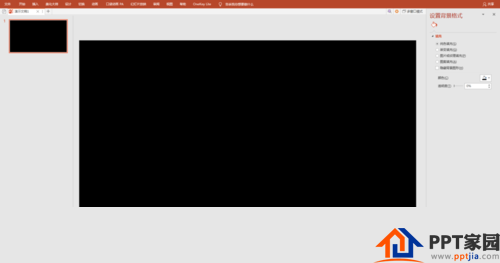
Insert the shape "ellipse" and press the Shift key to draw a perfect circle.
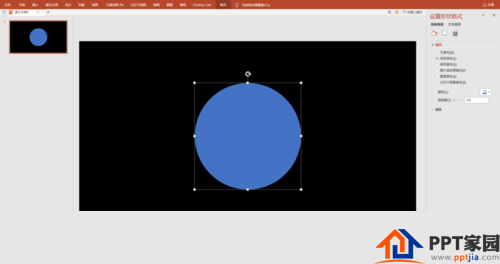
Format the circle: no fill color, white outline, 6 pt.
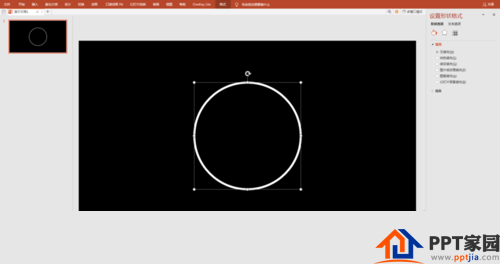
Enter a number in the circle to adjust the size.
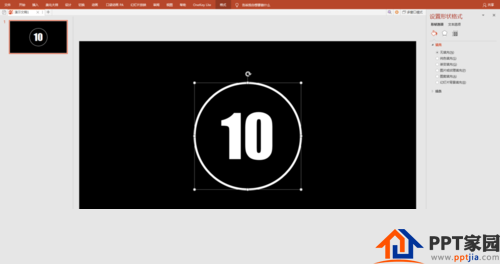
Select the circle, and add "Exit" and "Wheel" animations to the circle for 1 second.
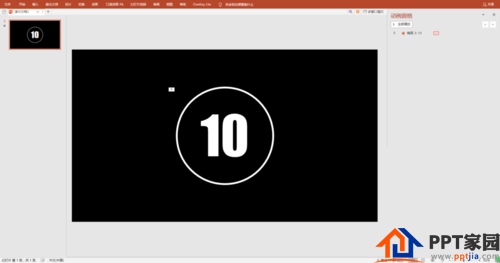
Copy the first slide 9, and change the numbers to 9, 8, 7, 6, 5...
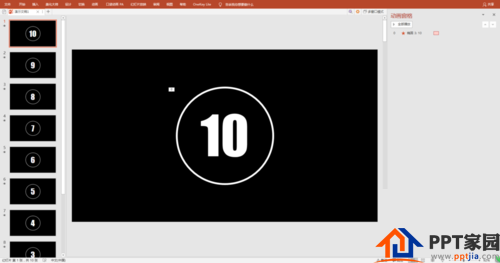
Set the switching method: check the automatic film change time, and the time is 0 seconds.
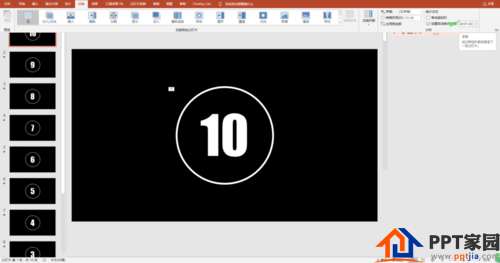
Play the slideshow and enjoy the countdown effect.
ppt template article recommendation:
How to make a simple job hierarchy diagram in PPT
How to make a PPT title of ink and Chinese style
Articles are uploaded by users and are for non-commercial browsing only. Posted by: Lomu, please indicate the source: https://www.daogebangong.com/en/articles/detail/10second%20countdown%20effect%20tutorial%20for%20PPT%20production.html

 支付宝扫一扫
支付宝扫一扫 
评论列表(196条)
测试