After drawing a high-fidelity prototype, how to demonstrate the prototype interaction of the product to the boss or customers? The author of this article shares a method with you. enjoy~

For product managers, after drawing a high-fidelity prototype, how to demonstrate the prototype interaction of the product to the boss or customers has always been a headache.
Although AXURE has released the client AxShare for mobile prototype demonstration, time has proved that this product also has many problems:
- Slow speed:Because the server is abroad, it is often unavailable or unresponsive. Just imagine this scene, when you are holding the mobile phone to give a presentation to the boss or the client, is it embarrassing when the mobile phone freezes suddenly or does not respond to how to swipe the mobile phone?
- The size adaptation is not good
- APP cannot cache the prototype to the local at one time, resulting in long loading time for page switching .
In addition, for many novice product managers, the interactive effect of AXURE needs to be realized through a series of complex logic such as dynamic panels and setting parameters. Sometimes after the dynamic panel is set up, the effect you want still cannot be achieved, and sometimes even the effect does not come out and you don't know where the problem is. Other software, like AE, can also realize interactive animation, but learning AE is no less than studying AXURE again. There are also methods and tools that can demonstrate APP prototypes on iOS, but they all seem complicated and not ideal after trying.
The reason for choosing PPT is that first of all, PPT can indeed realize the interactive effect of prototype demonstration, and secondly, PPT is one of our most commonly used tools.
1. Material preparation
If you want to display a realistic and perfect display, it is best to use a high-fidelity prototype interface, including the interface of each step, some complicated buttons and pictures of the phone body, etc. Basic shapes can be drawn directly through PPT.
2. Add animation to the material
After the material is ready, animation can be added to the material of each step according to the order of the demonstration.
1. Insert shapes and add animation
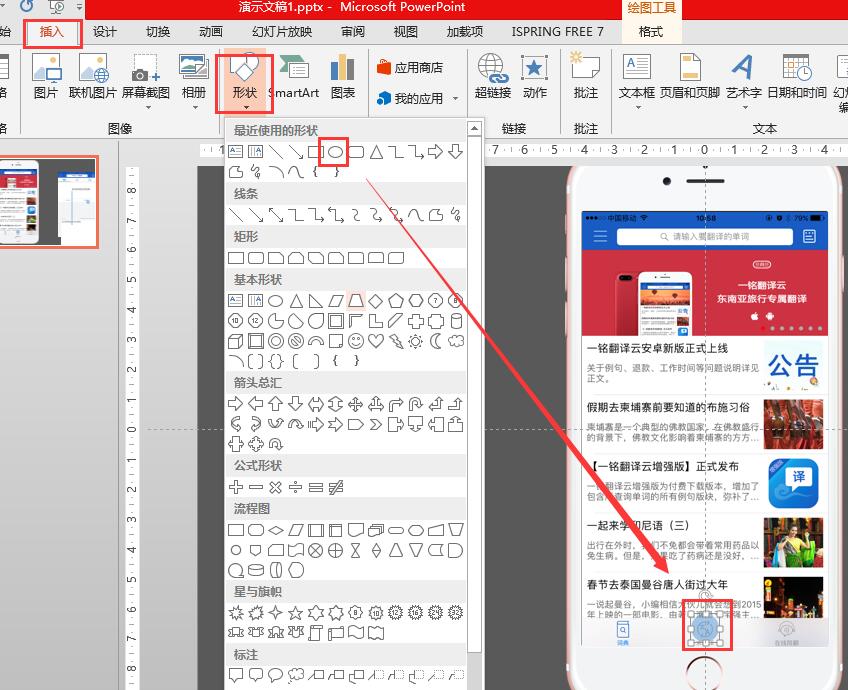
Click the "Animation" tab in the PPT menu bar to select the effect of the element
2. Hiding text or areas
For example, make an input box to enter text, because the input box has prompt text before the cursor enters, so these text should be hidden.
First, insert a white rectangle whose size is just enough to cover the text of the input box, and add animation to this rectangle to enter the effect as "appear".
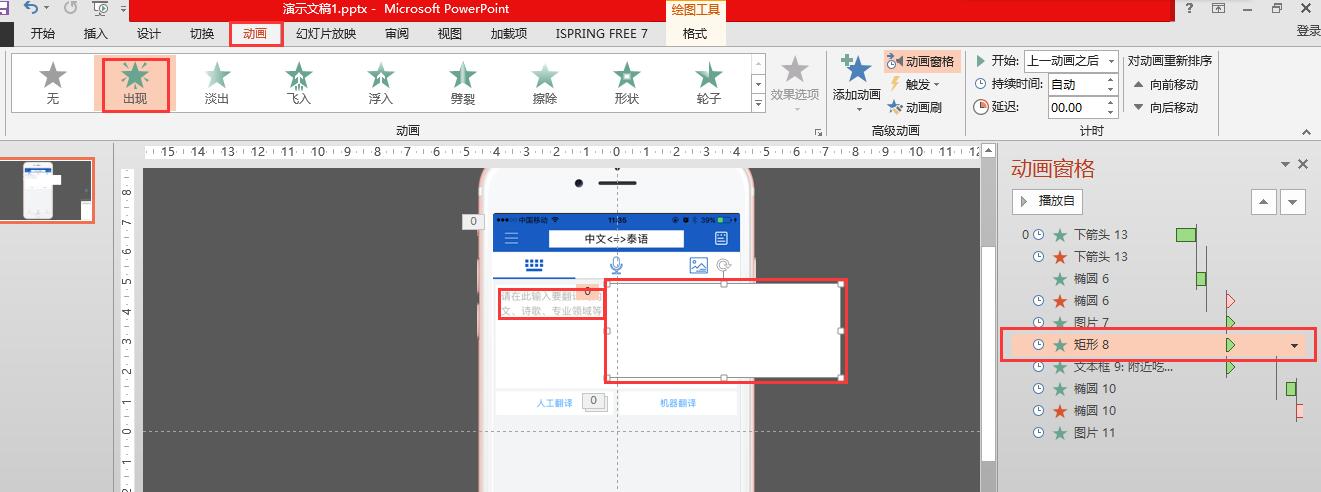
Secondly, enter a paragraph of text in the input box, and add the animation effect of entering as "Appearance", and set the effect of text appearance in detail at the same time.
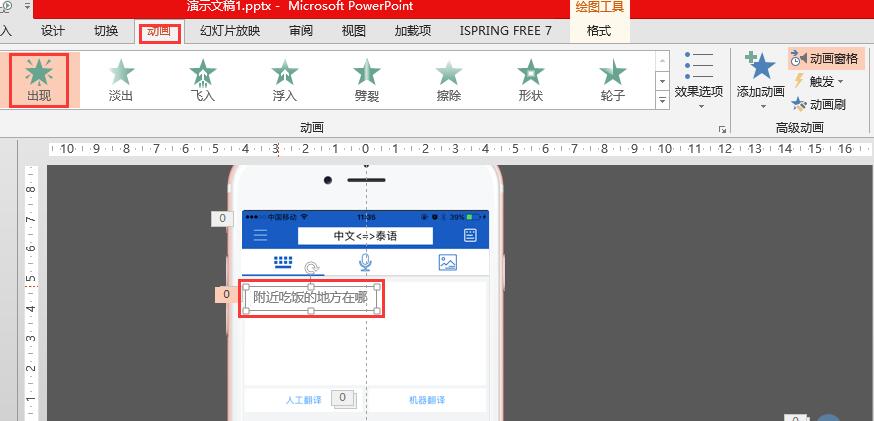
A few things to note here are:
(1) The "Start" of each material or interface animation should select "After the previous animation", and in a few cases it should be "Simultaneous with the previous animation".
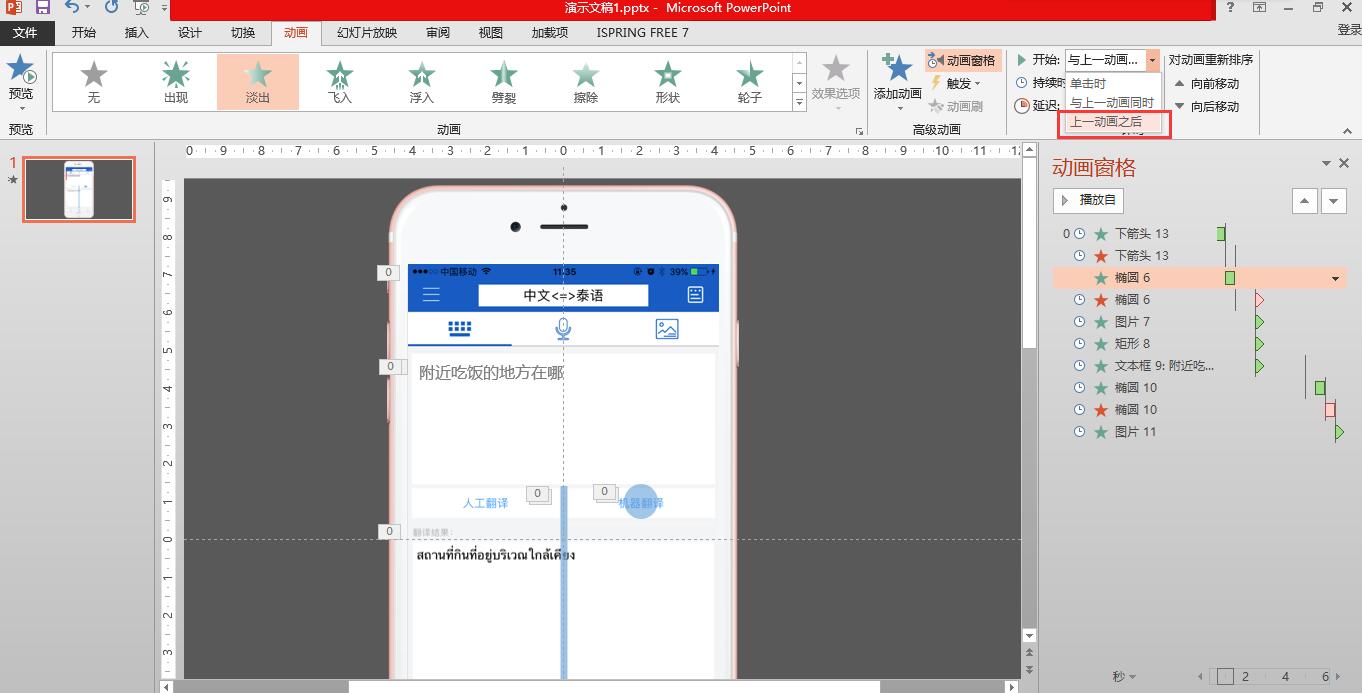
(2) The same interface needs to add two animations for elements that appear first and then disappear, one for the effect of "entering" and one for the effect of "exiting".
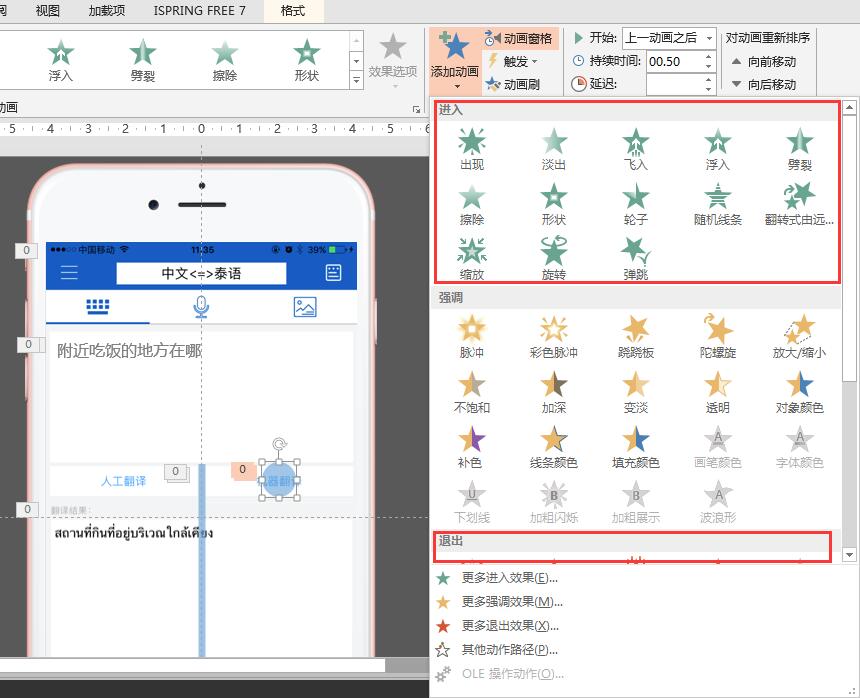
For example, the circle in the above picture is used for click demonstration, including two effects of "enter" and "exit".
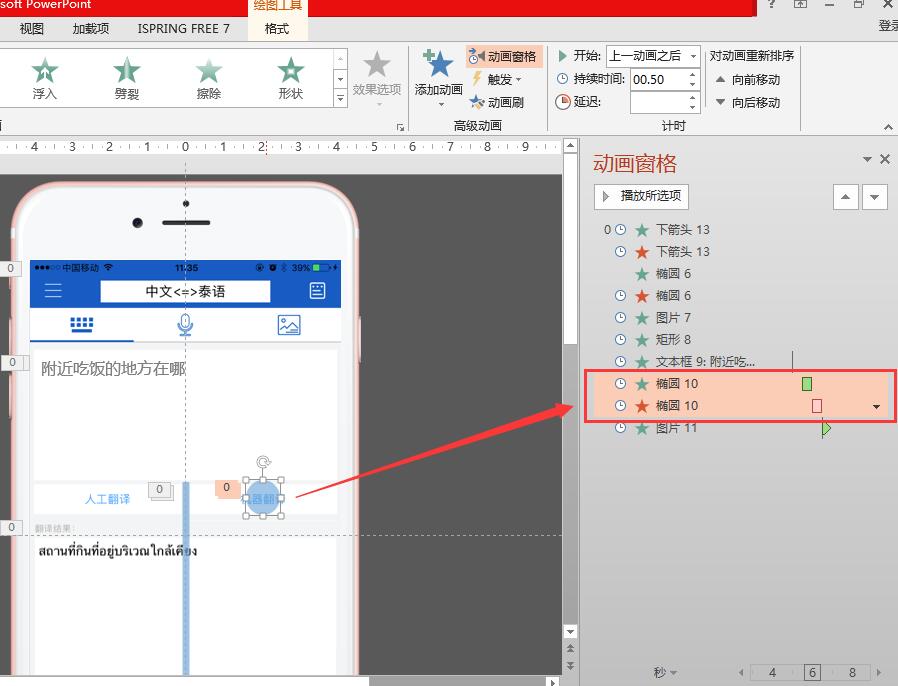
(3) The effect of typing text
First enter a line of text to be displayed, then click "Add Animation", and select "Appear" for the effect of "Enter". Click the icon in the lower black corner of the animation pane, and select "Effect Options" from the drop-down menu. In the pop-up prompt box, select "By word/word" for "Animated text", and you can also choose the time when each word appears.
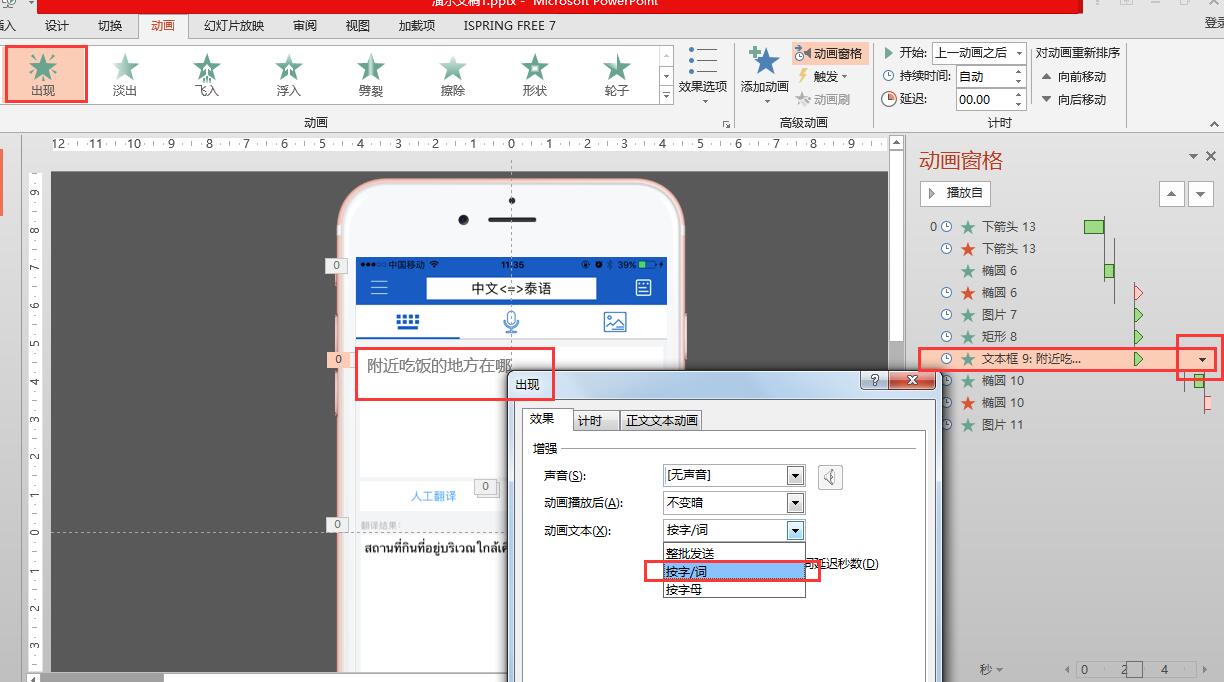
Finally, you can press F5 to preview and adjust the effect.
Send the PPT to the mobile phone to view the demonstration effect. Here I use "Polaris Office" to open the PPT.
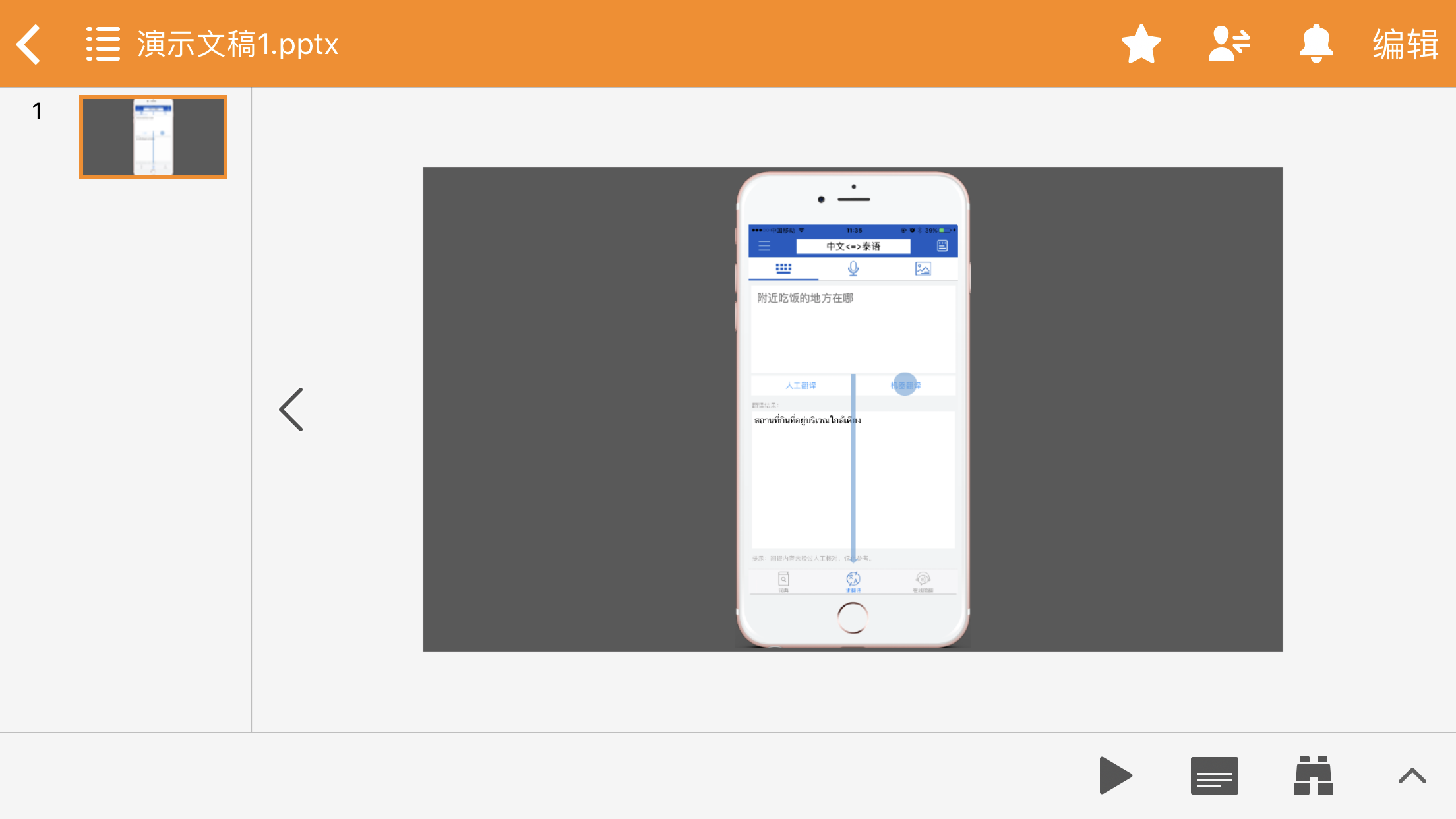
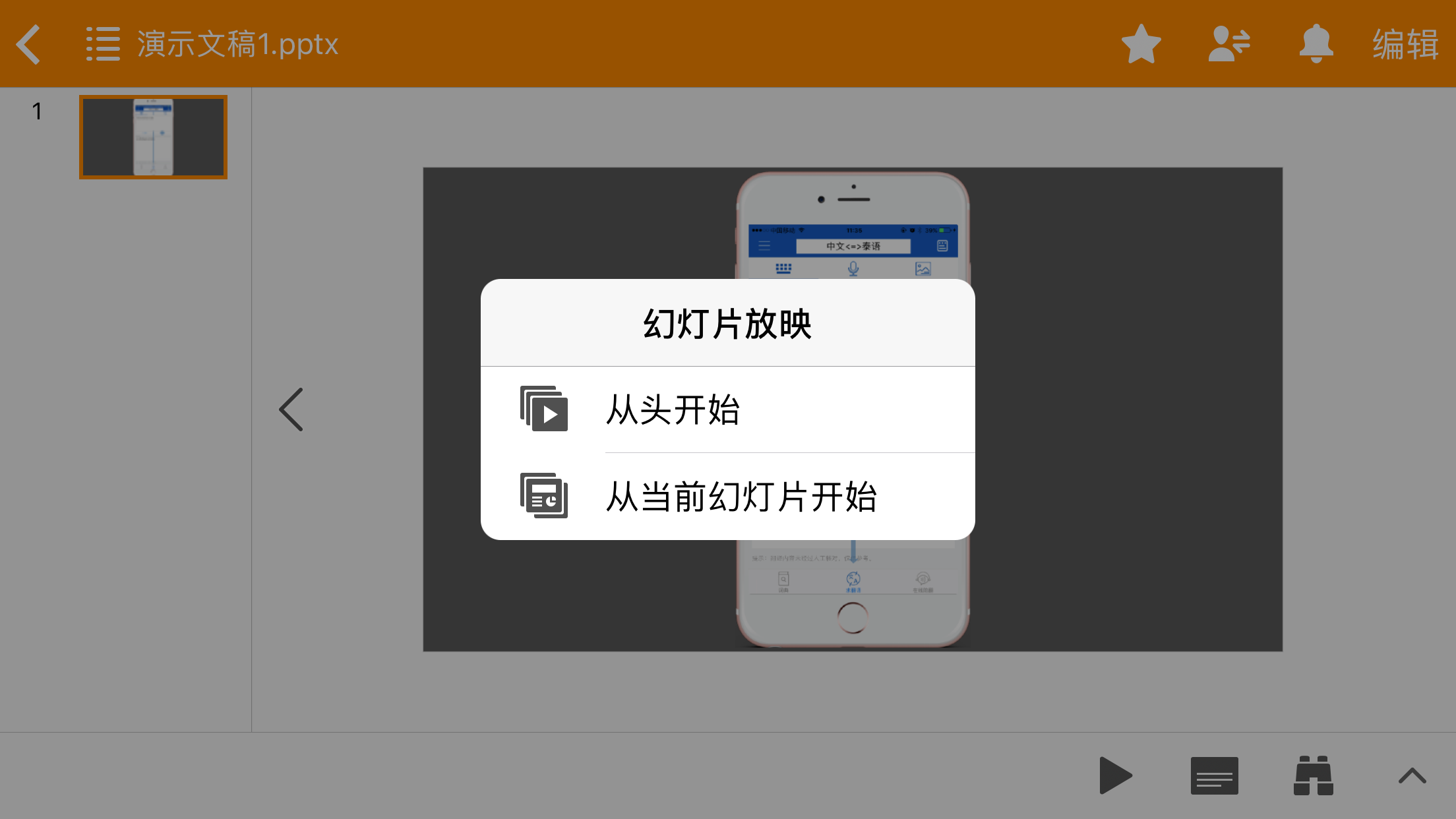
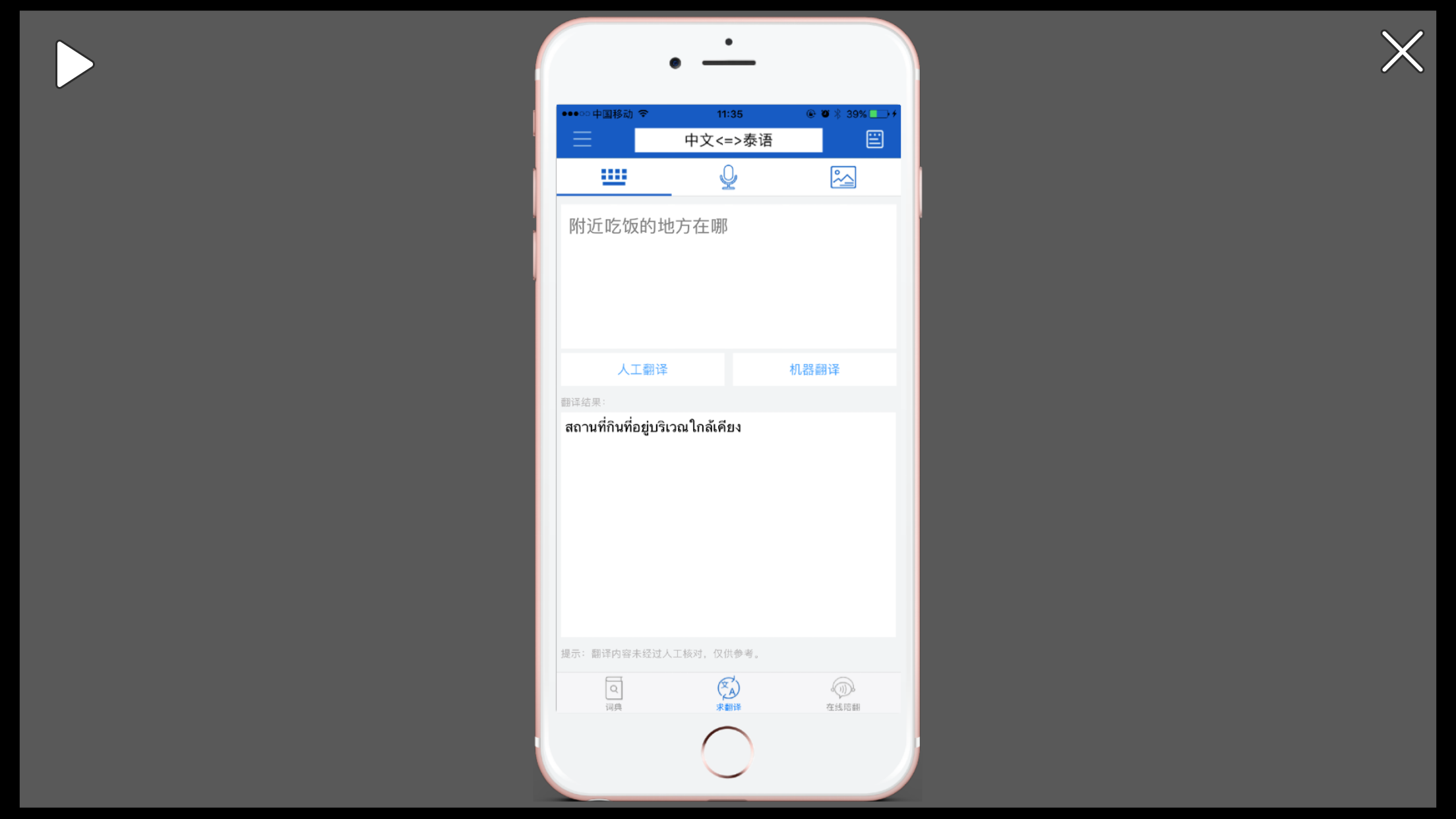
In addition, if you feel that PPT is still inconvenient, you can also save it as a video format and play the video presentation on your mobile phone or computer device.
When saving the PPT, select "Save As", and select one of the video formats of mp4 or wmv in the pop-up menu of "Save as type".
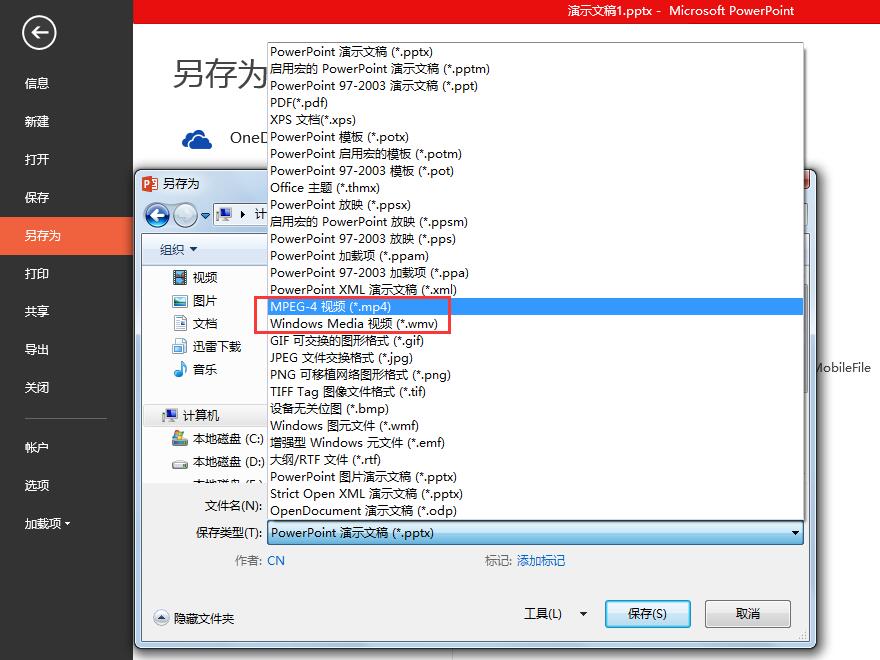
The examples in this article can be seen on the network disk
Link: https://pan.baidu.com/s/1pKGPnLL Password: vryc
This article was originally published by @喜啦美梦 on Everyone is a Product Manager. Reprinting without permission is prohibited.
Articles are uploaded by users and are for non-commercial browsing only. Posted by: Lomu, please indicate the source: https://www.daogebangong.com/en/articles/detail/10%20minutes%20to%20use%20PPT%20to%20quickly%20make%20a%20prototype%20interactive%20demonstration%20method.html

 支付宝扫一扫
支付宝扫一扫 
评论列表(196条)
测试